Find out which Windows program you used the most with free AppResourcesUsageView
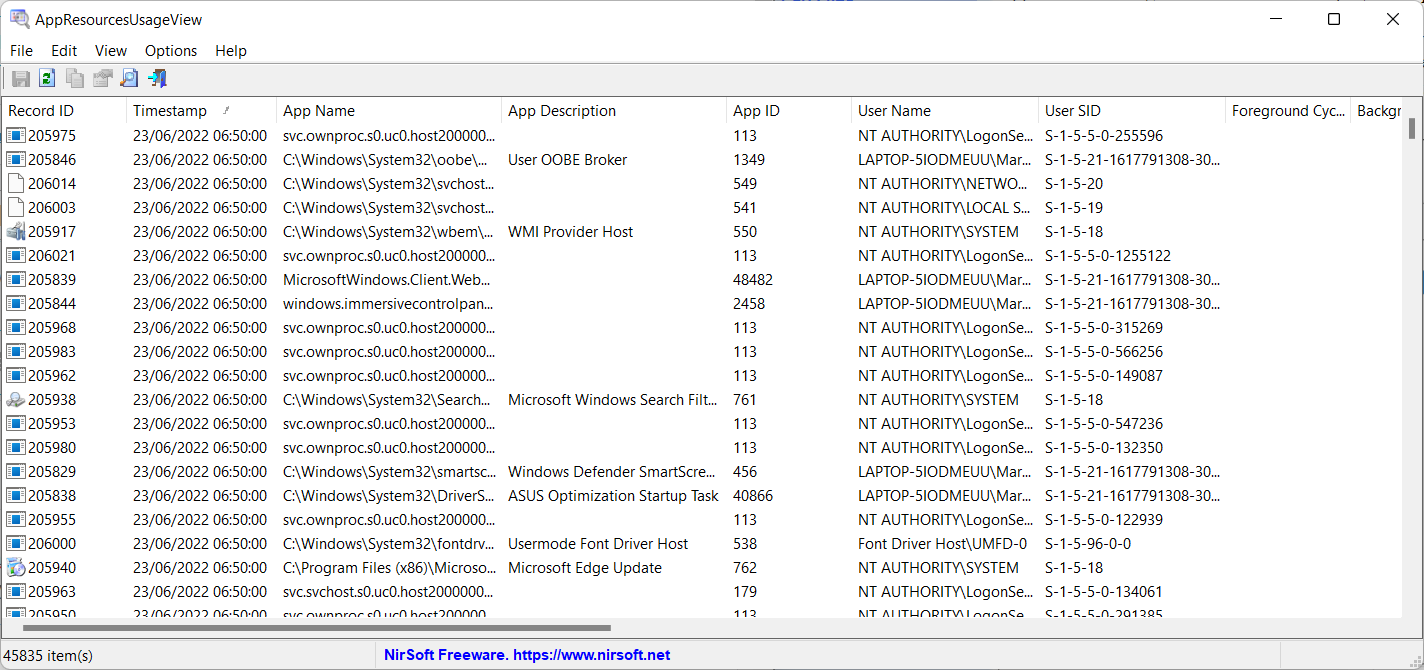
AppResourcesUsageView is a new free application by one of our favorite developers NirSoft. The application displays a wealth of information on application usage on Windows devices, including their face time, and bytes their read and wrote.
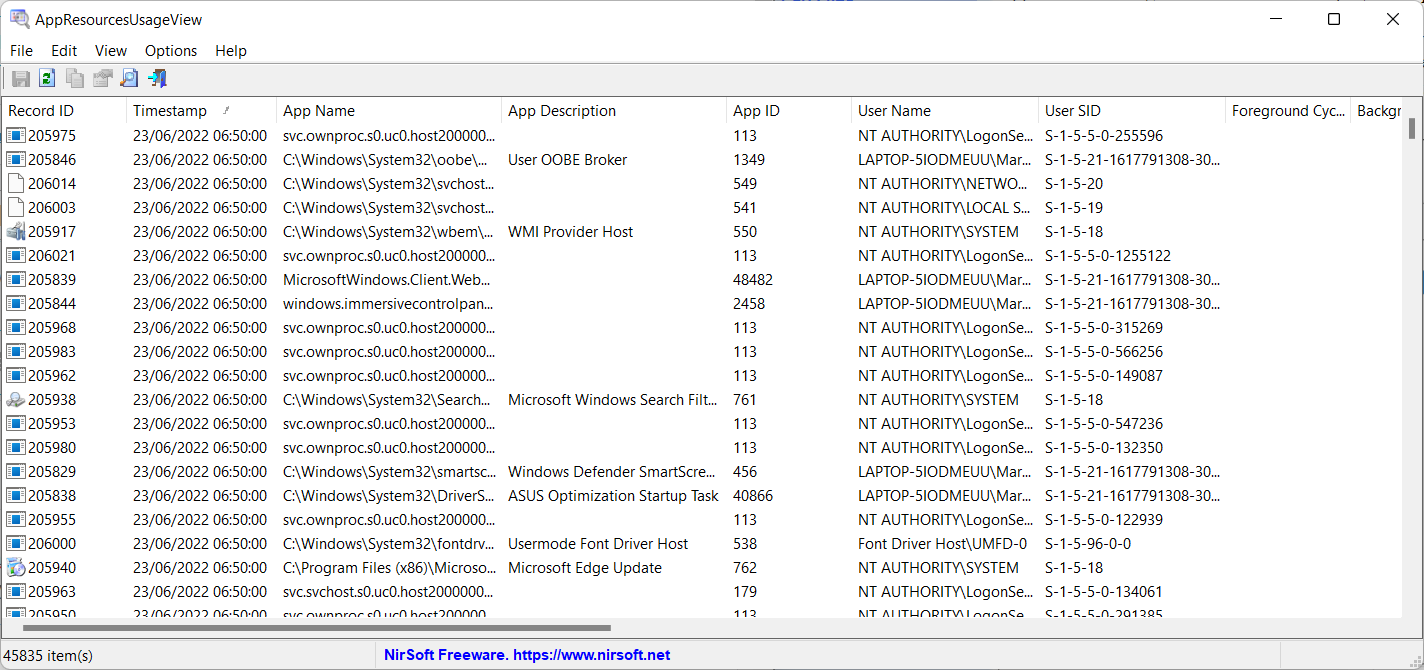
The application is compatible with Windows 10 and 11 operating systems only. It is a portable program that can be run from any location. It may use data from the local system or from any other system.
Usage is simple: download the zip archive from the NirSoft website and extract it on the local system. You may put it on an USB device as well to run it on any system you connect the USB device to.
Right-click on the executable file and select "run as administrator"; this is required, as AppResourcesUsageView needs to access the system file SRUDB.dat located in C:\Windows\System32\sru\.
AppResourcesUsageView is not the only NirSoft program that uses the SRUDB.dat database. NetworkUsageView uses it as well.
Tip: you can delete the data file in the directory to erase all past records.
Data processing may take a moment, depending on the system and size of the database. The interface uses the same framework as most NirSoft applications. A table lists all relevant information and presents data in chronological order by default.
A click on a column title sorts the data accordingly, e.g., by face time or user name. To display the most used applications, locate the Face Time column and click on its header. The program sorts the data so that the most used applications are listed at the top.
Note that the same program may be listed multiple times in the interface. Still, by going through the listing you may identify the most used programs, or the least used programs and processes, on the device easily.
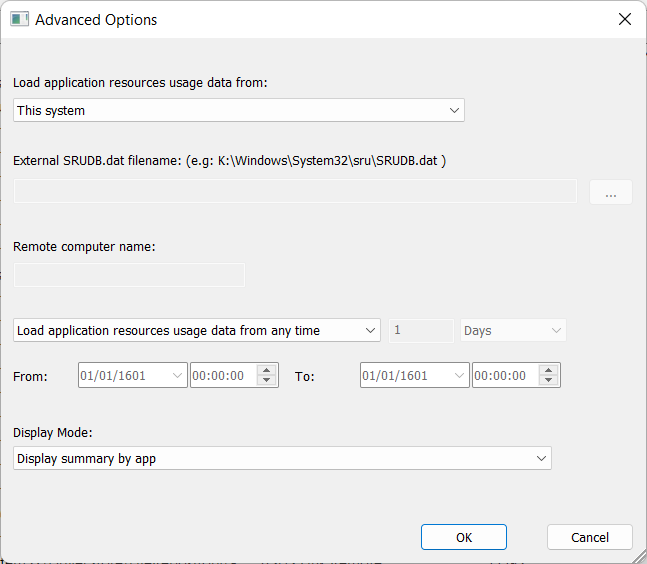
You can change the view to merge application records. Select Options > Advanced Options, and there the "display summary by app" filter under display mode. The application is listed with its full path and filename then.
The program displays how much data the listed programs read and wrote. You may change the default listing in bytes to something else, e.g., to Megabytes.
AppResourcesUsageView displays data for all users on the system, which administrators may find useful.
Select Edit > Find, or use Ctrl-F to open the search function. Use it to find data quickly in the table.
The program loads the local database file by default. Select Options > Advanced Options to load an external database file instead, for instance, from another PC.
Export options to various formats, including HTML and XML, are provided as usual.
AppResourcesUsageView may be run from the command line. You find instructions, including all available parameters, on the program's project page on the Nirsoft website.
Closing Words
AppResourcesUsageView is a useful little program for Windows 10 and 11 that reveals the most used programs, the read and write records of programs, and more when run. (via Deskmodder)
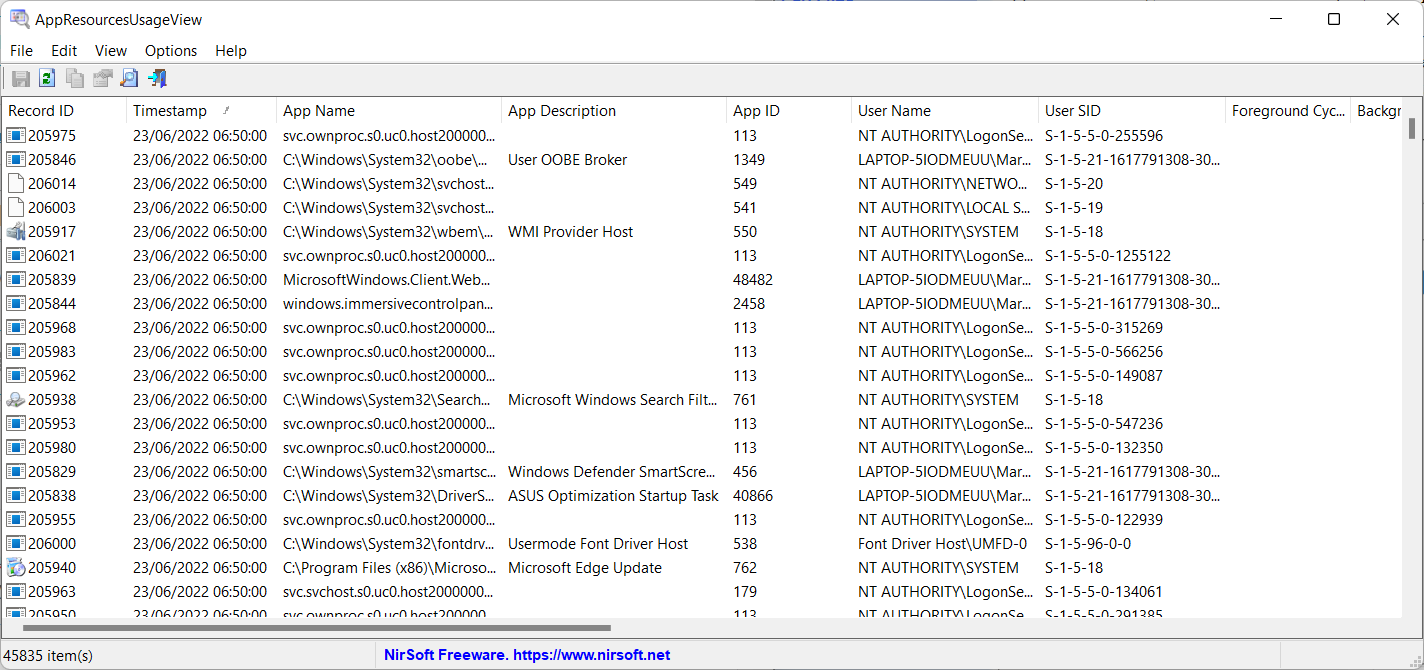


























I have a vanilla Dell PC from 2009 running Windows 10 with no SSD. For me it hangs for about two minutes but then it works. Hitting the reload button results in the same.
I’ll give it a look. I really love ManicTime too, displays in detail all your various usage of stuff for the entire day, or specific period of time, or previous days, weekly, etc.
It freezes.
It takes a while to load the database if you don’t have a solid-state drive.
I have an SSD.