File Archiver PeaZip 8.8.0 released with archive testing support and more
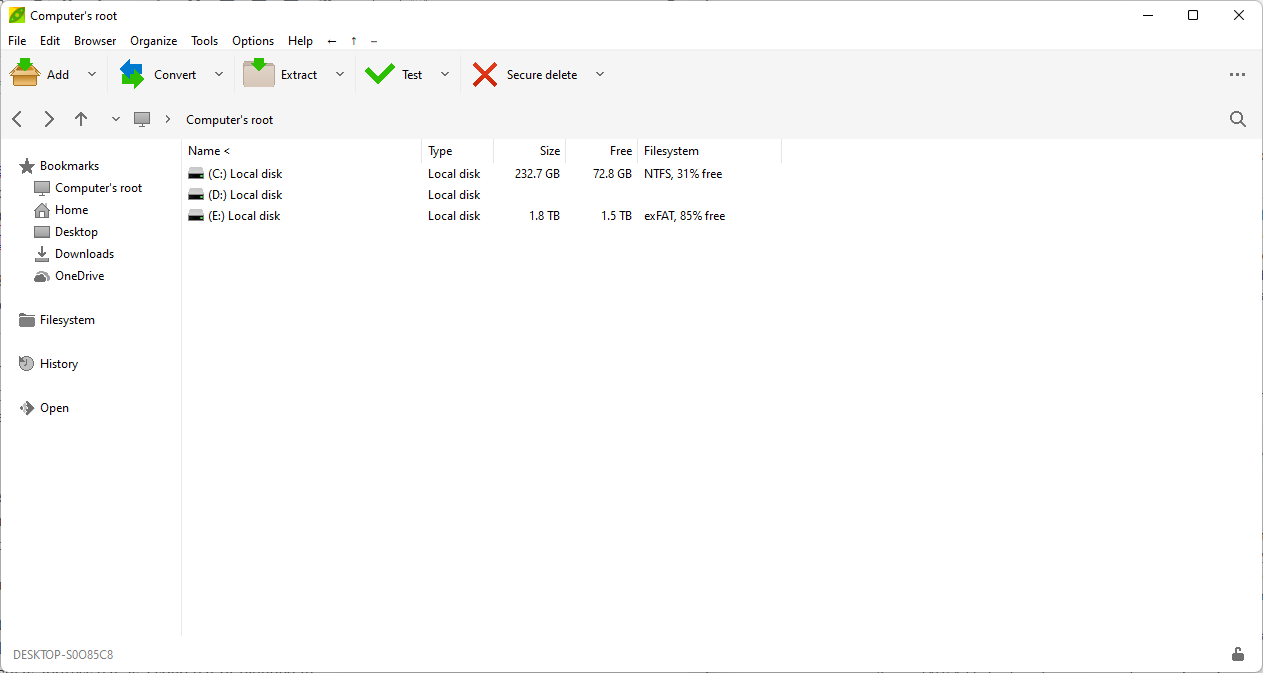
PeaZip 8.8.0 is a new version of the cross-platform open source file archiver. The new version introduces archive testing capabilities, support for propagating Zone.Identifier stream data on Windows, and more user interface customization options.
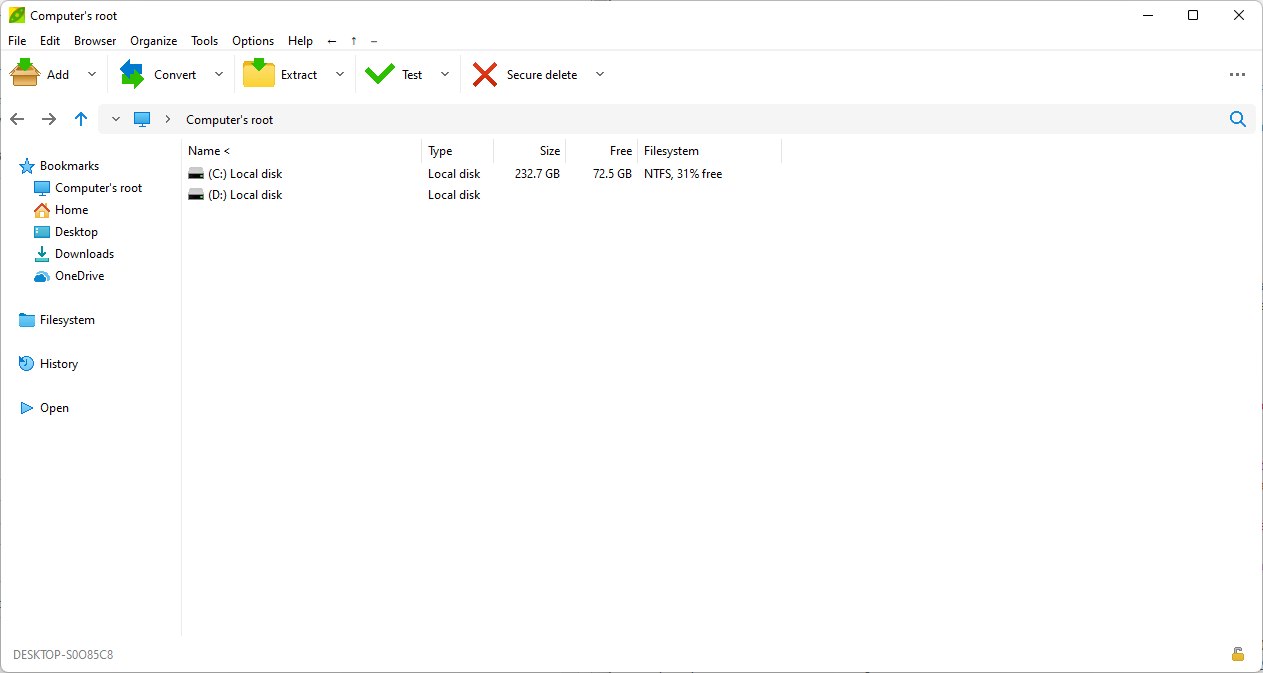
When Bandizip 7.0 introduced advertising and commercial versions, many users of the file archiver looked for alternatives. PeaZip was one of the applications that users switched to. First reviewed in 2010 here on Ghacks, PeaZip's developers released frequent updates throughout the years. The last major release, PeaZip 8.0, was released in mid 2021.
PeaZip 8.8.0 is already available for all supported operating systems. Existing users may select Help > Check for Updates to check for the new version; the project homepage lists downloads for all supported operating systems already as well.
The new version of the file archiver makes a handful of important changes to the application. One of the main improvements affects themes in the application. PeaZip users may go to Options > Settings, and then Themes, to display old and new theme-related options.
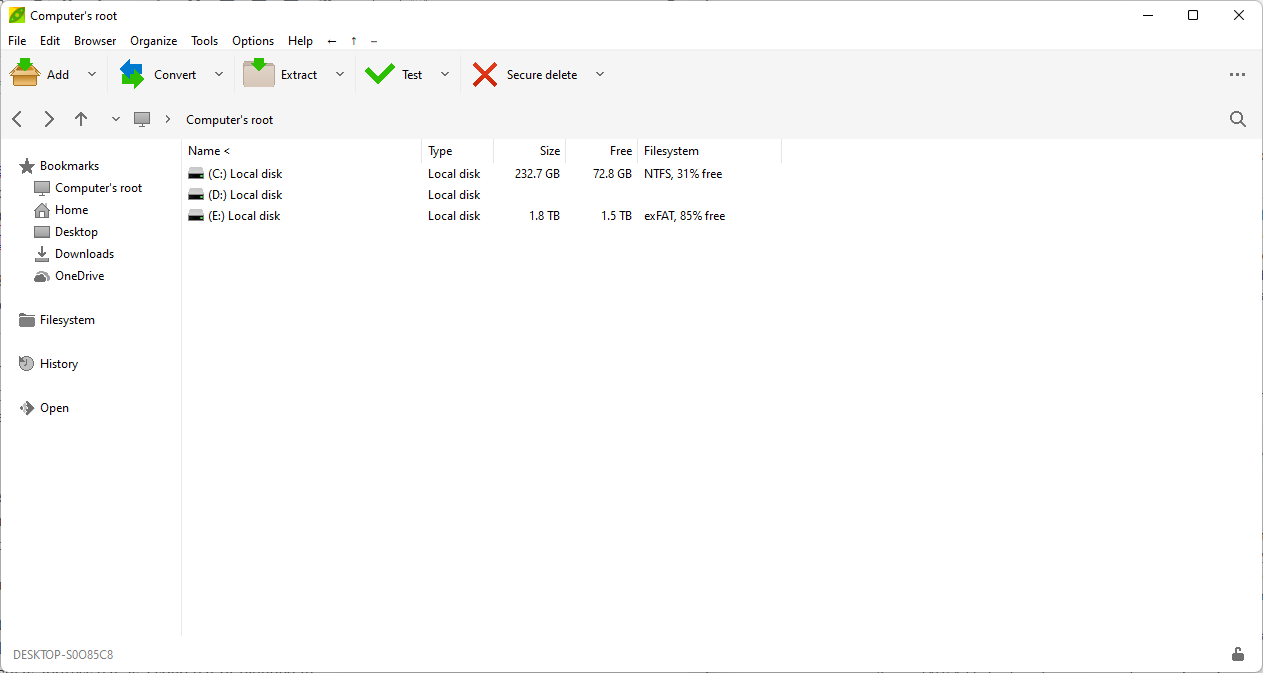
Here it is easy to switch between one of the five built-in themes, or to select custom to load a theme that has been created previously or downloaded. The minimal theme has been replaced in the release with the new Tuxedo theme.
PeaZip users have the following new options:
- Set the small icon size to either 16px or 32px.
- Select one of three tab bar styles: left-aligned, centered, links.
- Display address bar as a solid bar or blended in.
- Align toolbar buttons to the center or left.
- Assign colors individually to the address bar, tool bar and tab bar.
The application's Style button has been improved as well. New switches to toggle between large, medium and small tool bar sizes are now available, as well as other improvements.
Improvements have also been made to the program's core functionality, the extracting and archiving of files. PeaZip users may run tests now after the creation of archives to make sure that they are error-free.
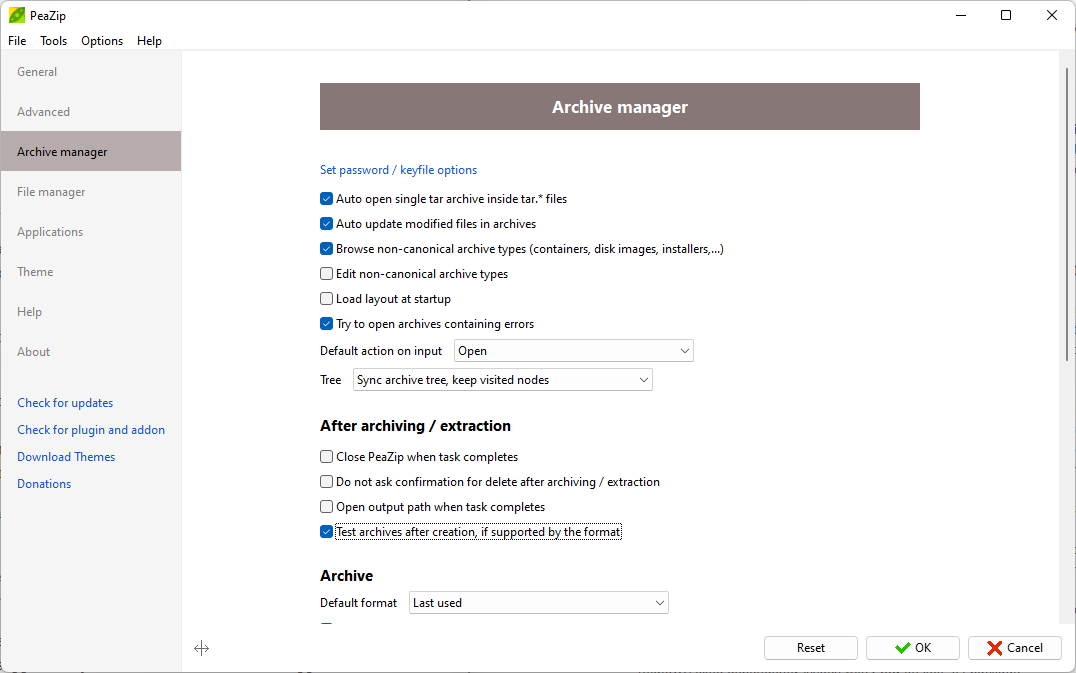
The feature needs to be enabled in Options > Settings > Archive Manager > After archiving / extraction. Check the "Test archives after creation, if supported by the format" box to enable it application-wide.
On Windows, PeaZip supports the propagation of the Zone.identifier stream for 7z files. The stream is used by several applications to determine if additional protections need to be enabled when viewing the files. Microsoft Office uses the stream to determine whether macros need to be blocked automatically.
Other improvements include saving owner, group IDs and names when using Tar archives on Linux, a new timestamp precision option for ZIP and TAR/pax files, and an option to set a TAR standard (between GNU and PAX, with GNU the default).
You may check out the full changelog here in case you want to take a closer look at it.
Now You: which file archiver do you use currently?
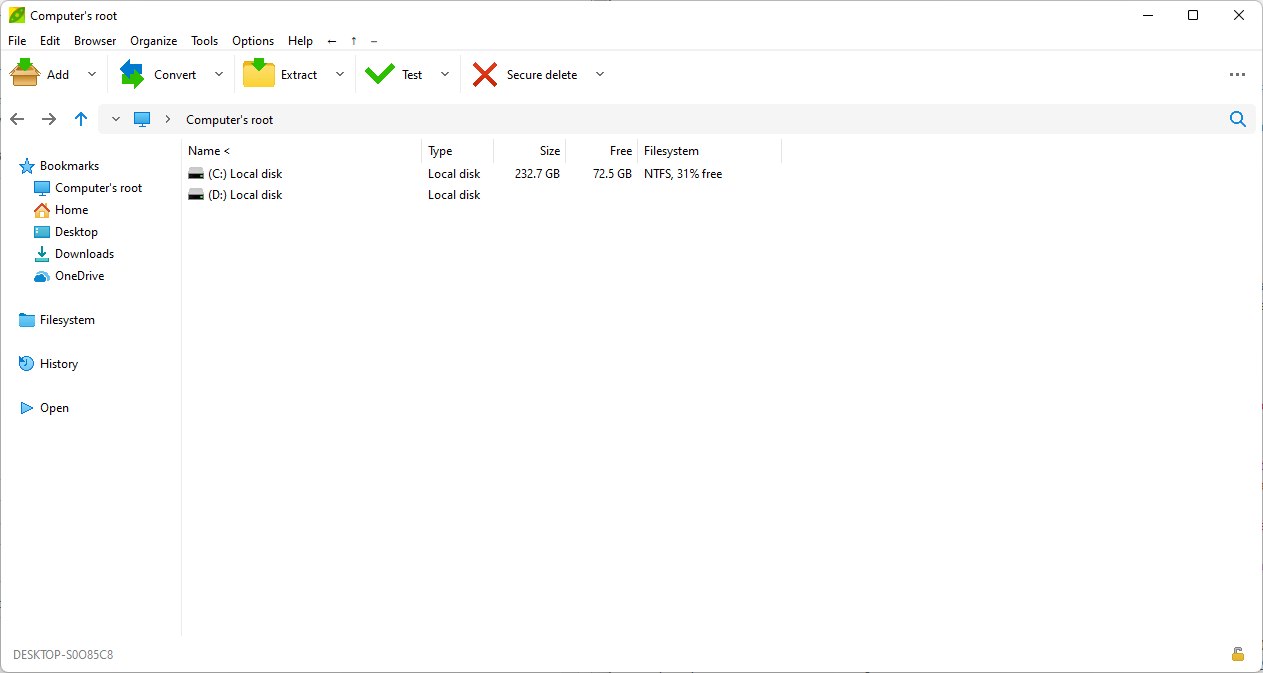























Not sure I’m inclined to try a newer version of PeaZip, given my horrific experience and collosal waste of time with it before.
I documented them on two other comments:
https://www.ghacks.net/2021/03/11/7-zip-21-0-alpha-introduces-native-linux-support/
https://www.ghacks.net/2022/06/20/7-zip-22-00-final-is-now-available/
I didn’t mention what my pc specs were when running those compressions:
AMD Ryzen 7 1700X
32GB Ram
SSD
Bottom line was that I was SHOCKED that PeaZip couldn’t unzip some of the files IT created. Complete show stopper this. Never did have an issue with 7-Zip (well before or since that time) – ROCK SOLID.
Furthermore, it was MUCH slower than 7-Zip when I used maximum compression settings. I was compressing Terabytes of files – 10s of 1000s of them.
Uncompression was ORDERS of magnitude slower than 7-Zip.
Then, out of the box, 7-Zip interface was way more intuitive, presenting files in the same folder tree format that Windows File Explorer does, rather than one big bag of individual files (I might have figured out how to customize that, if there were such options, but for the first problem).
It didn’t help that the documentation was lacking vs the loads of info for 7-Zip. So, good luck trying to troubleshoot problems like the one I mentioned. But also when creating batch jobs – easy PEAsey with 7-Zip.
Ya, I’ll be leaving this one alone. TYVM!
Well, I don’t mean to be rude, but it seems the very same copy-paste comment not adding a clue how to test or replicate the alleged issues.
PeaZip is a frontend for multiple foss compression tools and handles .7z and .zip files using plain 7z executable, it is clearly stated on their website and is evident running the application.
It even shows the exact stdout of the 7z process, and the cli generated to run the task.
Without a sample showing the performance issue I’ll stick with official benchmarks on publicly available file samples that I can reproduce to verify or falsify the claims.
Dude, I wish I had “scientifically” studied this with screen captures and all.
Just reporting my experience. I’d love to upload the files for anyone to test, but alas, private.
If nothing else, that PeaZip could not unarchive one (in my case – several) of its own creations, that alone makes it unusable.
I put this out there because when I searched this site and across the web, there was very little said about any of the issues I pointed out.
There were plenty web resources to say that PeaZip had superior results when compressing. Turns out not really true. Perhaps it was the contents of my files vs the ones they tested. I can give them that.
And the time spent on the front end for that “superior result” and again on the backend was enormous compared to the 7-Zip results – all with equivalent settings between the two apps.
Again, not much out there that clued anyone into any of these kinds of problems.
Hence, my reporting them – a PSA for others who may be searching like I was for consideration.
I truly hope all have a better experience, but the tool did (maybe better now?) have some serious limitations.
I have used many archiving programs. Currently I use 7-Zip and PeaZip.
I like PeaZip. Some of PeaZip’s options are a little “non-standard” to figure out.
Also, after this update, I still have not yet figured out a real dark mode.
On macOS if the system is set to dark (or it turns to dark with Auto function) PeaZip matches the system’s dark mode colors, white characters, dark background.
On Linux too PeaZip matches the colors of the theme, so if I use a dark theme as Adwaita-Dark I have light characters on dark background.
I luckily do not longer use Windows, but I assume it would turn dark if you set High contrast mode on, since after Seven Microsoft borked Windows Themes and now the xaml theme of the new “dark mode” applies only to xaml themed apps and not system-wide.
Probably switching on High contrast mode when the new “dark mode” was selected by user was a too simple solution for a tech giant like MS.
I’m still using Bandizip because the smart extraction is so easy to use. You don’t even have to see the GUI if all you do is extract files; and that means you don’t see the ads either. PeaZip was my preferred archiver before BandiZip, but I don’t think I’ll be going back.
If I am understanding you, PeaZip has a smart extraction feature.
If you are in File Explorer and you want to right click on an archive AND you want to extract it into a new subfolder with the same name as the archive, without having to do a bunch of steps (like opening the program and clicking on stuff):
Use “Extract here (in new folder)” rather than “Extract here (smart new folder)”. It just handles it always. The “smart new folder” option only does it in some situations.
You may need to customize PeaZip’s context menu options to give you the “Extract here (in new folder)” when you right click, the settings of which are not the most user friendly.
What you describe seems the plain “extract to new folder” option almost any app of this type features: extract in a new folder, named after the archive name, in the chosen path.
For my understanding, smart extraction is: extract in the chosen path, create a new folder only if needed.
In this way if for example the archive contains a single folder, or a single file, no extra directories are created, which would be the case with plain old “extract to new folder”.
PeaZip has both the functions, by default I see the “smart” one in the context menu but “to new folder” can be simply selected when running the installer or configuring the application, both runs the very same step by step wizard.
PeaZip has smart extraction option too, enabled by default in the GUI.
In PeaZip smart extraction also exists as a dedicated context menu item and command line option.
does it support zlib compatible packing and unpacking. theres a severe lack of zlib capable packers for windows. you need to search hard to find even a compatible comamndline tool.
I carry on with Bandizip version 6.26 that I don’t update given the commercial/advertising policies of later versions.
I remember having tried PeaZip in the past and having been unsatisfied then, can’t remember exactly for what reason(s). I might give a try to this latest PeaZip 8.8.0. There are also habits which may parasite innovation, which is my case. Moreover I don’t deal often with file archives and when I do they’re handled for most of them (main formats anyway) with the ‘Total Commander’ software… all this participates to a lack of motivation to (re)discover another Archive Manager. Generally speaking “new” doesn’t excite me basically. I admit waiting users’ feedback most of the time and then updating, upgrading… or not.
I used PeaZip for a while when Bandizip decided to go commercial, but I realized that its (cascaded) right click menu wasn’t working for me in Total Commander. After some testing I couldn’t identify the reason why, so I decided to move elsewhere
7-zip is a good alternative (although a bit ugly) but an even better option is NanaZip, which is a fork of 7-zip
In their own words “NanaZip is an open source file archiver intended for the modern Windows experience, forked from the source code of well-known open source file archiver 7-Zip”
It works flawlessly, including the right click menus in Total Commander
I’m glad that I found it. It should be better known
It’s probably worth a review by Ghacks.
Wasn’t there an app that allowed the patching of 7zip to add themes and such which does improve things a little and puts it on par with WinRAR’s GUI imho and WinRAR is something that many of us use. I’m not sure if it’s still working though.
7zip Theme manager.
http://www.7ztm.de/
It’s funny when someone calls 7-zip ugly but uses total commander. Did you mean to say “functional” instead?
@Hitomi
7-zip is fairly fugly. But it does work well.
@Trey
I don’t like playful icons and even use the classic theme for WinRAR. To me 7-zip is extremely functional and pleasant to look at.
No, I actually meant to say “ugly”. As in “not pretty” :)
NanaZip is much more beautiful
It may not matter to you, and it’s perfectly fine, but it may matter to others, and it’s also perfectly fine
By the way, my Total Commander looks really nice after my customizations. But even “plain” Total Commander looks better than “plain” 7-zip, in my opinion
But, really, we shouldn’t be arguing about something as subjective as “beauty”, particularly in software, should we?
Should we? I mean we didn’t.
I’ve tried PeaZip a long time ago and what made me stop using it was because it didn’t allow to drag some of the archive contents to the Windows Show Desktop button and then drag them onto the desktop and 7-Zip could do it so I stuck with it.
Works for me with PeaZip 8.8 as well as with 7-Zip.
Nice trick, and since I’ve no plans to switch to W11 and its watered down desktop experience I’ll keep using it!
Wow that’s a nice trick! I usually just open a new desktop window and drag the files there
On Windows 11 it no longer works since the idiots at Microsoft neutered the taskbar.
It’s ironic how the system tray button is still a relic from at least the Windows 7 days and the rest is completely different language.
After Bandizip screwed up I indeed switched to PeaZip. Great application!
thanks for the Info, Martin!.
My current PeaZip is version: 7.7.1 ,
under Ubuntu LINUX 20.04.
But,
I do not see the option
to update PeaZip to version 8,
under the Help Menu… ?
Should I UNinstall my current version
and install version 8 “fresh”?.
Thanks / Danke!
Joe
SF
*****
Yes, that is an option.
PeaZip looks nice and has some nice features, but it is SLOW. I ended up using 7-zip just because it opens archives instantly.
Not in my experience, I use it on Windows and Linux and only issue I noticed the GTK2 one is slow to open the first time on some Linux systems.
As for extraction, I noticed PeaZip is mostly on par with 7-Zip on Windows, and with command-line 7z on Linux.
For compression PeaZip uses by default fast compression settings for ZIPs and this makes it actually way FASTER out of the box than 7-Zip and 7z if you do not change default compression level to fast: differences in output size is usually negligible, and it is actually twice faster or even more, this is extremely helpful when I need to back up a few TB of data.