PeaZip Data Compression Software
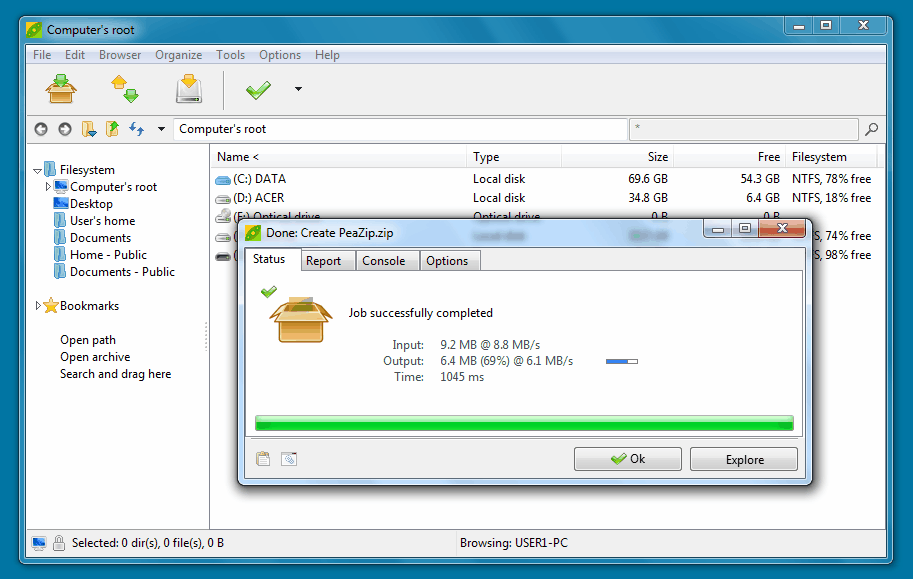
Windows users have quite a few choices when it comes to data compression software programs. They can use the commercial dinosaurs WinZip or WinRar for instance or free alternatives like 7-Zip, IZArc and also PeaZip.
Peazip is available as a portable version or an installer for Windows and for Linux as well. The data compression software offers full support for the popular formats 7z, gz, tar and zip and can extract dozens more including rar, gzip or cab.
The program homepage lists support for over 150 different extensions, as well as support for split and encrypted archives.
The program obviously supports the standard operations that all the popular file compression tools offer. The additional options provided by PeaZip on the other hand make it interesting at least for some uses.
PeaZip
Peazip supports archive encryption with a password or keyfile, secure deletion of files from within the program, advanced filters to include or exclude files, multiple basic and advanced editor support, system tool access like defragmentation, converting a disk to NTFS or cleaning up the disk and add-on support to increase the program's functionality.
Add-ons are another interesting feature that PeaZip supports. You may install add-ons that add Rar5 or ACE support, install themes, or add support for obscure compression formats.
The program itself works similar to other compression programs that you run on your system. It may add context menu entries on Windows to add right-click extraction options to the context menu, but you can also map file types like zip, rar or 7z to it so that they are loaded in PeaZip when you execute them on your computer.
If you have used another compression software in the past, you will have no problems adopting to PeaZip's interface as it uses a standard layout.
You find bookmarks and file system links in a sidebar on the left, a breadcrumb navigation at the top, and the contents of the selected folder or archive in the main area.
Major program functions such as creating, converting and extracting archives are listed as toolbar buttons at the top.
The organize menu at the top lists interface modification options which allow you to hide toolbars or change how they are displayed in the interface.
The tools menu on the other hand lists useful tools that include a password manager, a benchmark, and access to advanced filters.
The file compression software has lots of options that make it interesting. Users who want to download PeaZip can do so on the project's homepage over at Sourceforge.
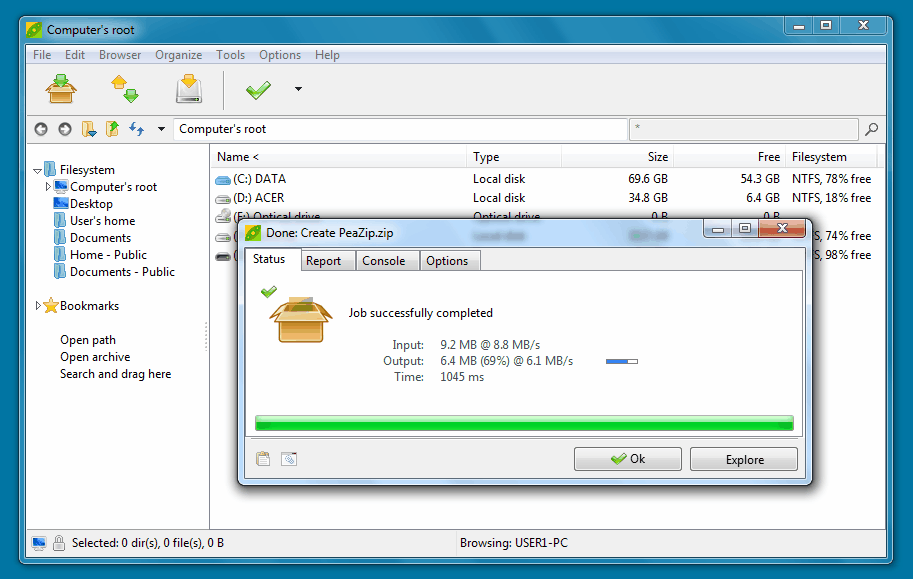


























Good utility, opens a lot more formats than other ones of this kind and is very fast to compress and to extract.
Unattended extraction shortcuts for desktop, documents and bookmarked folders are simply great.
Too bad the makers of PeaZip don’t know how to add their context menu entries as submenus, I’m sure that I’m not the only one that has a context menu that keeps getting progressively longer due to the fact that lately ALL of the software I install seems to want to add a context menu entry, I’m not against the entries per say, what I am against is the fact that so few applications place their context menu entries into a submenu to help ‘tidy up’ the appearance of the context menu. When I enabled the context menu entries in the most recent version of PeaZip it added something like 7 or 8 entries to my folder context menu without having the decency to put them in a submenu.
PeaZip is the best free compression software that we have! :D
I’m not sure I’d call Winrar a “dinosaur”. IMO, it is still the best one out there.
With Dinosaur I just meant that they have been there for a very long time :)