How to disable autoplay videos in Telegram Desktop

Autoplaying videos are one of the biggest annoyances on the Internet. Nobody likes a loud, blaring, noisy video to play unexpectedly.
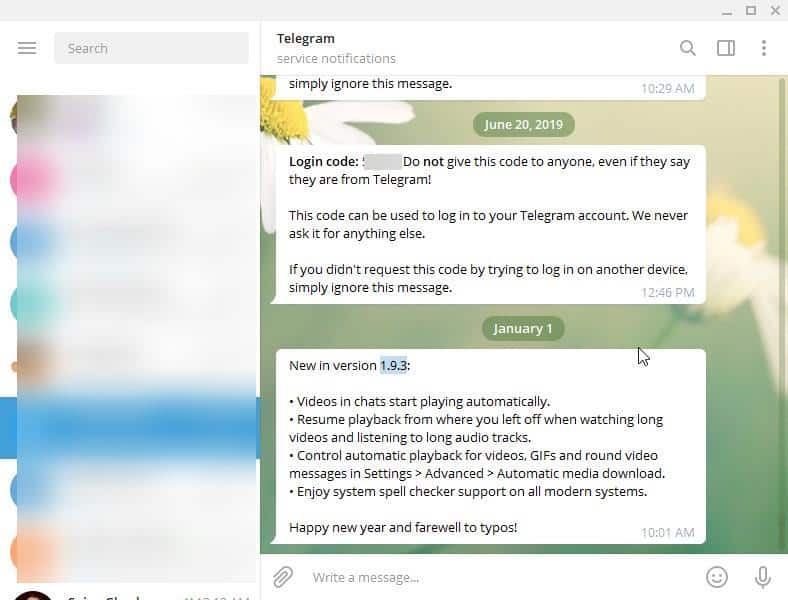
Sadly, many websites think it's cool to have them. I have seen them on Steam too, during sale events or a new game launch or award ceremonies, or on Netflix, with its dreaded auto-play on hover.
The Telegram Desktop application was updated to version 1.9.3 today and it adds a few features (Telegram app was updated as well). I like the new spell checker and the resume playback option for videos is nice too. But the update also brings autoplay videos in chats. I don't really see why they enabled this by default for the desktop version.
Initially, I didn't notice it. But when I switched to another program and back, I noticed that I had received a couple of video messages which were autoplaying in-line. This was odd because, I always manually downloaded videos and they played in the full-screen mode. The in-line autoplay media's audio was muted while the video kept playing.
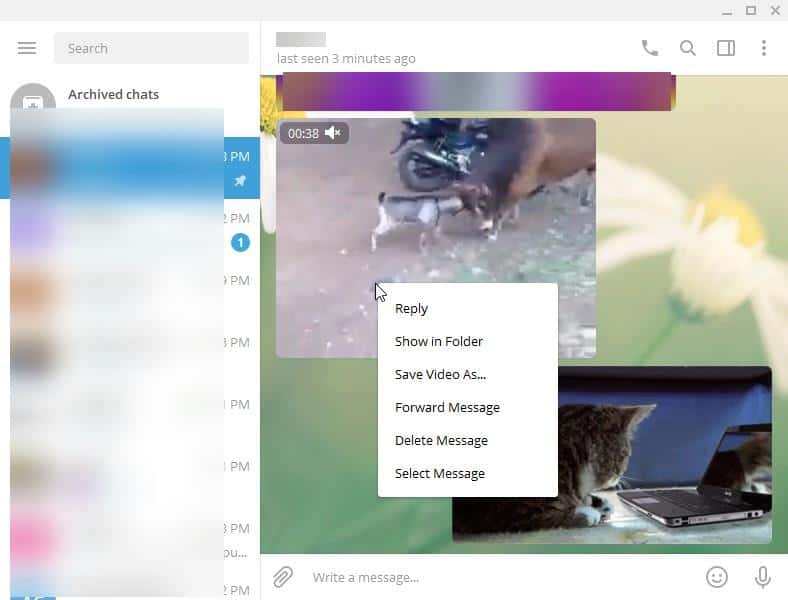
What really annoyed me was that there was no way to pause this in-line video, so it just kept playing (which in turn should be using some memory in the background). I thought sending a new message would stop the video but it did not. Multiple videos were playing at the same time too. Clicking on the video switches it to the full screen view and right-clicking on it just shows the regular options.
Then I remembered that the service had introduced this autoplay feature in their mobile app last year and that it was optional. Fortunately, the update message from Telegram does mention where to find the setting to disable autoplay videos.
But look at the screenshot and you will probably agree that it is a bit confusing.
How to disable autoplay videos in Telegram Desktop
1. Click on the menu button and then on Settings.
2. Select "Advanced".
3. This screen has a section named "Automatic Media Download" that has 3 options "In Private Chats, In Groups, In channels".
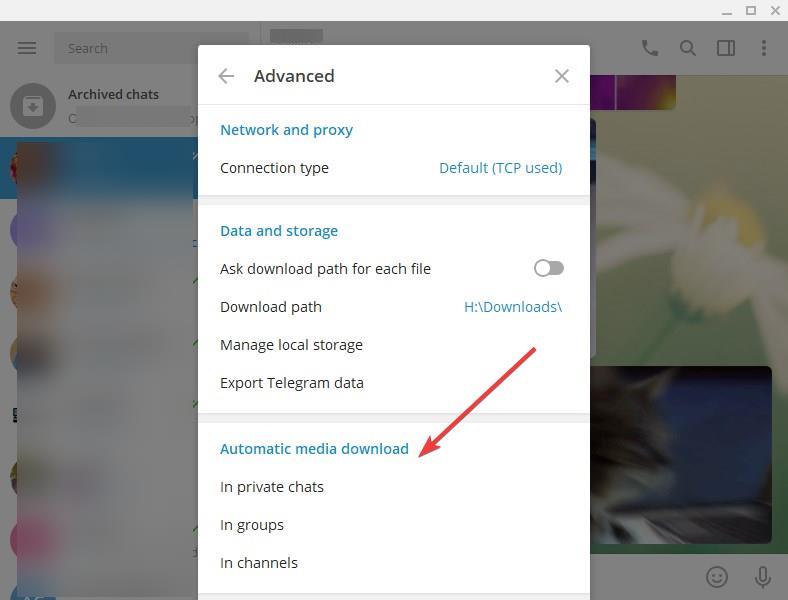
4. Click on the first one (Private chats) and in the next screen, disable the toggles next to Videos and Round Video Messages.

5. Hit the Save button.
Once you do this, videos will no longer automatically be downloaded or autoplay. Depending on your requirements, i.e., whether you want to disable autoplay videos completely, repeat Step 4 and 5 for Groups and Channels.
Personally I would have liked one setting named "Autoplay videos" and a toggle for it, instead of having to switch to three screens and repeat the steps. Disabling autoplay videos also disables the in-line video player. So, even if you've downloaded a video manually, the only way to view it is in the full-screen mode. The in-line player for desktop would actually be nice if it had an option to pause the video. In its current state you literally can't use it at all.
For those who don't know, Telegram's Round Videos were formerly called Telescope videos, and that's just a fancy term for "video messages" that are sent in a round format instead of a rectangle. And I thought Xbox nailed it with their naming schemes.




















Title: VLC Media Player 3.0.19 fixes security issues and improves AV1 support
URL: https://www.ghacks.net/2023/10/09/vlc-media-player-3-0-19-fixes-security-issues-and-improves-av1-support/
1 minute ago I tried the internal update check function in the VLC menu and was told that my current 3.0.18 is the latest. Will check again later. Thanks for the update, Martin!
@ Karl,
What does VLC have to do with Keepass the latter of which is the subject of Martin’s review.
The internal update check often (always?) doesn’t work, you have to download it manually.
The internal update didn’t work for me either.
I went directly to the VLC website (main page), and the latest download is 3.0.18 which is already installed on my PC.
The link provided Martin works https://download.videolan.org/pub/videolan/vlc/3.0.19/
Thanks a lot.
great… thank you.
Arch Linux weekly data collection app is not installed, this is good news. Version 1.2.4 breaks wifi auto login. Not a good idea to run scripts for FF. What we did, is copy all the -rm and sudo -rm cmd lines and run them one shot.
Good app and about time we have something to clean Linux junk. Thanks for sharing mate,
Damn,searched about “what is portmaster by gnu” though i downloaded it days ago,but i forgot the reason,then came to this article,scrooling to see content covered like ~40% then scroll to why to see and wow,lot of comments :)
though its good practice to keep them in least showing some count,click for more,still this one load for all time saves Data for everyone (+ saving server loading for you site owner)
@Helmholz Watson thank you,i would have installed that software,which still in setup waiting for my permission
I saw it saved at drive:c by default,but i try to store most tools in other drives to save storage,got irk/uncomfort,to saerch over it & now i am here
well,thin about it,if a software installed on windows,which is the runner of all,like which would stay safe?
other hand there’s backdoors from hardware level (intel laughs with partywine with agencies) and then what?
there goes even more,from networks to most of internet
whether we go by our favor (influenced by media propaganda,social cultural changing with time,economy,etc,.) or by limitted data (known censorship,*politics,elite families,how about give them their own sins back * 02:41),its like we happily dive in the cliff like the sheeple or by pushed to keep in “control” (now the readers,fellow human beings can see the scenario)
then what to do?
simple,dont rely on anything too much :)
ready to question our own beliefs,like when we have a passion,like singing,we criticize,encourage,guide ourselves in split seconds continuously internally,leads to well growth
just like that,think wisely,live well,grow,build your life,dont fall to lies,traps,teach others,like teaching the method to light :) (freethink!)
even while i type,windows 10/hp (15db worse model made purposedly) laptop gives me auto fill recommendations,what to say ;)
gotta become well in life to be fully indepemdent to own our life fully,until then its all learning & trying,
until the next time,
pass good to the world,like someone walked steps became a path for many people regardless of time,we can be like that,without expecting back (some good in life,giving back to world,as its the great fukffiling thing for a human as a social being with top of nature)
wish all be well :)
from kallakurichi,TN,India
30.09.2023 02:38*42 extra,check am ist
edit:
i fell there’s a bug or some minor issue in webpage,cause this article is from may 2023,while my comment goes to jan 202 article of “how to disable auto play videos at telegram”
https://www.ghacks.net/2022/05/16/first-look-at-portmaster-an-open-source-cross-platform-network-monitor/
Dear Martin,please check it
we know you have much work,issues,tasks to care of daily life (living is tougher since covid era),still to save future chaos + better management :)
Thank you
wish all be well :)
(wish my comment stay here,while i randomly fogor shift+ key with enter+ key for symbols)
30.09.2023 02:52/53(not speed,just waited) am ist
Just ran SUMo, Patch My PC, and winget.
Both SUMo and Patch My PC found an update for LibreOffice, but the winget upgrade command missed it.
The winget list command shows LibreOffice, but no update.
Just used SUMo, Patch My PC, and winget.
SUMo found 9 major, and 16 minor updates
Patch My PC found 8 updates
winget found 11
False negatives: determines there was no update, when in fact there is an update
False positive: determines there is an update, when in fact there is no update
winget has a lot of issues.
False negative: it didn’t list updates for Chrome, and Thunderbird
Also had one false positive, i.e., there was an update when in fact it doesn’t exist.
The Microsoft C++ Redistributable updates leave old ones behind, so winget reports then out of date.
There was a false positive for Patch My PC.
SUMo is the most comprehensive and accurate of the three products tested.
I did not find any false positives or false negatives.
I originally used Secunia to check for updates until is was discontinued.
Sad, SUMP was by far the best program for finding the latest updates, even for obscure apps. Would like to see them open source their entire line up, so someone else can take up the torch! Would be sad to see it go down to no good end! Thank you SUMO for all the good work you’ve done for the public good!
The new version (10) of uCheck now allows mentioning custom locations.
I did a test with installer and portable version, but without success.
I asked their support if this option is reserved for the paid version.
Their answer:
“Hi,
Thanks for your message.
Yes it should be scanned in the Free version as well. However, it’s just client capability for now.
We are in the process of adding portable links in our database right now, so it’s normal if there’s very few (or not) software found in these locations.”
?
Sorry to hear about SUMO.
Patch My PC is another alternative.
Plus winget, or WingetUI
I prefer alert of new versions rather than manual updating so the installer/portable app can be scanned via VirusTotal before installation. SUMO gave the alert and a right-click option to open the app folder, which was all I ever used.
Wingetui is an alternative to SUMO but it is not as comprehensive.
Ketarin (https://ketarin.org/index.php) looks interesting and I just downloaded this morning to start tinkering. It takes a bit of work to configure each piece of software. When first run it downloads the software on each link. Subsequently, it downloads new versions. It is portable, so you could load it plus downloads onto a USB stick and use it to install the same apps on different (compatible) computers.
https://www.ghacks.net/2008/11/22/keep-software-installers-up-to-date/
Sad to see this. I enjoyed using SUMO over the years! Thank you KC Softwares for all the great applications.
Has anyone experience with the free version of IObit Software Updater?
(Yes I know that IO does everything to overwhelm your PC, and Malwarebytes is still very angry/aggressive towards IO, but they have some very good (free) programs, and you can rely on that they are not one-man-projects).
I have tried it. It sneaky installs a brunch of other programs which causes an almost uncontrollable chaos. So not advisable (through the updater program itself seems to be very functional).
I prefer alert of new versions rather than manual updating so the installer/portable app can be scanned via VirusTotal before installation. SUMO gave the alert and a right-click option to open the app folder, which was all I ever used.
Wingetui is an alternative to SUMO but it is not as comprehensive. It misses seeing some of my software. The article above mentions ‘several good alternatives’. Alternativeto lists a lot but lacks https://alternativeto.net/software/sumo/ but does not give thorough reviews.
Very sad news indeed.
Before SUMo I was using WebMon, a free software which was monitoring web sites for changes and it was very good, but the software was discontinued and stopped working correctly on https sites for which it was not programmed.
I think that I will return to this kind of software, I am actually trying the free version of “WebSite-Watcher” which is a shareware, and I’ll try to find some other softwares of this kind.
Actually this is the only kind of software which would be able to “find” new versions for installed softwares but also for portable softwares.
Under: https://www.ghacks.net/2023/09/11/kc-softwares-maker-of-sumo-and-other-apps-is-shutting-down/
to:Sputnik
>Before SUMo I was using WebMon, a free software which was monitoring web sites for changes and it was very good, but the software was discontinued and stopped working correctly on https sites for which it was not programmed.
There is modern recreation of WebMon, which support https (and a number of other additional features), called WebChangeMonitor:
https://sourceforge.net/projects/webchangemon/
Also, in addition, I can recommend a somewhat similar program Ketarin (HP: ketarin org) – it has not been updated for quite a while (but not as long as WebMon), but is fully functional. Its plus is that it can also download files (in fact, this is its main function – after detecting changes, like WebMon, download a given updated file). Everything must be configured manually, as in WebMon, so as an alternative to SUMO may not be for everyone, but for someone who used WebMon – very much so.
@Lemegeton
Thank you very much for this info, I will check both of these programs !
Sad news indeed. Been using SUMo for a long time.
As mentioned, an article about alternatives would be welcome.
Kaspersky will be happy, they’ve been flagging SUMo as “incompatible software” for years, only because it competes with their KIS’s Software Updater junk. No “Ignore” option for their blatant anti-competitive deceit. Of course.
—
What’s with all the old unrelated posts crap? @Martin Brinkmann can you please get rid of that time-wasting nonsense, it makes reading and finding genuine comments a serious PITA!
There in no alternative to SUMo which scans for software on all drives and support portable apps.
Patch My PC Home Updater: https://hiberhernandez.com/descargas/patch-my-pc-updater/
Zero Install: https://hiberhernandez.com/descargas/zero-install/
There are many alternatives to SUMO.
https://alternativeto.net/software/sumo/
Whether they cover as many programs is the problem.
Bummer!
Odd . . . many of their programs were updated within 2023:
https://www.kcsoftwares.com/?download
I haven’t used any of their products, but I have a bookmark to the site. Chances are good that Major Geeks will archive all the products, a sort of repository for KC Software.
I purchased a lifetime license of Sumo in 2018 and I was very satisfied with this program.
There are not many alternatives and those that exist are not as effective.
See alternatives here : https://alternativeto.net/software/sumo/
Secunia was also abandoned some time ago.
That’s very sad news.
I’ve always been a fan of SUMO and DUMO but I’ve not used any of their other applications.
Disheartening news for me, as I really rely on SUMO for the updates for the last 5 years or so.
Others I tried–even ones with big brand names–are junks compared to how extensive and useful SUMO’s features are.
Anyone can recommend a list of 2-3 softwares at par with SUMO? Thank you.
@Martin Brinkmann,
I am the first posted to this (2023/09/09: Notepad++ 8.5.7 fixes 4 security issues) article.
All of the existing comments are about other articles unrelated to “This article published on 2023/09/09: Notepad++ 8.5.7 fixes 4 security issues.”
Should relink them all properly.
@Martin Brinkmann,
You mentioned that comment associations have been “fixed”. but The actual situations are still associated with other articles.
Below is my case,
Posted to:
Notepad++ 8.5.7 fixes 4 security issues: 2023/09/09:
>> ghacks.net/2023/09/09/notepad-8-5-7-fixes-4-security-issues/#comment-4573427
Linked to:
How to disable autoplay videos in Telegram Desktop: 2020/01/02
>> ghacks.net/2020/01/02/how-to-disable-autoplay-videos-in-telegram-desktop/#comment-4573427
*Sorry- Port 53 of course, and Acrylic!!
PORTMASTER
I stopped using this because it doesn’t prevent DNSAPI.dll from allowing the PC to make sneaky connections to Micro$oft. I put my Acrylic M$ blocklist into the Custom Filter option but it Micro$oft URLs would still bypass it (and of course the regular Hosts file).
Back to Acryllic and Tinywall! Most people don’t care about M$ spying on them, but some of us still do. So even though Portmaster ‘owns’ port 52, it still let’s DNSAPI.dll over-ride one’s privacy options.
Oh, the irony!
Love stuff like this.
I have reached out to Martin personally and to his credit he replied very quickly. He has informed me that they are aware of the problems and are attempting to fix it.
Martin is no longer involved in the technical management of the site so I imagine if we want to ask someone then our comments would perhaps be better directed towards Softonic.
Yet another topic with unsynced responses. I sure hope a solution is found soon.
Martin, if this website is really yours, perthaps, we need some “command decisions” from you to get it back on track??
Somebody should really do something about the comments chaos. Random dates and topics. Is AI running gHACKS?
privacy.sexy may not be a great resource – for example, one of the scripts in the ‘configure programs’ scripts for Firefox enables ‘privacy.firstparty.isolate’ – FPI is obsolete and has been replaced with dFPI which can be enabled in ‘preferences > privacy & security > enhanced tracking protection’ by selecting the ‘strict’ option
another script disables WebRTC to prevent IP leakage (VPN, etc.) – this is apparently no longer necessary (see ‘[SECTION 2000]’ of the arkenfox js)
Hmm, on the website it states: “There’s no shady stuff as 100% of the website is open source.” No, it required some scripts for the basic website to even load… It can be classified as untrustworthy and poor quality design.
Martin, where do you predict this post will be sent today, will it reach the correct thread or be redirected to some random thread on AI, Social media fads, or be tapped onto a long debate on browser bug comments. Your visitor comments database is kaput! :-/
Martin, the [#comment-4572556] post did weirdly redirect to: [https://www.ghacks.net/2023/08/14/is-beeper-safe/] and now it seems to be back in the correct “.sexy” thread. Maybe it’s a homing pigeon.
However, the last (currently) visible response to the “Wi-Fi” thread, instead nested in the “beeper” one. It also looks like the other posts people made in that “wireless” thread, migrated south and flew into others threads. It’s like Russian roulette with replies trying to reach the right destination nowadays – around here.
Thank you! They really went out of their way to hide this setting, didn’t they. I wonder if that was just incompetence, or outright malice.
Thank you, someone posting some disturbing surgery stuff in a group and I’m not keen on having it replay over and over.
Thanks a lot!
Unfortunately there’s still no way to stop an autoplaying video once you’ve started it. So you get to choose; either don’t watch it at all… or watch it looping for all eternity.
More great UI design from your friendly neighbourhood Telegram devs. The people who brought you “no scrollbars on OSX” and “allowing other people to remotely delete data on your devices”
Not true, at least not on my Telegram desktop PC setup; I started playing a video that I couldn’t find a way to stop playing in a loop over and over again, which led me to find this article.
I followed the article’s instructions and toggled off the autoplay for videos and GIFs for all three categories, Private, Group and Channel, and once I did that and saved the settings the previously perma-looping video stopped and the UI was replaced with a blank window and a ‘Play’ symbol.
Thanks a lot for the tip!
You saved my life. Thank you! =)
Thank you so much!
Thanks!
Quick, concise and effective instructions!
i fucking hate autoplaying videos
YESSSS! :))))
I appreciate the tip, Ashwin — thanks!
Telegram is introducing Telepathic Videos, they play in your head and can’t be stopped unless you turn off the app, put the device in your freezer (no signal, batteries die quickly) then go outside into reality. Scary proposition but definitely worth trying.
I hate auto-playing videos. Never click on them. Never watch them. Just one more manic marketing/advertising ploy that is rampant on the internet, to grab your attention intrusively, greedily, and glaringly obnoxiously. Second worst is those stupid timed pop-ups to get you to sign-up for something. No wonder so many people have screwed up attention spans.
I love auto-playing videos. It saves me a thousand clicks a day.
And probably costs your a good amount of data, if you don’t have a good plan. Better would be an opt-in than opt-out.