Is your Telegram not working? Here is how to fix it
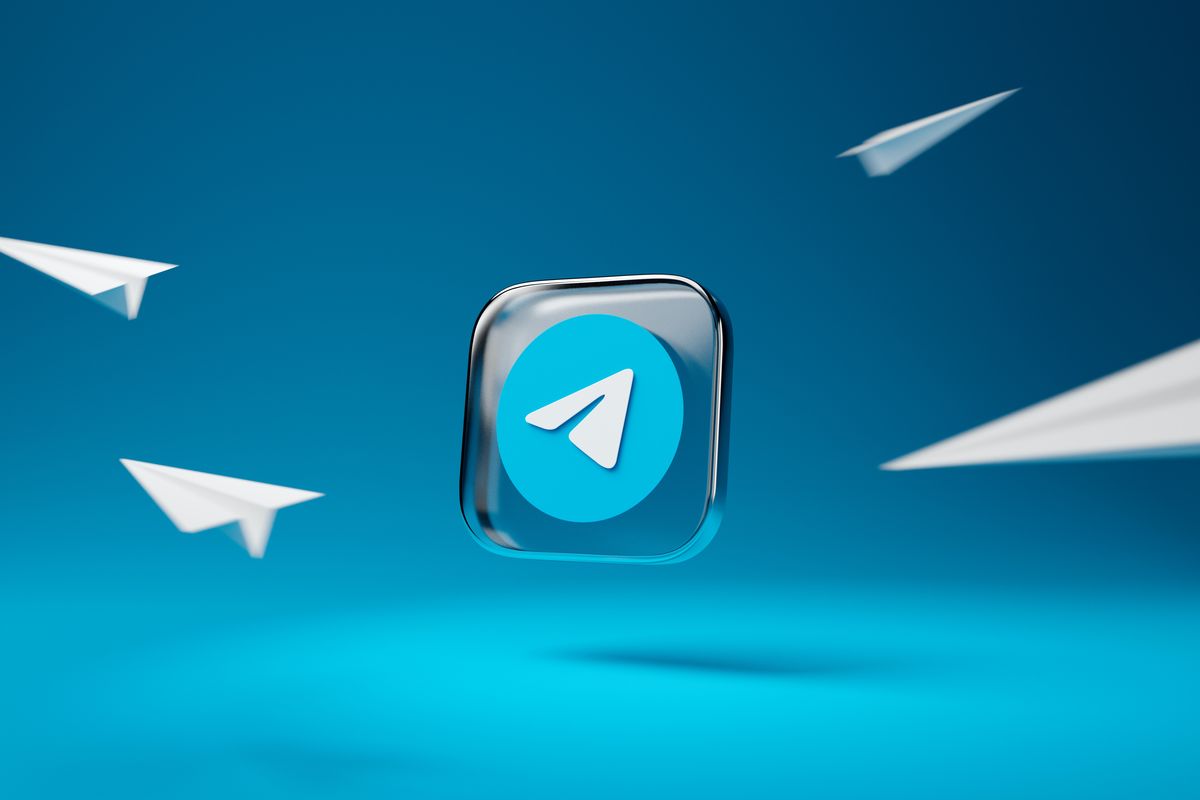
Telegram, a widely used and versatile cloud-based instant messaging app, has captured the attention of users worldwide. With its strong emphasis on privacy and security, Telegram offers end-to-end encryption for all messages, ensuring that user conversations remain confidential. Featuring unique capabilities such as self-destruct timers and secret chats, Telegram empowers users to engage in secure and private communication. Furthermore, its cross-platform functionality enables seamless synchronization across multiple devices, delivering a consistent and user-friendly experience.
However, if you're currently facing difficulties with Telegram not working, we are here to help! This comprehensive troubleshooting guide will assist you in resolving the issue and getting back to using Telegram effortlessly.
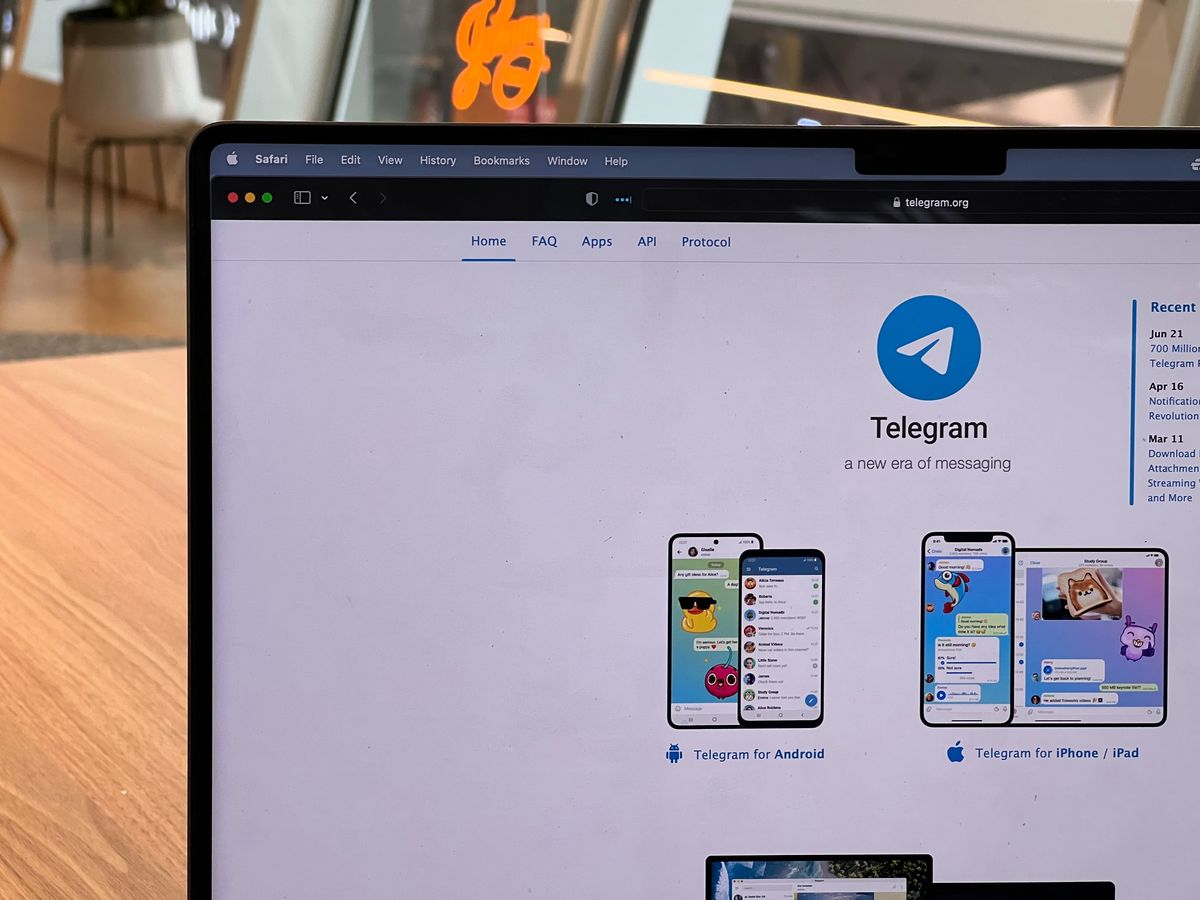
How to fix Telegram not working issue?
One of the initial steps in troubleshooting Telegram is to ensure that your network connection is stable. If you're utilizing WiFi, verify that the network is functioning correctly and not congested with excessive traffic. For those using a 3G or 4G mobile connection, make sure you have a strong signal for the smooth operation of the Telegram app.
If you are sure you don't have any connection issues, keep reading to get your Telegram running back again.
Keep Telegram up to date
It's crucial to stay updated with the latest Telegram upgrades, especially if you have disabled automatic updates. If you're still using an outdated version, it's recommended to upgrade Telegram by following these simple steps:
- Visit the app store on your device
- Search for Telegram
- Tap the "update" button
- Relaunch the app after the update
If the issue persists, continue reading for further recommendations on fixing Telegram not working. If you can't find Telegram on your search you may links the links provided below.
Reinstall Telegram
Reinstalling the Telegram app on your PC or mobile device can often resolve technical glitches. To execute this troubleshooting method on your PC, follow these steps:
- Access the Control Panel
- Navigate to the "Programs and Features" section
- Select the "Uninstall a program" option
- Locate Telegram from the list of applications
- Choose "Uninstall Updates"
By performing these actions, you will revert to a previous version of Telegram that may function more effectively. Alternatively, you can uninstall and reinstall the app entirely.
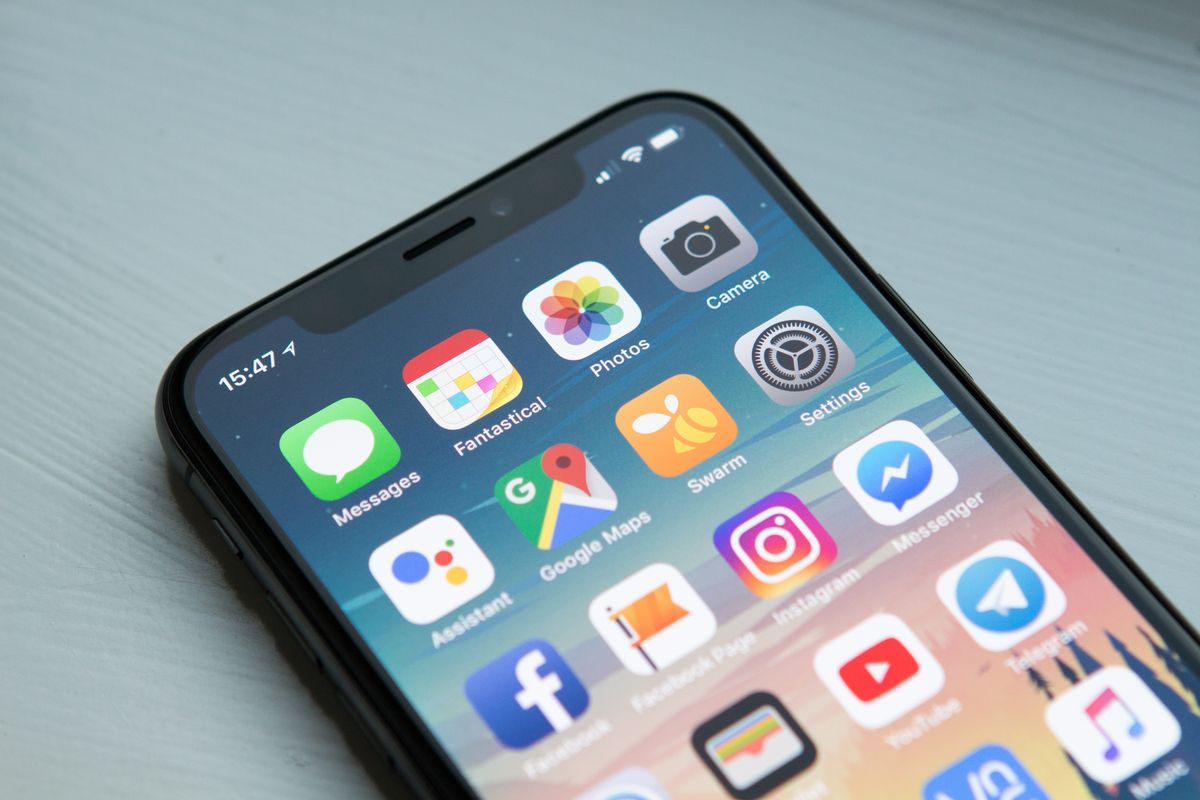
Clear cache and data
Clearing the cache is an essential step in resolving Telegram-related issues caused by caching problems.
To clean the cache and resolve technical glitches with the Telegram client, follow these instructions:
- Access your device's settings
- Locate the application management or app settings page
- Scroll down and find the Telegram app
- Tap on "Clear Cache" to initiate the process
After you have done that your Telegram should be working just fine!
Is everything OK with your phone?
In addition to troubleshooting Telegram, it's essential to review your device settings, as it may affect not only Telegram but other applications as well. Ensure that all updates are installed and that your device is up to date. When troubleshooting, pay attention to the following aspects:
- Verify if there is a newer version of Windows, iOS, or Android available
- Ensure that sufficient storage space is available since Telegram typically requires around 100 MB of storage for 100,000 messages
- Check device compatibility, as some features may not work with the latest device models. Confirm that your device is compatible with Telegram
Why is Telegram not working in some countries?
In countries where Telegram is prohibited, accessing the app may require the use of a VPN to change your location. By downloading and installing a VPN service on your smartphone, you can easily connect to a server in a different country, allowing unrestricted access to Telegram.
Now that you've learned how to troubleshoot the Telegram not working issue, you can swiftly resume using the app and enjoy its features seamlessly!
Advertisement
















my acc is not working not responding to use pls help.of the difgirt u need to start out telegram softwware
As mentioned in the ghacks article dated 15-10-2022 when using an Android phone a VPN may still leak your real IP: https://www.ghacks.net/2022/10/15/mullvad-android-may-leak-information-when-connected-to-a-vpn/
So perhaps you should amend your article to reflect that. ;)