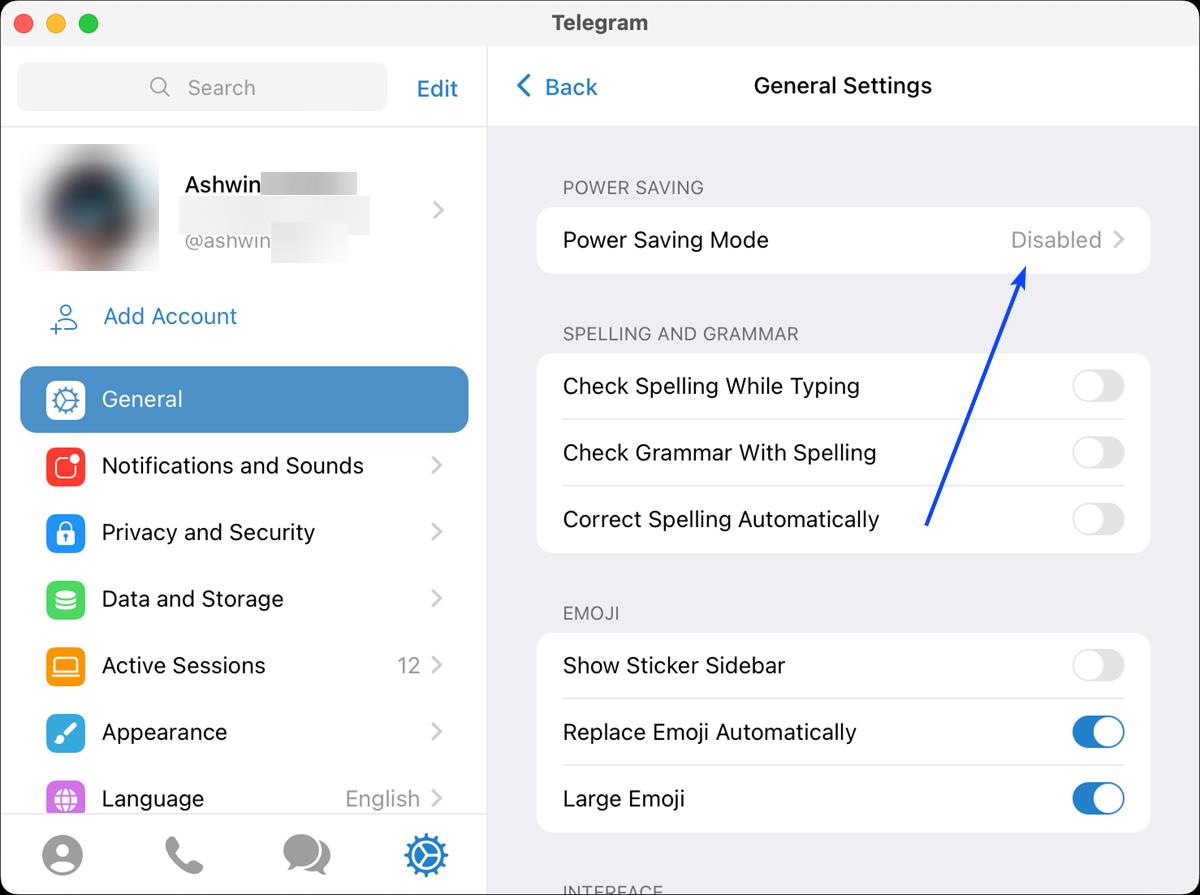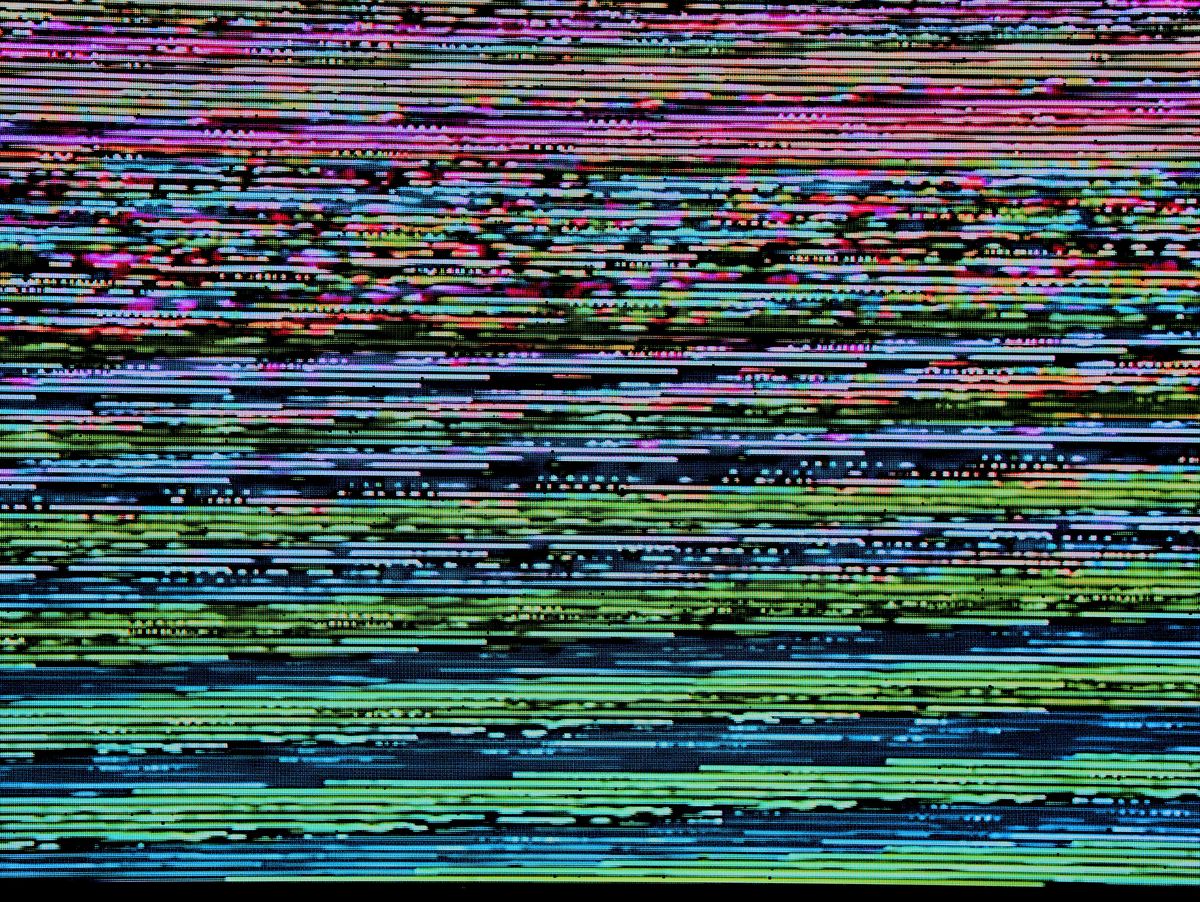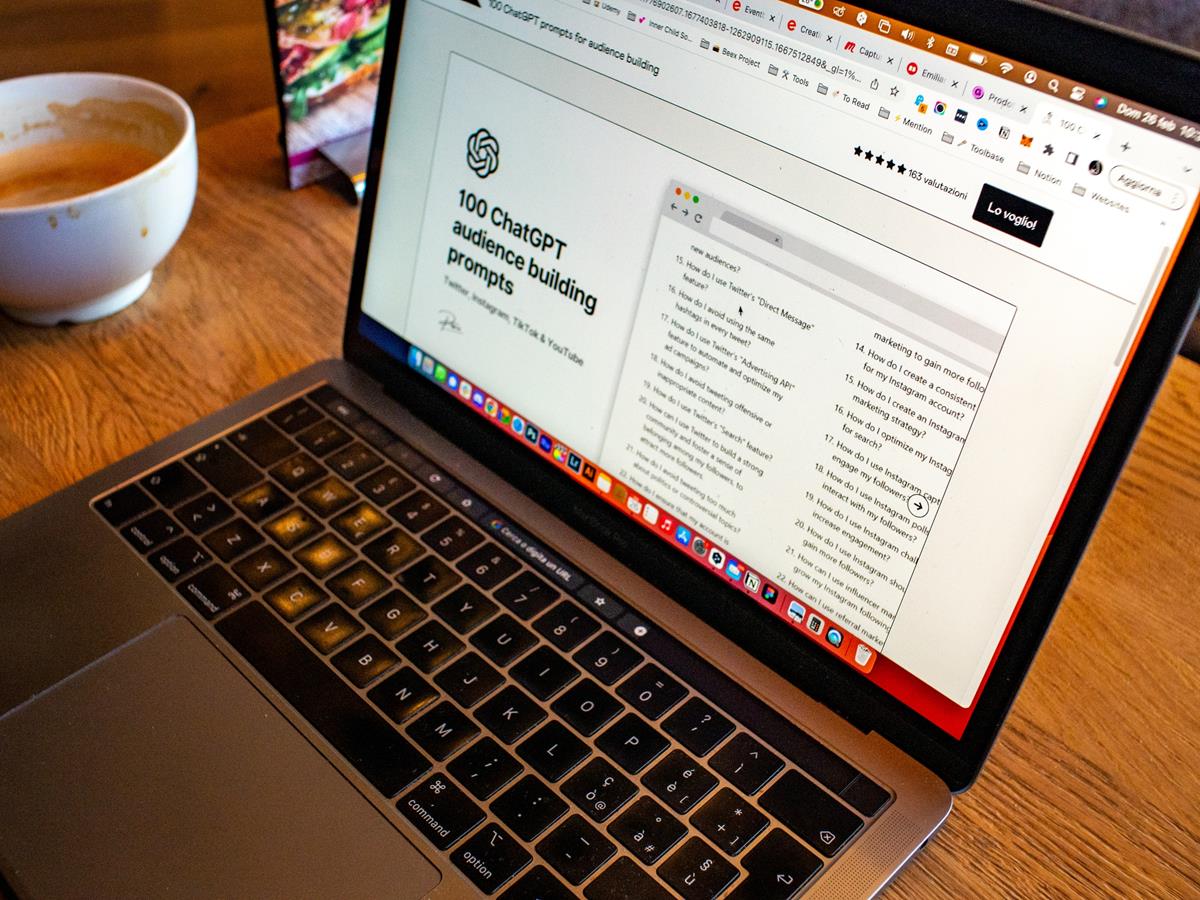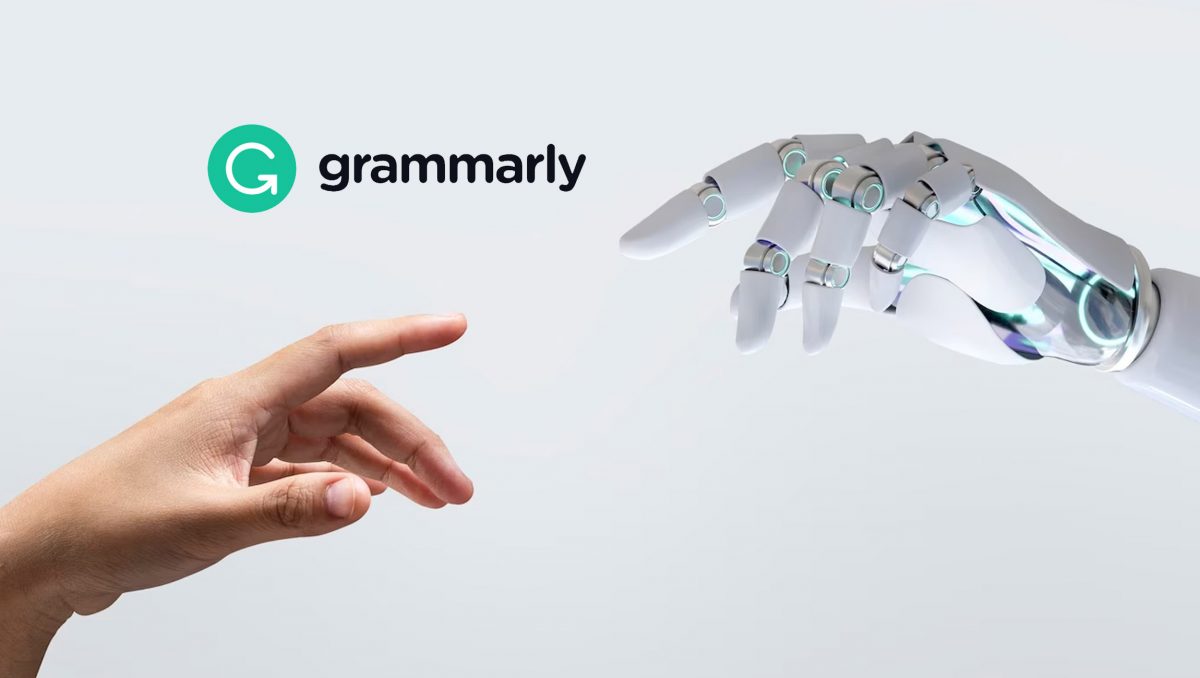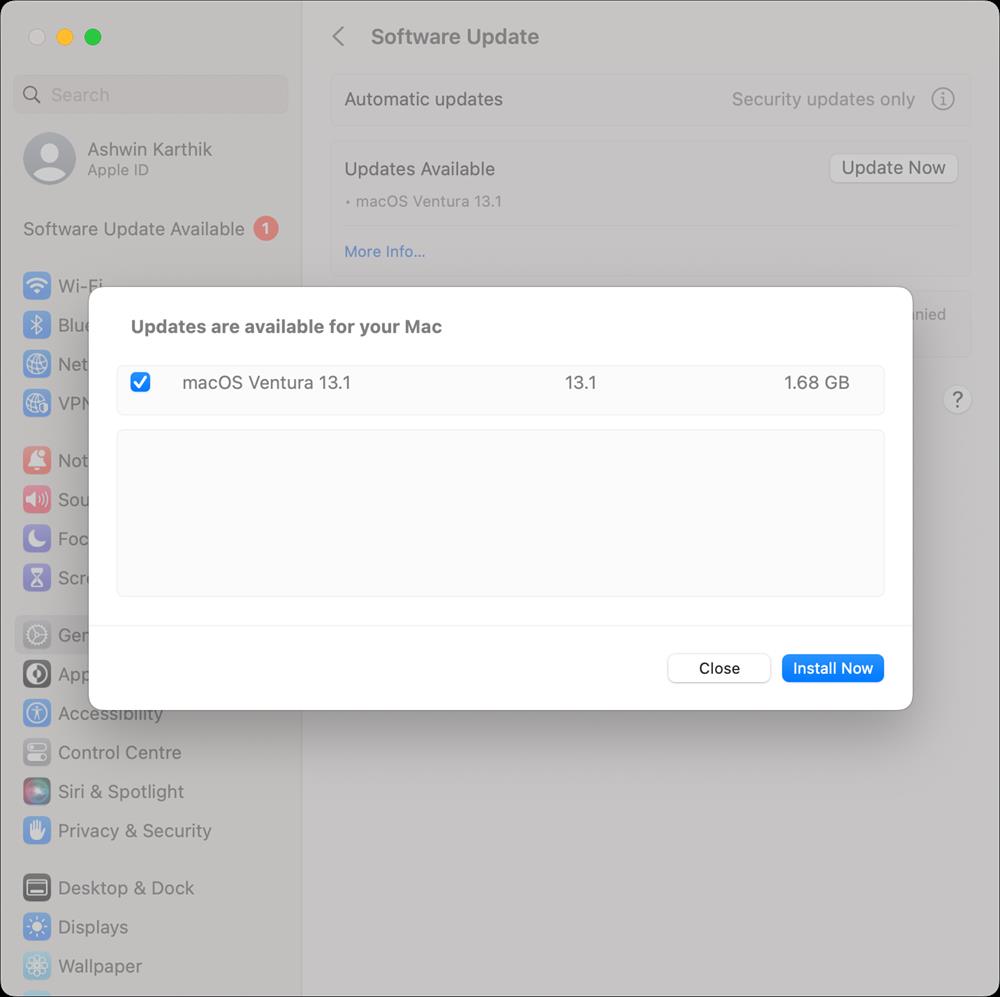Telegram for macOS adds a Power Saving Mode and some new autoplay settings
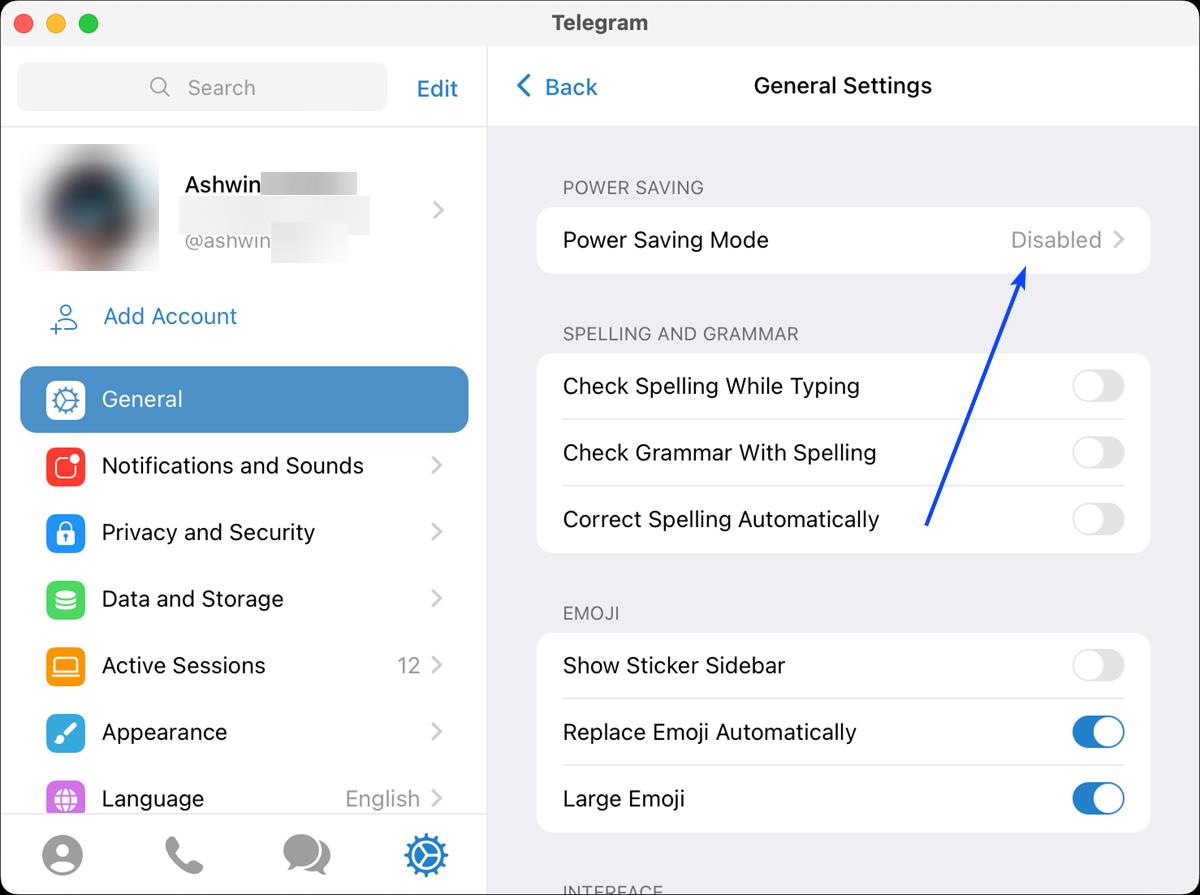
Telegram has updated is macOS app with some new features. The instant messenger app has new ways to control media auto playback, and a power saving mode.
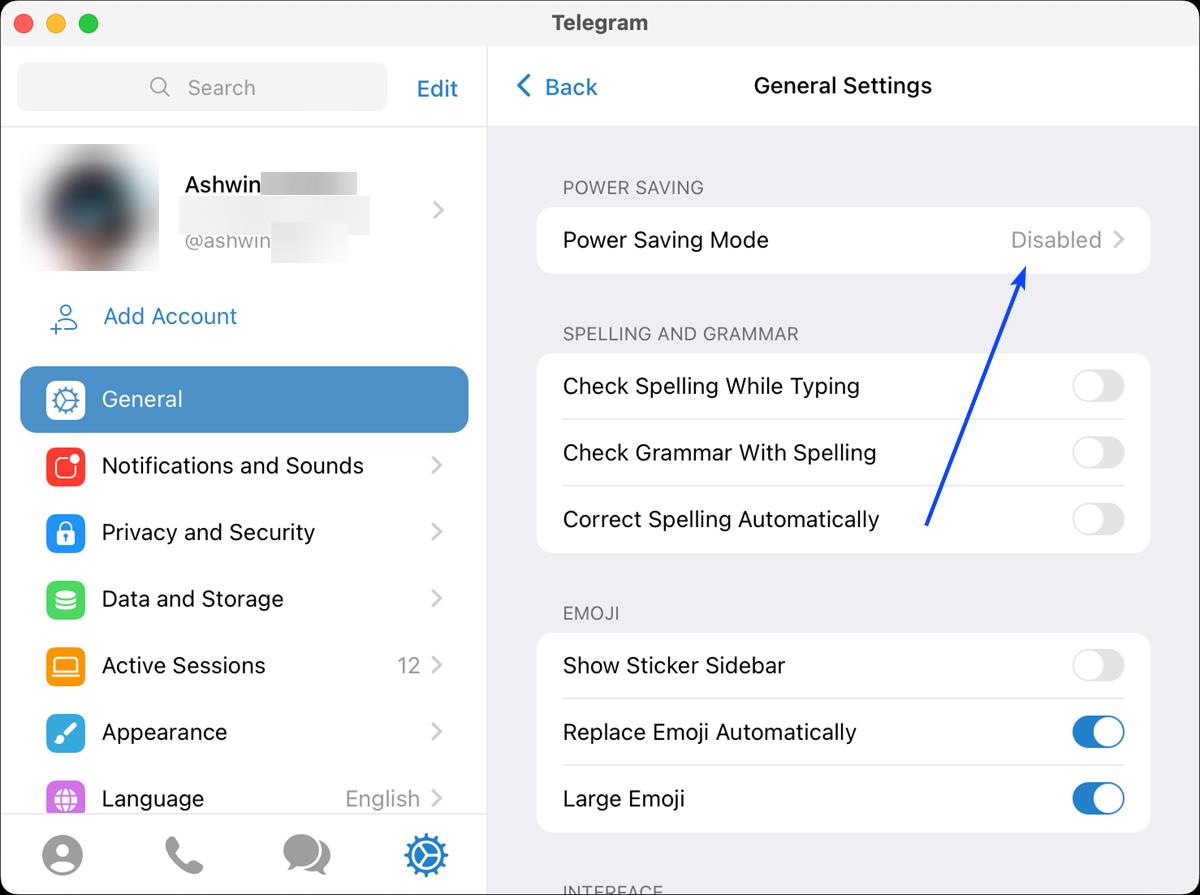
iOS, Android, Windows and macOS all have an option to toggle a battery saver, which can be useful if you don't have a charger at hand, and/or are working on something important and don't want the device to die before you save your document.
Another way to conserve the battery is to close all unwanted apps. Telegram's new option could come in handy if you want to chat with someone while your laptop is running low on power.
How to enable Power Saving Mode manually in Telegram for macOS
1. Open Telegram for macOS, and click on the Settings button in the bottom of the sidebar.
2. Click on the option that's labeled Power Saving Mode, it's located right at the top of the General Settings.
3. On the next page, click the toggle at the top. This will enable power saving mode in the app.
Just hit the switch again to disable it.
If you don't want to keep doing this everyday, you may want to set Telegram for macOS to enable Power Saving Mode automatically. To do this, click and drag on the slider under "Low Power". It starts at a level 10% and goes up to 100% in increments of 10. So you can set it to whatever you prefer, for example, if you want Power Saving Mode to be turned on when your MacBook's battery level drops below 50%, just set the slider accordingly.
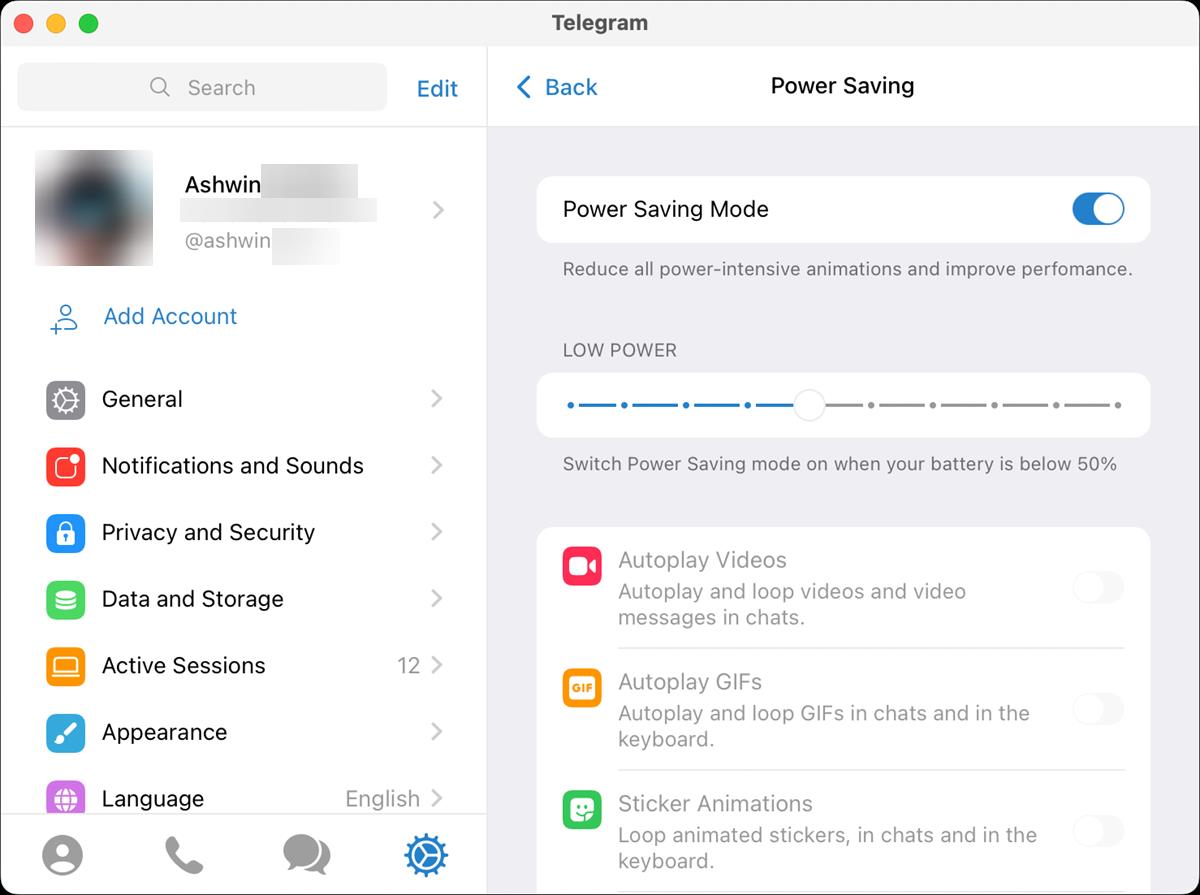
That's all well and good. But how does it work? Power Saving Mode acts as a one-click switch that disables autoplay for videos, GIFs, sticker animations, emoji effects, interface animations, blur effects and menu animations in Telegram for macOS. This does not disable media altogether, it only prevents them from looping. You may view the animated GIFs, stickers, etc. by either moving the mouse cursor over the media, or by clicking on it.
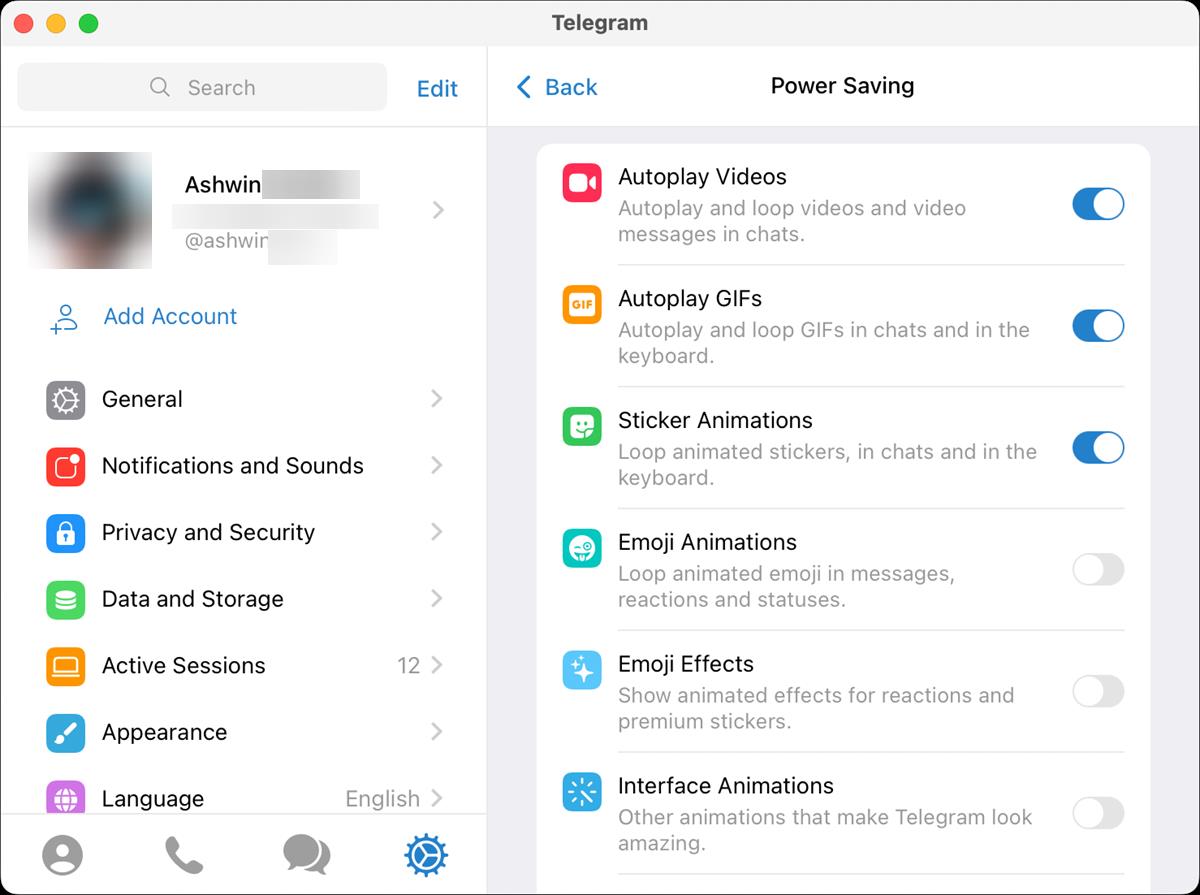
There is another way to use control these features. You don't need to turn Power Saving Mode on, this will allow you to toggle specific features off manually. You can tailor it to your requirements. For instance, if you don't want videos to autoplay, but want to all the other content to play automatically, just disable the first option. Play around with the switches to see how the chat experience changes.
Tip: To get even more battery life, you can disable Auto-Download Media from the Settings > Data and Storage tab.
Download the Telegram app for macOS (based on Swift) from the official website, or via the Mac App Store, to try the new features. The latest version of the app is Telegram 9.4.2. It also fixes some bugs, but the release notes does not mention which issues were fixed.
Note: Telegram has another desktop app for Mac (and Windows and Linux), it has a different UI, and is written in C++. This version does not have the Power Saving Mode, but you can dig in the app's Settings to disable various animations and media looping behavior.
Which version of Telegram do use?