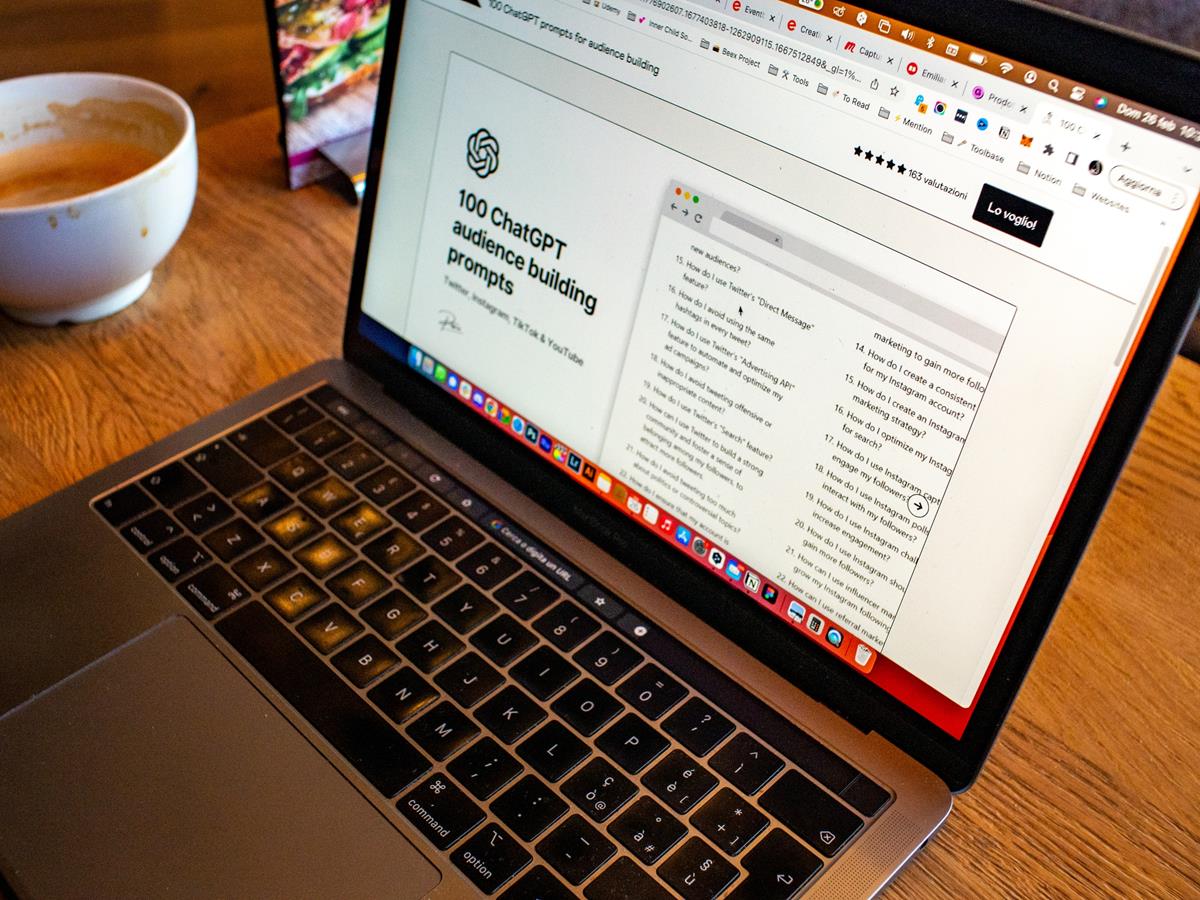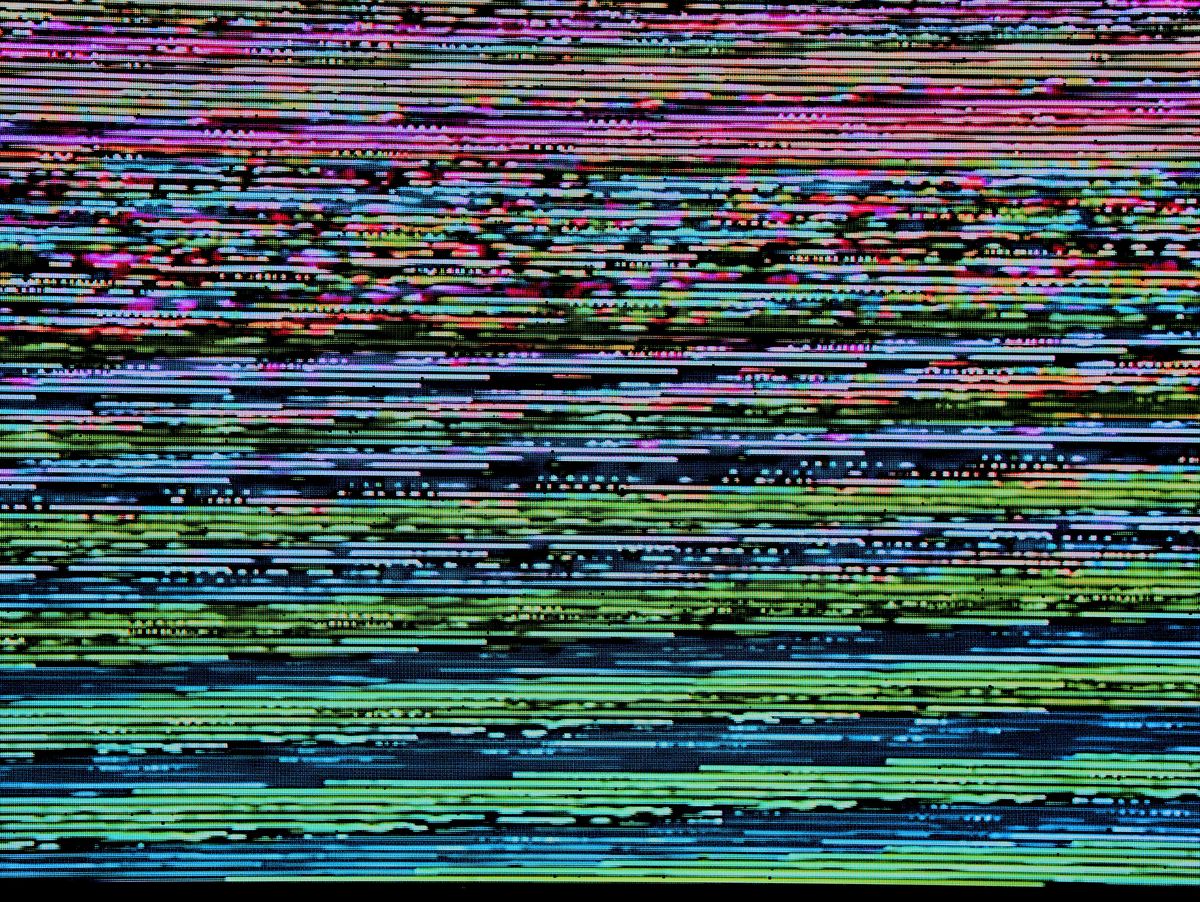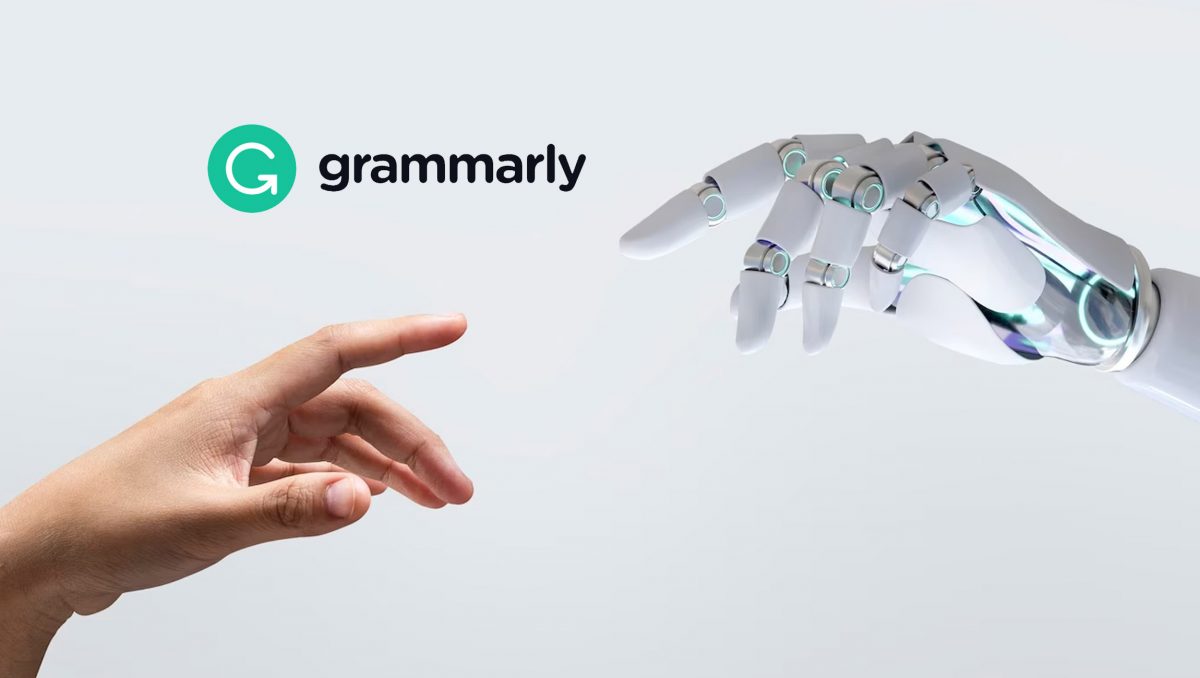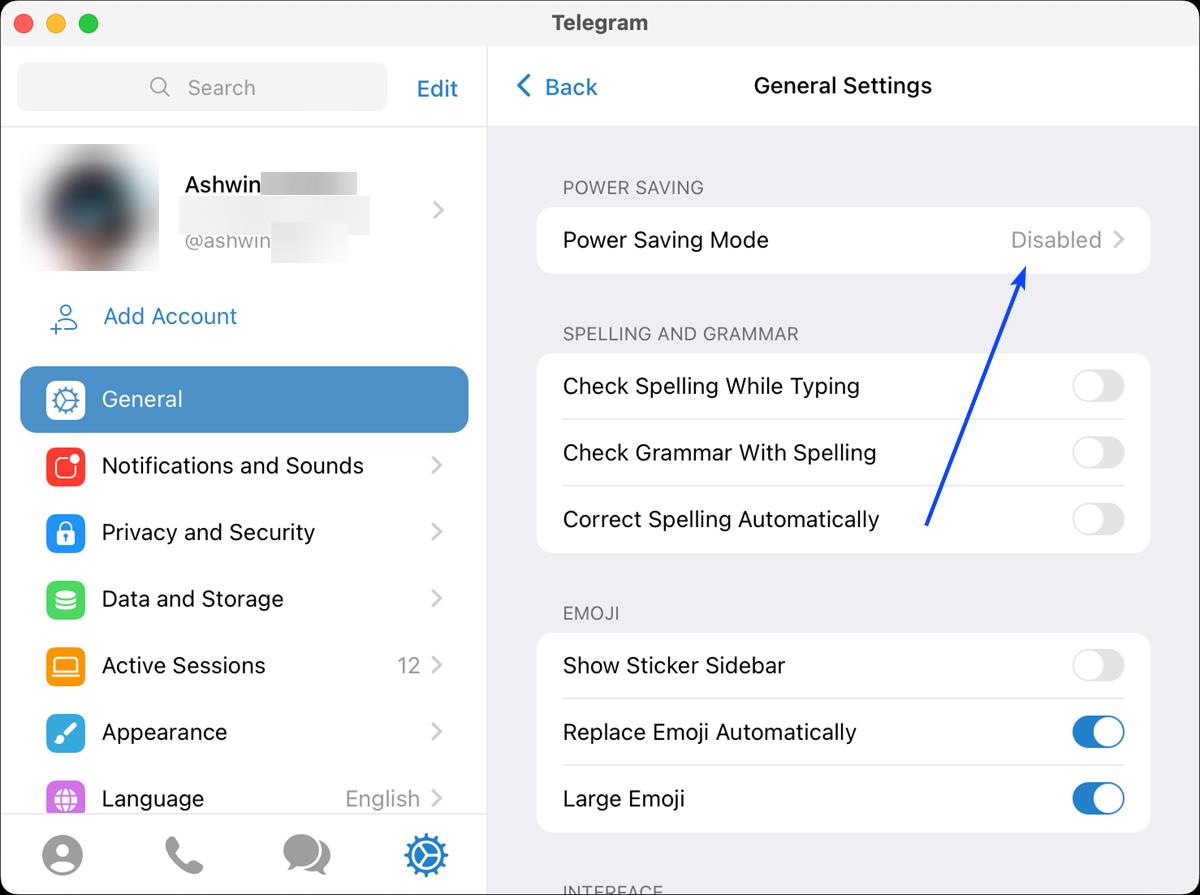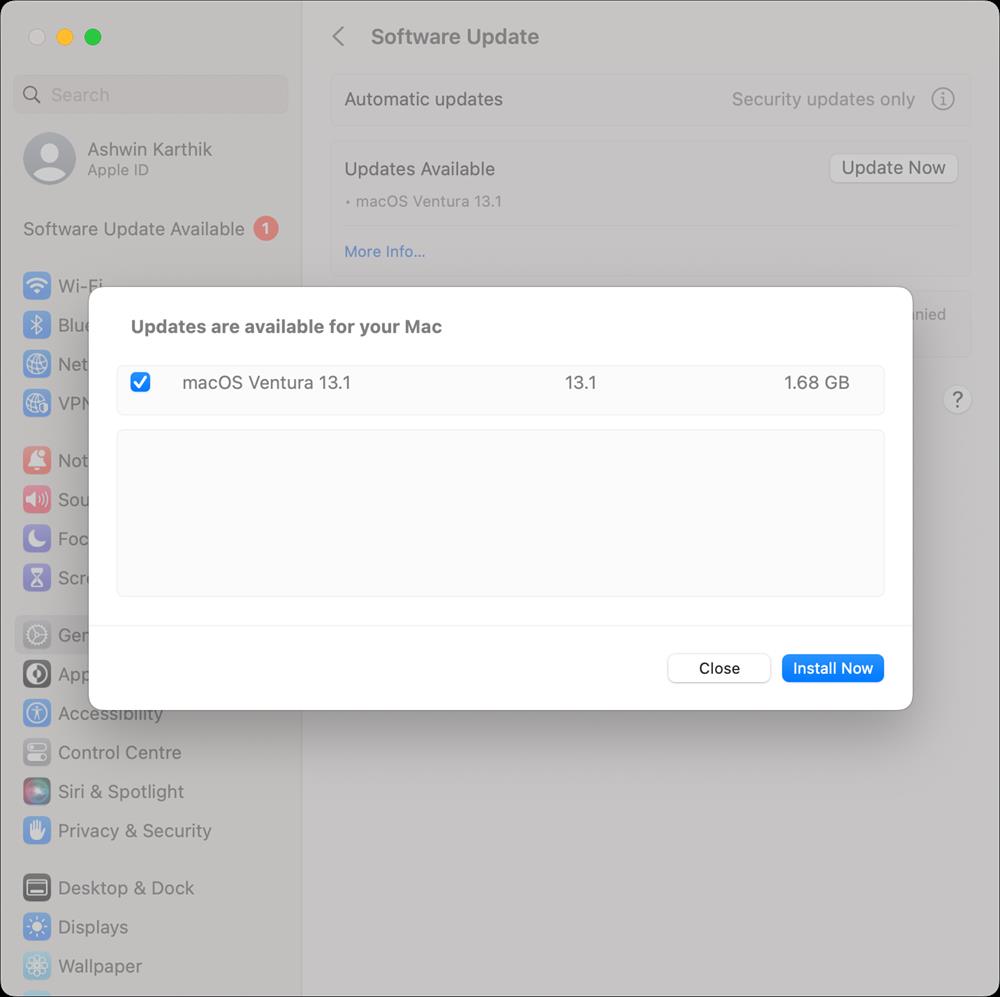Access ChatGPT from your Mac's menu bar with this app
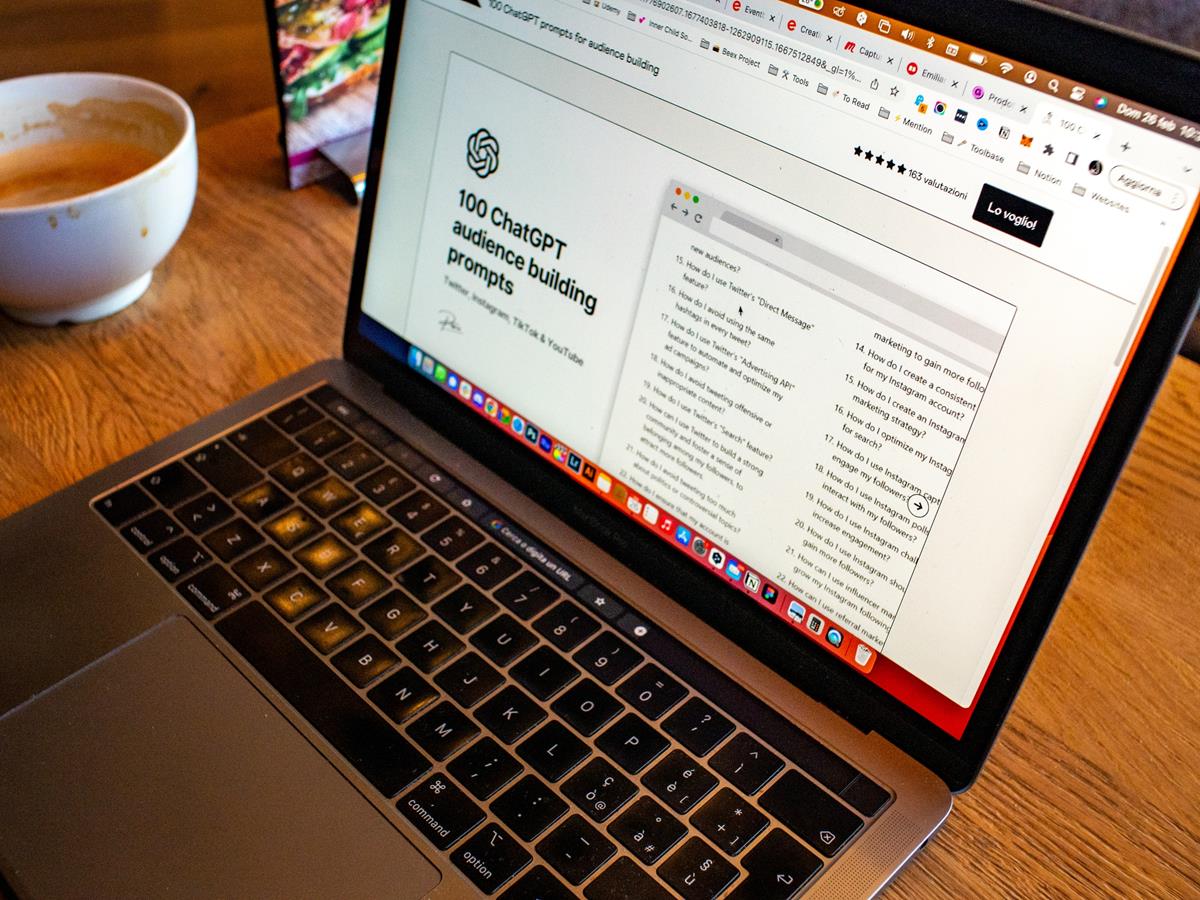
Chatbots like ChatGPT, Bing Chat and Bard are the rage right now. Do you want to access ChatGPT without opening the browser on your Mac? If so, then MacGPT is the app that you are looking for.
The app was made by Jordi Bruin, and is written using SwiftUI. MacGPT is just about 4 MB in size to download, its current version is 2.1, and comes with an auto updater to get new versions easily. Extract MacGPT's archive to a folder, and run the app. It should display the ChatGPT login screen, you will need to provide your credentials to access the AI chatbot. If you don't have an account at Open AI, create one for free by visiting the website, or directly from within MacGPT's interface.
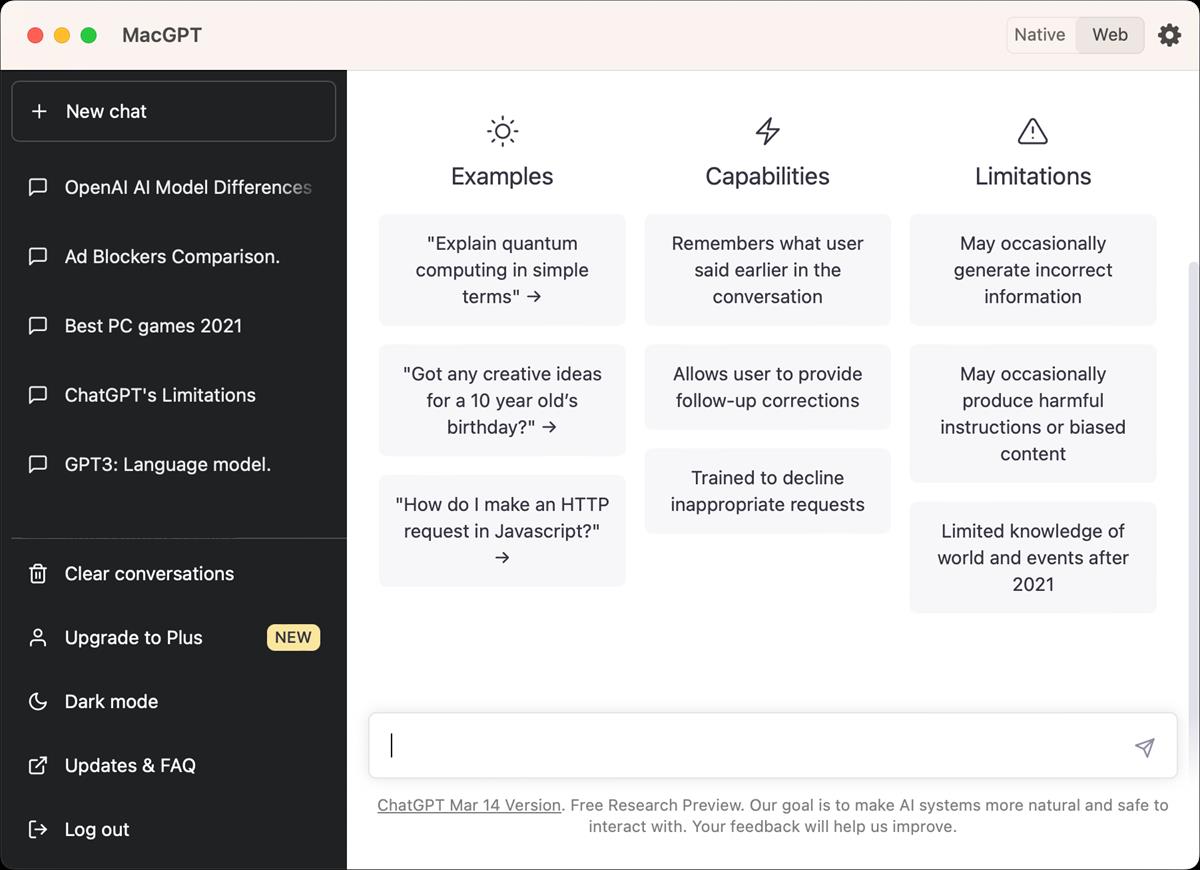
Once you log in to the app, you will be able to access your previous conversations with the chatbot in MacGPT's GUI. Yes, essentially this is just a web app or a wrapper for the website, but there are some unique ways to access it. You may dismiss it by clicking the X button in the top right corner of the app. Click the clear button to delete your chat history.
Close the app's window by hitting the X, and click on the MacGPT icon on the macOS menu bar. This will open a smaller interface of the app. You can use this compact version to access ChatGPT at anytime without switching from your current app.
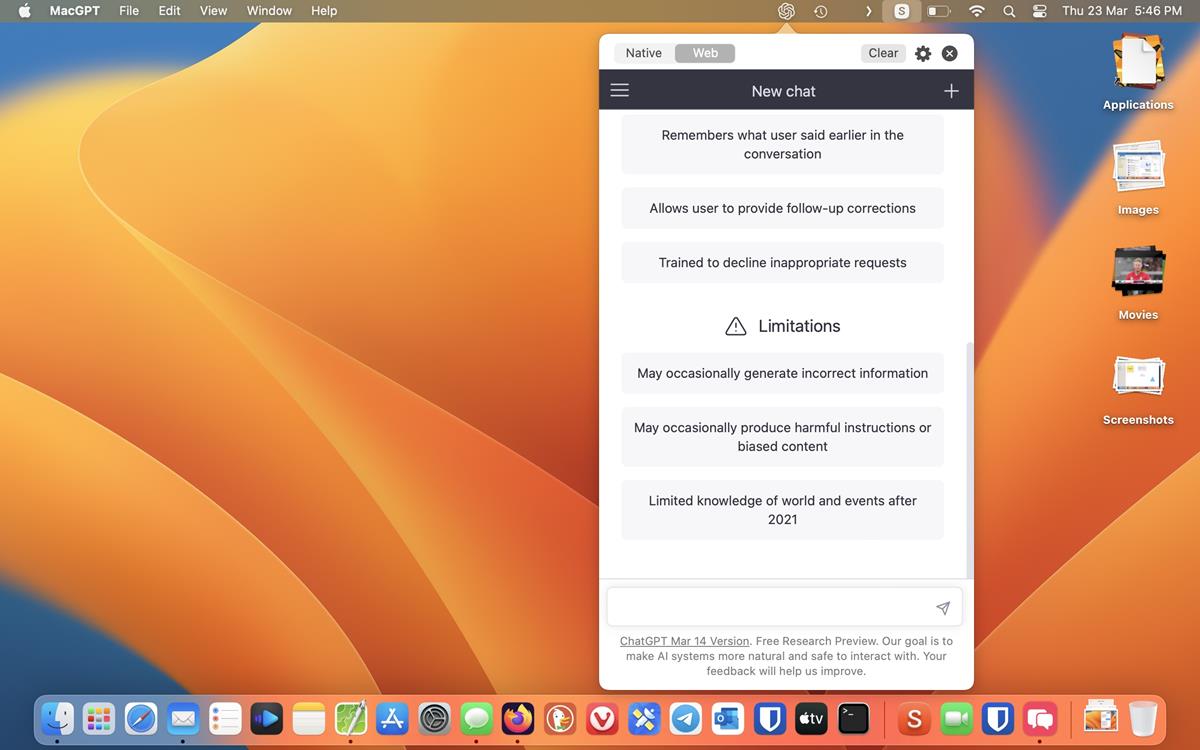
An important thing to note here is that MacGPT allows you to use your own OpenAI API key. You can get your key from the official website. Just click the "Create new secret key" button to get the API key.
This is useful for accessing the Native UI of the app, which is almost like an instant messenger (iMessage). Click the Native button at the top of the screen in the menu bar window, or the regular window. The app will ask you to paste the API key, after which you can start using the Native UI.
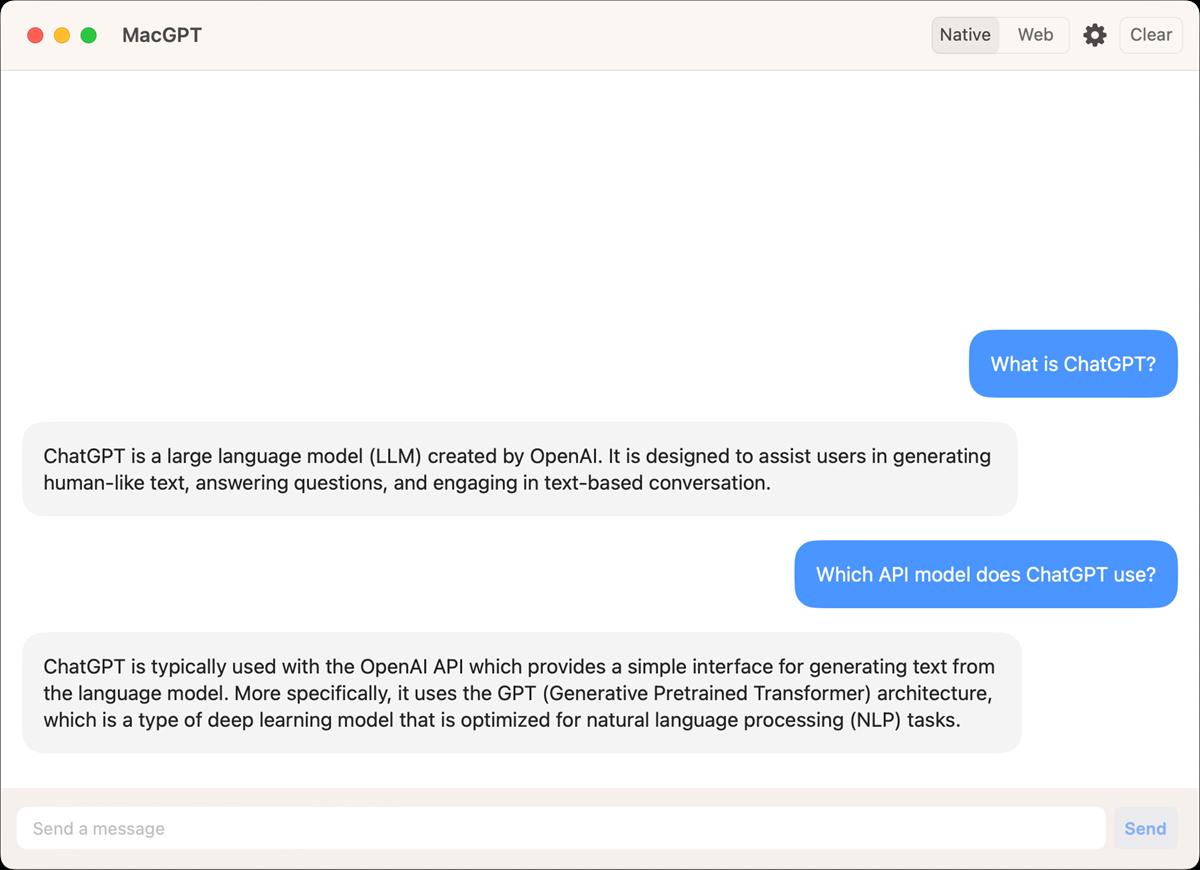
Hit the Web button at the top to switch to the web version of ChatGPT, which has your history, and other options.
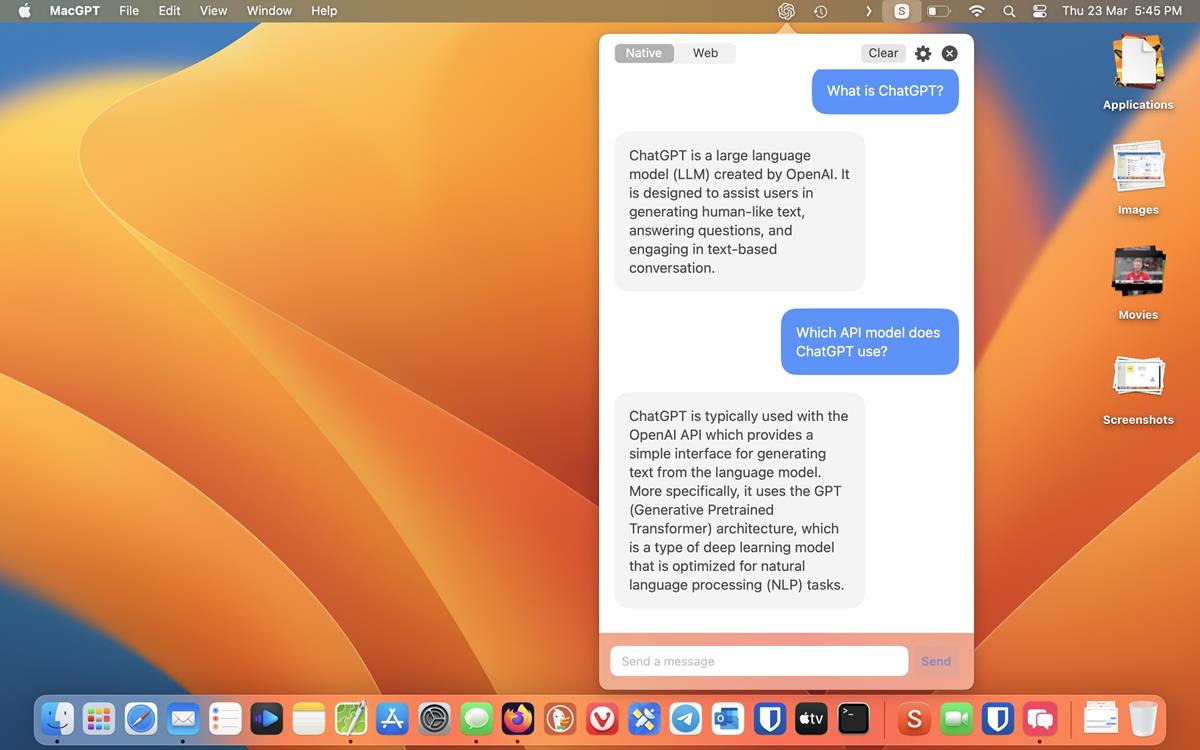
Head to the settings section of MacGPT by clicking the Gear icon at the top of the panel. The first option in the page lets you assign a keyboard shortcut to access the chat quickly. For example, Ctrl + Command + G. When you hit the key combo, the chat UI will pop into view.
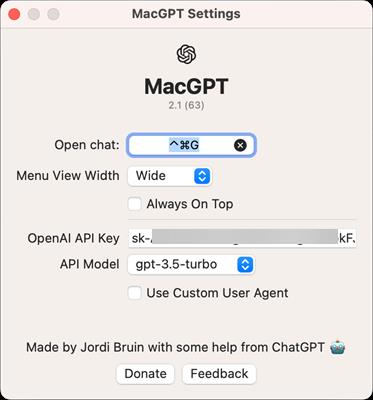
Next, you may choose to customize the width of the menu bar app, the options that are available are Small, Medium, and Wide. You can set the app's window to always stay on top of other apps. MacGPT also lets you choose the API model GPT-3.5-Turbo, GPT-3.5-Turbo-0301, and GPT-4. These options can only be used if you have access to those APIs, which is not free.
Note: MacGPT is a client for ChatGPT, it does not add any functionality of its own, and it also suffers from the same limitations that the service has (for instance, the outdated knowledge base). Still, it is a nifty little utility that can be handy when you want to write some code, want to refer to something, or use it for creative writing purposes.
Head to the developer's website to download MacGPT, you can get it for free by typing 0 in the price box and then clicking on the "I want this button". You may optionally choose to donate to the developer.
While the app is free, the only catch is that you will need to enter an email address to download the app, and it doesn't accept Firefox relay's email aliases.