Empty the recycle bin on Windows boot with the free Auto Recycle Bin tool
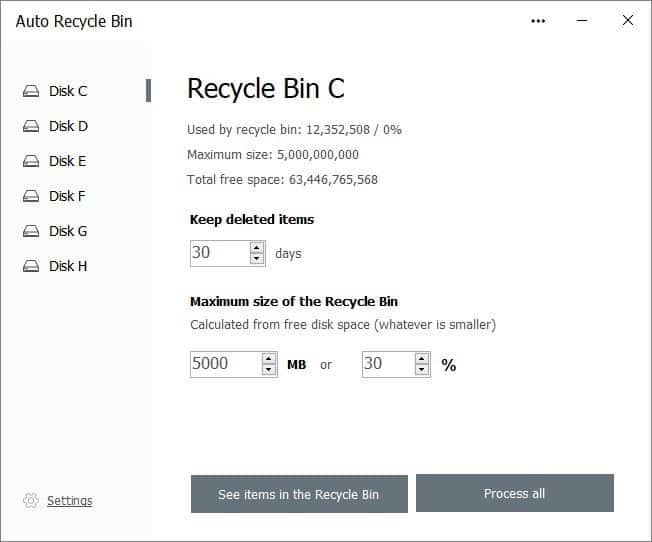
How often do you delete files? And how many of those go to the recycle bin? When was the last time you emptied the bin? Simple questions that experienced users may be able to answer, especially if they use Shift-Delete all the time to bypass the Recycle Bin.
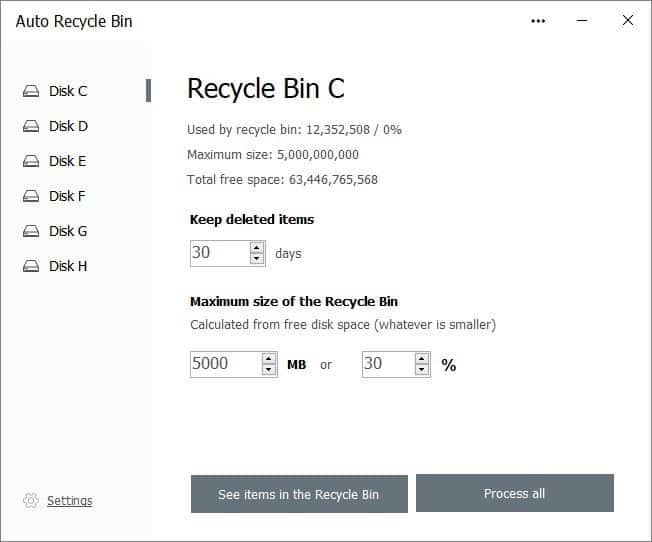
Windows doesn't tell you "Hey, the recycle bin has a lot of files, why don't you take a look at it?". This is what my recycle bin looks like. While it's mostly screenshots which were not timed correctly, there are some other files which are taking up the storage space. I didn't even realize I had so many files in the trash.
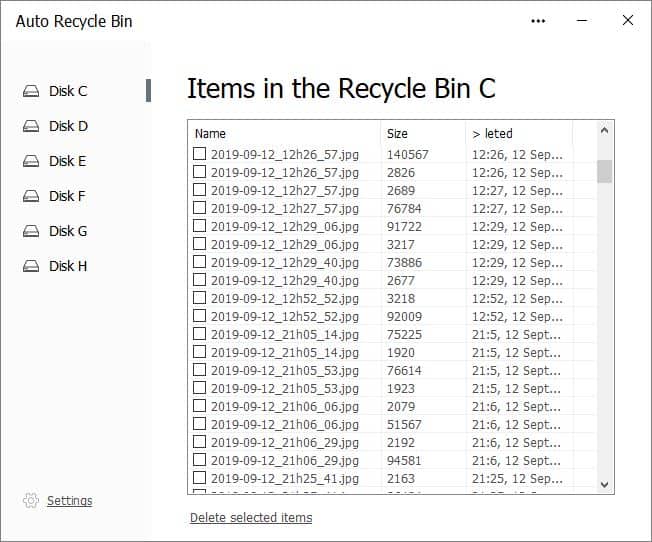
If you want to automatically delete the recycle bin after a certain number of days, Auto Recycle Bin is a nice freeware program that does the job. The application's interface is simple with very few options. The side panel on the left lists all the partitions/drives that are available on your computer. Click on the one you want to manage, and the right pane will display the storage space used by the recycle bin on the selected drive (in bytes and percentage), its maximum size, and the available free space.
There are three other options on this screen. You can set the number of days that the recycle bin should the store the items for, the default value for which is 30 days (and the maximum is 1095). Likewise, the maximum size of the storage space used by the recycle bin can be configured. Auto Recycle Bin has options to allocate the storage in either Megabytes or Percentage, for example 5000MB (about 5GB) or 30% of the drive.
Clicking the "See items in the Recycle Bin" button displays the contents directly in the program. It displays the file name, size, deleted date/ time of the items in the bin. Each item listed here has a checkbox next to it, which makes it easier to multi-select the files that you want to delete. Surprisingly, there is no restore option available in Auto Recycle Bin. The "Delete Selected Items" option will erase the selected files permanently.
Or if you just want to delete all the data, just use the Process All button on the drive info screen. The "Process all" option didn't work with my external drive, but the manual option worked.
Settings
Auto Recycle Bin has just two settings. "Manually" is the manual mode, where you go to the drive page, and click on the process button to empty the Recycle Bin. Technically, this program isn't required if you want to do clear it yourself from time to time. But the checkbox does make a slight difference.
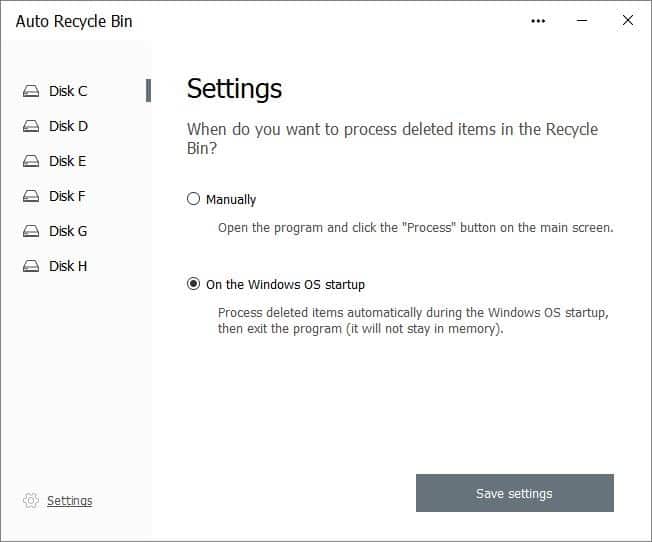
The other option "On the Windows OS Startup", happens to be the default option of the program. When this setting is enabled, Auto Recycle Bin will purge the bin when Windows starts. This automated process is what the application is named after. Once it completes deleting the files, it closes automatically. Sadly, there is no whitelist option for this method, in case you want to keep a file in the bin for longer.
If you don't want to use a program for this, you can set up Windows to automatically empty the Recycle Bin. It is nice to have an option to automate the process, if you are using a small SSD like I do. A portable version of the program would be better.
Auto Recycle Bin is fine, but it does make me wonder, why isn't there something like this included in Windows? A built-in setting will surely be a welcome option.
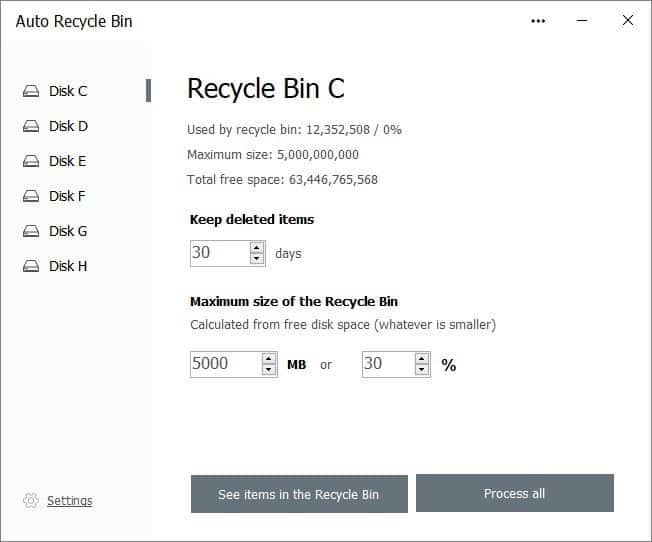


























I delete files all the time — but I also disable the recycle bin. That thing just drives me batty.
You can also set a scheduled task for the Windows Disk Cleanup computer maintenance tool to automatically clear your recycle bin and other categories of folders and files on a regular basis without having to use third party software.
I guess this application was already in the works before Microsoft implemented the same thing. So, does it still make sense to install a third party app when the OS has the same features? Probably not.
> Auto Recycle Bin is fine, but it does make me wonder, why isn’t there something like this included in Windows? A built-in setting will surely be a welcome option.
There is a built-in setting in Windows 10 that does exactly this.
https://i3g4v6w8.stackpathcdn.com/wp-content/uploads/2019/02/storage-sense-windows-10-1809.jpg
One difference is that you may control retention and deletion individually for each drive. Storage Sense is an all or nothing approach unless I’m mistaken.
But you are right, for most users, it probably has the same effect.
Windows 10 can do this automatically, no software needed.
Or just use sagerun:1 in task sheduler on logon
More options:
Keep Recycle Bin on desktop and clear it when you think of it.
Or, if disk space is very important:
Right click recycle bin –> properties –>Don’t move files to recycle bin. Remove files immediately when deleted.
Or Smart Sense options.
The first option is what I use. Recycle Bin is parked in upper left corner of desktop, easy to pick up as it fills.
In my experience, it is exactly the same as @ULBoom.
what about the “wipe my butt for me app”
NirSoft provides another valuable, free, no-install application,
CleanAfterMe – Clean Registry entries and files in your system
“https://www.nirsoft.net/utils/clean_after_me.html”
“CleanAfterMe allows you to easily clean files and Registry entries that are automatically created by the Windows operating system during your regular computer work.
With CleanAfterMe, you can clean the cookies/history/cache/passwords of Internet Explorer, the ‘Recent’ folder, the Registry entries that record the last opened files, the temporary folder of Windows, the event logs, the Recycle Bin, and more.
CleanAfterMe is a portable application. This means that you can run it without any installation and without leaving any trace in the Registry.
You can also run this program from a USB flash drive: In order to do that, simply copy the executable file of CleanAfterMe (CleanAfterMe.exe) into the USB flash drive, and run it from there.”
Check it out! Run cleanafterme.exe, set cleaning options, create a link to your desktop including ‘cleanafterme.exe /clean’ et voilà :=)
CleanAfterMe v1.37 – Clean Registry entries and files in your system: 2008 – 2010 Nir Sofer
System Requirements
This utility works under Windows 2000, Windows XP, Windows Server 2003, and Windows Vista.
https://www.nirsoft.net/utils/clean_after_me.html
@owl, true; thanks for pointing it out. Works here on Windows 7 as well nevertheless (most Vista compatible are Win7 compatible, most, not all).
Right click recycle bin –> properties –> define maximum size. Problem solved.
Maybe a batch file run from the start directory would be better still?
I use the old Empty Temp Folders, which allows you to clear a variety of folders, not just the Recycle bin. For instance there are a umber of Temp folders in Windows that never get cleared automatically.
I run it every evening when I close down my browsers and some other running apps.