Change the Windows 11 taskbar into a transparent taskbar
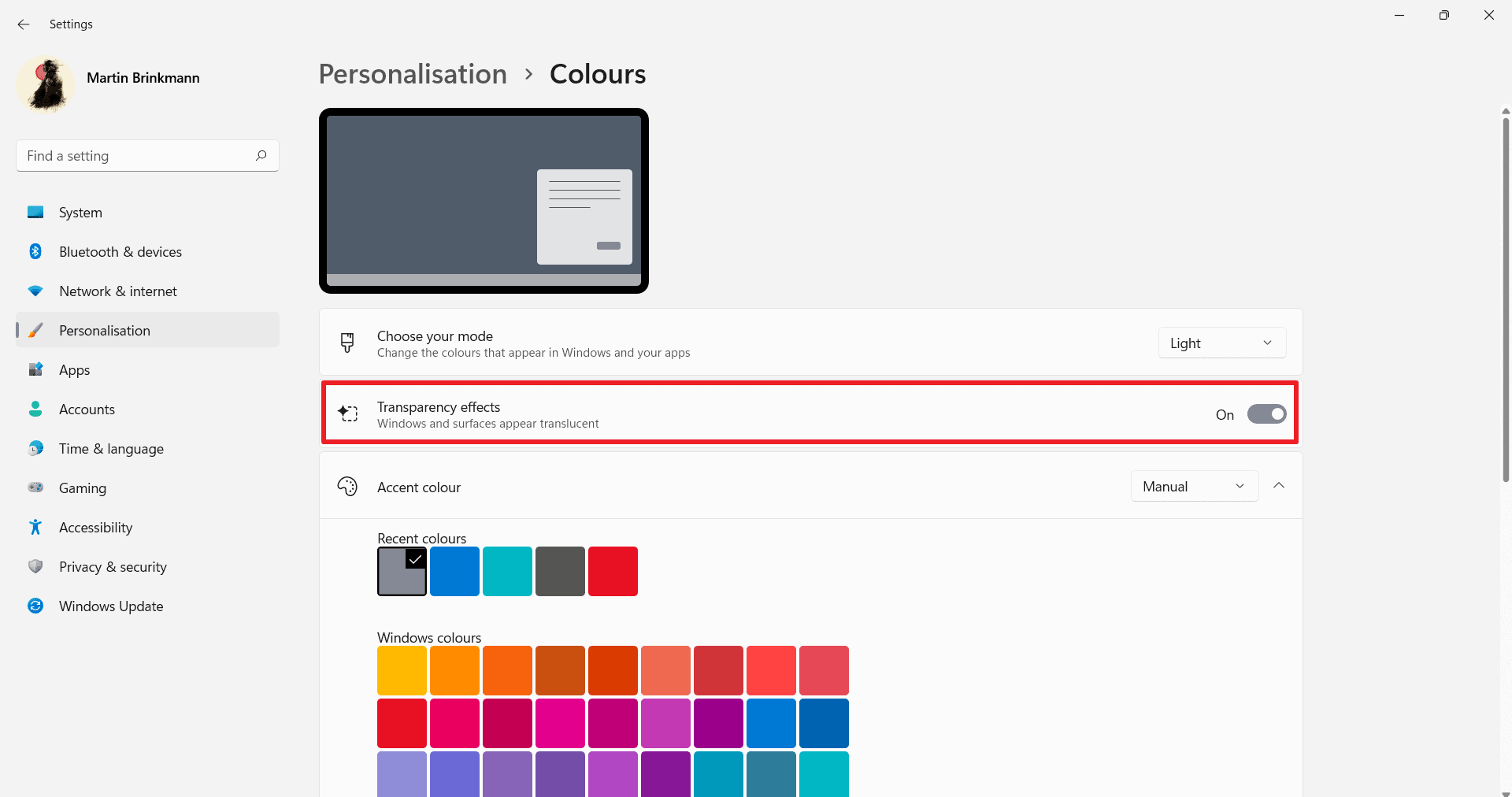
The Windows 11 taskbar spans from the left side of the screen to the right side by default. Microsoft changed the default alignment to center on Windows 11, but removed several options from the Windows 11 taskbar in the process.
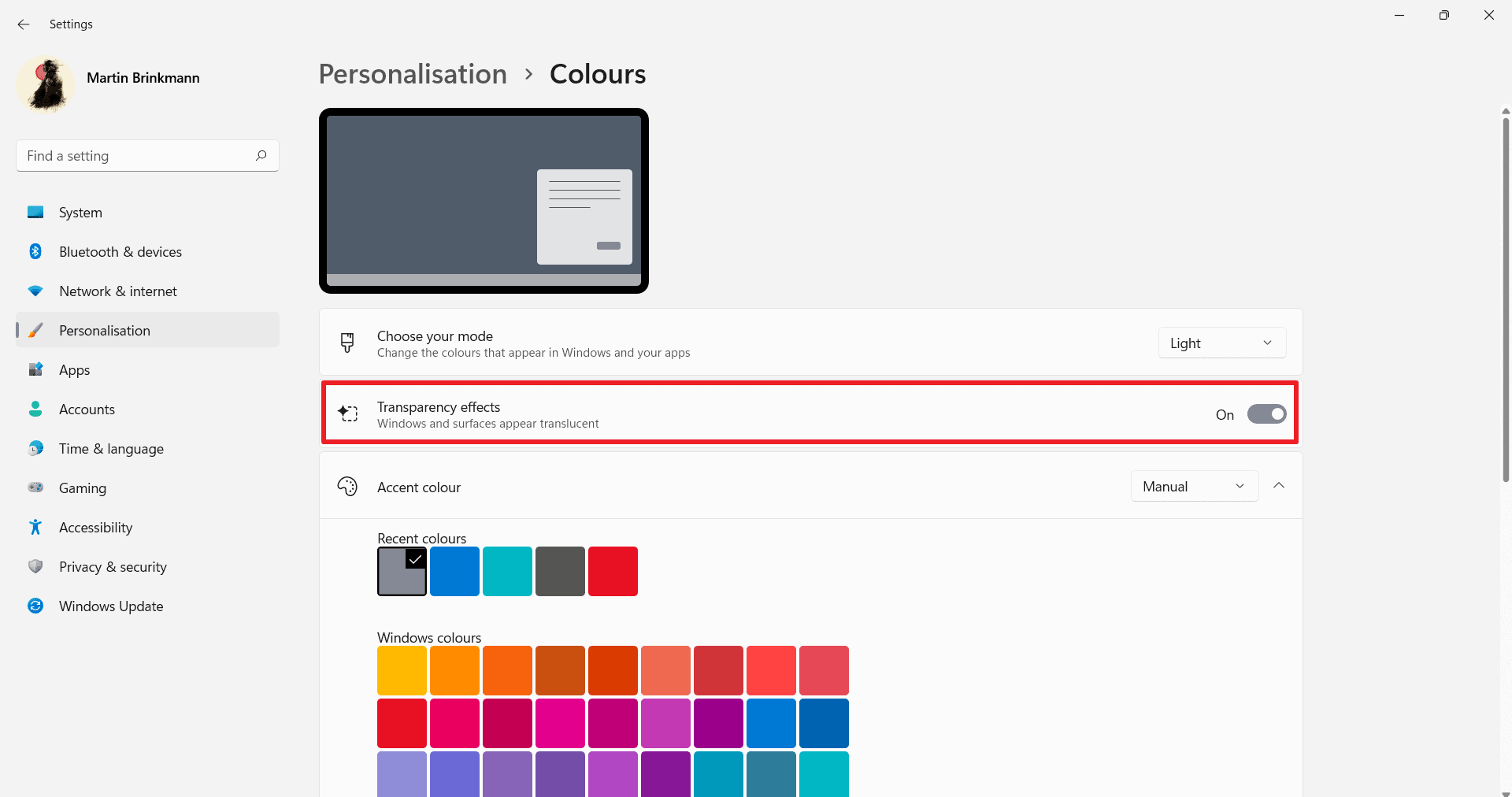
Even basic tasks that were not removed entirely, such as the changing of the size of the taskbar, are not straightforward anymore on Windows 11 devices. Third-party software comes to the rescue; programs like Taskbar 11, RoundedTB, or Start11 reintroduce functionality, such as moving the taskbar to the top, that Microsoft removed or made difficult to change by default.
Windows 11 users who want to make the taskbar transparent on their devices can do so as well. The operating system includes an option to apply a transparency effect to windows and the taskbar, but it is not a 100% transparency effect. Note also that you can't change these settings if Windows 11 is not activated.
Here is how you control it:
- Select Start and then Settings to open the Settings application (or use the keyboard shortcut Windows-I).
- Go to Personalization > Colors.
- Toggle the option "Transparency Effects" to on. The taskbar should change its color when you change the value of the parameter.
Third-party software is needed to make the taskbar fully transparent on Windows 11.
A transparent Windows 11 taskbar
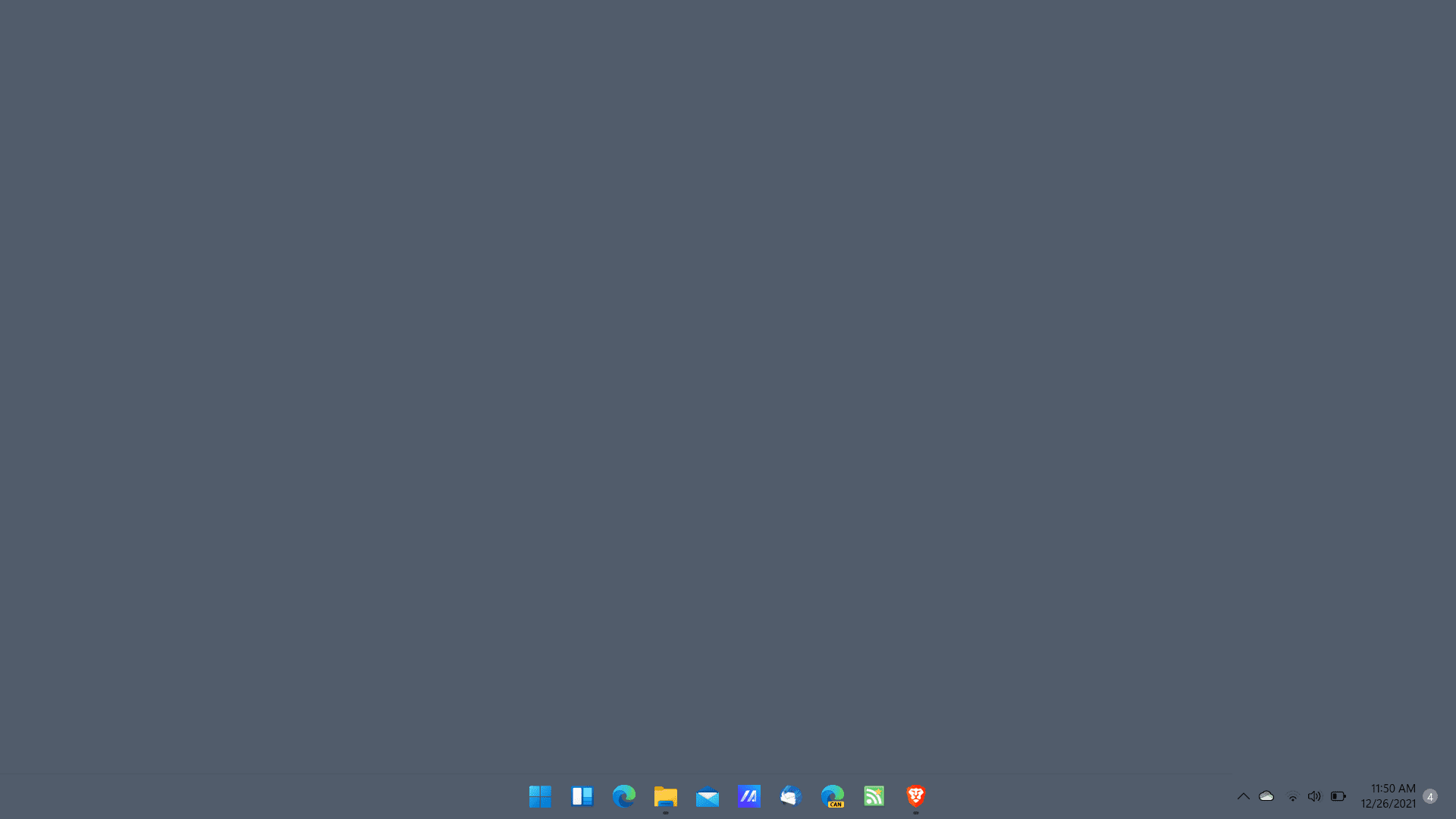
Download the latest version of the open source application TranslucentTB from the GitHub repository. I reviewed the program back in 2017. Download the TransluscentTB.appinstaller file from the repository and run it to install the application on the device.
The app adds an icon to the system tray area when it is run. Right-click on the icon and select Desktop > Clear to get a fully transparent taskbar. The application supports other taskbar states; play around with those to find the one that works best for your. Colors can be customized for each state, except for the normal state.
Tip: you may also try the successor of Classic Shell, Open Shell. Back when Windows 10 was released, I published a guide on making the Windows 10 taskbar transparent using Classic Shell.
Closing Words
The Windows 11 taskbar lacks several options, some of which were supported on previous versions of Windows, others were never supported natively but only by third-party tools.
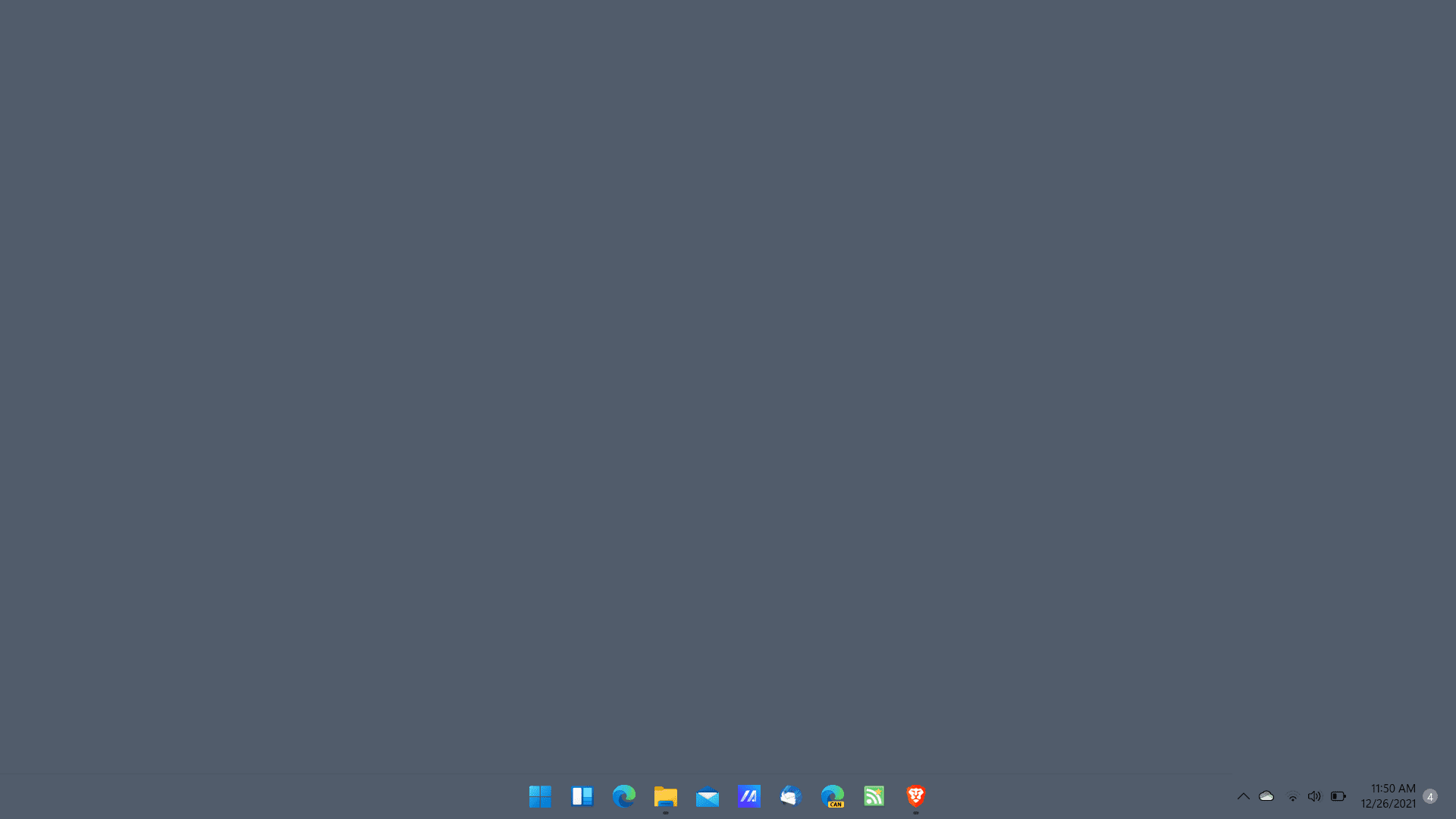





















WOW! This m$hit11 is so advanced!!!
I’m using Windows 11 but it’s disappointing. Why remove functionality? That really wasn’t necessary.
Microsoft devs are stupid gen z’s. They made the taskbar in 11 completely useless for childish eye candy.
Most user would expected back old functionality than making taskbar more prettiest. This included from questionnaire what recently Microsoft made.
Win 11 taskbar, start menu, context menu, etc. = unproductive garbage.
End of story.
I have spent the whole sunday’s morning time wachting Youtube videos about how to destroy W11 with old and new viruses. I have got a lot of fun, waiting for the new promised W11 taskbar. LOL. :[
@John G.
Sounds like you have no life…. I mean, you think you are smart and cool doing what you do.
Do you really use Windows because of its UI, or because you can launch pretty much any relevant program available today (especially professional one that will make you money)?
I use it for the latter so who cares about windows 11 and how it looks? I mean, if you really cared, you would be using Windows 10 anyway, not 11, seems like you are using 11 just to cry and pretend you are the cool person “destroying” I don’t know what.
I mean, it is only start menu, you can easily close explorer.exe and use your computer without any taksbar or anything… but nah, you watch youtube videos hahahahahaha.
Yeah, let me get a OS just to look at the taskbar and not just launch programs, which is what Windows really is, it can look whatever it wants, as long as it can use any software I need without any hacks and dumb crap like with other software, then why would I care?
“Microfost distroy taskbur fanctionality” “tird parti suftware” HAHA, pathetic. If you were what you believe what you are, you wouldn’t even need 3rd party software or you wouldn’t be caring about dumb 3rd party software to make some stupid taskbar looks like making it transparent, becuase you wouldn’t even care what the taskbar looks like, or you wouldn’t even care about windows 11. Do you even run real programs? or just stare at Windows taskbar all day complaining about it? what about running programs? do you ever do that… or you feel cool watching youtube videos?
lol these comment(er)s.
You have no life, spend too much time on reddit.
Type of folk who be typing paragraphs to prove a point. That problem a lot of people are having right now, so you just said a lot of people have no lives. Let us know how to finally get a transparent taskbar again because rainmeter and the Translucent shit don’t work
@Rollingeyes Tommy
holy cow, so much salty over a tiny little comment.
@Rollingeyes Tommy, I am a young student and now I have Christmas Holidays. So yes, I have so enough time these days to enjoy it as I like. It sounds terrific that W11 with its all strenght enhanced security can be defeated by old virus, trojans and malware with no sense of dignity or hope. It sounds terrific that a modern and big company can release a big nice new OS with such a creepy taskbar and probably my youth is able to wait big amazing desire a new taskbar for W11. I am sorry for all those people with no ability to be surprised for nothing. I prefer to spent my time looking at a taskbar that questioning the way of living of the others. Thanks and please enjoy more these days of love and peace! :]
I would agree if Windows was that, an OS to use any software I need without any hacks and dumb crap like with other software.
Unfortunately it has turned to an ad for Microsoft services and subscriptions.
It’s a bloatware and an ad, so it’s logical for people to try to get rid of all this crap, and they have every right to do it, they paid with their money for the OS, Microsoft is not giving this bloatware free of cost.
you can use ur pc without explorer.exe? how? last time i did that, only wallpaper are left on screen, it closes everything else.
@ah look a fanboi there,
explorer.exe is generally used for the taskbar, desktop icons, folder windows, and system hotkeys (Win+D, Win+E, etc.) When it’s not running, you can still launch programs via the Task Manager (Ctrl-Shift-Esc and then File > New Task (Run)), switch between them with Alt-Tab, and minimize them on the desktop, which looks kinda Windows 3.1.
Back when I was making shell extensions, I’d occasionally mess up Explorer to the point that I’d need a restart. If needed, I’d just open a console window and keep working for a while, forgetting that the shell was gone.
whats the name of the software? i need it to make some money for me, im jobless right now.
Thanks @Martin, really I can’t explain to myself why third party software is better than the OS shell itself. Tons of hacks, tons of enhancements, tons of useful things and meanwhile the MS team is looking four steps backward to nowhere, destroying taskbar functionality, destroying SSD speed, asking for silly hardware requirements and so forth. It seems that they only have started the insider’s channel only to get a good laugh after the coffee break. Silly times for intelligence. :[