How to check if Windows 11 is activated
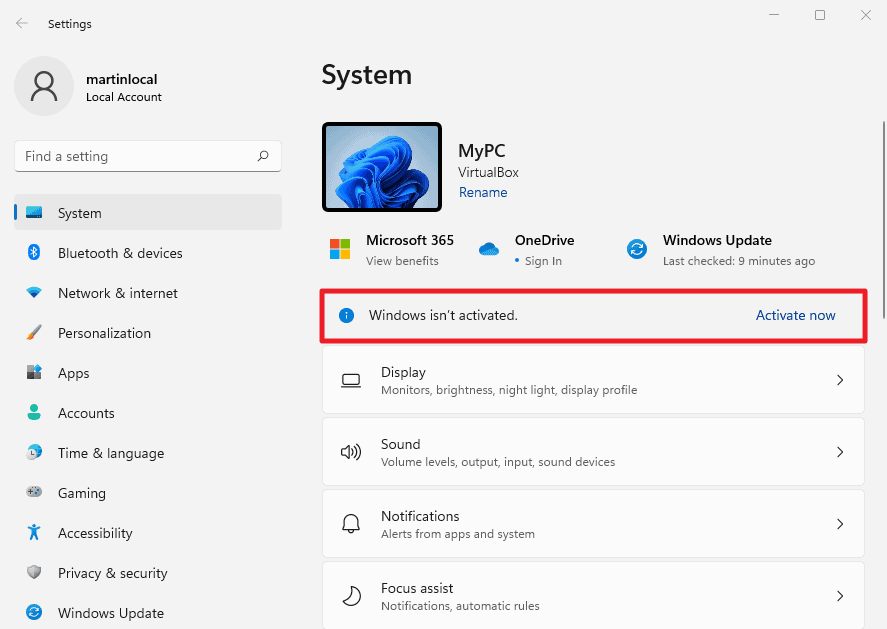
In this guide, we are going to walk you through the steps of verifying that your Windows 11 computer is activated. Many Windows 11 systems are activated by default; this is the case when a PC with Windows 11 pre-installed was bought, or when a device was upgraded from Windows 10 to Windows 11, if the Windows 10 device was activated. Upgrades from Windows 10 to Windows 11 are free.
Still, it happened in the past that previously activated devices were not activated anymore. Personalization options are locked on Windows 11 devices that are not activated, this is one way of noticing that something is not right.
The following changes are made by Windows 11 if a system is not activated:
- Some Personalization options are locked.
- The Settings app displays an Activation notificaton.
- A Activate Windows 11 watermark is added to the desktop.
- Windows 11 displays prompts to activate the operating system frequently.
Windows 11 users have several options to find out if their Windows 11 license is activated on the device. Some of the options have changed compared to Windows 10. The Control Panel option is no longer available, and the Settings application page has been moved.
Tip: you can check out our Windows 10 activation guide here.
Find out if Windows 11 is activated using the Settings app
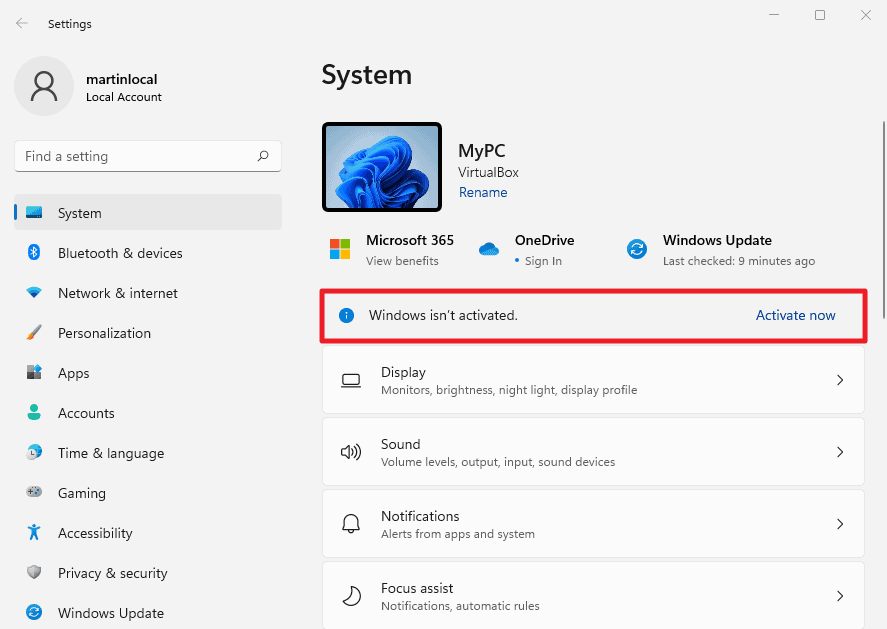
Open the Settings application with a click on Start and the selection of Settings. The first screen that is opened displays a notification if Windows 11 is not activated. It has a link to activate the system.
Microsoft changed the main activation page in the Settings application in Windows 11. On Windows 10, you could select Update & Security > Activation to find out if the operating system is activated and to enter or change a product key.
On Windows 11, you need to go to System > About > Product key and activation.
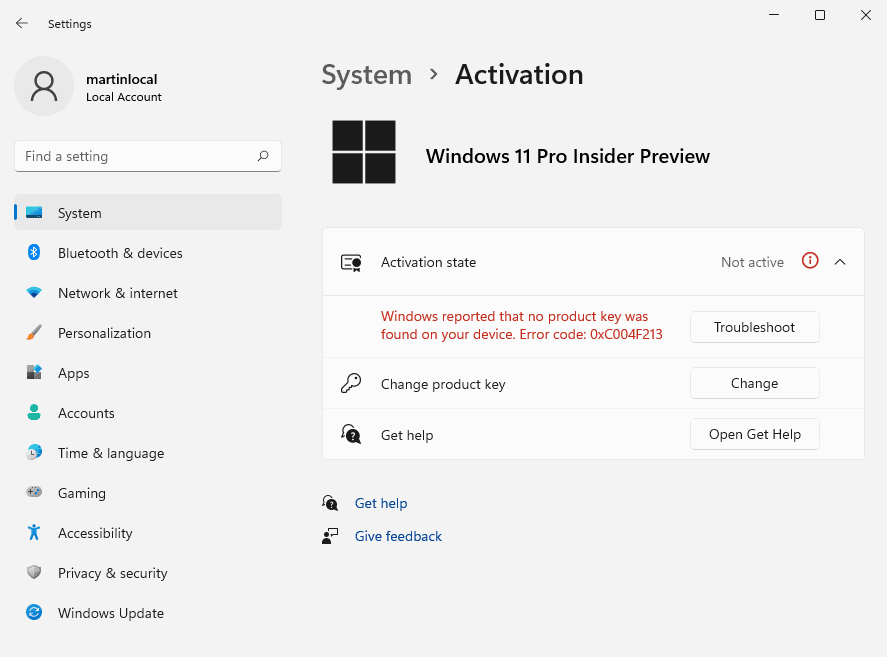
Windows 11 displays the activation state on the page. Additional information is displayed if the device is not activated. The screenshot above shows one of these errors: "Windows reported that no product key was found on your device. Error code: 0xC004F213".
An option to change the product key is provided; this is only necessary if Windows 11 is not activated.
Using the Command Prompt
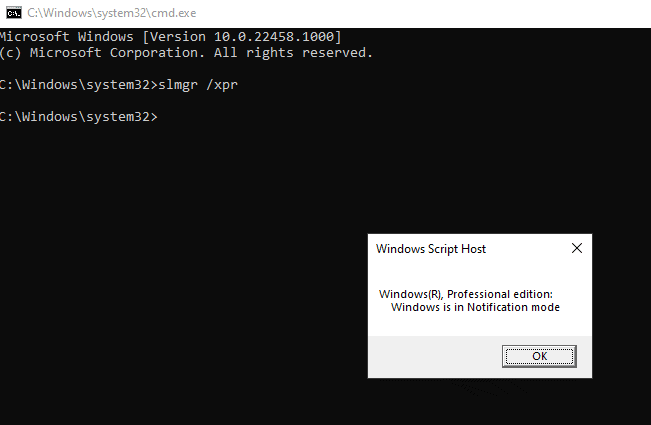
If you prefer to use a Terminal application such as the Command Prompt, you may find out about the activation status with a single command.
Here is how that is done:
- Open Start.
- Type cmd.exe and select the result with the mouse or the Enter-key.
- Type slmgr /xpr in the command prompt window and hit the Enter-key to run the command.
Windows 11 displays the activation status. Note that the message if Windows 11 is not activated is rather cryptic -- "Windows is in Notification mode" -- if the system is not activated but still in the notification phase.
Tip: you can use the command slmgr for other activation related commands:
- slmgr /dli -- displays license information about the current license, including the activation status.
- slmgr /dlv -- displays detailed license information.
- slmgr /ipk <product key> -- change the product key of the system with the help of the command.
- slmgr /ato -- activate Windows 11.
Now You: Do you use any of the methods to check if Windows 11 is activated?
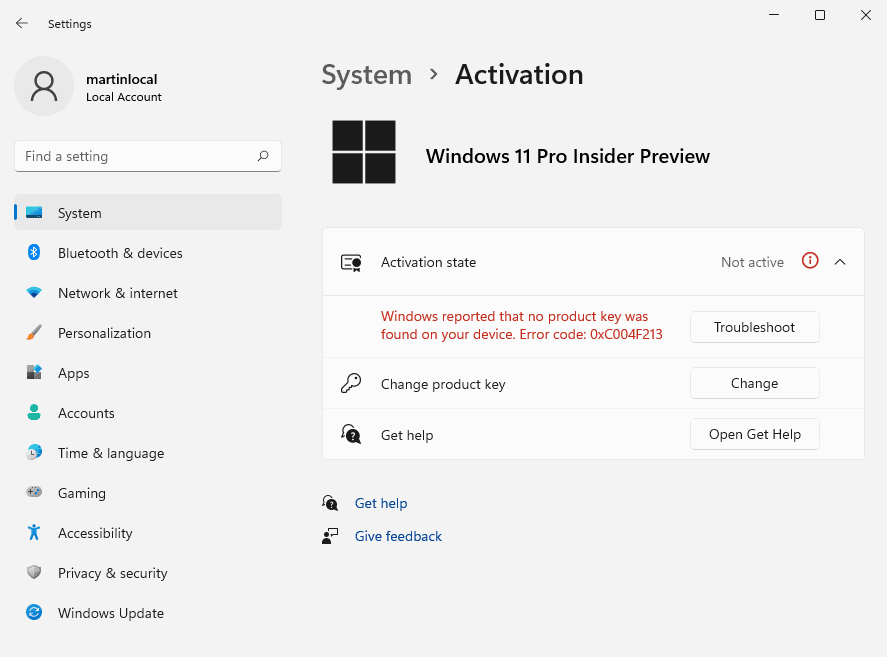





















They should just make Windows free and do away with the activation crap. They make most of their money from OEMs and businesses anyway, not home users.
The tools that can activate Windows 10 also work flawlessly on Windows 11.
I check the license states by the following way
– I open the Settings app. On the left side, I click on settings & then click Activation on the right side.
– Now, on the right-side, if Windows 11 is activated, I will see the active text next to activation state.
When I switched from 7 to 10 I controlled the status from main licenses with the free serial & license finder – LicenseCrawler . There latest update is from Sep 30, 2021.
I am not sure or this latest version also works with Windows11, does anybody know?
I had a Windows 10 with a SSD and an additional HDD drive for data. Took those two out, popped in a new 1TB SSD and clean installed Windows 11. Result: Windows was not activated anymore. It also did not accept my previous serialnumber from the Windows 7 sticker on this machine. Well kiss my ass and call me Suzy.. Luckily I remembered I had another old superdead Windows 7 laptop somewhere deep down in the eternal pits of darkness that is my old tech graveyard..and whaddayaknow, THAT OEM sticker serial was accepted. Problem solved, but I did not like this problem at all. I have clean installed Windows 10 previously on numerous new SSD’s and there has never been an activation issue so this time around they changed something..? Just a little heads up for you all.
Oh I forgot to add, there was an option to contact Microsoft.. BUT that option wanted me to first make a Microsoft account. Which I will do, one million years after my death. The whole reason I did a clean install was to not use a Redmond malware-account, duuhh.. Which of course led me to believe that this is just another sneaky, low down dirty cheap shot from Microsoft to get you to hand over your soul to the dark side. You know Mr.Nutella, if you sabotage people’s activations they WILL turn to illegal and questionable means to activate. HOW does that fit in with the “Windows 11 is sooo safe” ethos? Yeah, the user did it, but you forced them to. Oh of course, you graciously offered to help..with a Microsoft account. Thank you so much, oh great Satan.