How to remove Chat from the taskbar in Windows 11 and hide the slider button from the Settings
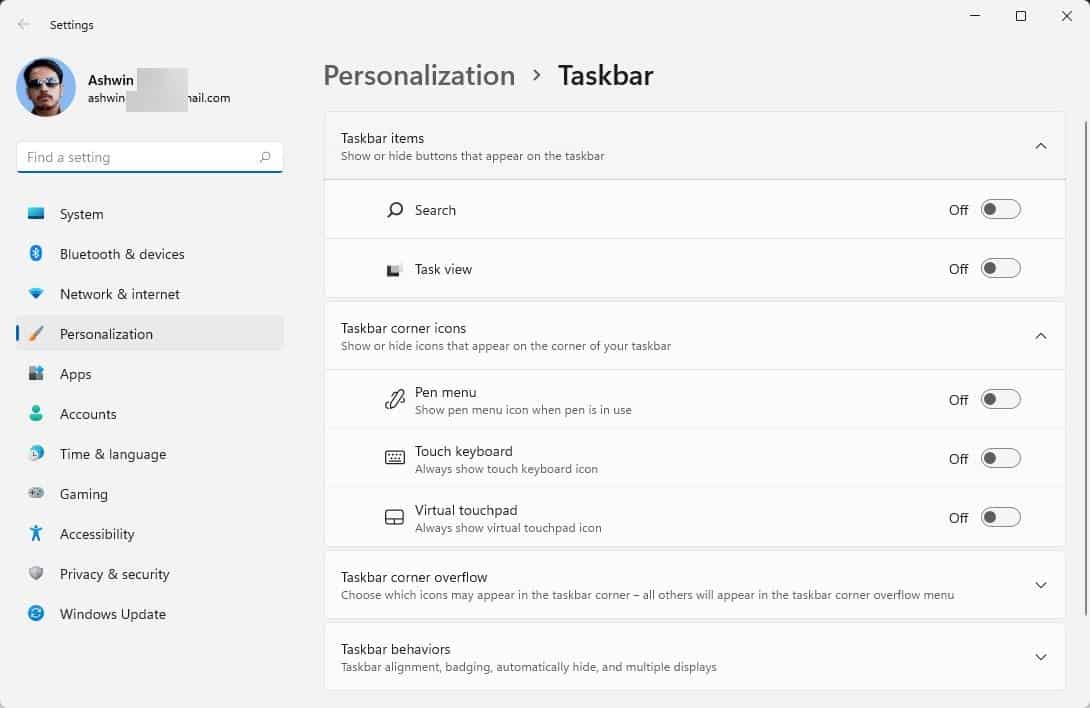
A couple of weeks ago, we showed you how to uninstall Widgets in Windows 11. Some of you had asked how to remove Chat from the OS.
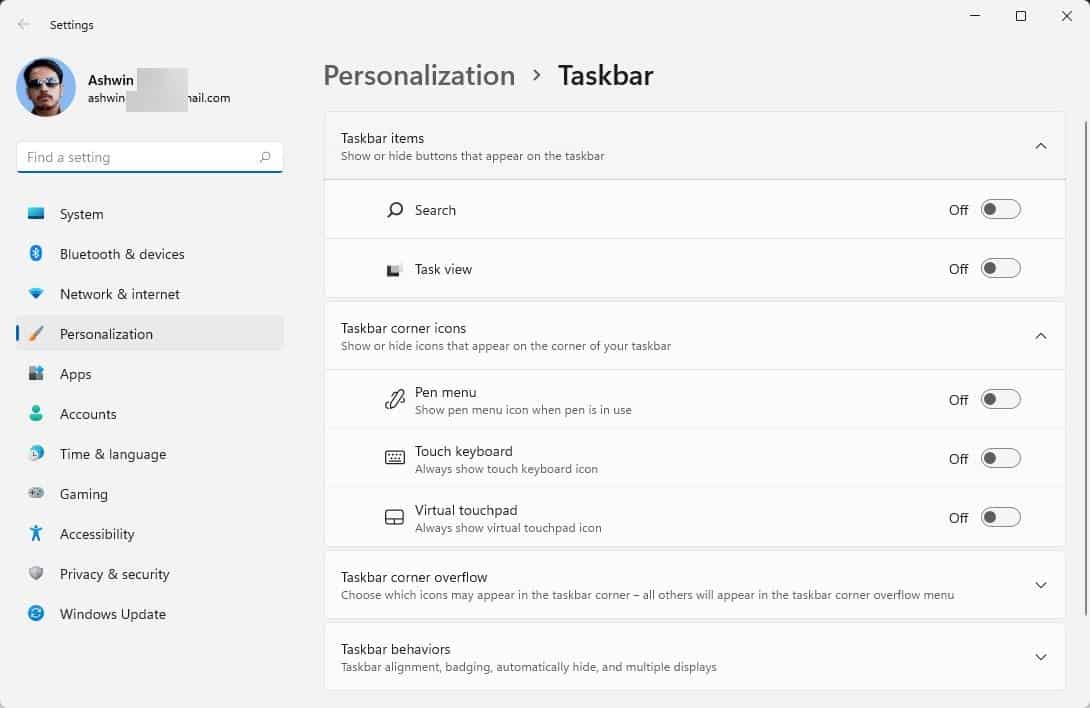
If you have just installed Windows 11, you may notice a couple of new icons on the Taskbar. One of these is for an instant messaging app called Teams. This isn't the Teams app that you may be used to in School or at Work. The original Teams app has a blue background tile, with a white T on it. The new Chat app has a camera icon it, and is essentially a personal version of the Teams app, that you can use to chat with your family and friends. You can actually download the main Teams program, and use them both together. Don't ask me why, this is how Microsoft explains it. This is kind of like what they did with Skype and Skype for Business.
The Chat icon is kind of weird, if you click it, it will launch the Teams app. But if you have uninstalled the messaging app, and click on the Chat icon, it redownloads the said app. Let's not discuss how atrocious this is, and instead focus on disabling the app.
The simplest way is to right-click the Taskbar, and select Taskbar Settings. Toggle the switch for the Chat option to hide the button. Click the Start button, type Chat or Teams, and uninstall the app, or you can use the Settings > Apps > Apps and Features screen. This doesn't disable it completely, so if the Chat icon somehow reappears, it will redownload the Teams app.
MyDigitalLife member, Zucrin, has shared a couple of registry edits that removes the Chat "feature" in Windows 11.
How to remove Chat from the taskbar in Windows 11
You must be logged in with an administrator account for this process.
1. Click the Start button, and type CMD. (or use PowerShell)
2. Select the "Run as Administrator" option.
3. Copy and paste the following code in the window.
>nul 2>&1 REG ADD "HKEY_CURRENT_USER\Software\Microsoft\Windows\CurrentVersion\Explorer\Advanced" /f /v TaskbarMn /t REG_DWORD /d 0
4. Press the Enter key.
This command hides the Chat button from view, and disables it from functioning.
How to hide the Chat slider in Windows 11
Assuming you still have the Command window open (if not, just follow steps 1 and 2 from above). Paste this code in it and hit Enter.
>nul 2>&1 REG ADD "HKEY_LOCAL_MACHINE\SOFTWARE\Policies\Microsoft\Windows\Windows Chat" /f /v ChatIcon /t REG_DWORD /d 3
Say bye to the Chat slider.
You can also use the Group Policy Editor, gpedit.msc, to hide the buttons. But it didn't remove the slider on my computer, and toggling the switch allowed the app to work.
Enable the Chat app and the slider button
To get the slider back, change the value at the end of the command from 0 to 1, and 3 to 2 respectively.
How to hide the Widgets slider
To get rid of the Widgets slider, use the following code. Paste it in the command window, one line at a time
>nul 2>&1 REG ADD "HKEY_CURRENT_USER\Software\Microsoft\Windows\CurrentVersion\Explorer\Advanced" /f /v TaskbarDa /t REG_DWORD /d 0
>nul 2>&1 REG ADD "HKEY_LOCAL_MACHINE\SOFTWARE\Policies\Microsoft\Dsh" /f /v AllowNewsAndInterests /t REG_DWORD /d 0
>nul 2>&1 REG ADD "HKEY_LOCAL_MACHINE\SOFTWARE\Policies\Microsoft\Windows\Windows Feeds" /f /v EnableFeeds /t REG_DWORD /d 0
>nul powershell -noprofile -executionpolicy bypass -command "Get-AppxPackage -Name *WebExperience* | Foreach {Remove-AppxPackage $_.PackageFullName}"
>nul powershell -noprofile -executionpolicy bypass -command "Get-ProvisionedAppxPackage -Online | Where-Object { $_.PackageName -match 'WebExperience' } | ForEach-Object { Remove-ProvisionedAppxPackage -Online -PackageName $_.PackageName }"
Enable the Widgets app and its slider button
1. Re-install the Web Experience pack as mentioned in our previous article.
2. Paste the following code in a command window.
nul 2>&1 REG ADD "HKEY_LOCAL_MACHINE\SOFTWARE\Policies\Microsoft\Dsh" /f /v AllowNewsAndInterests /t REG_DWORD /d 1
This should bring the Widgets app and the button back to normal.
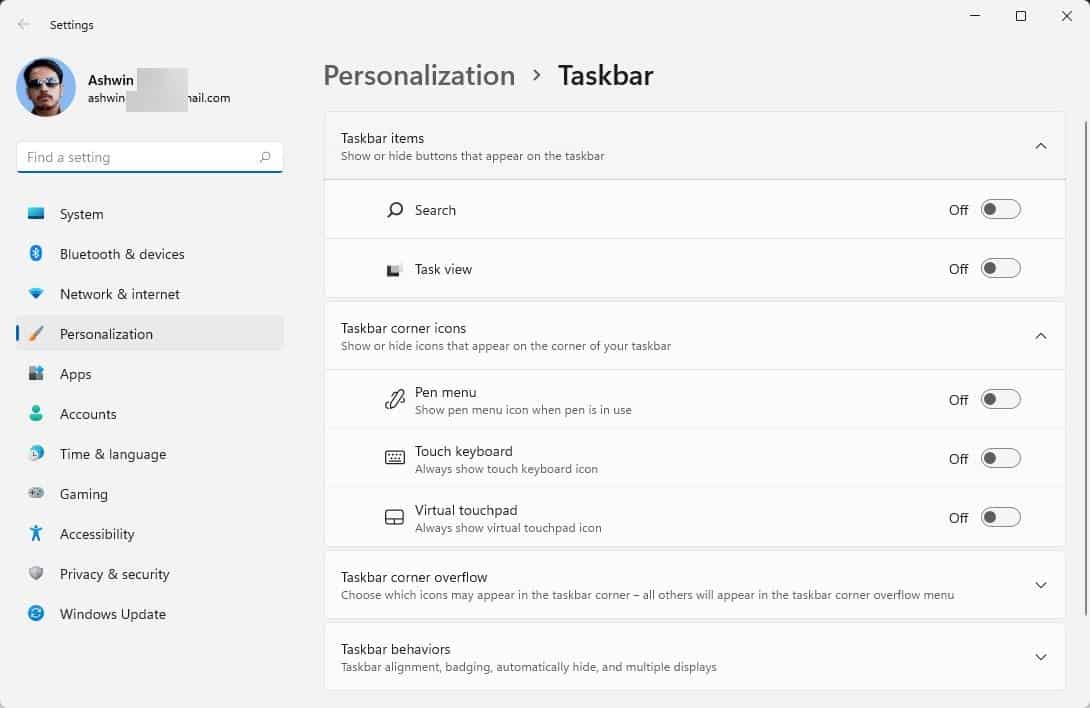






















Thanks!!!
https://github.com/builtbybel/ThisIsWin11 will make it easier
Win 10 home/pro is already a struggle to debloat, privatize, disable forced updates, disable forced driver installations, turn off constant ridiculous UAC nagging, etc.
Win 11 is even worse, big surprise.
thank you so much @Ashwin for your very great explanation!
Installed 11 a week ago, and the whole week I have been spending time searching for tips and tricks on how to disable or preferably remove/block countless things. I am going to need another week before this thing is what I would call usable. Still waiting for some 3rd party tools to catch up and after that everything should be good. But my sweet Lord how this stupid system is SOILED and totally infested with redmondware on top of a very obvious pre-Beta OS.. I am quite certain that not one single person in Redmond knows how people actually use a computer. This truly is designed by financial lawyers and the advertising department. I have felt digitally molested all week. I hope you all catch some weird asian bat-flu.
Go back to 10, this thing won’t be fixed for years and when (if) it is, what do you get? Ten with a paintjob.
Microsoft needs to get back to installing Windows as a pure operating system install and not include all the other stuff. OK include a browser because you need some sort of browser in a OS. If nothing more then a means to download your favorite browser. The OS should not play favorites to specific applications and should be open to setting whatever defaults the user decides. It’s become clear with each Windows release that the user needs to hunt for solutions sometimes registry edits just to do what they want. This is an obvious and deliberate attempt by Microsoft to force users to use their applications as they benefit directly from this.
The UE is talking about forcing MS to make it easier to get rid of bloatware.
Android 12 is about 13 GB. Another mess you spend days disabling junkware (G Board is a spaminator, ditch it for something from F-Droid, e.g.) until it doesn’t interrupt everything you try to do.
Tech companies have no shame, they try to get you to use their filtering products to protect yourself from invasions and irritations their primary products cause.
Linux is better, depending on the distro you pick but very limited in programs earth people typically would use.
Yes, and guess what. They are going to continue to do this more and more for as long as they can get away with it. The only thing that could change that is real competition. But even that might not make much of a difference because Windows is already an increasingly smaller part of Microsoft’s profitability. I think it is already very clear that their best and brightest people are not working on Windows. In fact, their medium term strategy might be to simply get rid of it as they focus more and more on cloud computing and other services.
Thank you very much @Ashwin! A must have useful article to get rid of this bloatware! :]
Thank you for your positive comments, I really appreciate it. :)