How to change the Windows 11 taskbar size
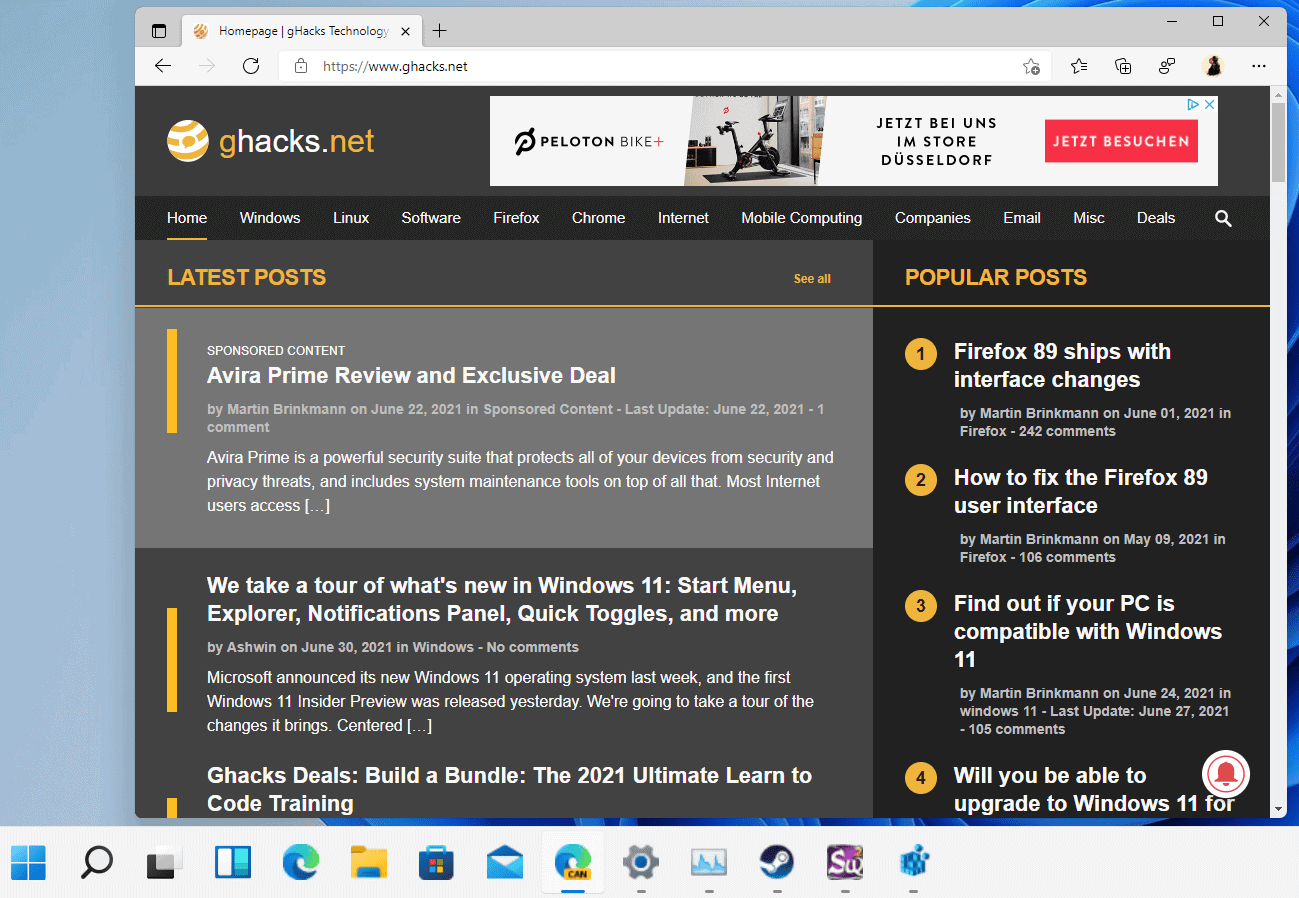
The current development version of Microsoft's Windows 11 operating system has changed the taskbar and the provided customization options significantly. If you prefer a smaller taskbar size, you may have noticed that the option to use small taskbar buttons that exists in Windows 10 is no longer present.
It looks as if you are stuck with the default taskbar size, just like you are stuck with the bottom taskbar position. Microsoft may add the option in future builds to the Settings app, but for now, there is no option to change the taskbar size using it.
That does not mean that you cannot set a different taskbar size in Windows 11, quite the contrary. Windows 11 supports the three taskbar sizes small, medium and large. The default taskbar size is medium.
Here are screenshots that visualize the different taskbar levels (from small over medium to large):
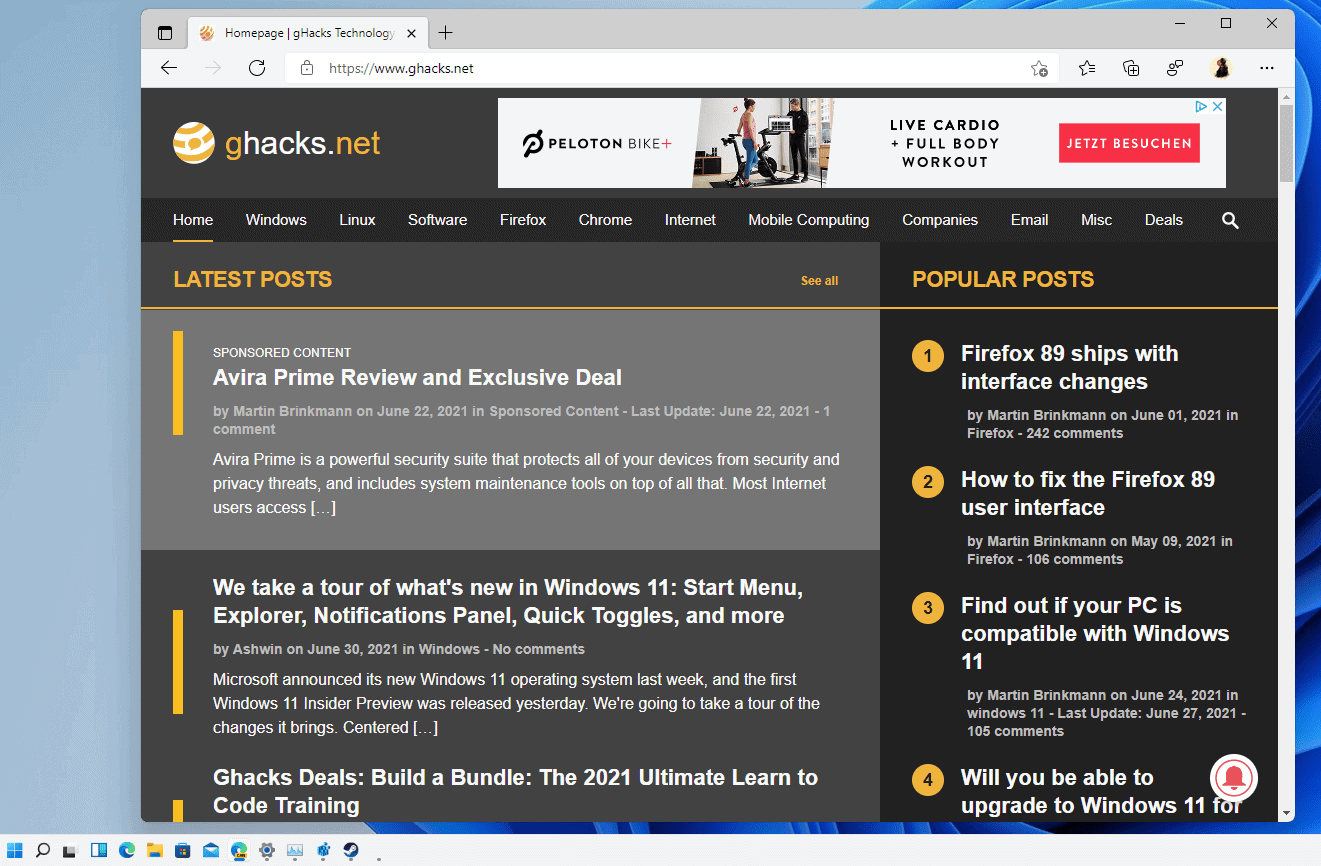
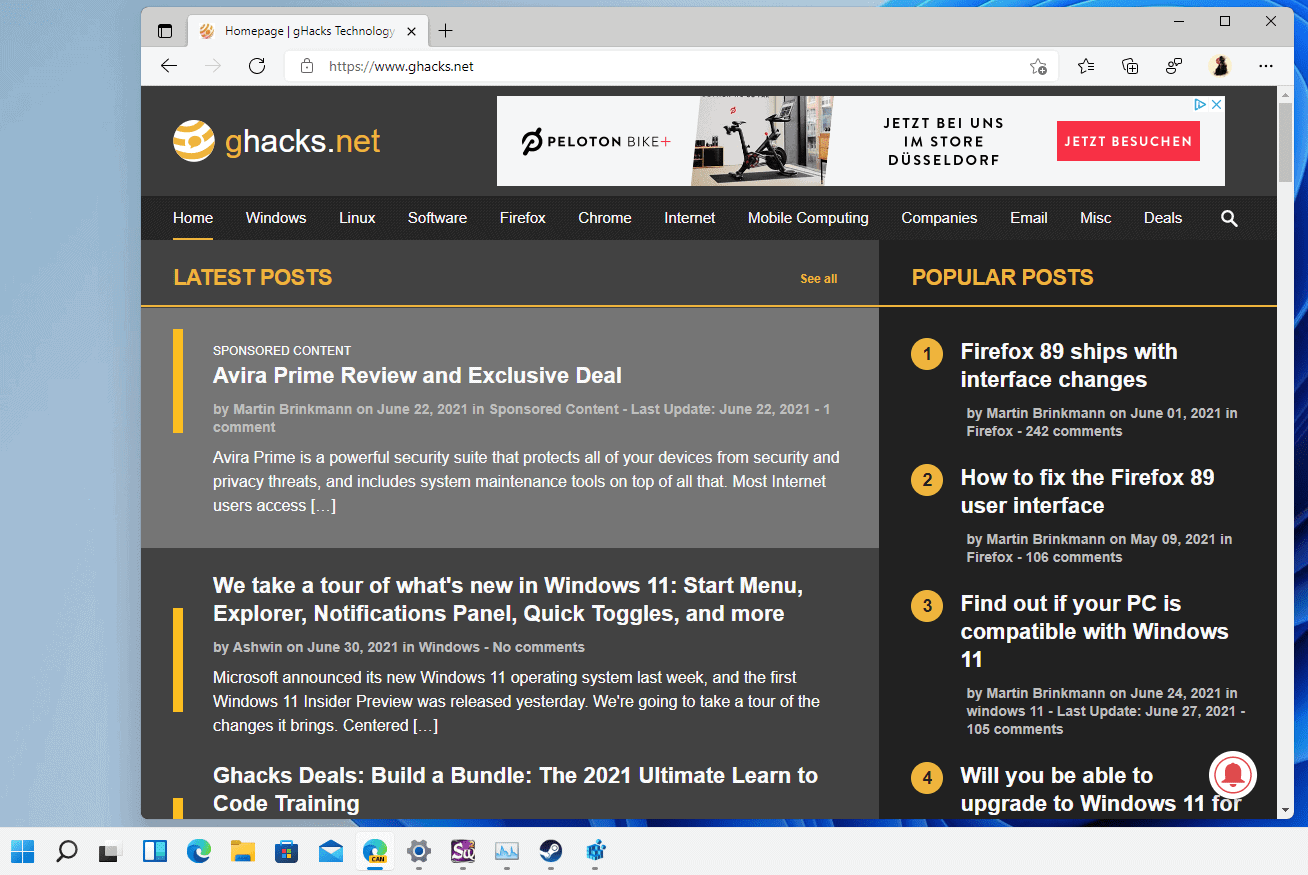
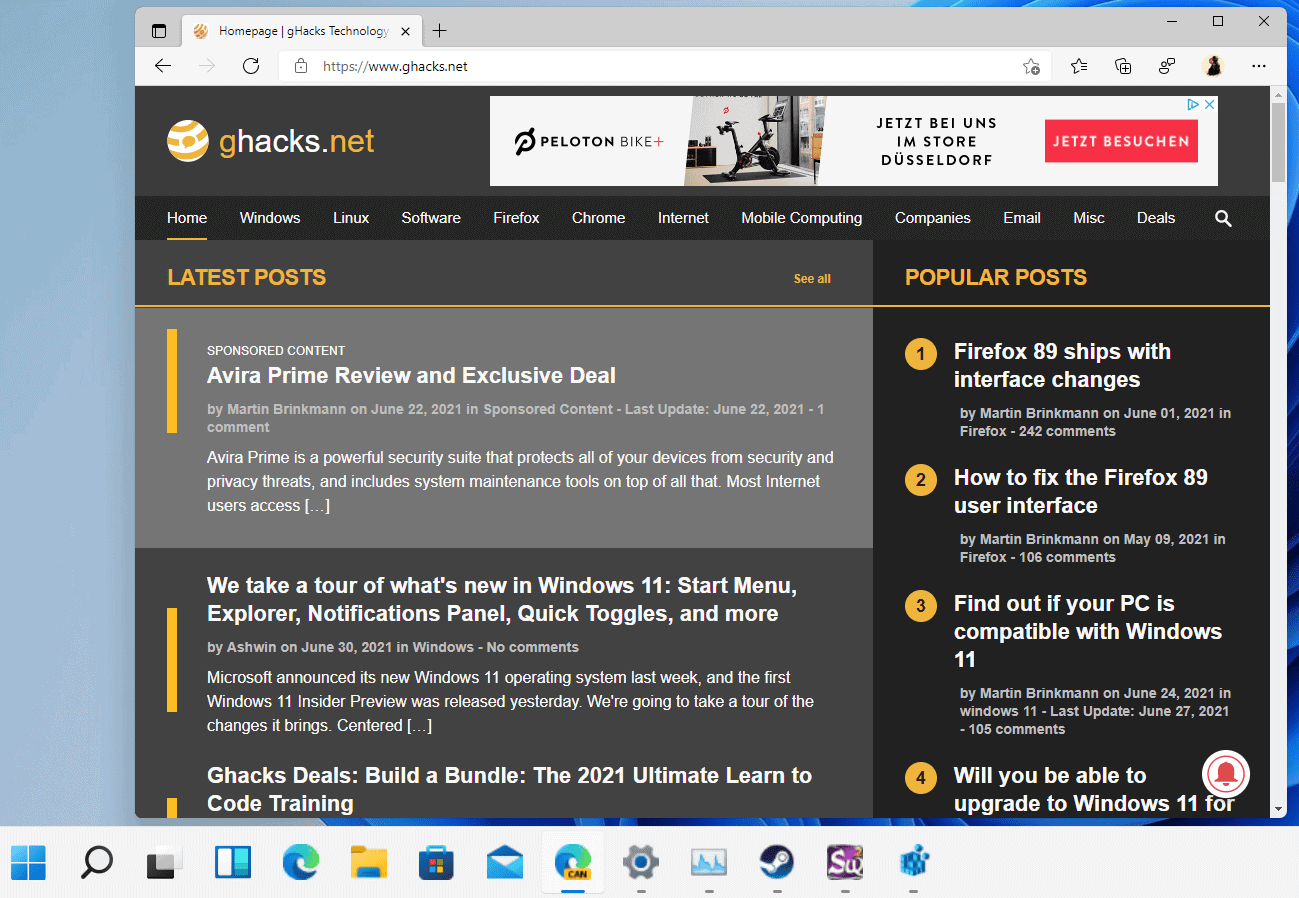
Changing the taskbar size in Windows 11 manually
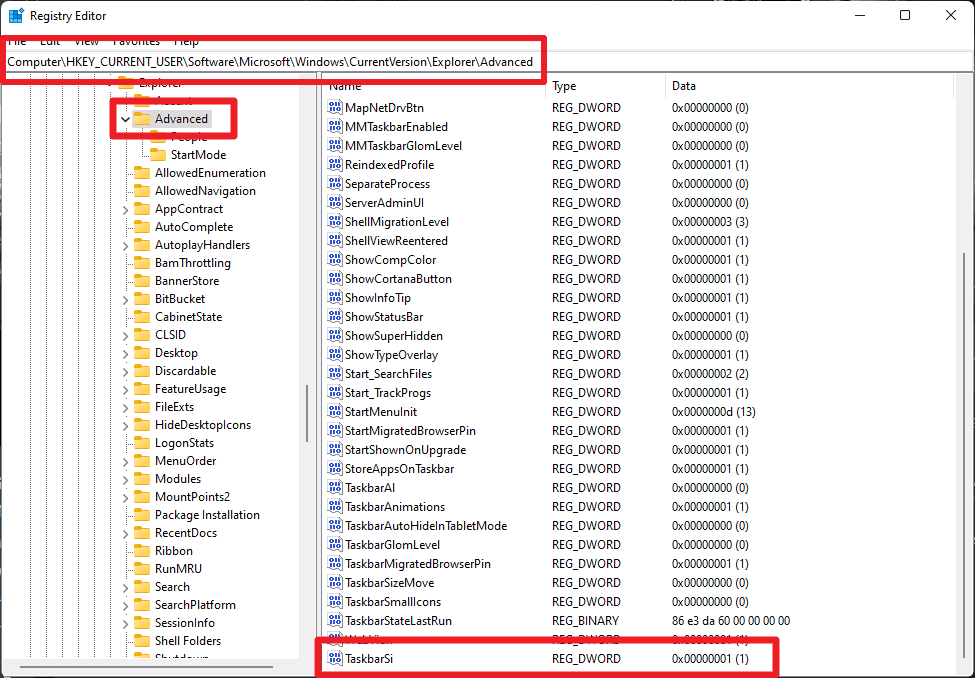
You need to edit the Registry if you want to change the size of the taskbar in Microsoft's new operating system, here is how that is done:
- Select Start.
- Type regedit.
- Select Registry Editor.
- Confirm the UAC prompt that is displayed.
- Go to HKEY_CURRENT_USER\Software\Microsoft\Windows\CurrentVersion\Explorer\Advanced.
- Right-click on Advanced and select New > Dword (32-bit) Value.
- Name it TaskbarSi.
- Double-click on it to set its value to
- 0 to make the taskbar size small
- 1 to make the taskbar size medium (default).
- 2 to make the taskbar size large.
- Sign-out and in again, restart the PC, or restart the Explorer process to see the changes.
Using Registry files to make the changes
You may also use the following Registry files to make the changes to the taskbar. Just download the archive linked below, extract the zip file after the download, and run the Registry file that corresponds to the size that you want: windows-11-registry-taskbar-change-size
Closing Words
There is a chance that Microsoft will add options to modify the size of the taskbar to the Settings app. Even if that is going to be the case, you may still use the direct way to make the change on Windows 11 devices.
Now You: what is your preferred taskbar icon size?
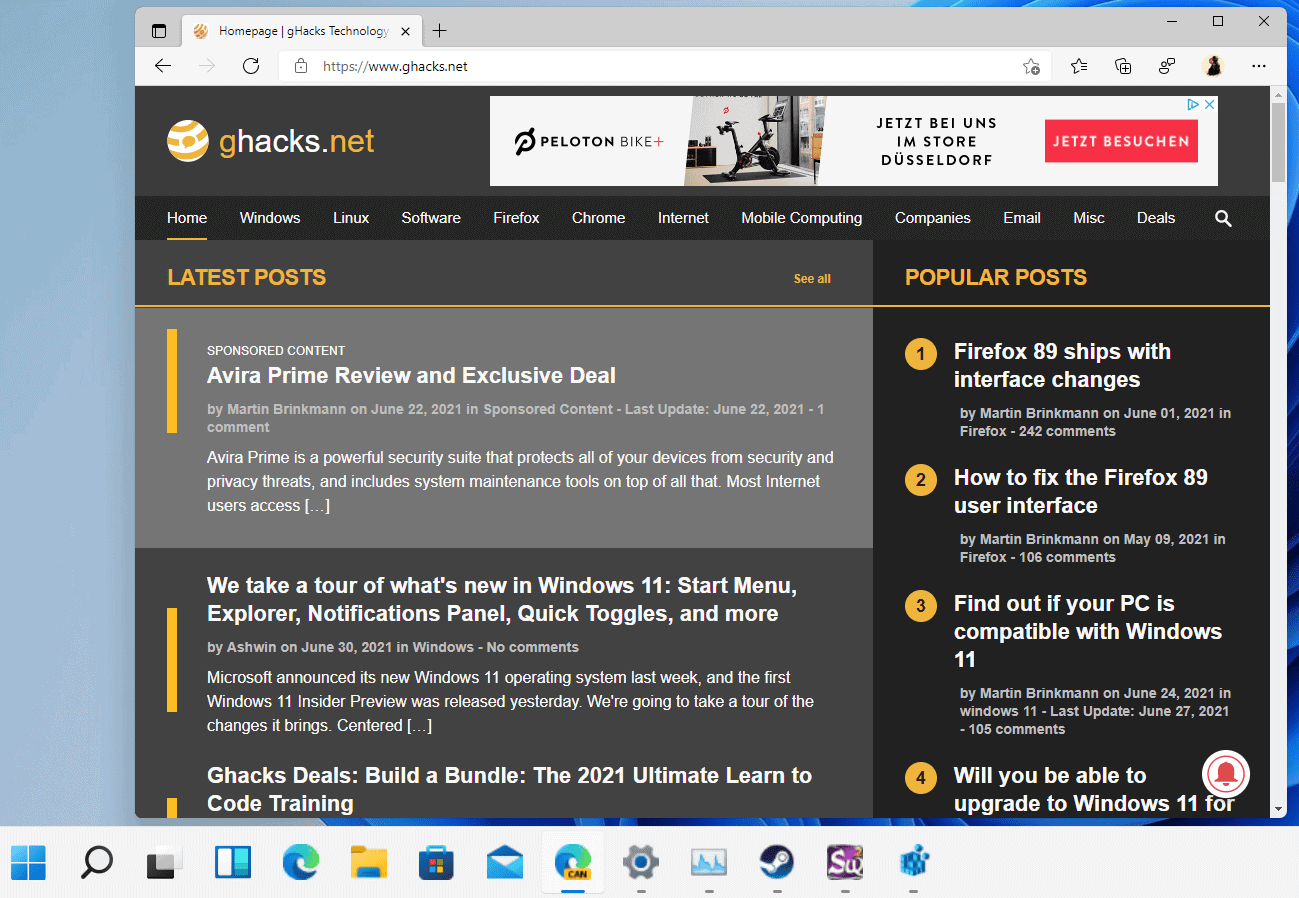






















Okay… what many people want to do is change the height of the taskbar so that more program icons can be displayed. All this “fix” does is make the taskbar taller so you can fit larger icons. I suppose this is a good feature for those with vision issues, but it doesn’t really address the problem.
I’ve multiple monitor (3) and one of have wide screen. When I change the taskbar size to small (for small icons) on all monitor the taskbar fits except on the wide. The tasbar went too low and half of the time and date not show.
It works WONDERS on a main monitor, but doesn’t seem to effect a second or third monitor (I have tried MMTaskbarSi=0 ) sadly… Anyone have any ideas on how to get multimonitor support on this yet?
AS A SUFFERER OF AGE-RELATED MACULAR DEGENERATION (AMD-WET) I VOTE FOR THE LARGEST TASKBAR SIZE POSSIBLE. SOMEDAY YOU MAY BE VISION IMPAIRED AND YOU WILL KINOW WHAT I MEAN!!!
We’re going to need a third-party to come to the rescue with a replacement taskbar that does what previous versions of Windows did. Just another example of forced downgrades.
So, is the small taskbar still 30 pixels tall? It’s really hard to tell from the screenshot.
Nice. Does TaskbarGlomLevel still work?
To always combine, hide labels (default): TaskbarGlomLevel = 0
Combine when taskbar is full: TaskbarGlomLevel = 1
Never combine: TaskbarGlomLevel = 2
Try this, rein in the beast (and taskbar):
https://winaero.com/winaero-tweaker-1-20-is-out-with-windows-11-support-and-tons-of-new-features/
Been using since Win 8, don’t leave home without it.
Keep in mind, as mentioned above, when 11 is released, it’s gonna be different.
what is your preferred taskbar icon size?
small
Why do you ask?
Perhaps you should take a poll, as if it even matters, which is doesn’t.
Don’t tell me they removed the clock, sound, and network icons from the taskbar. I also have CPU temperature monitor numbers and cap/number lock icons there. I think I read somewhere that programs won’t be allowed to use taskbar space? Seems like the taskbar is indeed losing a lot of functionality if the above is true.
Not working for me, and I know how to edit the Registry.
Windows 11 Pro
10.0.22000 Build 22000
What were they thinking? Horrible taskbar. Small now looks blurry, large looks terrible by default. Not to mention its missing hundredths of features. Microsoft will probably take 10 years to add it all back. We need the option to go back to the old taskbar.
On Windows 10 I prefer no desktop icons and the taskbar 3 icons deep (vertical) to accomodate what I like pinned there. I am pleased that so far with this alpha Windows 11 release, Microsoft will keep me safe from installing it.
Congratulations. That’s my first (likely of many) saved registry hack for Windows 11.
I have more Taskbar buttons than will fit across the bottom of my screen if I have TaskbarSi=1. With it set to 0, the icons are too small on my 28″ 4K display with scaling at 200%.
Also, there is no overflow. I haven’t found a way to get two rows of icons on the Taskbar, as I was able to do in Windows 10 by resizing it vertically.
There’s no overflow!? What does it do when you fill up all the space?
FYI: Yesterday’s Winaero Tweaker update 1.20 allows changing the Windows 11 taskbar size without editing the register.
@Bob Zilla
*Manually. It does edit the registry for you, same entries.
I tried it, the small one looks too small and the large one stretches the icons and it’s also too large. The default one while not ideal is the best out of the three options.