Read your favorite articles in one place with Fluent Reader, an open source, cross-platform RSS reader
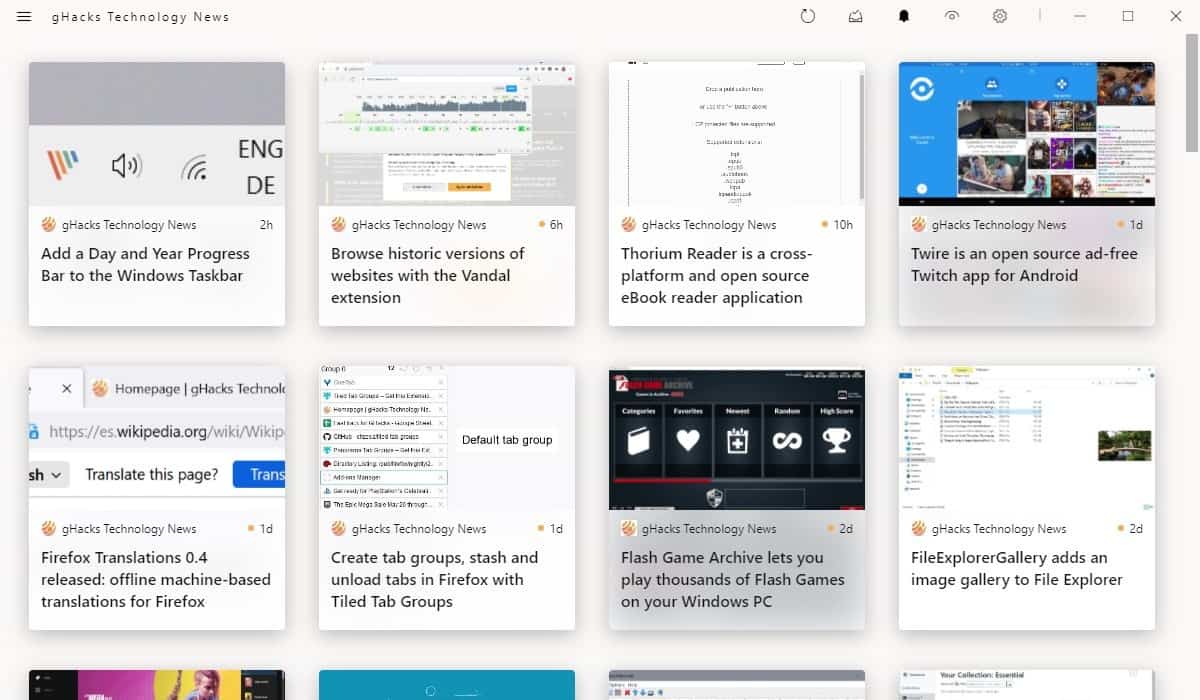
What do you do to stay up-to-date with the latest news? Do you visit the pages manually or subscribe to email newsletters? RSS Feeds are better in my opinion, their update frequency is faster and are easie to read and manage.
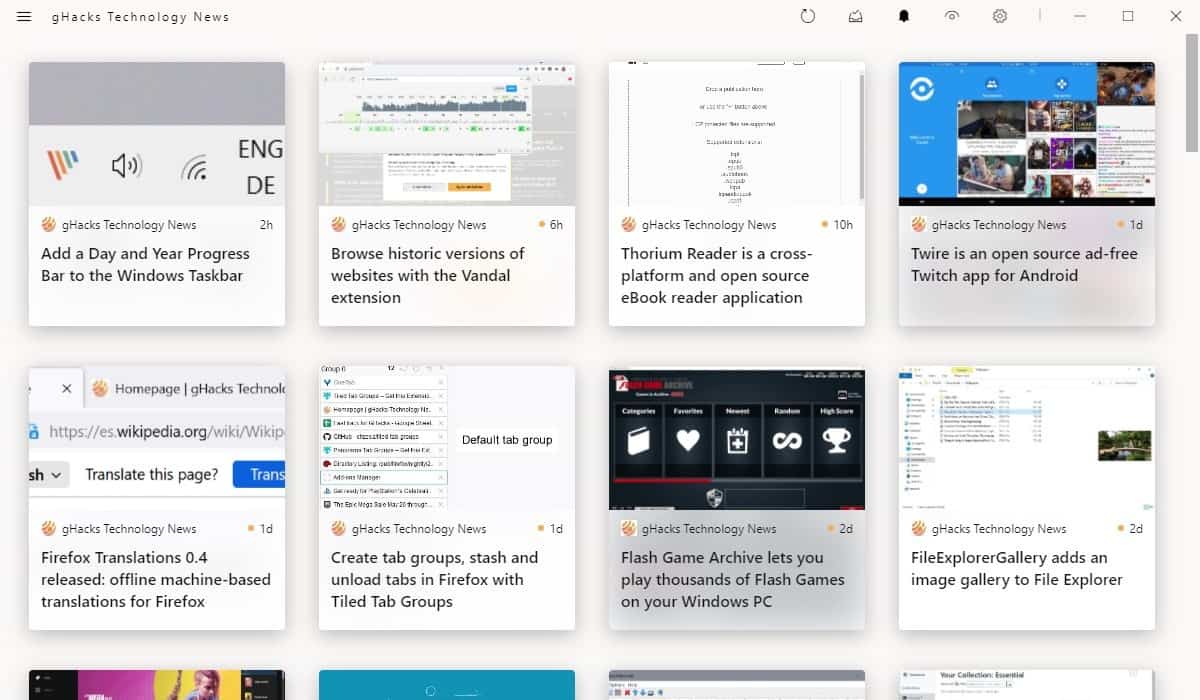
Some people prefer services like Feedly, some use mobile apps, self-hosted programs while others rely on desktop programs. I am a QuiteRSS user, and occasionally try other programs.
Here's the one I've been testing recently: Fluent Reader. It is an open source, cross-platform RSS reader that gives a user-friendly experience. The user interface starts blank and there's no sign that tells you where to get go. Click on the gear icon in the top-right corner. This opens a window that allows you to import an OPML feed, which is handy if you're migrating from a different RSS reader. The program preserves your folder structure, which is good. I had to restart the app after importing my OPML feed.
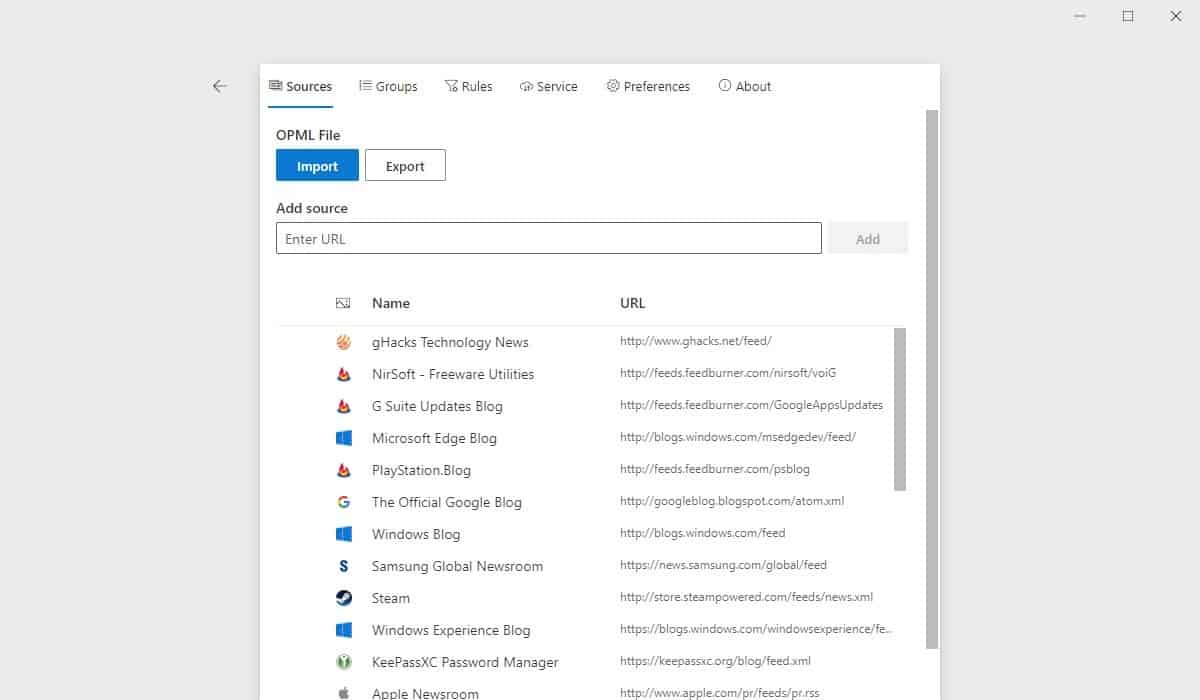
Or, if you want to start from scratch, paste the URL of a feed in the box and click the add button. Give it a couple of seconds, and the app will fetch the website's favicon and add the feed to your sources.
Select the feed to begin customizing it. Use the drop-down menu to edit the subscription's name, icon and the URL. Modify the feed's update frequency from the second menu, it's set to unlimited by default, but you may change that to 15/30 minutes, once an hour or few hours, or only one time per day.
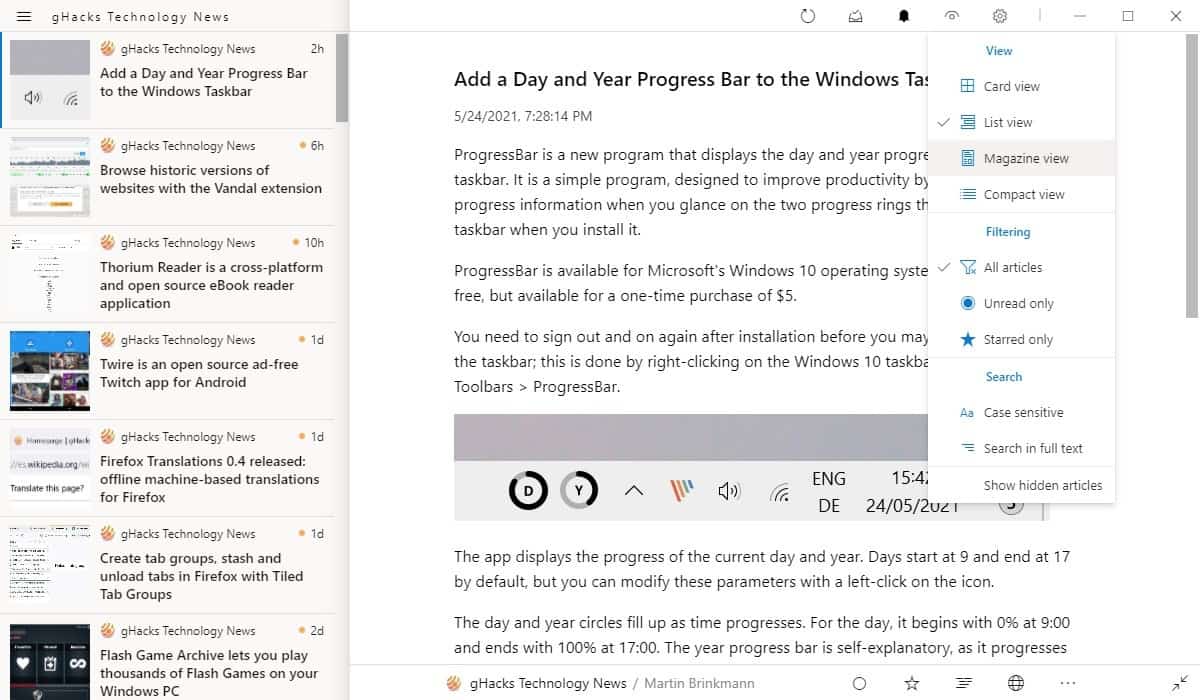
Go back to the main page of Fluent Reader, and you will be presented with a set of cards (thumbnails), one for each new article. It contains the article's title and image, website logo. Mouse over the card, and it will animate to display the first few sentences of the page.
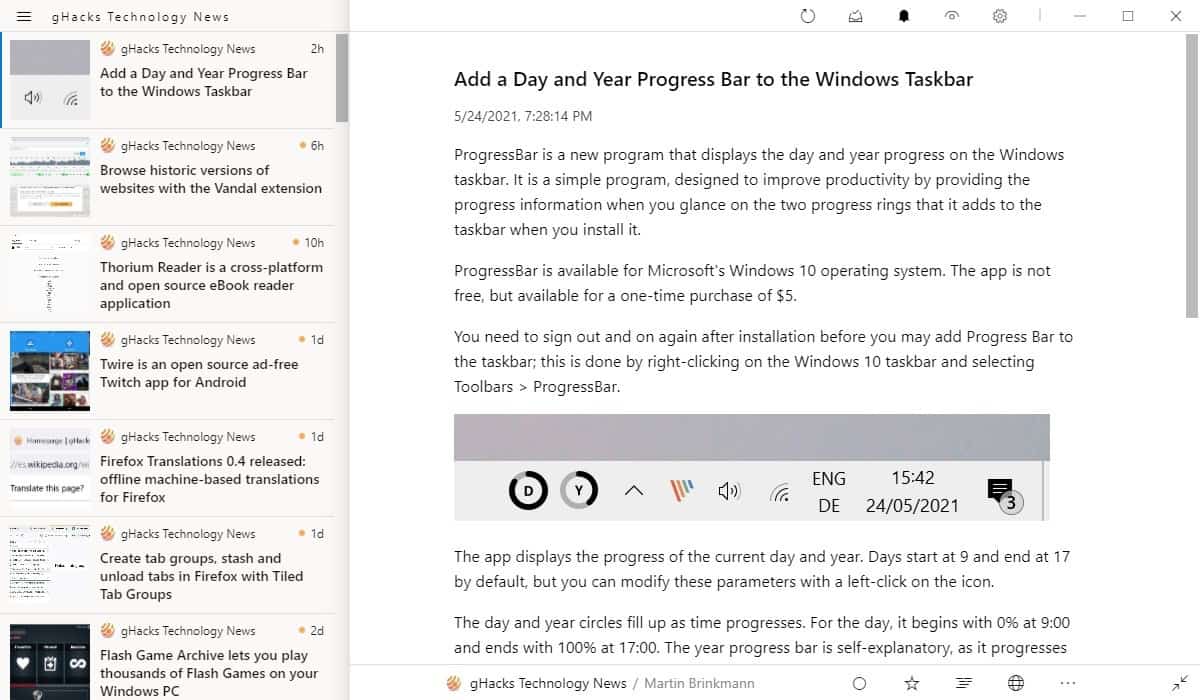
If you don't like the view, click the button next to the bell icon on the toolbar. This lets you set the program to use list view (headlines and image only), magazine view (sort of bigger card view) and compact view (only the headlines). Each item in the list has a dot to indicate an unread post, and a timestamp that tells you how old the post is.
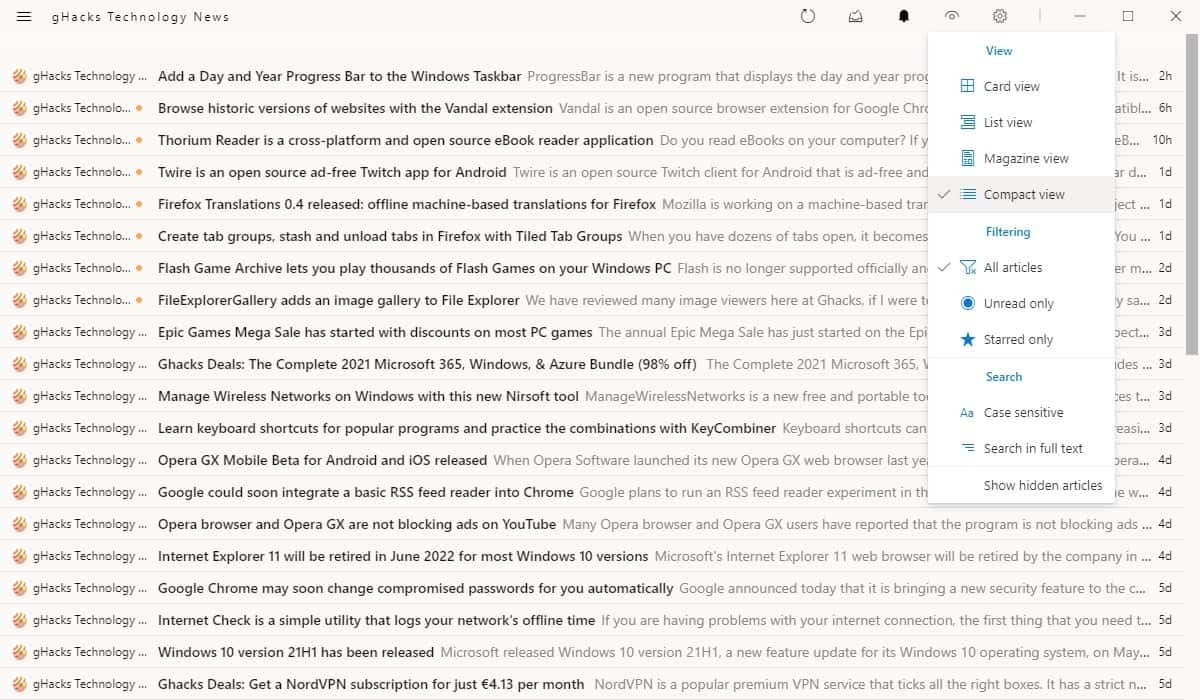
Access the sidebar from the hamburger menu button in the top left corner, it lists your feeds and groups (folders). The search bar provides a quick way to find a feed or article that you need. Right-click on a group or feed to refresh it, mark it as read or to manage the sources.
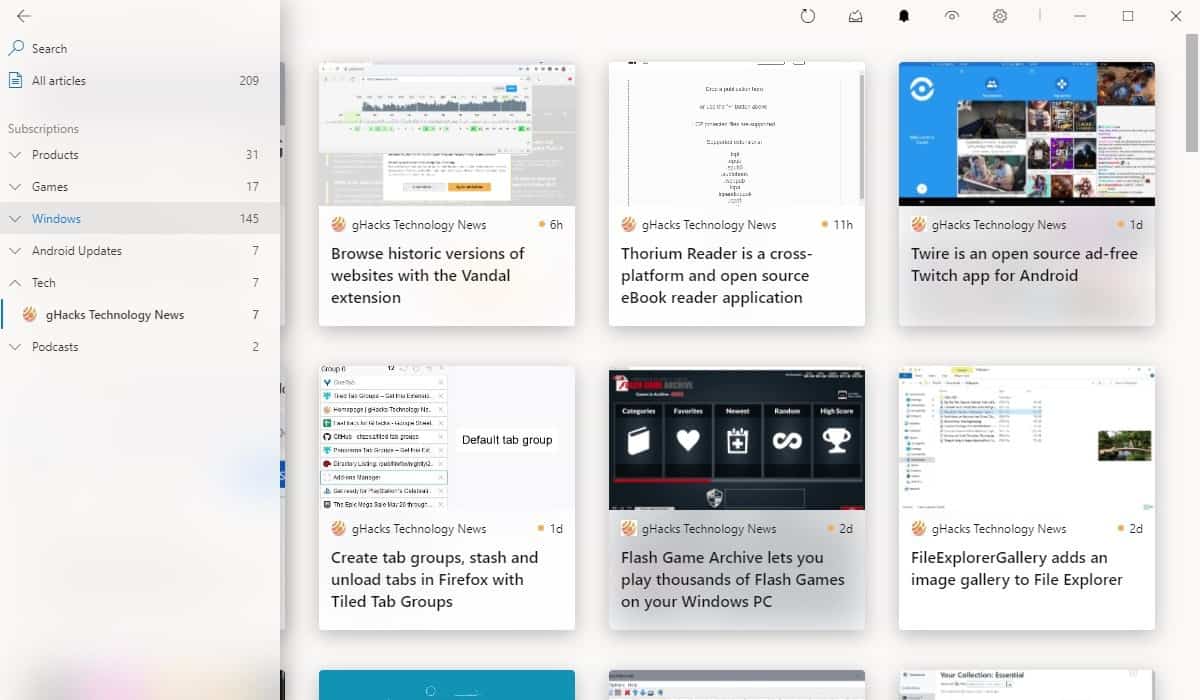
Refresh your feeds by clicking the button on the toolbar. Mark all articles as read, or only the ones that are 1, 3 or 7 days old. Select a post to read it. Fluent Reader will download the RSS content that's available in the feed, and this differs from site-to-site.
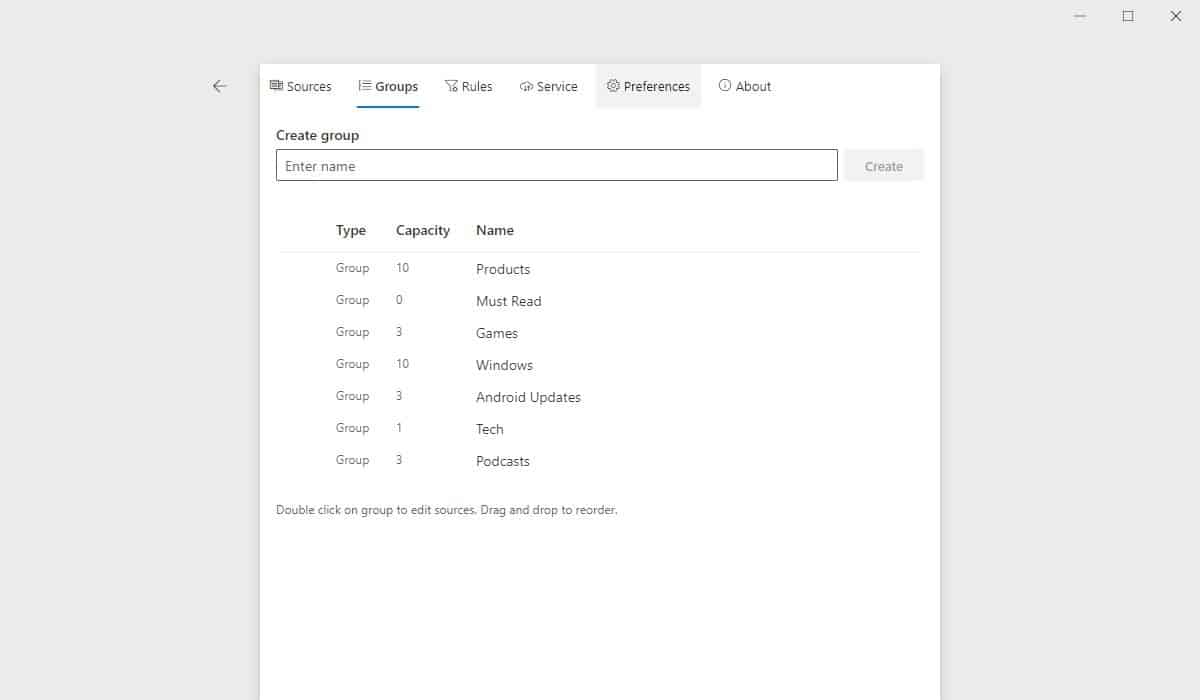
The default mode, RSS Full Text, loads the article in a sort of reader view which includes images. There are other modes that you can choose from the Sources screen, like the Full Content mode which displays the post like a browser does, but without the website's sidebar, header, comments, etc. The third option, Webpage, displays the page as it is seen in a web browser, including ads and all visual elements on the site. Do you prefer reading articles in your browser? If so, you can set the feed reader to open links in your browser.
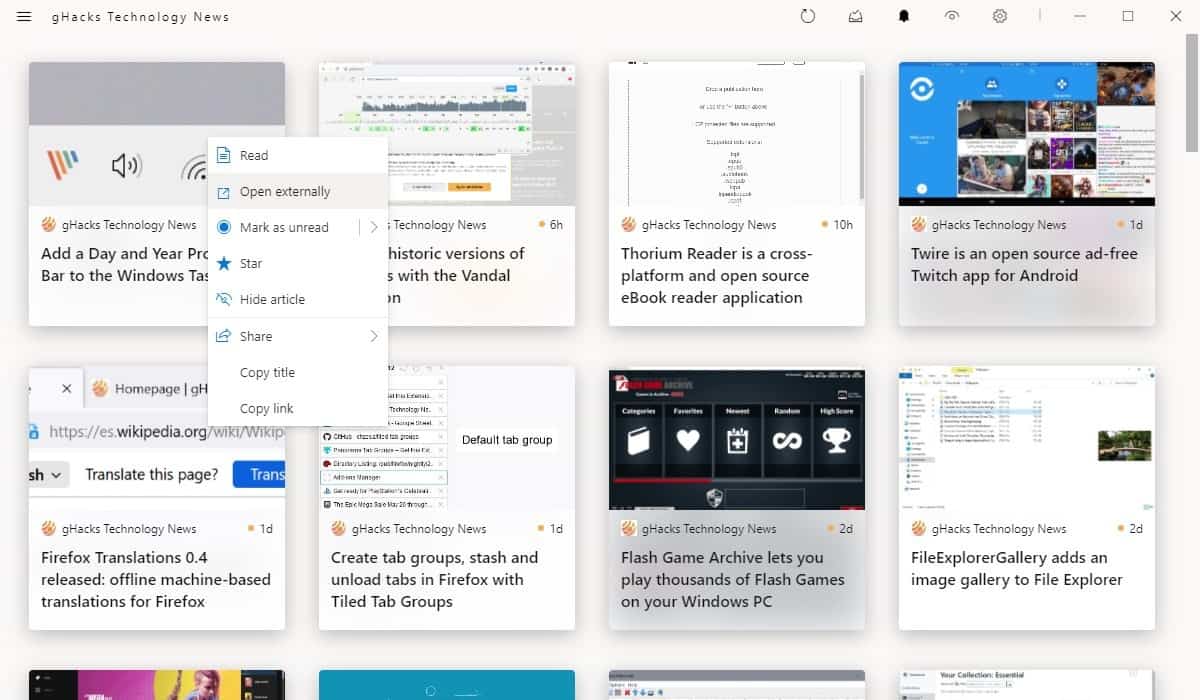
Right-click on a post in Fluent Reader's main page to perform some special actions; favorite a post by starring it, hide an article, mark it as read, open it in your browser, share the page, copy the title or the link.
The Groups tab in the Settings page is where you can manage your folders. Enter the name of the group and click the create button, and it's ready to use. Drag and drop a folder to reorganize the list. To add a new feed to a group, first you'll need to add it from the Sources tab. Then you have to switch to the Groups tab, select the feed and pick the group from the drop-down menu that appears. This becomes tedious really quickly.
Fluent Reader can automate some things like automatically marking an article as read, star a post, etc. You may set up some rules, choose whether the title or author should match (or not match) a keyword, then select an action that should be triggered, and confirm the settings. Besides offline reading, Fluent Reader can keep your feeds in sync with some online services; Fever, Feedbin, and Inoreader. I couldn't test these as I don't use any of those services.
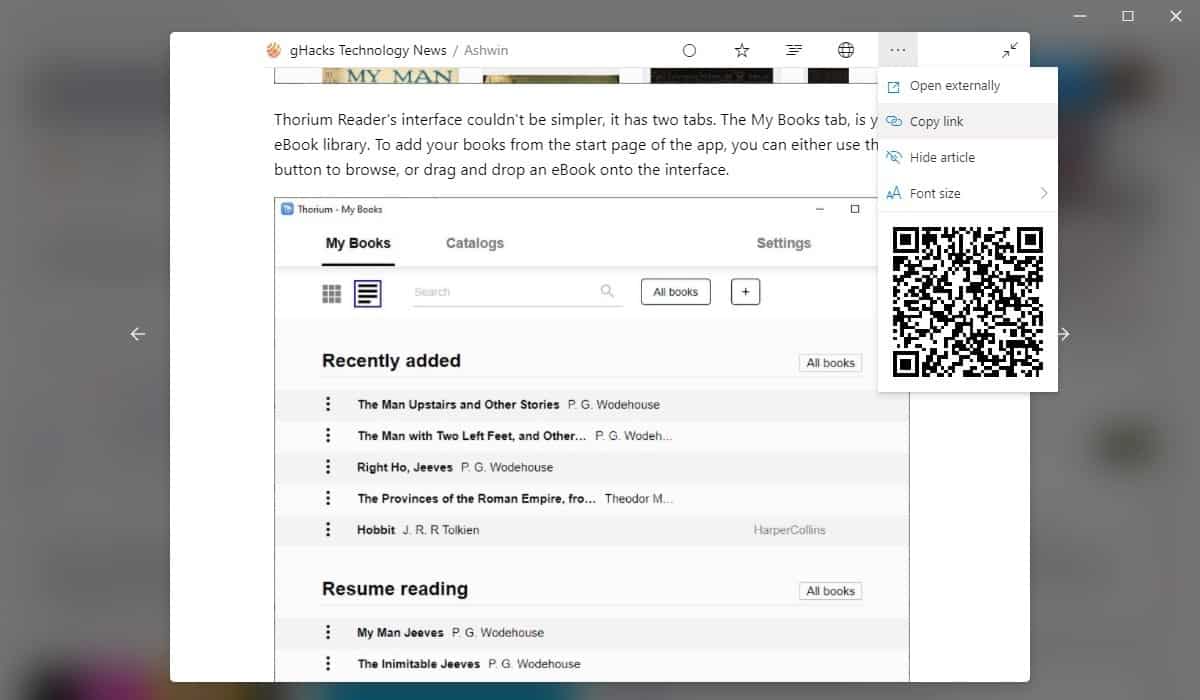
The built-in feed reader (browser) is quite good, it has a toolbar with options to favorite, mark an article as read, open the page in external browser, and also displays a QR code which is useful if you want to open an article on your phone.
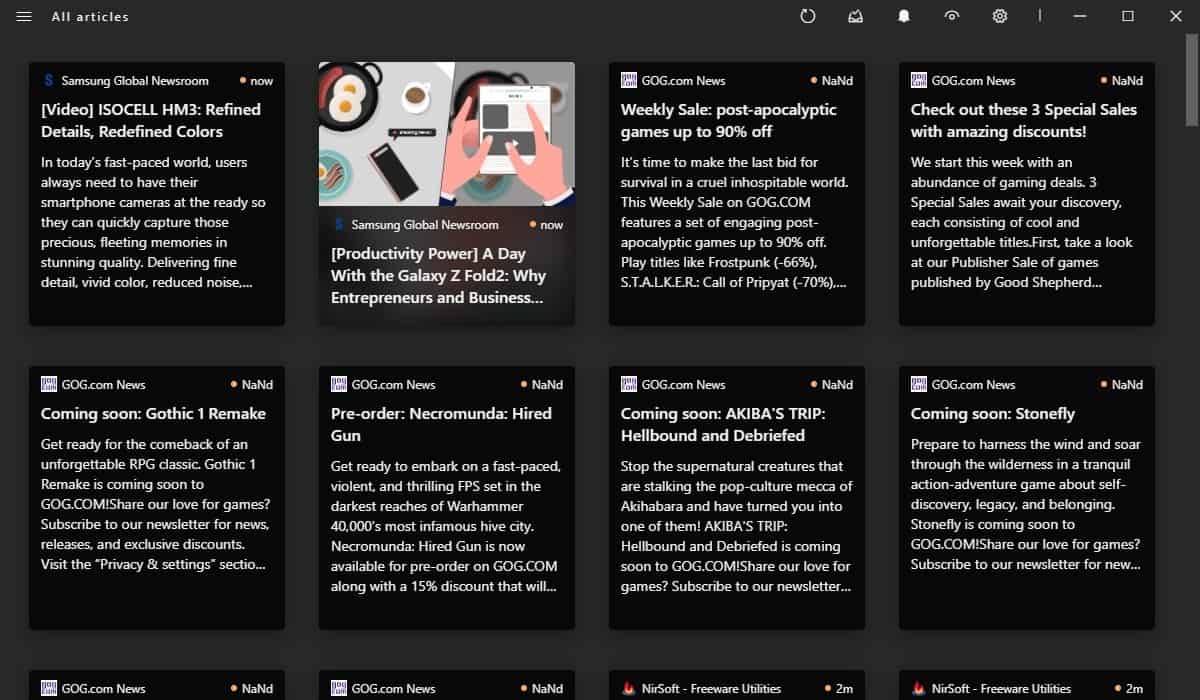
The app has a dark mode that you can switch to. Fluent Reader does not fetch articles automatically, you can set it to do so once every 10/15/20/30/45 minutes or an hour. The program tells you how much data is being used, and has a button to clean up the data. Fluent Reader's description says that it clears all cookies when you exit the application. Moving to a new computer, or reinstalling your OS? Backup and Restore the program's settings, so you don't have to set it up from square one.
Fluent Reader is available from the Windows Store, Mac App Store and from GitHub.
Note: The store versions are listed as free trials, but they don't really expire, so you don't have to pay to use them. If you don't like that, stick to the GitHub version.
The Electron app comes in an optional portable version for 32-bit and 64-bit computers. A version for iOS and Android can be found on their respective app stores, the latter has a free version which you can get from the project's page. The program's design is good, it's easy to use. It needs some improvement in group management, and support podcasts would be great, even though that's a niche feature.
Now You: do you use RSS? If so, which services, programs or apps do you use to keep track of your feeds?
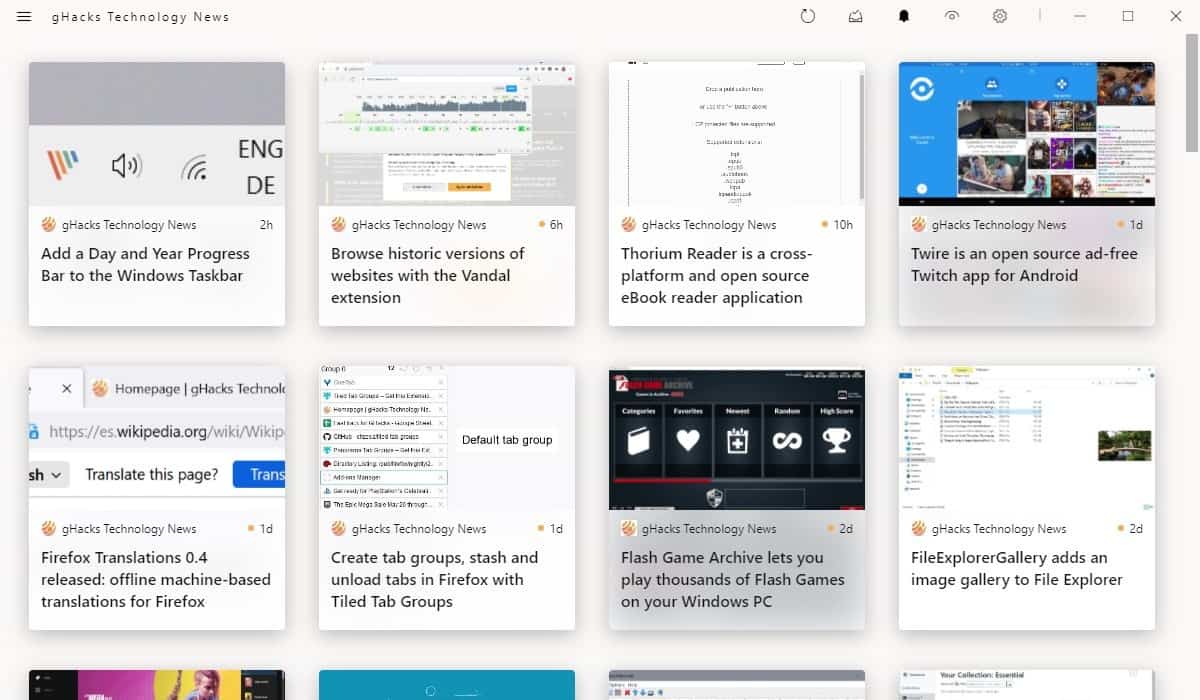


















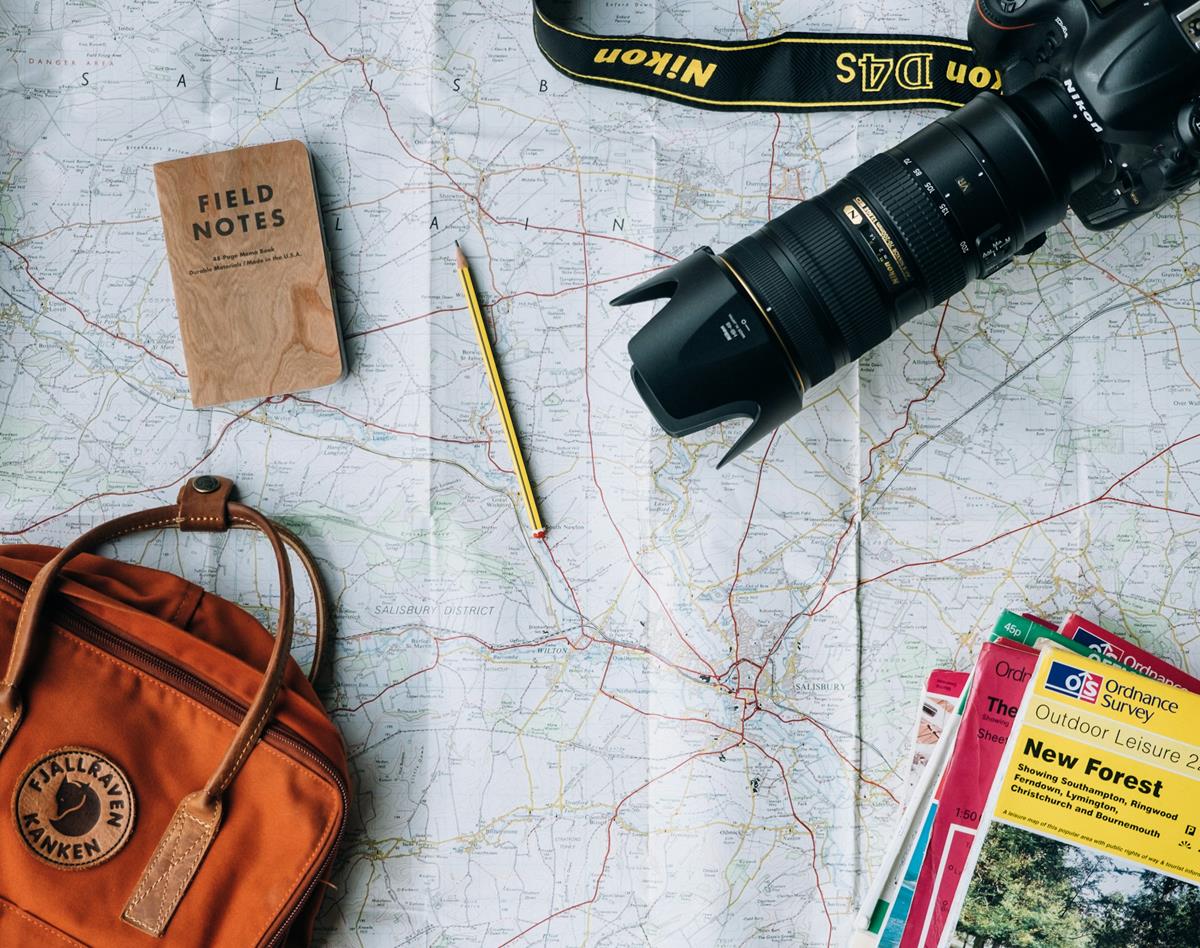
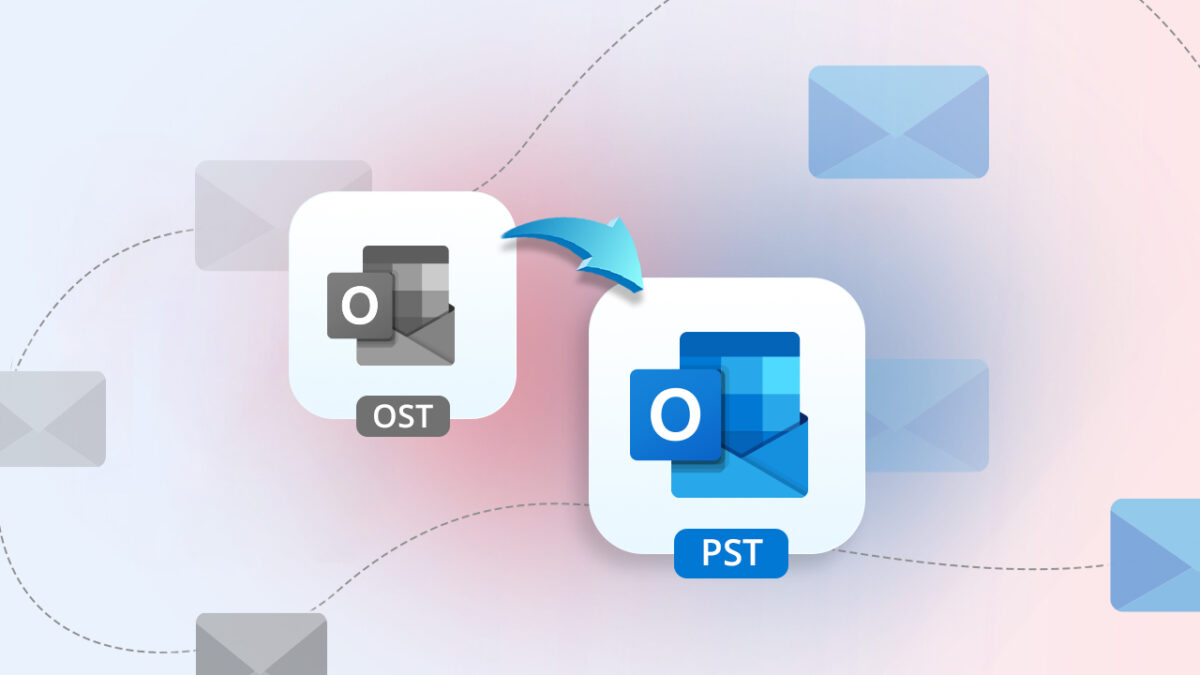





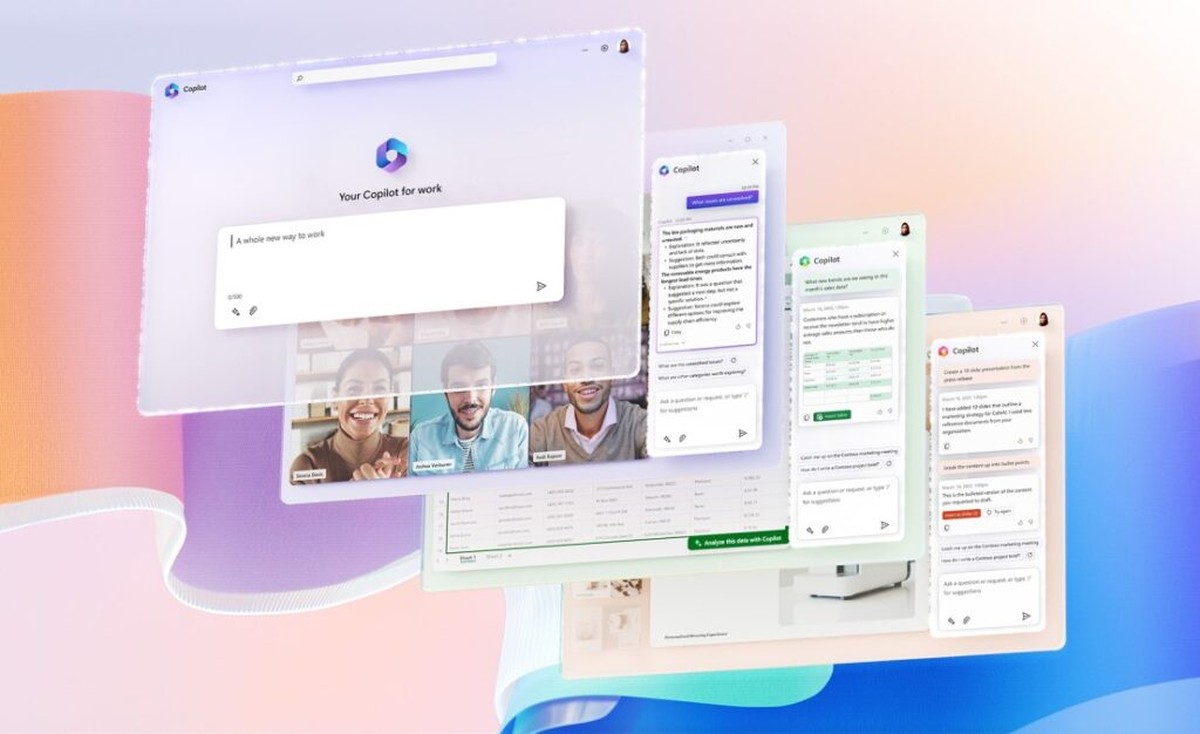

Tiles. Thumbnails. Oversize fonts. Wasted space.
These would utterly destroy the speedy scan/reads of 89 feeds daily.
I’ll stick with QuiteRSS’s three panel Qt5 “management console” 10-point Courier font (my choice) UI with tabbed WebKit browsing and the option to open the feed in an external browser and custom toolbars and themes and notifications and… so on.
I run the portable version.
For many years I used to rely upon ‘Liferea’ a Linux RSS aggregator application. It was a stable and reliable feed reader. No complaints, but five years or so ago, I believe it was because of a review here on Ghacks, I switched to using a Firefox extension, ‘Feedbro’. So instead of a separate application, now I check my RSS feeds just through a browser tab instead. The extension has a lot of interface and feature options too.
https://addons.mozilla.org/en-US/firefox/addon/feedbroreader/
I use Inoreader Pro.
This is the feed reader of my choice: https://chrome.google.com/webstore/detail/pnjaodmkngahhkoihejjehlcdlnohgmp One of the best with its UI
More Electron bloatware. Proper RSS reader is QuiteRSS.
Vienna is my reader of choice. Especially appreciate the efficiency of a headlines view with a split screen showing a brief summary before deciding whether or not to open a full story.
I still prefer NewsFlash
https://gitlab.com/news-flash/news_flash_gtk
One of the best out there. Beautiful app.
Looks interesting, though I’ll stick with “Quite RSS.” I just prefer desktop applications.
The Reader in “Vivaldi Dev” is improving if one likes built in readers in a browser.
Smart RSS is my best extension
https://github.com/SmartRSS/Smart-RSS
The developer is Chinese and based his development and support in 深圳 (Shenzhen).
https://github.com/yang991178
China uses “金盾” to track all communications in Chinese jurisdictions.
金盾 (Golden Shield Project) | Wikipedia
https://en.wikipedia.org/wiki/Golden_Shield_Project
The fact that they are based in “Shenzhen” is a cause for concern.
Be that as it may.
The appearance of the application (Features, user interface) is interesting.
Since RSS reader applications are generally not user-friendly for beginners, a modern desktop RSS reader “Fluent Reader” is suitable for beginners.
I use email client “Thunderbird”, to manage my communication with others, so Thunderbird is now my main web client because it is more convenient to subscribe to RSS feeds with Thunderbird as a side effect of its execution.
https://www.ghacks.net/2021/05/20/google-could-soon-integrate-a-basic-rss-feed-reader-into-chrome/#comment-4495143
When using a web browser (Firefox ESR), I conclude that it is convenient to use its extensions “Feedbro”.
As for standalone desktop applications, I find “Fluent Reader” to be one of the leading candidates. However, since I am satisfied with my current situation and since Fluent Reader is based in China, I am not going to try it. The real performance of Fluent Reader (in terms of resource load and multitasking behavior) is unknown, but since it is an “open source project,” it is an interesting one.
For supplementary information on “Fluent Reader”
The project’s official website
https://github.com/yang991178/fluent-reader/
The project’s “Issue” tracker (user support)
https://github.com/yang991178/fluent-reader/issues?q=is%3Aissue+is%3Aall+
Download from GitHub Releases and Release Notes
https://github.com/yang991178/fluent-reader/releases
I’ve been using quiterss since bing bang and never found anything else worth using. I’ll give it a try, thanks for pointing it out
I am a happy user of Inoreader.
People who don’t use an RSS reader are grossly shortchanging themselves and limiting their productivity.
Still using ‘The Old Reader’ here, as it is free for 100 feeds, and was the closest in similarity to Google Reader.