Desktop Icon Spacing adjusts the gap between the shortcuts on your homescreen in a couple of clicks
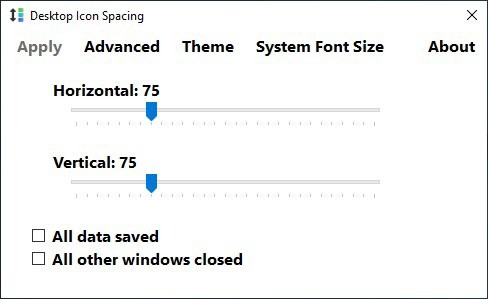
Having a neat desktop is very important for some users. I belong to that group, and keep as few icons on my home screen as possible, while using the taskbar for all other important shortcuts. Most of my desktop icons serve as reminders for what I've installed and needs my attention, especially games, which I tend to install and forget about.
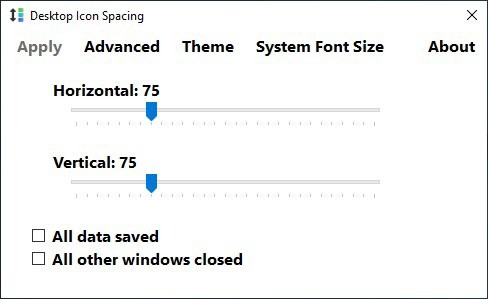
To further organize the icons, I arrange them based into categories, mostly just programs and games. I got into the habit after using Fences for a couple of years, and ditching it. My friends always tell me my desktop is the neatest that they've ever seen. Most computers I've come across have icons covering the entire left half of the screen, and I ask them how do you even know what's where?
Now, what about customizing the icons? I'm not talking about changing the icon itself, rather the options for displaying them. Windows barely lets you change the icon settings. All you can do is change the icon size, whether to auto arrange them and toggle the icon visibility.
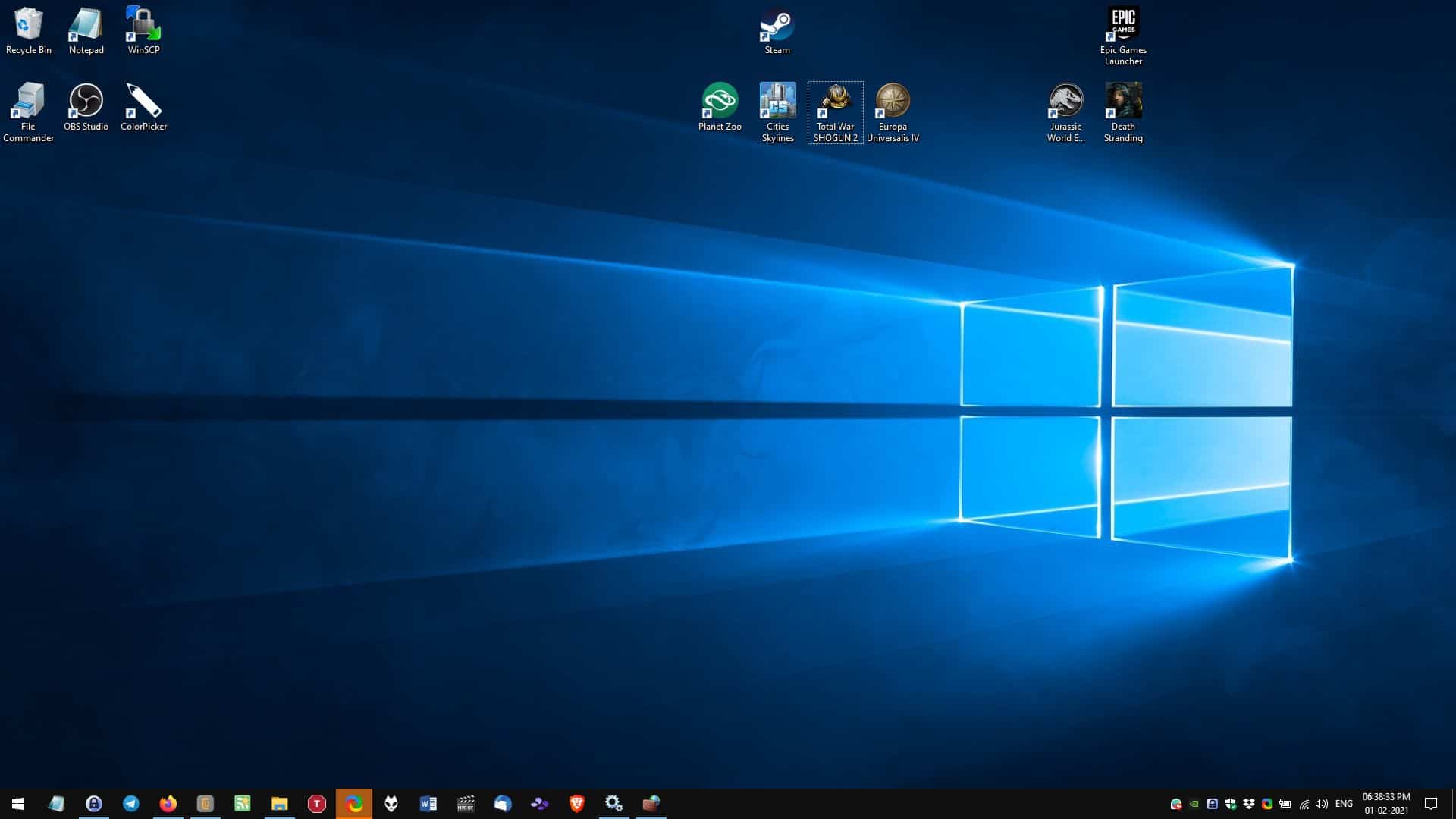
Desktop Icon Spacing is a freeware tool that allows you to modify the space between two icons. This may sound simple, but will not only help arrange your icons more neatly, but also minimizes accidental clicks on nearby icons.
Run the program, the executable is called Iconspacing.exe. The interface is pretty simple, and has a few tabs at the top. The GUI has 2 sliders named Horizontal and Vertical (it's like X-axis and Y-axis on an imaginary grid), which represent the space between two icons in terms of pixels. The default value is 75 for both settings. You can crank it up for spacing the icons out, or turn it out down to scrunch them together, which will allow you room for even more shortcuts.
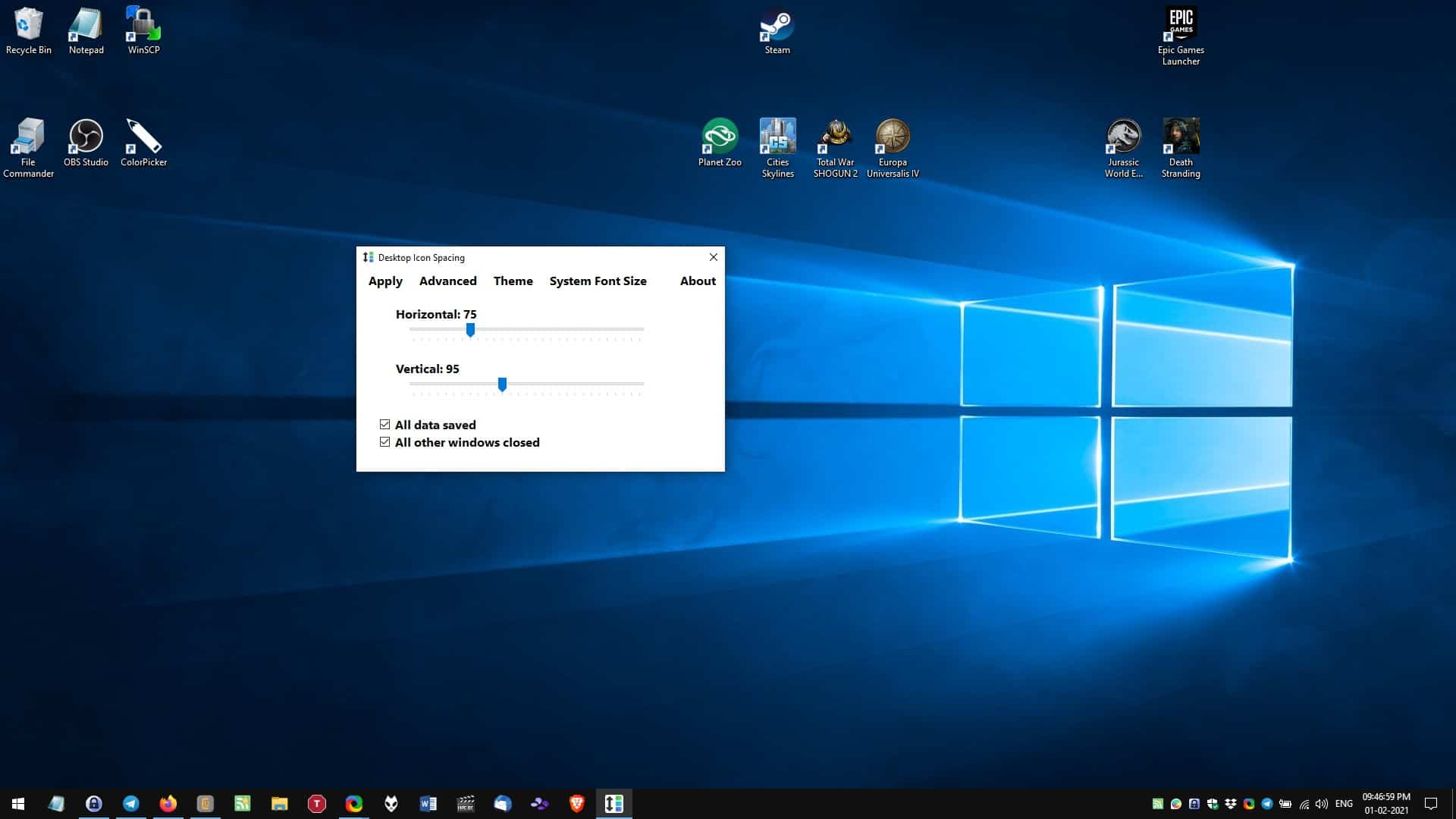
Adjust the slider as required, say 90 for the horizontal setting. Check the two boxes at the bottom of the window, the options which are labeled All Data Saved, and All Windows Closed. Hit the apply button in the top left corner of the window, and you should see your desktop refresh for a second or two after which the new spacing settings take effect.
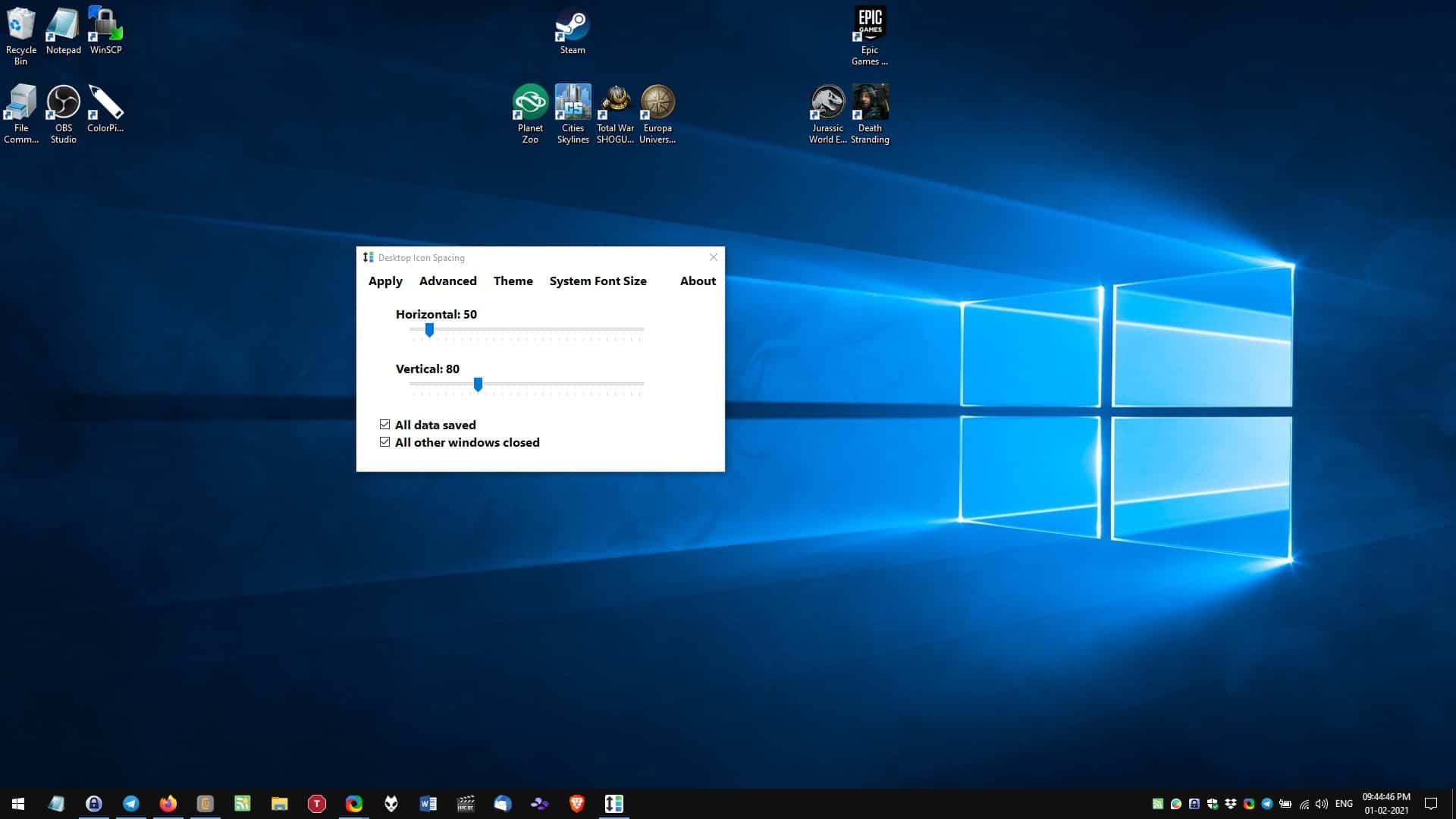
Note: The "All Windows" setting only affects Windows Explorer, i.e. Desktop Icon Spacing will exit Explorer windows automatically, but to be on the safer side, I recommend saving your work before proceeding to prevent loss of unsaved documents/browser sessions.
The Advanced menu has a couple of interesting options. The first option, make default, saves the Desktop Icon Spacing permanently, this isn't enabled by default. So, when you reboot your computer, the original settings are restored automatically.
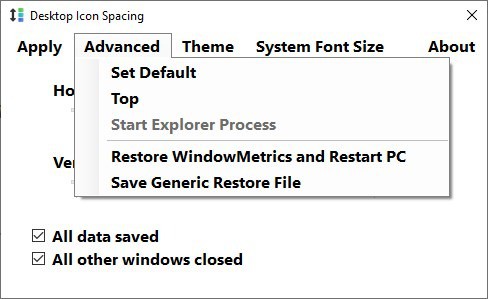
This isn't required, but if you want to revert to the original settings manually, click on the option that says "Restore WindowsMetric and Restart PC". That may sound confusing, here's an explanation. Desktop Icon Spacing modifies a Windows Registry key that is called WindowsMetric, to apply the changes that you select. Can't I just set the values to 75 as mentioned earlier? You can, the restore option is like a Plan B, which can be handy if the manual restoration failed. You may also find the next option helpful. Click on the "Save generic restore file" to save a copy of the Registry key, and use it to restore the default values.
The Theme menu, well it's not a menu, it's just a button that switches the interface to a Dark Theme. The System Font Size menu is just a shortcut for other programs made by the developer, you can ignore it as well.
Desktop Icon Spacing is a portable program, though I would say it is not truly portable as it temporarily modifies the registry. I wish Windows did this by default, but then again there are lots of features that are missing. Don't reduce the spacing too much or your icon labels will overlap, but that's easily fixable.
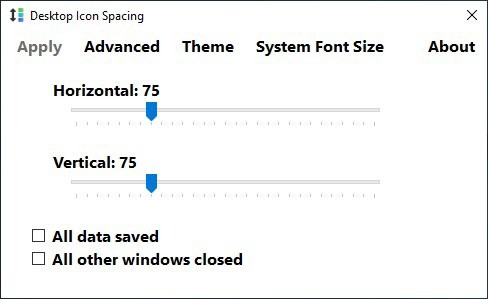


























Does this do anything about the annoying “move here” drop-down menu that Win10 sometimes insists on deploying when you move items on the desktop?
This tool is primarily an add-on application to three other applications: https://www.wintools.info/index.php/windows-10-system-font-settings
“Having a neat desktop is very important for some users. I belong to that group,….”
Nice, preferable maybe, but honestly “very important”?
Correction: DesktopOK actually *does* allow you to change the icon spacing … as well as save the positioning (in a manner less transparent than, for example, a browser saving your last session state but nonetheless does the job).
https://i.imgur.com/fihhBil.png
http://www.softwareok.com/?seite=faq-DesktopOK&faq=22
Why are there irregularly spaced groupings in your screenshots if this program appears to neither support saving icons locations nor grouping nor randomly spacing? Somewhat confused.
Maybe also …
http://www.softwareok.com/?seite=Freeware/DesktopOK
… as whilst it does an awful lot more yet does not appear to allow icon spacing changes, it does save the desktop icon layout, thus users can drag and group shortcuts without having to pay for something like that fences program.
Additionally, though it is a much broader toolset than just this feature, FWIW, Winaero Tweaker allows icon spacing changes.
https://i.imgur.com/xf1Gwdb.png
Yes, Fences by Stardock is unbearably expensive in this time of government payments and more to come–$9.99 Lifetime.
Create shaded areas to organize your desktop
Roll up fences to the Title-bar for cleaner desktops
Define rules to organize your desktop icons
Swipe between multiple pages of fences
And configuration save.
Or Sideslide which is free and capable:
The desktop should be used for what you are doing right now: Your documents, pictures and other files you are currently working on. For everything else it’s much smarter to use SideSlide.
SideSlide is an advanced, portable, unobtrusive, dockable, skinnable, instantly accessible, highly configurable Desktop Extension on Steroids! SideSlide keeps your desktop clutter-free and organizes your PC life in a unique and personalized way. With dynamic containers, a full featured keyboard launcher and various innovative features, SideSlide lets you get instant access to everything you have and much more. It’s the program launcher you never knew you needed, with the ability to contain and organize a bewildering amount of information.
☆ SideSlide respects your system and keeps all of its configuration files in a single folder.
☆ SideSlide is completely free. It doesn’t contain adware/spyware or bundled with any 3rd party software.
Wondering why Fences was “ditched” by the author.