Copy++ is a simplified text snippet tool for Windows
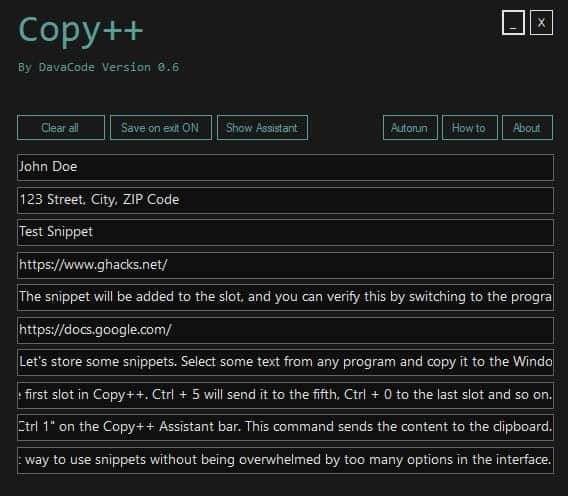
Say you are on a page that has a form that you have to fill up. You have to type your address, phone number, and other data. These are information that you may have to type commonly across websites and services. Why waste time typing them, when you can add them with a single tap?
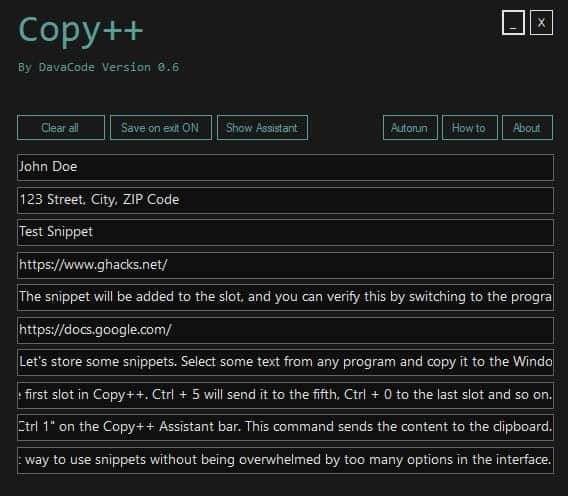
Copy++ is a freeware text snippet tool, similar to the excellent Beeftext. This is not a text expander tool, such as Espanso or WriteYours, as in it cannot auto complete phrases based on some keywords.
Instead, it saves snippets that you choose in 10 different slots. Copy++ isn't a portable application. Install and run it, the program starts from the system tray. Double-click on the icon to open the interface. It has a dark theme, a clutter-free appearance and consists of some buttons and ten text fields.
Let's store some snippets. Select some text from any program and copy it to the Windows clipboard. Copy++ will not store the data in its slot, you'll have to manually assign one for the snippet. You can do that by using the following shortcut: Ctrl + number, where number represents a key that you select from 1 to 9, and also the 0 key.
For e.g. Ctrl + 1 will send the clipboard's contents to the first slot in Copy++. Ctrl + 5 will send it to the fifth, Ctrl + 0 to the last slot and so on.
The Copy++ window does not have to be in focus (the active window) for this to work, the copy method works even when the program is in the system tray. The snippet will be added to the slot, and you can verify this by switching to the program's interface.
Copy something else to the clipboard and paste it in a text editor to check if the contents of the clipboard have been overwritten. Now let's try using the snippet that we saved in Copy++.
Open a text editor or browser. Assuming you saved it to the first slot, use the key combo Ctrl + Shift + 1. Change the number to match the corresponding snippet's slot. This command sends the snippet's content to the clipboard, and it can be pasted using the usual command, Ctrl + V.
Can I type something directly in the snippet slot in Copy++? Yes, you can. It functions like a text field, and this is helpful should you want to fix typos in a clip, add spaces, punctuation, etc.
Did you notice that Copy++ does not display a number next to the slot? Manually counting the slot number can be annoying. You can avoid this by enabling the "Show Assistant" button from the program's toolbar. This places a toolbar overlay at the top of the screen. It displays the shortcut for each slot, and also a preview of the snippet stored in it.
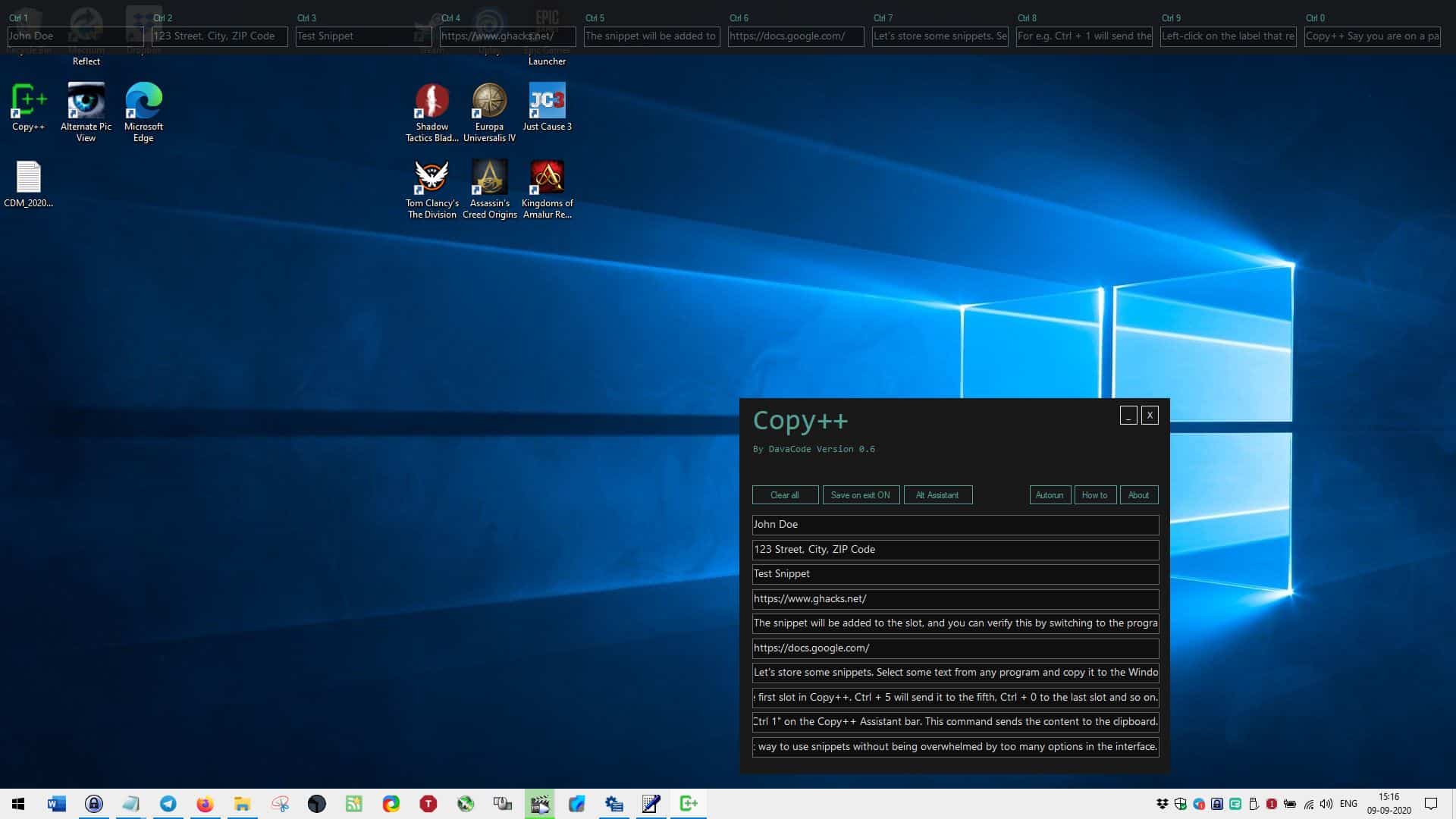
But that's not what the Assistant is for, it provides a faster way to copy or paste the content from/to the slots.
Left-click on the label that reads "Ctrl 1" on the Copy++ Assistant bar. This command sends the content to the clipboard. Want to paste the clipboard contents to a slot? Right-click on a number label on the bar.
Copy++ does not save the snippets permanently by default. So, if you close the program you will lose the contents. In order to avoid this, click on the "Save on Exit OFF" button on the toolbar. It should change to "Save on Exit ON" and this preserves the text even when you exit the application.
While the program is restricted to 10 snippet slots, there doesn't seem to be a limitation to the amount of text that can be stored. I saved this entire article to a slot, and it worked fine.
Copy++'s primary feature is its user-friendliness. It offers an efficient way to use snippets without being overwhelmed by too many options in the interface.
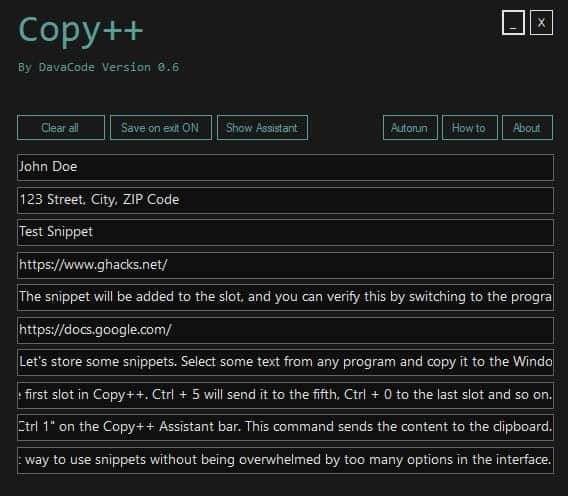






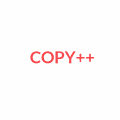




















Hmmm . . . seems a bit limiting; I would have to work with it. I only looked at the homepage snips. I thought that’s why CopyQ was reviewed–a new way to save clipboard elements without deleting previous copy/paste operations.
The password manager I use has the form filler function, so the address, name, etc. fields can be created for any site. Fortunately, all of the information stored in the password manager is encrypted.
Lazarus arise–it was such a nice add-on.
They are working toward porting it.
Thanks for the review.
Accidentally, I typed in QCopy. Anyone ever use it? It’s like TeraCopy–maybe it’s already been reviewed.