Beeftext is an excellent open-source text snippet tool for Windows
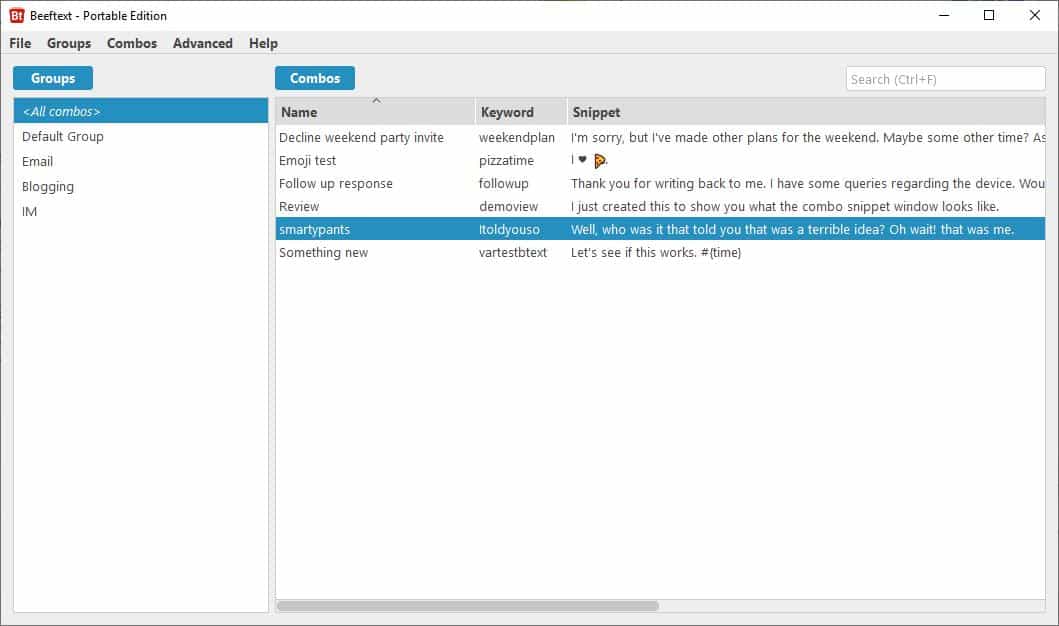
If you liked Quicktext for Thunderbird, but wanted a similar text snippet tool for other applications, you may want to take a closer look at the free open source application Beeftext as it does exactly that.
The application is suitable for any situation where text is repeated. Examples include using a special email signatures for close friends, pasting a long text smiley into chat, or pasting code into a code editor.
Tip: you can also work with text snippets in Notepad++. If you are looking for text snippet pasting applications, check out the previously reviewed QuickTextPaste, Phrase Express, Twinkie Paste, or TypeText.
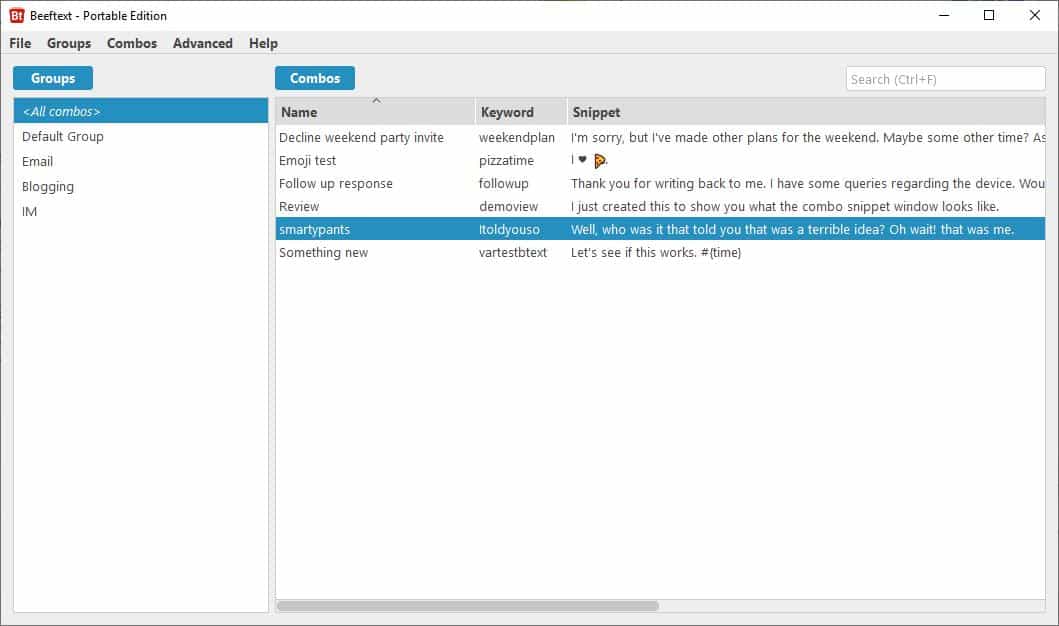
It is a free and open-source program for Windows that you can download from the project website over at GitHub.
The interface of Beeftext has a 2-pane view that divides groups from so-called combos. Combos are text snippets that you may paste into other applications and groups are used to sort them into categories.
There is a menu bar on the top of the GUI which you can use to create and manage Groups, Combos and to access the program's preferences and help section. The Beeftext icon sits in the system tray and the program works in the background while you use other applications, but you can pause it at anytime.
Combos and Keywords
The side-bar lists all existing groups and an "all" group that lists all available text snippets. You may create your own groups and add optional descriptions to each. The main panel lists the snippets stored under the selected group; these are called combos in the application.
Combos are keyword combinations which you can use to paste text snippets quickly in other applications. The combos pane displays information about each snippet including its name, assigned keyword but also a snippet preview and date & time you create, modified, and used a snippet.
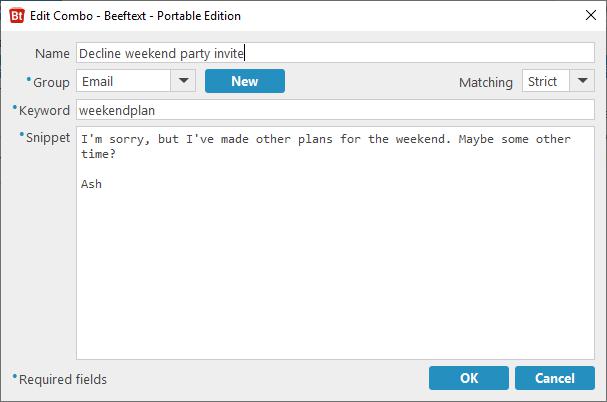
To add a new combo you need to give it a name, select the group it should be saved in, and assign a keyword. Then type the text snippet content that should be added when the keyword is used.
Let's say you're working in a different application (Microsoft Office Word, Notepad, Firefox, any program) and want to quickly paste one of your snippets. Just type the keyword for it and Beeftext will replace the keyword with the snippet that it was assigned to. That saves a lot of time that you would have otherwise spent on typing.
Tip: Right-click on a snippet to copy it, or to manage the combo.
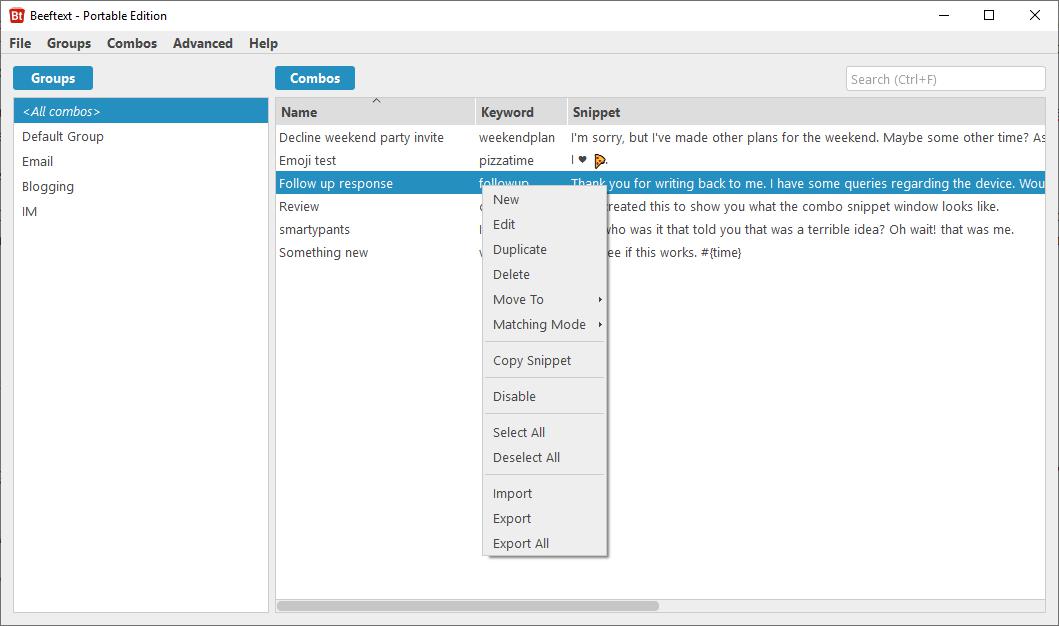
You are free to select anything for a keyword provided that it does not have spaces. Keywords are not case-sensitive, and you need to type them correctly for them to be replaced with the text snippet.
While you may select any keyword you like, you may want to avoid using single words for keywords. Why? Because in case you actually want to use the word somewhere it will get replaced with a snippet that you set it as keyword for which can be very annoying.
For e.g.
1. The word "this" (or "boat" or "window", you get the idea) is not a good keyword, because as soon as you type it, it's going to be replaced with the corresponding snippet.
2. However, thisbeuseful can be a good keyword, since you have to actually type the keyword completely for the snippet to be added.
Emojis
The application supports emojilib Emojis and includes the file required to display them. To add an emoji to a snippet, all you need to do is add a vertical bar before and after the emoji's shortcode, i.e., the syntax is |shortcode|.
Tip: The vertical bar is on the backslash key (use Shift) on most keyboards. You can change the delimiter from the application's settings.
Alternatively, if you are on Windows 10 use the key combo "Windows and ." or "Windows and ," to bring up the emoji selection panel that is included in the operating system and select the emoji that you want to use. I used this method because the shortcodes didn't work for me.
Variables
You can add variables to your snippet which will be replaced with the text value corresponding to the "element" that is used. For instance, if you use the variable #{time} in your snippet, Beeftext will add the current time in the text by getting the information from your computer's clock. There are 10 variables that you can use in total. To add a variable to a snippet, right-click on the snippet editor and select the one you wish to use.
Combo Picker
If you have a lot of combos and keywords but can't remember which one to use, you may find the combo picker very useful. When you launch the picker you get a new pane that lists all existing combos that you can pick with a click; great if you cannot remember a particular keyword. The default shortcut for this is Shift + Win + Enter.
The program has a built-in backup and restore for saving your combos.
Closing Words
Beeftext uses Qt. An optional portable edition of the program can be found on the Github page. The program can be useful for anyone who reuses text occasionally or regularly, e.g. developers who wish to use code snippets, office workers and home users.
One odd thing about Beeftext is that it went from version 2.0 (v2.1, v.3.0, v.4.0) to version 5.0 over the span of four months. The Quicktext review was supposed to be a follow-up to this, but since I wanted to see if Beeftext 5.0, which was released a week ago was a major upgrade, I had to reverse the order. Well, we are used to Mozilla, Google doing the weird major version number updates with their browsers, why not Beeftext too.
Now You: do you use text snippet programs?
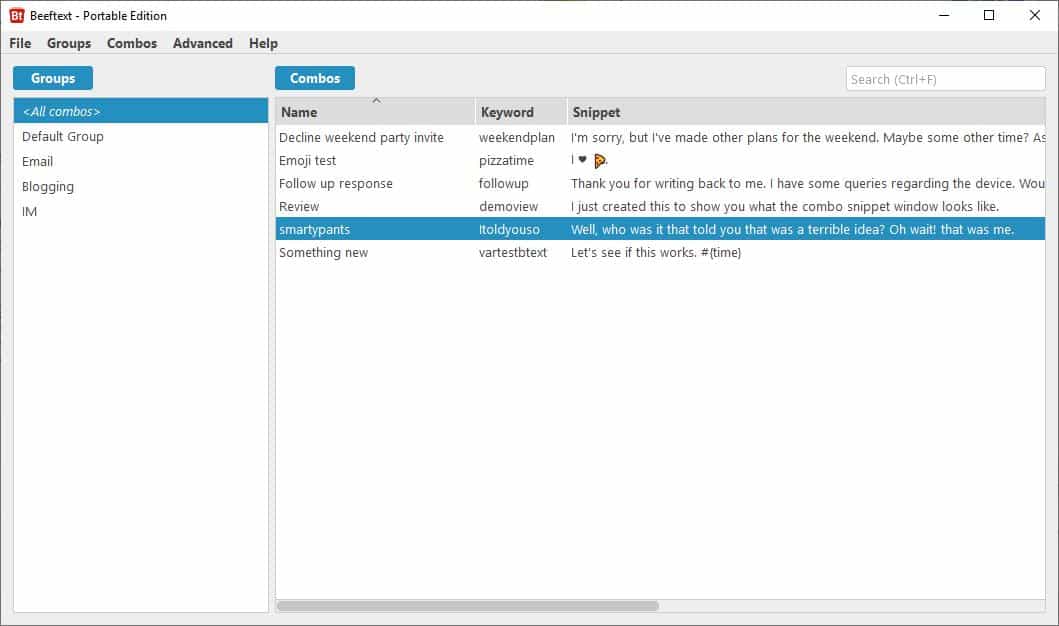


























@ Richard
I think you mean “Lintalist”
About 4 weeks ago I tried PhraseExpress, for the life of me I could not get it to send text to the active document-IP
Found Beeftext 4 and within 8 minutes was able to insert Text and Dates.
But I had a special requirement for an all lower case date string “…*ddmmyy”
( it produced eg, > …*5Dec19 … when I wanted > …*5dec19)
Sent an email to the developer and within 24 hours I had a solution.
I lodged an issue for hidden macros; remaining visible on picker list. Within 4 days v5 was available and all fixed.
My only con is the picker list spacing between items is way to big, a lot of scolling to find my “clips” and why does each item need 2 lines ?
So far I cannot get auto-text to work, so I am using the list picker.
All I need is practice and read the instructions.
My needs will be for about 80 items, and tighter list would be a lot easier.
Very easy to navigate and considerably easier than PhraseExpress … and free !
Listalint is more versatile if you want to put in a little more effort. It’s based on autohotkey so you can also use scripts and interfaces.
What I’m looking for is a good Linux alternative, I’ve yet to find one except autokey.
@ Richard
I think you mean “Lintalistâ€
I use Phrase Express, however it has begun behaving erratically a while ago. Since there’s zero support for the free version (and the paid versions are extortionately priced), I’m looking elsewhere.
You’re not even allowed to ask questions to fellow users in the official forum if you’re a free user. Since this is a German program with little worldwide audience, it’s practically impossible to find any help at all (except for the online manual). There’s an unofficial reddit, but nobody goes there and you can’t get a question answered.
It’s really a pity, because this is a good program.
Also using Clipboard History (ancient) and Clipdiary.
Uh, who named this?
The developer probably.
I’ve use this for years and love it. The only issue I ever had was in upgrading from 1.4 to current 2.x. The export / import of rules of the database appears to work; however, you get an error when opening the db about 9 out of 10 times.
I had to re-enter everything, and since then smooth sailing once again.
First release was last year but you “used it for years”. We understand.
According to GitHub the first public beta release was on Dec 19, 2017
source: https://github.com/xmichelo/Beeftext/releases?after=v0.10
so, Rock, if Rick has been using it since the start then 1 year and 8/12ths of a year has passed, which rounds to 2 years, which can be legitimately referred to fuzzily as “years”.
sincerely,
Ruck (watcher of comment watchers)
I’ve been using it from the first beta ever put out; in fact, even before the first official beta was available on github.
2017-2019.. rounding :)