Speed up repetitive text input on your computer with TypeText
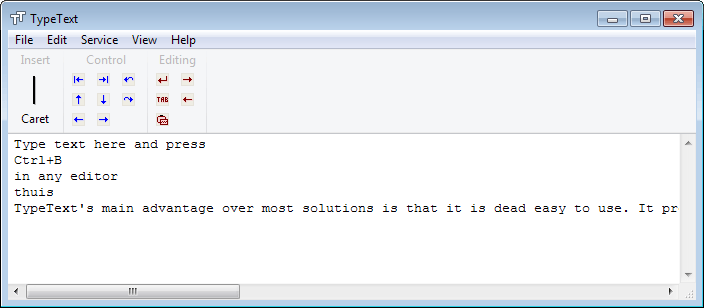
If you have to enter the same data over and over again throughout the work day, or even only occasionally, you may have thought about automating the process to speed things up a little bit.
While it is certainly possible to use the Windows Clipboard to save a single word, phrase, sentence or even paragraph of text or data, it quickly becomes a problem if you need access to multiple text sets that you enter regularly.
If you can install software, you may install a better clipboard program such as Clipboard Help & Spell or Clipjump, or programs like Phrase Express or TwinkiePaste that have been designed specifically for that purpose.
TypeText's main advantage over most solutions is that it is dead easy to use. It provides you with a basic editing window that you can add text snippets to, to paste those texts into other program on your system or even web services.
Here is how it works in detail.
After you have installed TextSnippet on your system you can run it whenever you need to use it. It opens a Notepad like editing window that you can use to add, edit or remove text snippets.
The easiest way to do so is add each text snippet on a line in the editor. Once you have added them all, you can use the shortcut Ctrl-B at any time to display those text snippets in a small overlay window.
You can add them either with the mouse by selecting them, or with the cursor keys and the enter key.
Both options work really well, and the pasting did work in most programs that I tried it out on including the Firefox web browser, the Thunderbird email client, on Gmail, or Notepad.
The only programs that did not work were Microsoft Office applications such as Word or Excel.
While that limits the programs functionality somewhat, it is still working with the majority of programs.
Text that you enter in the program is automatically saved which means it is available the next time you open the application.
TypeText uses one data file by default. You can however create additional files by using the import and export option the program makes available. This can be useful if you need different sets of text for different jobs, as a single file may not slow you down considerable.
Closing Words
The main thing that TypeText has going for it is its simplicity. It takes little time to set it up and learn how to use it. While it cannot compete with programs such as Phrase Express on many levels, its compact nature may be exactly what you are looking for. Unfortunately, it is not a portable application.
Advertisement















There as a portable version of TypeText 1.18.
Texter is what i use.
ClipIt works very well on Linux, Handles all formats. Configurable shortcuts.
Manage History is cumbersome.
Can’t save and edit sessions.
The clipboard management utility that I use…
ArsClip
http://www.joejoesoft.com/vcms/97/
…doubles as a tool for injecting often-used text with just a keystroke combination…
…like my signature, here, for example: Shift-Ctrl-S
Works absolutely everywhere… without fail. Ever.
__________________________________
Gregg L. DesElms
Napa, California USA
gregg at greggdeselms dot com
Veritas nihil veretur nisi abscondi.
Veritas nimium altercando amittitur.
As always, I prefer using AutoHotkey ^_^
Somehow you have missed it, PhraseExpress does have a portable version (official: http://www.phraseexpress.com/download.php). So there is no reason not to use it :)
Martin said TypeText is not portable.
Martin does not say PhraseExpress is not portable.
true, my bad…
TypeText doesn’t work on the one website I wanted it to the most….Twitter. But neither does Lazurus addon. They must have a script that is blocking them?
TypeText has options to resolve the problem. See Method1-Method2 and Delay settings.
Text expansion is AutoHotkey’s bread and butter. And unlike this program, AutoHotkey is a portable application. The only reason not to use it is if you’re not on Windows.
And there’s AutoKey, a similar solution for Linux users…