QuickTextPaste is a tiny text pasting program for Windows
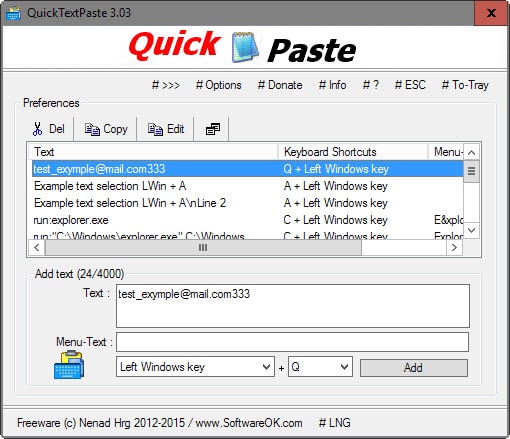
QuickTextPaste is a free portable program for the Windows operating system that enables you to paste pre-defined text quickly using hotkeys, and to run special pre-defined commands on top of that.
Automation can speed up workflows, and if you type words, phrases or other text regularly, you may have thought about automating the process.
This can be an email address that you use regularly, a signature when commenting on web forums or blogs, or a Windows command.
QuickTextPaste enables you to add all of those to its database so that you can paste the information into any text field that is active on the device, or to run commands that you have configured previously.
QuickTextPaste Review
The program ships with example data providing you with the opportunity to test the functionality right away. A tap on Q+Left Windows key for instance pastes an email address to the active text field while a menu opens when you hit C+Left Windows key.
The latter happens because more than one entry is mapped to the shortcut. If you map multiple entries to a key, a menu is displayed that you use to select the entry that you want to paste or run.
This can be useful to add multiple run commands to a menu to run software based on what you want to do, or multiple email addresses to use those that you require for the email you are about to write.
The creation of new entries is quick and easy. Add text that you want to paste or run, add an optional menu text that is displayed if the same shortcut key is used already, and select a modifier and key on the keyboard to invoke it.
Modifiers include Left or Right Windows Key, AltGr, or Ctrl and Alt but unfortunately not Alt, Shift or Ctrl on their own.
The following commands are available on top of pasting text directly:
- run: to run the selected program, e.g. run:explorer.exe d:\ to start a new Windows Explorer instance and display drive d: directly.
- cpy: to copy text and start another program, e.g. cpy:notepad.exe "%cpy%" which copies the selected text and pastes it in to Notepad.
- img: to load an image and paste it to the active program, e.g. img: email.gif.
- charmap: to display a character map that enables you to quickly pick special characters such as â¤â™œâ™•
- %pptxt% pastes plain text from the clipboard into the foreground application.
You can use data and time formats as well. They use the standard format %M%, %D%, %YY%, %hh% and so on.
The best way to edit entries in QuickTextPaste is to click on the detach icon in the main interface as it opens a new edit window that improves the process significantly as it provides quicker access to all entries, supports window resizing and more.
QuickTextPaste uses less than 2 Megabytes of memory when it is running. It is a useful program for users who want to automate certain tasks on their Windows system. Since it supports more than "just" copying previously created text snippets, it can be used to make other tasks such as starting programs, opening Internet websites or copying and pasting highlighted text more effective.
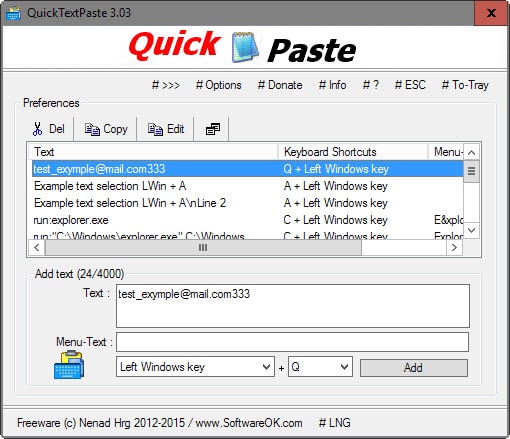


























I use QTP, I have 44 frequently used sniplets that greatly increase my request entries that I submit multiple times a day. Just wish I could figure out the sub menu.
I have about 170 frequently used sniplets that I have not been able to create in AutoHotKey. There are things that AHK just cannot do. QTP is not perfect and has its quirks but it is a time saver. I have been trying to figure out how to add a SHIFT Tab, but no luck so far.
Took me a little while to figure out a good wok flow. Once I realized that just one hot key can be used for multiple sniplets to past in – then I realized how powerful this is. If you are new to this little utility, take some time to explore. It’s great.
What sort of things do you usually paste using those utilities?
I can really only think of my email address and maybe my name to sign emails but I have AutoComplete for that in Outlook.
You could configure it to launch programs for you with specific parameters, e.g. Firefox with another profile, or programs you run regularly from the command or run prompt, e.g. services.msc or cmd.exe.
Jun Ramirez
These kind of free programs really help with inserting accented characters – alt + letter – (á é à ó ú). I use Perfect Keyboard. Google it.
My new favourite portable app in this category is clcl available at http://nakka.com/soft/clcl/index_eng.html
QuickTextPaste might be JUST what I have been looking for.
Thanks for posting this
Another vote for Autohotkey. It’s far more powerful but fairly simple to get started in for basic commands.
Might as well use AutoHotKey
Extremely lightweight and way-way-way More options
U just got to use a text editor (NO gui)
Yes, another vote for AutoHotKey!