Get on-screen icons for Caps Lock, Num Lock and Scroll Lock with addLEDs
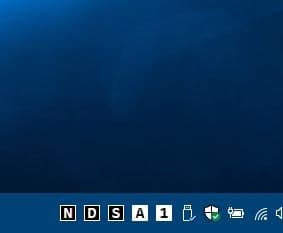
If you have a laptop or a keyboard that's missing the LED for Caps Lock and other keys, you can use something like 7Caps as a workaround. The program addLEDs is an alternative for it and also freeware.
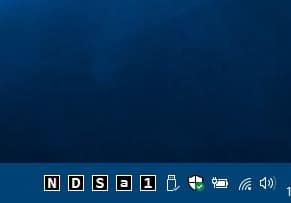
The application is portable, so you can run it from any location or put it on a USB drive. It sits on the system tray and displays five icons by default that require some explanation: N, D, s, a and 1. They represent Network Activity, Disk Activity, Scroll Lock, Caps Lock and Num Lock respectively.
The first two icons, Network Activity and Disk Activity, are active indicators that blink in real-time (background color changes for a split-second) so you can see when something is accessing the internet or if the drive is being used. The application inverts the color of the background and the text to display the status, and it's quite easy to notice.
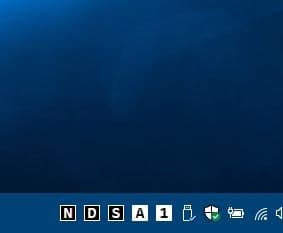
For e.g. if Num Lock is off, the 1 icon has a black background while the number is displayed in white. When you enable Num Lock, the background changes to white and the number to black. The Caps Lock key is unique in that it will change the letter's case, a becomes A (along with the color shift).
Here's what addLEDs looks like
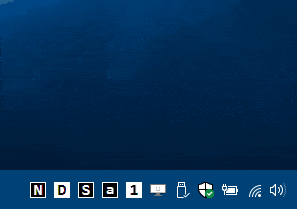
Right-click on one of the icons to access addLEDs context menu. The "Icon profile" menu allows you to change the background color of the icons. You can choose from: Transparent (background), Black/White, Green/Red, Blue/Red, Green/Blue/Red and Blue/Green/Red. Personally I liked the Transparent and Black/White options since they go well with other theme colours (Windows themes). If the Caps Lock, Scroll Lock or Num Lock key on your keyboard is broken, you can use the "Switch" menu to enable them. That can be quite useful until you get the key repaired/replaced.
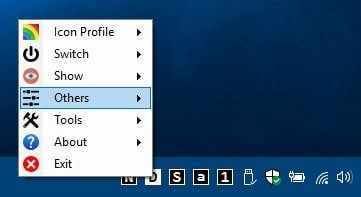
Having all the icons on the tray does make it a bit cluttered, but you can disable the ones you don't want. Click on the Show menu option and toggle the indicator to hide it from the tray. For e.g. if you don't like the Network and Disk Activity indicators, disable them and you'll only see the others.
The Others menu has a few Settings that you can enable. Modify the Network Sensitivity to 100/300/1000/3000/10000 bytes, and this changes the rate at which the Network Activity indicator blinks. The lower the bytes, the faster it blinks and vice versa. The "change theme" option to make the addLEDs context menu use a dark theme. The "Classic Font" changes the menu's text style and uses a larger size.
Wouldn't it be better if a sound was played to indicate the change from Caps Lock off to On? Use the Sound option to enable this feature; it works with Scroll Lock and Num Lock as well. A short beep sound will be played when you enable the keys, but there is no way to customize it.
Note: The Tools menu links to other programs from the developer.
Though the application is portable, you can set it to autostart if you find it useful. The setting for this is available in the Options menu.
addLEDs is from WinTools, the developer of Easy Dark Mode.
What do you prefer? Indicators on the system tray or the floating-pill style of 7Caps?
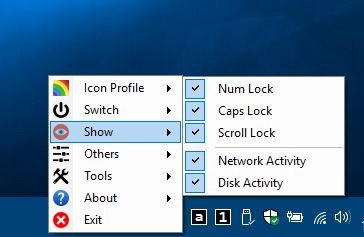



























Windows (all versions) has a built-in option to enable a sound when Capslock, Numlock etc., is pressed. It’s located in the Ease of Access menu.
I tried it myself once, but it takes a few seconds to kick in i.e. after you’ve inadvertently typed a few letters with Capslock on and I found it to be more of an irritation than something helpful and disabled it again after a while.
I use a similar program called TrayStatus.
It has both free and paid versions, but the free version works just fine for me.
https://www.traystatus.com/
The problem I had with TrayStatus is it is a SysTray hog
Not a lot of real estate in the Tray when the TaskBar is full.
I to use TrayStatus which is free though there is a paid upgrade with some additional features like monitoring hard drive activity. I purchased the paid version a few years ago on BitsDuJour for cheap and it comes with free lifetime updates. But even the free works great which I used for many years before upgrading.
Very suspicious program. Tries to contact websites and uses .Net framework.
No, thanks.
absolutely nothing wrong with .Net. And unless checking what exact websites it contacts and if its doing a post or get request, its neither negative nor positive. it could be just an update check (what possibly could deactivated in a config).
im not fan of phonehome stuff, but we need to be fair at software til we know what it does exactly.
VirusTotal: https://www.virustotal.com/gui/file/932a57f2c6fb303ef7d875819705cf95c45d2f94a9c3c73d9fb238e7f9482d00/detection
That’s ok. Though all those things exist in Linux in the form of panel applets which are perfect :)
I’ve been using ‘Keyboard LEDs’ https://keyboard-leds.com/download/ for years. It’s an old program (2012) but still functions well on Windows 10.
You can make it show a very prominent red “Caps Lock ON” pop up. Very handy.