dnGrep is an open source tool that can search for text inside documents
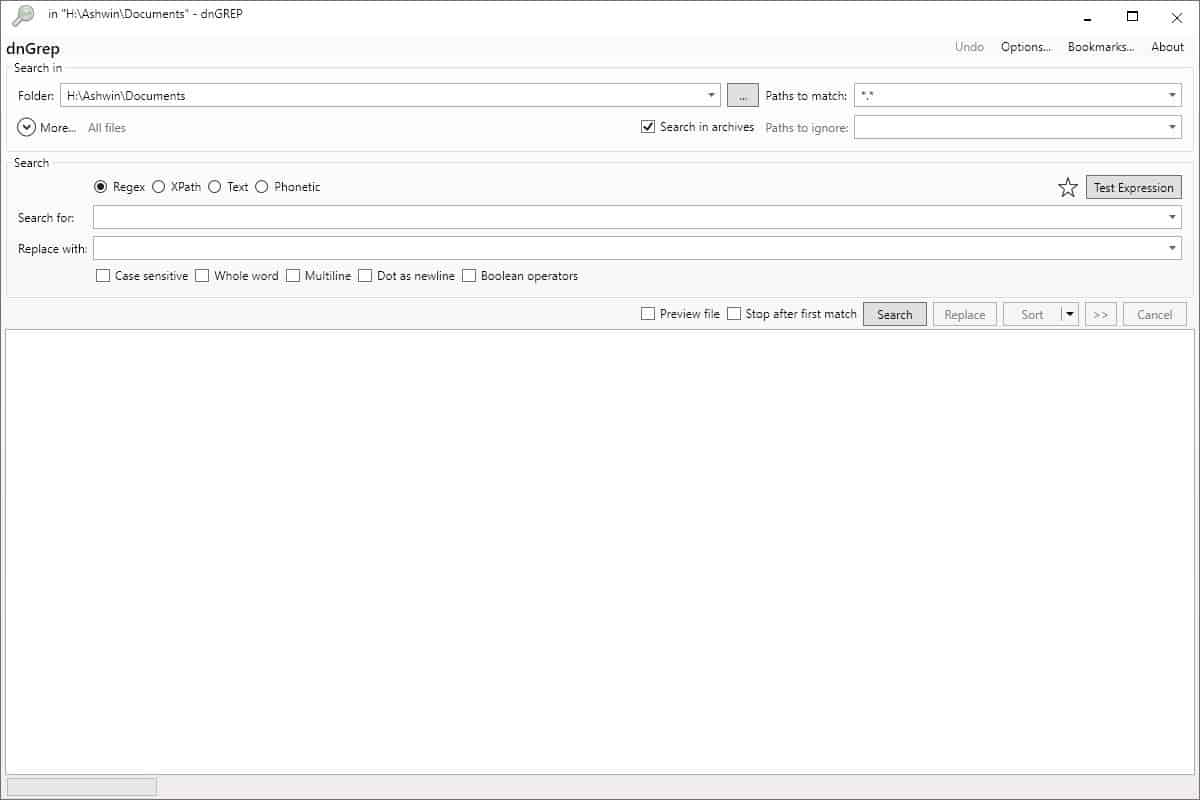
The application dnGrep is an open source search tool for Windows that is based on the GREP command-line tool.
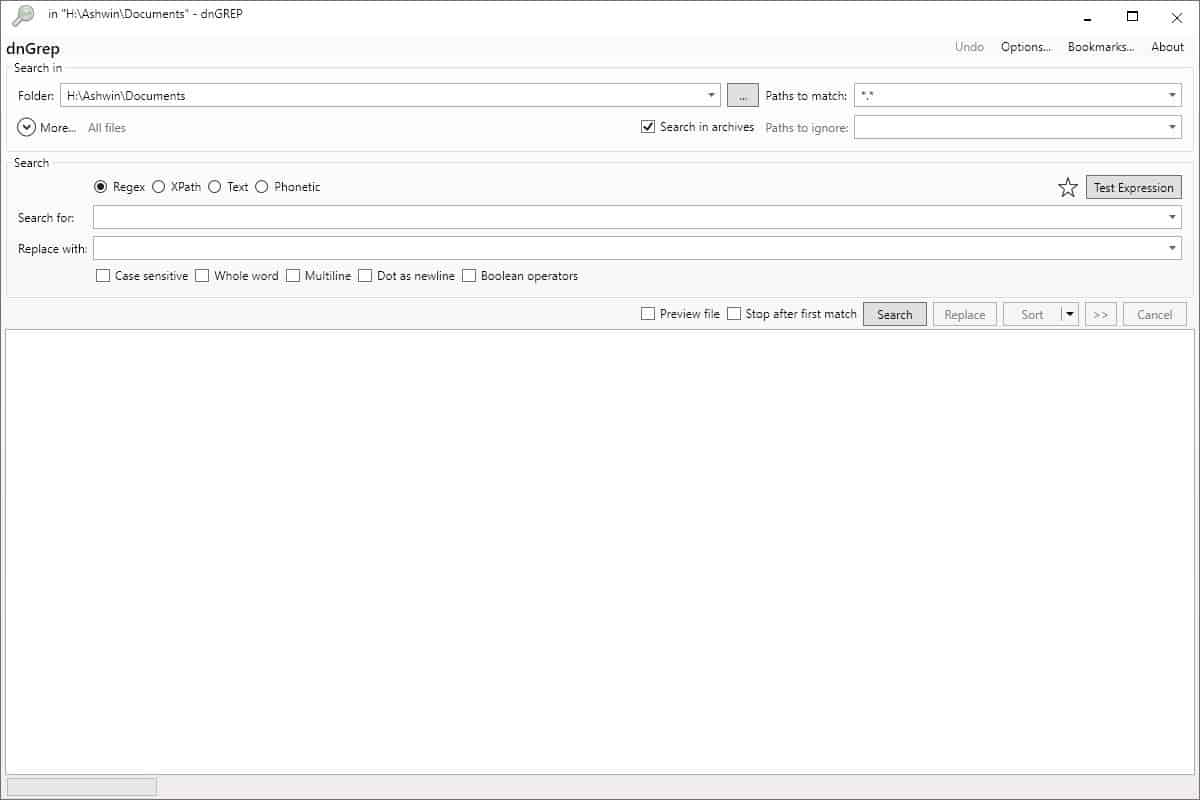
What can it do? It can search for text content inside documents and archives; you don't need GREP, as dnGrep is a standalone tool. The program's interface is simple and has quite a few boxes that let you set search conditions.
Select the folder which the program should use for its search operations or chose an entire drive if you want to search all folders of a drive. There are options to ignore certain directories or paths so that they are not parsed by the application. If you want, you may enable the option to search inside archives as well.
The more button expands the interface to display some advanced settings that can be used to narrow down the search by file-size, date modified/created or define a specific time and date.
Supported Document types
The application uses three plugins that you can choose during the installation process to search inside Word, Excel, and PDF documents. So, if it doesn't search inside documents, you may have unchecked the options while installing it.
Documents format supported by DnGrep are DOC, DOCX, DOCM, XLS, XSLX, XLSM, and PDF; these are the supported archive formats: ZIP, 7Z, JAR, WAR, EAR, RAR, CAB, GZ, GZIP, TAR, RPM, ISO, ISX, BZ2, BZIP2, TBZ2, TBZ, TGZ, ARJ, CPIO, DEB, DMG, HFS, HFSX, LZH, LHA, LZMA, Z, TAZ, XAR, PKG, XZ, TXZ, ZIPX, EPUB, WIM, CHM.
Search
This is what the program is meant to do. If you remember some words or a sentence from a document, but don't know the name or location of the document, you can use dnGrep to locate it. Just enter the search term in the search box and hit the search button afterwards (and after setting the starting location for the search).
Choose the search mode: Regex, XPath, Text or Phonetic. You can Test the Expression by using the button on the right. If you don't know how to use the modes, check out the official GitHub page, there are explanations with syntax examples.
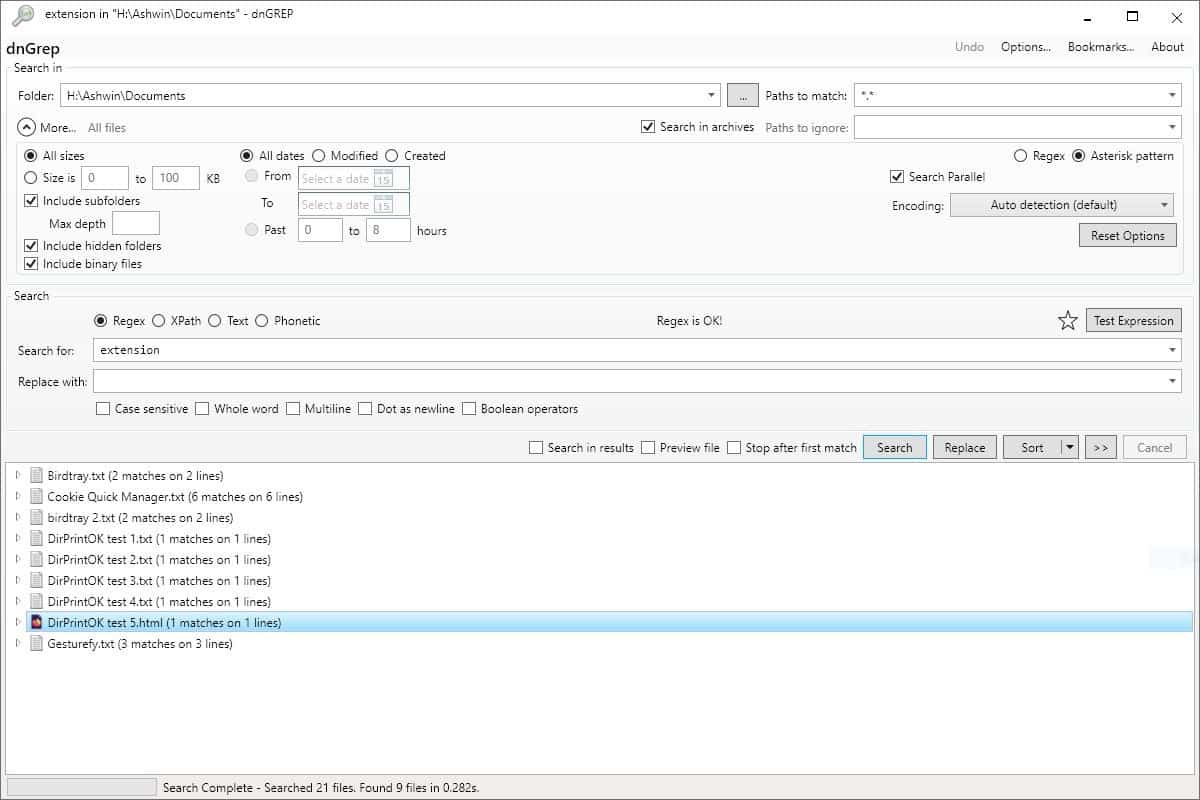
The search process is speedy; not surprising considering that it only looks in certain file formats. But more importantly it is very accurate, and the pane at the bottom displays the number of matches and the lines where the search string was found.
For e.g. let's say I have a lot of documents about Firefox extensions, but I forgot the name of a particular one, so I'll search for "extension" and it displays the documents that contain the word. This will help me find the document faster than a manual task would. And you can see that it also found a HTML file that contained the term. Double-click on a result and you will see a preview of the line where the search term was found, and the word is highlighted.
There are some advanced options that you can toggle: Case Sensitive, Whole word, Multiline, Dot as newline and Boolean Operators. These are filters which are useful to further narrow down the search. The "search in results" option allows to redo the search within the previously discovered files. Search patterns can be saved as bookmarks to be reused later. The encoding menu lets you change the language on the fly.
Replace
DnGrep supports search and replace, which can be handy as well. Say you misspelled something in a document and want to replace it. Enter the term, but before hitting Search, type the word you want to be added instead in the "Replace with" box and then click on search.
Next click the Replace button and the built-in text editor should pop-up. The matched word is highlighted, and you can jump between matches using the Previous and Next buttons. Select the Replace in File button, or use the Previous File and Next File buttons to navigate to the next files. There is a Replace in All Files option. The program supports undo, so in case of mistakes, you can quickly revert the change.
Preview Files
While the default previewer in the results pane is adequate to view the matches, the "Preview File" option below the search pane displays the entire document in a side-panel. Use the button with the double arrows to copy the files, file names or results, or to move or delete the files, or to save the results.
Explorer integration
Run the application as administrator and enable the "Windows Explorer integration" from the options. Right-click in Windows Explorer to access the dnGREP context menu option to open the program directly. I was expecting a quick search menu to find inside a selected folder, but it doesn't have one.
The application is based on .NET 4.0. A portable archive of dnGrep is unavailable.
Every version of the program since v2.9.53.0 that was released in 2017, carries a beta tag. But it was stable during my tests. dnGrep is fine at what it does, though I would have liked to see a portable version.
An alternative would be to use Everything, which aside from searching inside documents, is perhaps the best search tool for Windows. Windows users may also select other search tools, Notepad++ or SearchMyfiles support similar functionality.
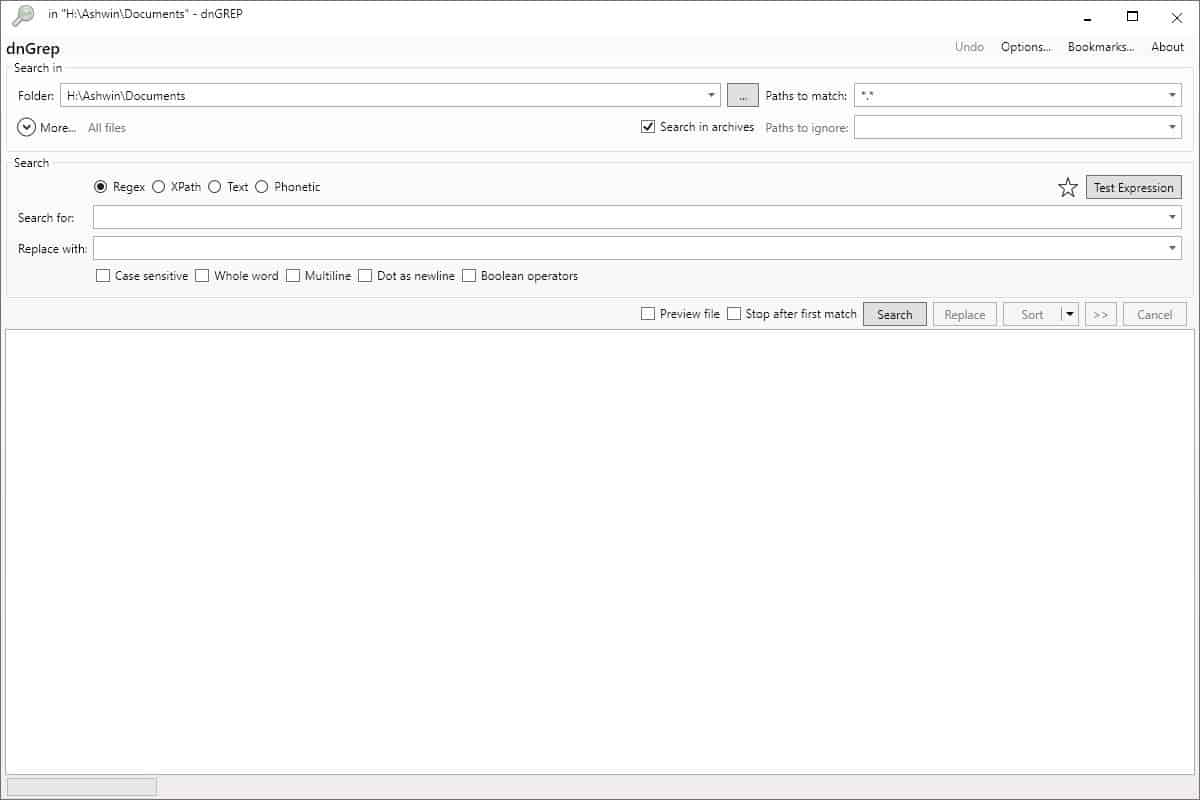



























DnGrep is an amazing tool to search content inside document and display the results in a nice form. It is fast and easy to use. I am software developer and I find it super usefull to find content in my repository, even faster than making searches in Github. It is a must have.
There is no alternative for dnGREP.
Reasons:
– grepWIN doesn’t reads binary files (such as .PDF)
– there is no (or at least I didn’t find) phonetic search elswhere. It is very useful (quasi indispensable) for non-english texts.
(Just for a little critics: it would be useful to implement a .pdf-viewer feature.)
I hope that it supports txt files in the future.
Really, doesn’t support TXT? Say it ain’t so.
I used dnGrep years ago. Tried AstroGrep and I’ve been using GrepWin for quite a long time. I used to use Everything, but I don’t have Admin rights at work and couldn’t do well, anything I needed with it.
I still use GrepWin when I need it, but lately I found there is a search inside files option in Notepad++ so I just use that. Seems to work great for what I need at least. I’ll keep GrepWin in my Portable folder though, in case it’s ever needed.
I use Doc Fetcher.
Requires .NET 4.0 , and no support for searching content of LibreOffice files.
I’m using DocFetcher. It’s able to search text in cdr files.
http://docfetcher.sourceforge.net/de/index.html
I’ve been using Everything for the last five years or so (and honestly couldn’t live without it!), and use AstroGrep from time to time.
What caught my attention with this software, though, was the search & replace, something that AstroGrep doesn’t do, and, unless I’ve missed it, Everything cannot do, either.
Will be very interested to see this feature in action :)
>> I’ve been using Everything for the last five years
You can’t compare dnGrep with Everything since Everything can’t search inside files.
Nirsoft’s SearchMyFiles will do the same thing.
grepWin and AstroGrep are other 2 good ones for Windows.
Can’t you just use Ctrl+F?
I don’t think that Ctrl+F looks inside multiple files, including compressed files.
I use grepWin. Looking at the screenshots and features for dnGrep, it appears that the two programs are identical. Is one a fork of the other?
Well, the UIs are not quite identical, but they are exceedingly similar…