LaunchBar Commander is a free customizable application launcher for Windows
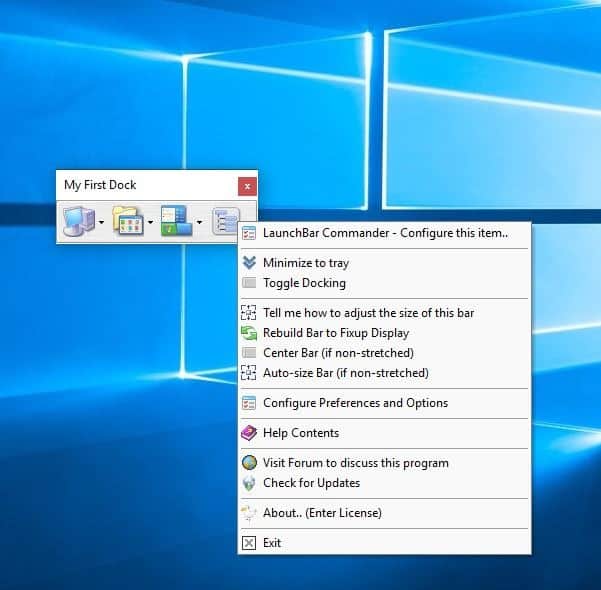
Rocketdock was the coolest application launcher in my opinion and it still works on Windows 10 devices even though it is outdated.
LaunchBar Commander is a free application that's similar and offers a lot of customization options on top of that.
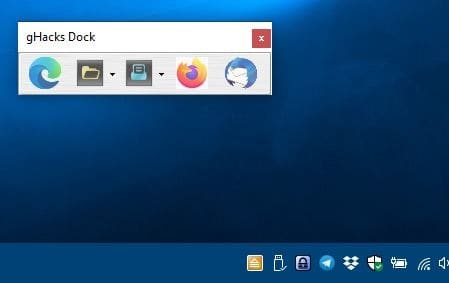
Upon running it for the first time, you will be greeted by a message that says the program is donation ware (made by Mouser, a popular DonationCoder developer). A small panel titled "My First Dock" will open, click on the edges to resize it. This is a floating panel, so you can drag it around the screen.
The Dock has 4 buttons: Control Panel, Documents, Start Menu and a Sample Menu. Clicking one of the buttons opens up a menu with the contents of the selected option.
The Control Panel menu lists all the options available in Windows' namesake, the Documents menu displays links to files in your Documents folder, and so on. This is pretty useful for opening files quickly without having to navigate around in Explorer or opening Control Panel or the Start Menu. The program plays a sound when you click on a button which you can disable in the options.
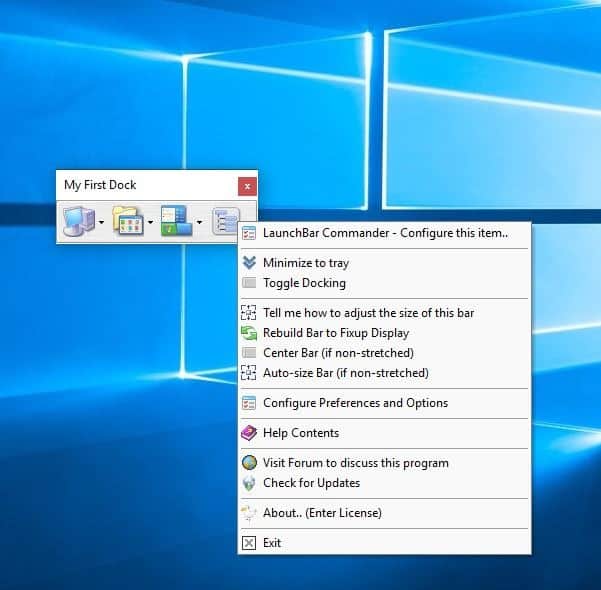
Right-click inside the dock to view its context-menu. This has a few options to resize, center, rebuild the bar. One of the options includes the ability to dock the panel, i.e., place it on the edge of the screen. You can drag the docked panel to any of the four sides of the screen.
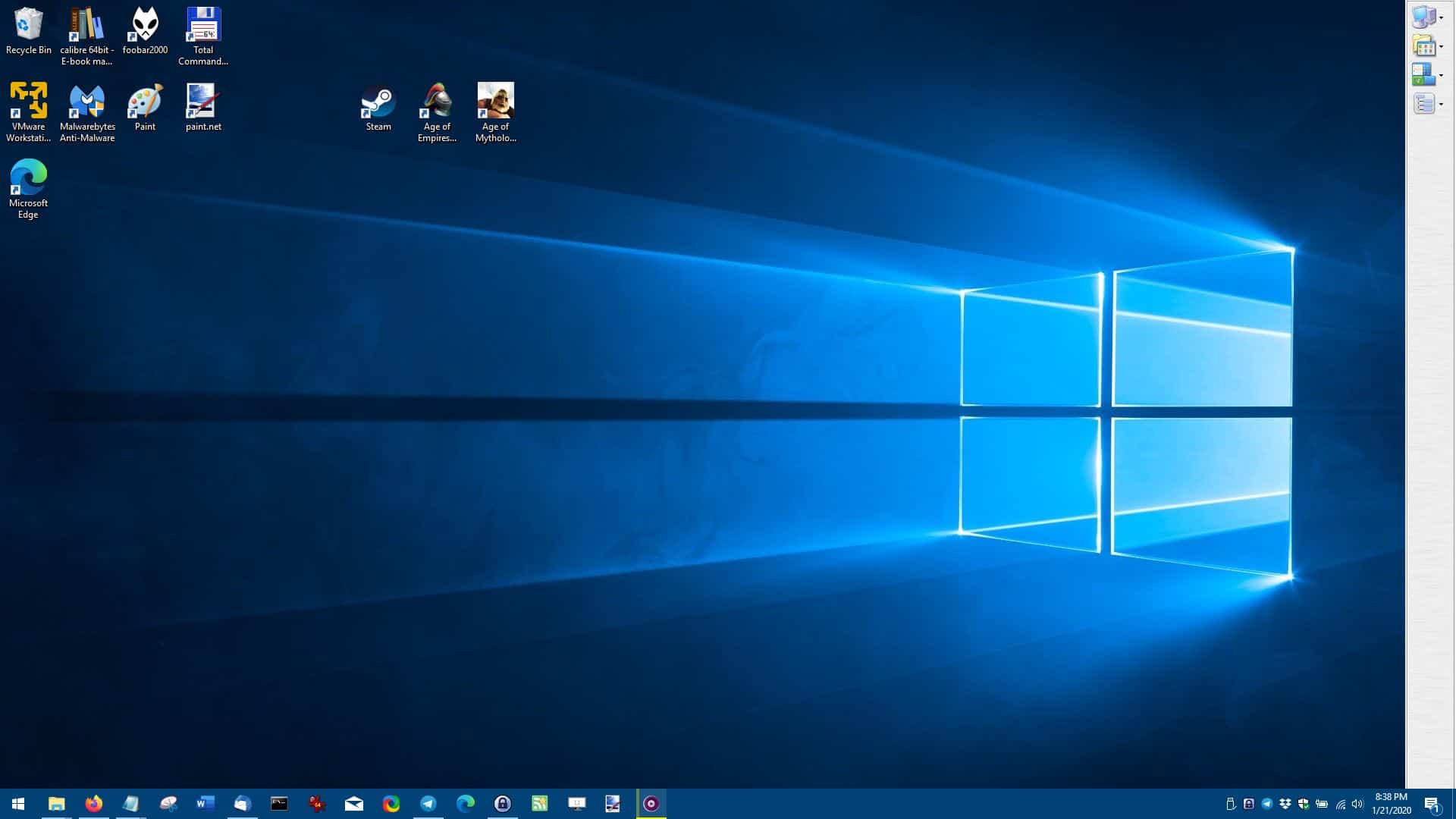
Hitting the close button minimizes the program to the system tray. Left-click on the tray icon to access the shortcuts that were on the dock are available from the tray. Right-click the tray icon and select preferences. This brings up the LaunchBar Commander settings window, that you can use to customize the dock. Undocking restores the panel to its original size.
Create your own dock
You can customize the pre-made dock or create your own. Shortcuts that you place in the dock are called Nodes. Click on the "Add Node" menu button (or right-click on a dock > Insert) and select "Add child - Dock": you may rename it to what you want.
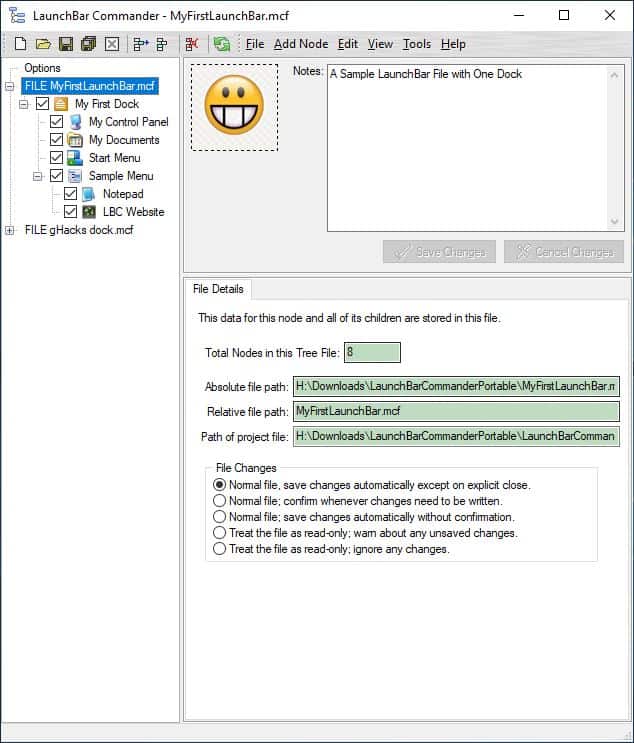
Select a display style for the icons, menu, and border (optional). You can also set the dock to autohide, autoslide or reserve a space for it. Next, choose the background you want, set its color and transparency. You can even choose a custom background should you not like the ones that LaunchBar Commander ships with.
Let's add some shortcuts to the dock. Select Add Node > Add Child - Command. A new command is created, rename the caption, and set an icon (paste the icon's path) or use one of the built-in icons. There is a "Command path" box in the pane below, browse for the EXE or folder that you wanted to add. For applications add the word "%file%" in the argument box. That's it, your shortcut is created.
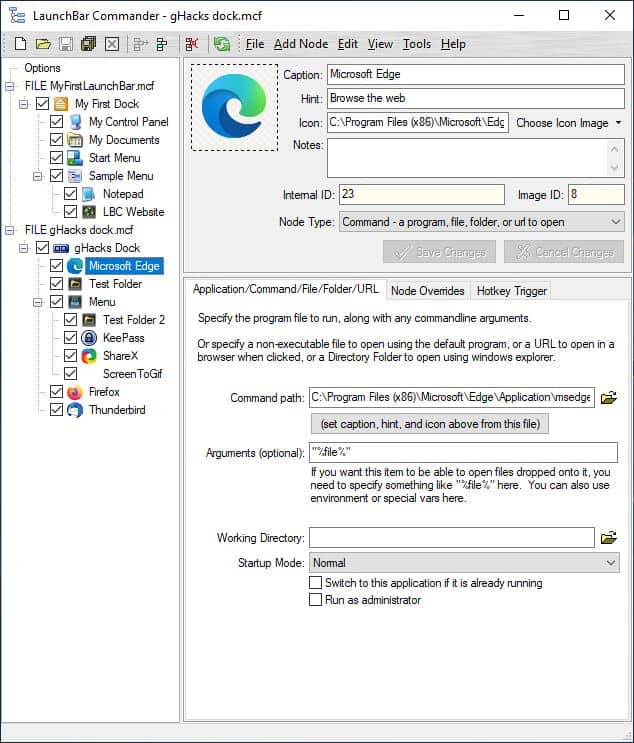
Want to do that in a single click? Drag and drop a shortcut or an EXE, to the LaunchBar Commander interface (over the dock's name). It will prompt you to copy the shortcut properties or create a link to the shortcut. Use either option and it will add the shortcut to the dock. The drag and drop method adds the application's icon, path, name, etc automatically, so you should consider using this if you want to speed up the process. What about dragging and dropping shortcuts on the dock interface? That works as well.
Note: You can right-click icons on the dock to access the Explorer context-menu options and execute them.

Adding folders is quite similar and these folders open like menus, i.e., they display the contents of the directory. And speaking of menus, you can create custom ones, but you'll need to place the nodes inside (EXEs, Folders, URLs, etc). You can place Folders inside menus too.
Multiple docks are supported, and since they are floating panels, you can place them where you want to. Each dock minimizes to the tray independently.
Closing Words
The application is also available in a portable archive. LaunchBar Commander is a brilliant program, it has some more advanced options, but this should cover the basics and help you get started with it.
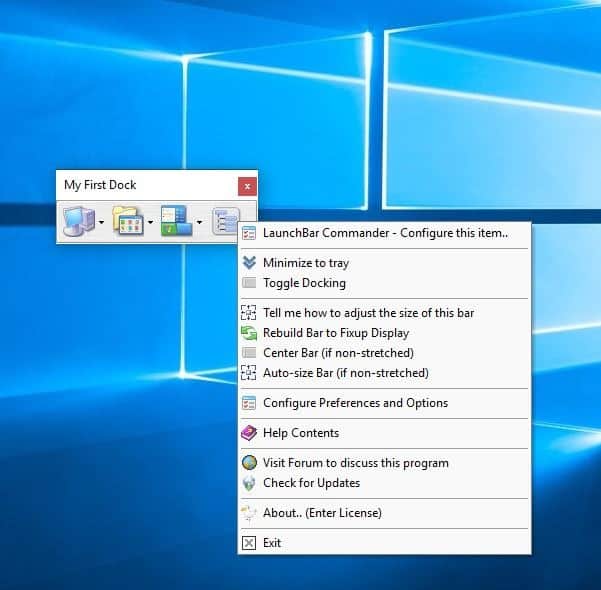


























Ashwin, as you like eye candy so much, why not get Martin to give you your own fancy area here?
That way it will be easier for us power users to ignore all this silly software you think is so great.
Seems like a win win to me.
@lexx, Ghacks provides articles addressed to all and power-users are one of the categories. Moreover I’m not sure the “us power users” includes them all when some if not many find here and there a gem which may interest them as it interests those low-level newbies as your declaration seems to define them. The style of your comment is acceptable but its content seems quite arrogant, hence blind, IMO.
I’m using XVA assistant : http://www.idesktop.me/
Portable & Support from Win2000 to Win10
Why? What is wrong with icons on the windows desktop?
Will there come a time that Launcher A contains Laucher AA, which contains Laaucher AAA ?
What’s the benefit of apps like LaunchBar Commander over the standard Windows 10 Start menu? The Start menu was flaky in earlier versions of Windows; but I haven’t had an issue since Windows 10. I suppose it’s useful if you frequently install Windows fresh; I bet Windows Start menu does not backup and restore easily. Are there other reasons?
The new MS Edge blocked d/l attempt at site. So I let it delete attempt. Didn’t bother w/ requesting a Home license key per info there. No time to dig into the grief, thanks for review tho. Might be Edge reset something when I ran fresh .exe of it but it did retain the extensions & such. Later for tracking that security feature.
Reminds me of Black Box’s version of Windows bbLean:
http://bb4win.sourceforge.net/bblean/
And when I was fooling around with it trying to make it usable.
I have tried many app launchers but I love Fences, Object Dock, MySuite, and keep RocketDock around. I will try this one.
Well, meh. Has nothing over Rocketdock or ObjectDock for me, and they have more animated icons as well. Sooo…no thanks.
I use Rocketdock, but have it tiny and very unobtrusive. Don’t like big things on the screen if I can help it :)
Phone culture invades the desktop. If you don’t know how to do these things without yet another shell, the learning curve for LaunchBar Commander will either be insurmountable or an “Ah Hah!” moment.
Fences is the only program I know of that doesn’t just place shortcuts/links in wrappers and it’s copyrighted.
or you can just create another toolbar rather than install something with a totally different style to everything else.
Hi Ashwin. I’m glad you like like the program! LaunchBar Commander can take a little while to figure out, but it has some cool functionality if you can get past the initial learning curve. If any one has any questions about how to do something in the program, don’t hesitate to post your question on the donationcoder.com forum — we are a friendly bunch and we’re happy to help.
-jesse (mouser)
author of LaunchBar Commander
‘LaunchBar Commander’ is the program launcher I’ll choose if ‘PowerPro’ (“http://powerpro.cresadu.com/”) appears to become outdated/abandoned given it hasn’t been updated for two years now. I had tried ‘LaunchBar Commander’ in the past, quite good (not to mention it’s been updated very recently), not as feauture rich as Powerpro nevertheless.
I’ve been using this for years, along with the keyboard-based launcher “Find and Run Robot”, also from Donationcoder.com. Both are a bit complicated to set up and tweak due to all the customization options, but once you’re done they’re great.
Reviewing these kinds of programs here is getting ridiculous.
I find a lot of interesting software this way. If you dont like, then dont click on it.
Yes, what is missing?
Anyway, PowerToys II is coming out with a program launcher:
https://github.com/jyuwono/PowerToys/blob/PowerLauncher/doc/specs/QuickLauncher.md
What I really like about the GitHub page is the chart showing all of the currently “most used” launchers with checkmarks next to what they can and can’t do. Great screenshots comparing the same search term, etc. Quite professional and thorough.
I use Stardock products, so there’s no need for a launcher, but I noted Launchy in the chart, and others–most of which I have never used.
Why? This is one of the reasons I come to this site.
Why is it? Some gems emerge this way, that we’d never know about . Other such things might not be useful either. Who is to say or to judge? Each to their own.
… “Some gems emerge this way, that we’d never know about”
Precisely! The very reason I visit Ghacks. :D