Windows 7 to Linux: Backup and Media creation
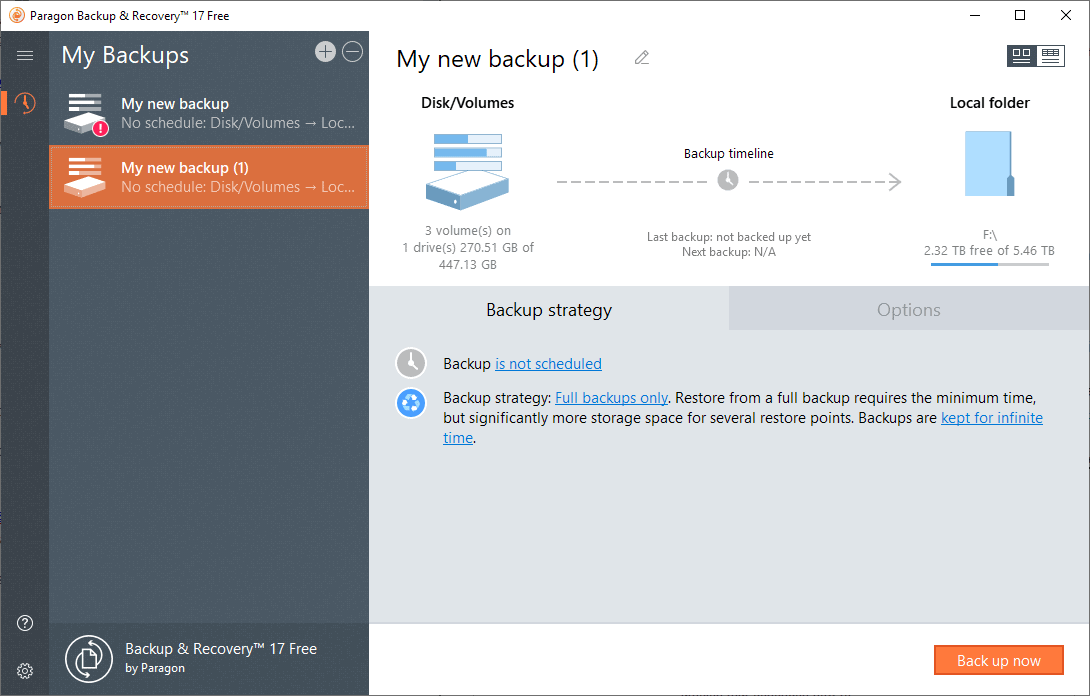
This is the second part of our migrating from Windows 7 to Linux guide. We talked about general preparations in the first guide that looked at choosing the right Linux distribution, finding out if a certain Linux flavor supports needed features or software, or how one would go about migrating data to Linux.
Microsoft will retire Windows 7 on January 2020 for home users and small businesses. The company won't release security updates for the operating system after January 2020 which means that any vulnerability that is detected after January 2020 remains unpatched.
While Enterprise customers may extend that period by up to three years, no such option is available for anyone else.
Windows systems can be upgraded to Windows 8.1 or Windows 10; Linux is an alternative and while it certainly means more getting used to time it is free and relatively easy to setup and use.
In this particular guide, we'll walk you through the creation of system backups of the Windows installation and Linux media creation.
Creating a backup
While you don't need to create a backup of the Windows installation if you plan to switch to Linux, it is recommended that you do as it provides you with an option to restore data should the need arise.
You could backup only personal files and data instead of the entire system. It is ideal if you have a secondary hard drive or external Flash drive that you can store the backup on.
We use the free Paragon Backup & Recovery to create the backup. Download it here from the Paragon website.
You can use other backup software, e.g. Clonezilla or Macrium Reflect as well; just make sure that it includes an option to create recovery media that you can boot from.
Installation of Paragon Backup & Recovery is straightforward. Note that you do need to create an account on the Paragon website.
First thing you need to do is create a new backup job. Click on the plus icon in the interface to start the process.
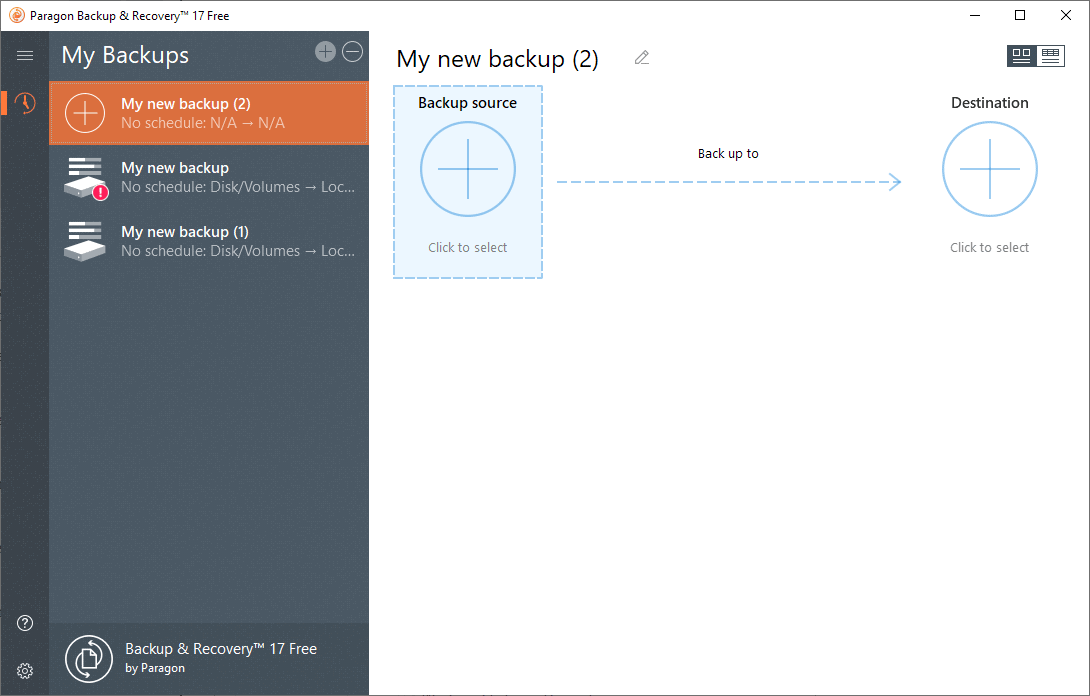
Select backup source afterward to select what you want to back up. Options are to backup the entire computer, individual disks or volumes, or files & folders.
The selection depends on what you want to back up. I suggest you back up the entire c: drive as well as any important data. If all data is on c:, you'd simply select disk/volumes and pick the drive. If you just want to back up personal files, you'd select files/folders instead to do so.
I assume you want to back up the entire c: drive (with the Windows installation files) and describe how you'd do that:
- Select Disk/Volumes to open the disk selection screen.
- Locate the c: drive and select the hard drive in its entirety. You may select additional drives or volumes here as well. Click ok afterward.
- Click on Destination.
- Select a local drive, external drive, or network location for the backup, e.g. F:\Backups and click ok.
- Switch to the Options listing in the main backup job window.
- If you want to protect the backup, enable the Password Protection option so that it is necessary to supply the correct password to access the backup or restore it.
- You can change the container format to VMWare, Virtual PC or Hyper-V images instead of Paragon's own format. The advantage of these formats is that you may load the image in the right virtual machine on Linux to run the operating system or access backed up data. Select VMWare if you want that.
- Other options include changing backup compression and splitting options.
- Once you are done, hit the back up now button to create the backup.
The backup time depends on the data that you have selected, the destination, and other factors such as compression.
You should get a "backup completed" notification after the backup.
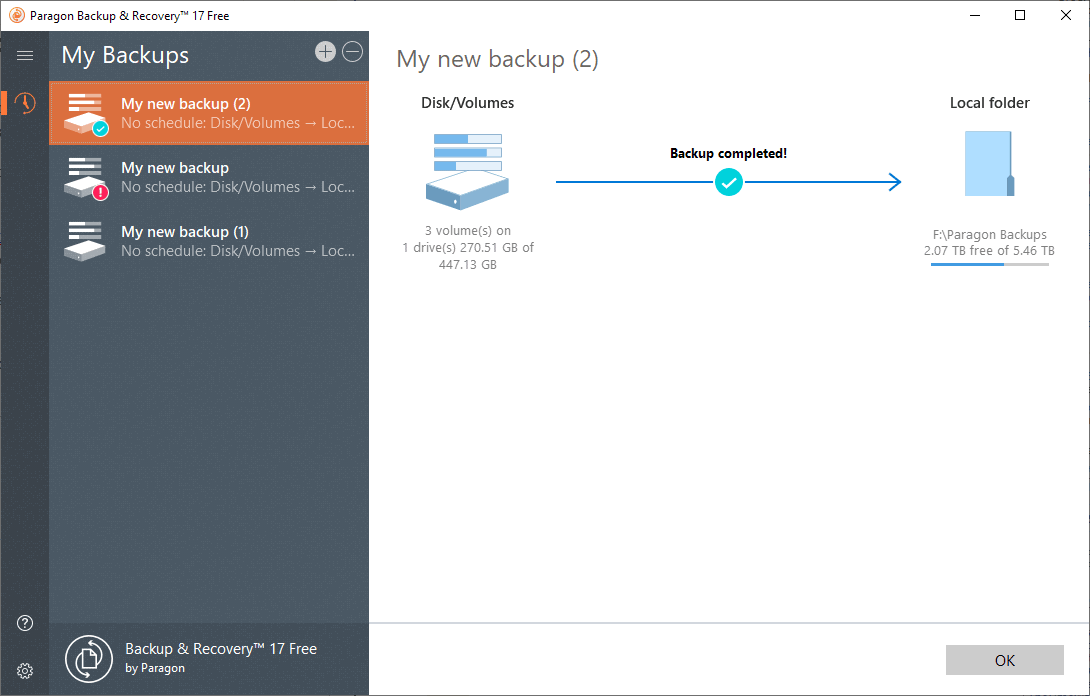
We need to create recovery media in the second step as it allows us to restore the backup or data that is on it at a later point in time. Note that this may not be necessary if you plan to mount the backup image in a virtual machine later on.
Select the options button and on the page that opens the Recovery Media Builder option listed in the sidebar. The selection starts the creation process that creates WinPE-based bootable media.
- Select "Use this Windows image (no ADK required) and next on the page that opens.
- Insert Flash media and select it as the destination for the recovery media.
- Follow the on-screen instructions.
You can boot using the media to access the backup at any time.
Creating installation media
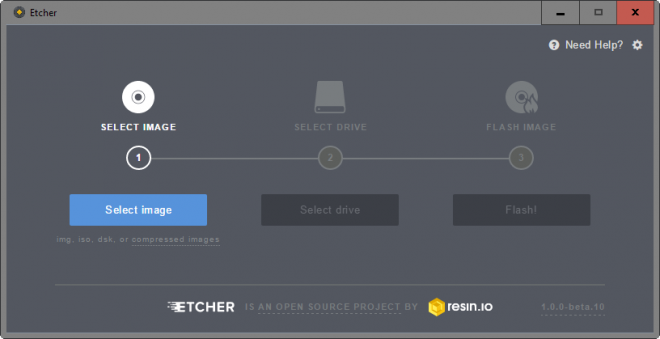
Now that you have backed up all important files it is necessary to create installation media for Linux.
Linux users have two main options when it comes to that usually:
- Download an ISO image and burn it to DVD.
- Create USB installation media.
You need to select a Linux distribution. I picked Linux Mint for the tutorial series but others such as Ubuntu, Manjaro or Zorin should work out fine as well.
- Download the latest Linux Mint ISO from the project website. Linux Mint is offered with three different desktop environments: Cinnamon, MATE, and Xfce. Cinnamon's resource usage is a bit higher but it is more modern in many aspects.
- Download Etcher, a free tool to create bootable media from ISO images. Read our full Etcher review here for additional details.
- Run Etcher.
- Select the Linux Mint ISO image that you downloaded as the source image.
- Select a removable drive, e.g. a Flash Drive, as the destination.
- Click on Flash to start the writing process.
Note: You cannot use the same USB Flash drive that you used to create recovery media for the backup.
Closing Words
We have created a backup of the existing Windows installation and important files, and created Linux installation media in this part of the tutorial.
The next part covers installation of the Linux distribution on the computer.
Now You: Which version of Linux would you pick for Windows users who want to migrate to Linux?
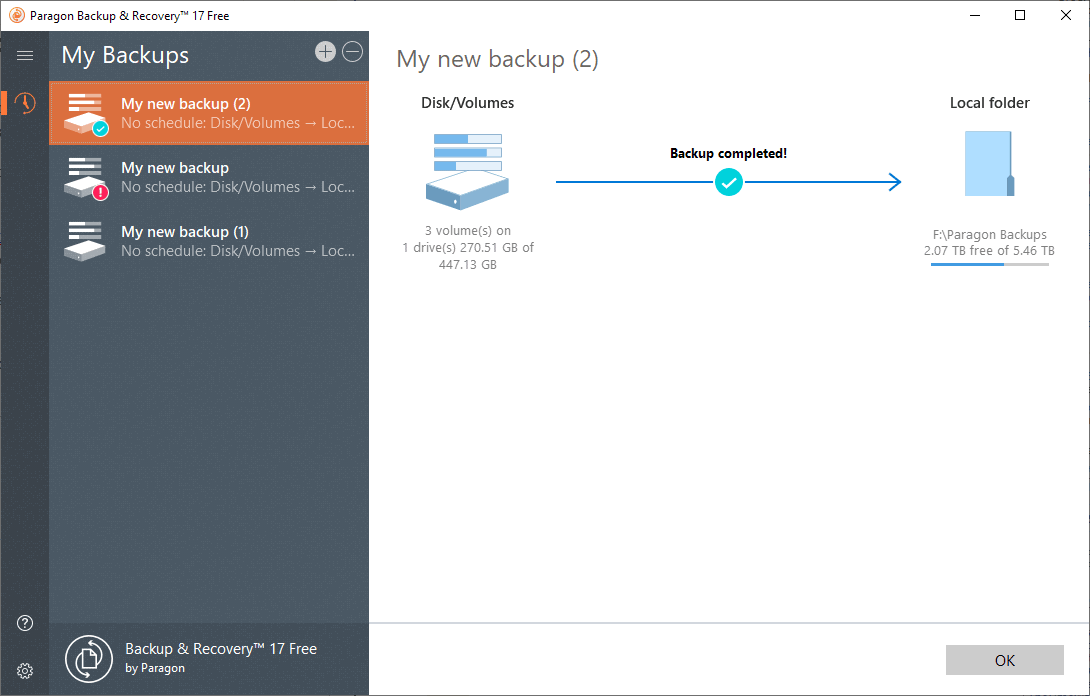







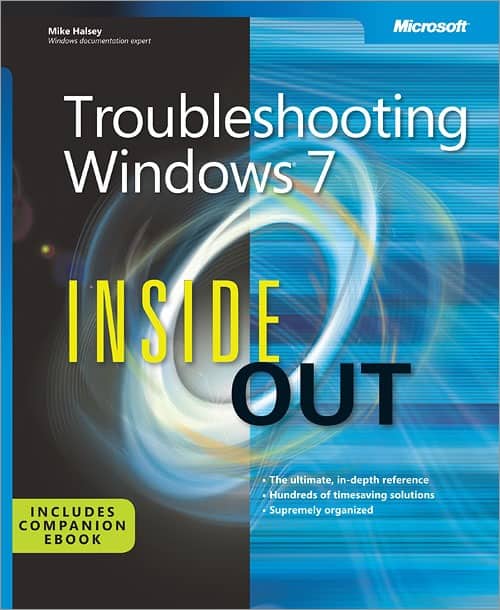
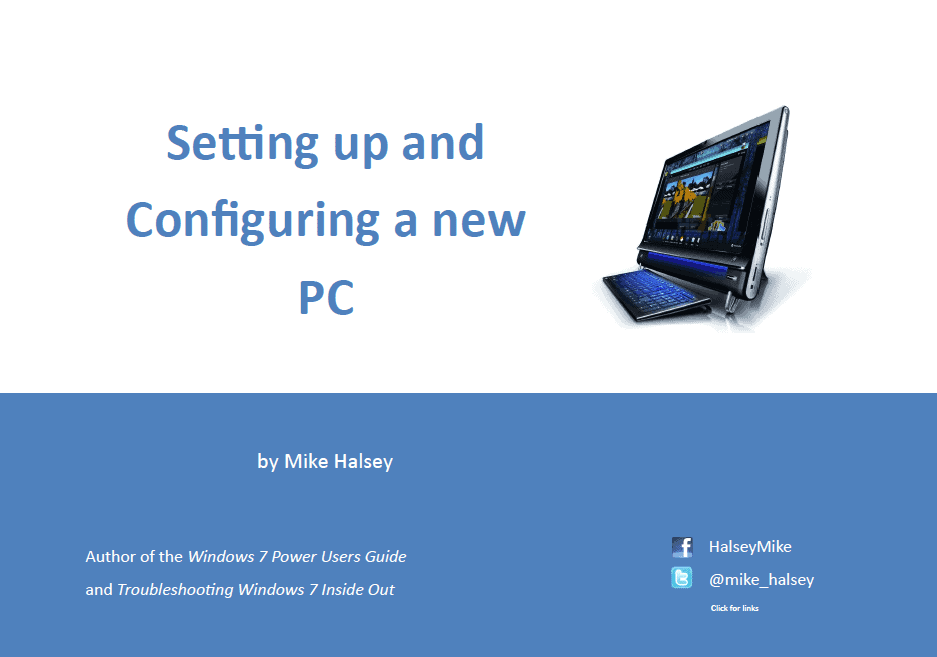
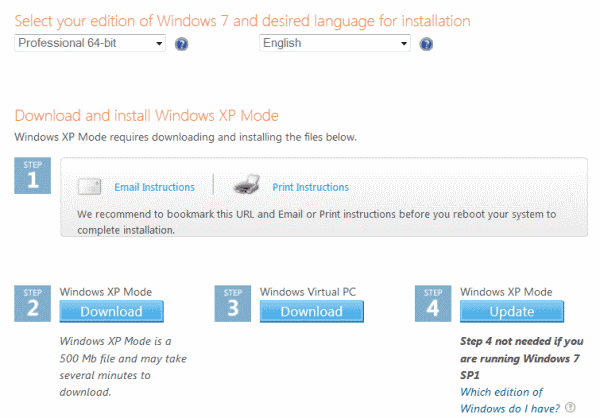
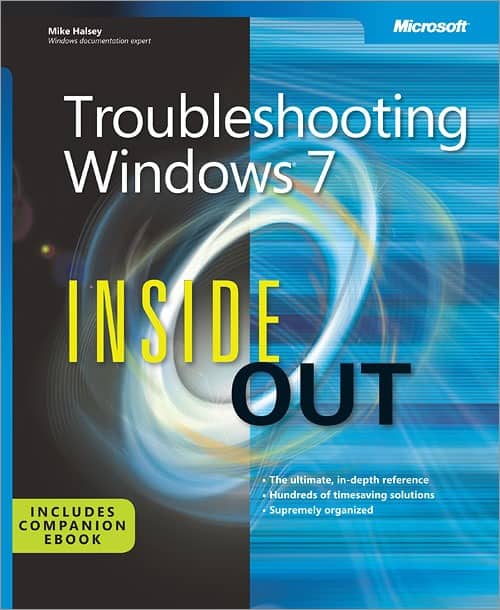










I know this is an older article, so my odds of anybody seeing this are slim, but I’m new to switching a device to Linux that has Windows stuff on it.
I have a couple Windows 7 laptops and a Windows 10 PC. I plan on switching both laptops to Linux, but I want to leave the PC alone for school programs. Am I able to use the same back-up device for all 3 machines? Or should I use a different one for the Windows PC than what I’m using for the Linux laptops? I plan on using a WD MyBook 4TB drive to do this, and I’d rather not buy another unit just for the one computer if I don’t have to. Is there a way to save them all in a format that both OSes can read?
Thanks for anyone who sees this and can answer it. I wasn’t having much luck while Googling it. It’s probably common sense for somebody who does this, but again, I’m new to using multiple OSes.
Well, you still can use Windows 8.1 until January 10, 2023, or you can dual boot Windows 7 and Linux Mint (or your favorite Linux version).
A lot of people seem to have good things to say about Windows 8.1 (especially with something like Open-Shell/Open-Shell Menu installed), but the quality control for *all* Microsoft updates, including those for Windows 7 and Windows 8.1, has gone *way, way* down since 2015. Additionally, Microsoft is continually trying to sneak “diagnostics” and “telemetry” onto 7 and 8.1 … although if you stick to “security-only” updates, the risk is considerably lower. (With security-only updates for Windows 7, I’ve only caught them doing it once, back around October 2017 I seem to recall.) Finally, if your computer craps out before Windows 8.1 reaches end of life and you replace it with one that has an Intel Kaby Lake or later CPU, or an AMD Ryzen or later CPU, Windows Update won’t support Windows 7 or Windows 8.1 on it — only Windows 10.
@Peterc: thankfully there is Linux. On 1st Feb I took the plunge and installed Mint alongside Win 8.1. Sheer pleasure. No more worries about M$ is up to, sneaking in telemetry or “diagnostics, or simply a lousy patch that messes up and needs another patch to be patched. And the programs I use have a Linux version, or an acceptable equivalent. There are some workarounds required, or simply things I cannot do anymore, but they are minor, and overall I would not want to switch back to Windows for any money.
On 1st March my wife’s Win 8.1 was broken – frozen cursor, volume unmovably set at zero, and that was not after an update, it was a slow degradation for whatever reason. Neither a Refresh nor a Reset changed anything at all. She was ready to invest in a new laptop, but I had a brain wave: with nothing to lose, why not install Linux and wipe Win 8.1 off the hard drive altogether.
I installed antiX – her laptop has 2 GB of RAM and a 32 GB hard drive. The installation went smoothly and very fast; the tweaking with advice from a very good forum. Jeez, what a pleasure again.
So, no more Windows here. I most certainly can recommend this to anyone. And you certainly do not need to be a geek to do it, and there are no command line nightmare scenarios that mess things up. All it takes is some pre-familiarisation through a virtual machine like Virtual Box, and a bit of research, and Bob’s your uncle.
I know I don’t need to convince you specifically, but this also addressed to those who are still struggling with Windows but afraid to touch Linux.
@Klaas Vaak:
I’m AMAZED that *any* version of Windows since m-a-y-b-e XP ever ran acceptably well on a computer with only 2GB of RAM. In Windows 7, I consider 8GB to be the rock-bottom minimum for anyone who doesn’t have the patience of a *saint*. (I regularly maintain one Windows 7 computer with only 4 GB of RAM, and it drives me up the wall. Sometimes, when I’m waiting for updates to install on it, I gaze out the window to watch the grass grow and the bark peel, for a little *excitement*.) Regardless, it sounds like you found an excellent solution for your wife’s machine.
It’s inspiring to hear how much progress you have made with Linux. I’m still taking it slow. I now have *three* old laptops, one running Windows 7, one running Linux Mint 19.1 Cinnamon, and one running Manjaro KDE.
The main issue I’m facing in both Mint and Manjaro is that there are certain applications I *really* want that are not in the official repositories. (To be fair to both distros, using software from outside the official repos is discouraged.)
To get them in Mint, you either have to find trustworthy PPAs in trustworthy third-party repos or do manual installs (and subsequently do manual updates — ugh!).
Manjaro *seems* to have a broader selection of more up-to-date apps in its official repos than Mint does, but again, if you want something that’s not in them, you have to either install from the Arch User Repository [AUR] or do a manual install. And so far, I’ve found that getting GUI package-manager frontends, like KDE’s default Octopi or the non-KDE import Pamac, to access AUR and install from it is *not quite* the no-brainer it’s portrayed to be:
I can’t get Pamac to list AUR packages even after configuring it to do so. Octopi doesn’t work with the Pacaur AUR helper, even though Pacaur is *listed* in Manjaro’s Octopi AUR options and can be *selected* once you have *installed* Pacaur. (You can discover this helpful bit of information in Manjaro’s Wiki, but the Pacaur option should be *removed* from Manjaro’s implementation of Octopi, or at least remain permanently grayed out even after Pacaur is installed.) The Yaourt AUR helper, also listed in Octopi’s options, is no longer actively maintained and may have security vulnerabilities. Neither Yay nor Pakku, often recommended as replacements for Yaourt, are listed as helper options. Trizen, the third AUR helper listed in Octopi, *does* seem to work okay. (That’s 1 for 3, or 1 for 5 if adding support for Yay and Pakku is technically feasible. Hooray?)
Plus, the very first package I tried to install from AUR was FreeFileSync 10.9, which is available via two different AUR scripts … both of which seem to have been having trouble downloading FreeFileSync’s files from their host site since at least four point releases ago (10.5). There are workarounds, but they are an unwelcome hassle. The next application I looked at was Shotcut, whose AUR package (18.x) was a full version behind the current one (19.x) — not the end of the world, and 18.x seemed to work fine for me in Windows, but still *somewhat* disappointing. Maybe these were just unlucky initial choices on my part, but they made for a less-than-ideal first impression of the Magical Kingdom of AUR. ;-)
THAT BEING SAID, for ordinary non-geek Windows refugees, especially those who will probably never want to install anything that’s not in the official repos, I think either distro would probably work *GREAT*, with points to Linux Mint for out-of-the-box ease of use, polish, and stability, and points to Manjaro for being a rolling distro with bigger, more up-to-date official repositories.
At any rate, 2015 marked the beginning of the end for Windows’ halcyon days. We’re no longer comparing the learning curves and glitches of various Linux distros and desktop environments with Windows XP, Windows 7, and even Windows 8.1 at their prime. We’re comparing them to the rolling clusterfuck that Windows has become (for many users, at least). And in the absence of special circumstances — e.g., heavy investment in hardware or software that works only with Windows, being a AAA gaming devotee, or making a living from Windows tech support — a number of Linux distros look to be the better bet in terms of stability, security, and privacy. (And to be fair, if you have the money, don’t resent being trapped in a walled garden and gouged at every opportunity, and are not inclined or able to spend time tweaking and troubleshooting, Macs might be a better choice than either.)
Congratulations on salvaging your wife’s old laptop with Antix!
===============
PREEMPTIVE SALVO against anyone who’s tempted to respond to my difficulties with Octopi and Pamac with some variant of, “Just use the command line.” (I don’t expect much of that at gHacks, but I run into it fairly regularly on other sites and forums.) I have no emotional or intellectual problem with the command line and I use it when necessary. But both my typing accuracy and eyesight are getting markedly worse with age, and I find GUIs much easier and safer to use. Telling people like me to “just use the command line” is a bit like telling someone in a wheelchair who’s complaining that the elevator is out of order to “just take the stairs”… ;-)
@Klaas Vaak:
I’m relieved to learn that the Windows 8.1 on your wife’s computer was in fact a stripped-down version. I was beginning to question everything I thought I knew about life, the universe, and everything. ;-)
I had trouble with Manjaro in VirtualBox, too, and not just with KDE but with Cinnamon and Xfce as well. I’d say that around half of the 15-odd distros I tried in VirtualBox didn’t work well in it, and a few of them not at all. I eventually concluded that trialing distros in VirtualBox is a great way to get your feet wet in distros that work well in VirtualBox but *not* a great way to triage distros for eventual bare-metal installs. For that, live boots from a thumb drive are better. At any rate, I’d read so many positive things about Manjaro that I wanted to give a bare-metal install a try, despite my unhappy experience with it in VirtualBox. And so far, I’m finding that it’s *not bad at all*. As you pointed out, I have a few special “needs” that require extra work in *most* distros (including Mint), not just in Manjaro.
I agree with you that installing and using most Linux distros, especially the ones considered to be “beginner-friendly,” is a lot less scary (or difficult) than many Windows users seem to think. I’m an old dog who’s no longer particularly enthusiastic about having to learn new tricks, and *I’m* doing it. For younger dogs who still get a kick out of barking at the mailman and chasing squirrels, it should be a piece of cake. ;-)
=======================
USEFUL TIP for potential Windows refugees and distro hoppers:
If you’re interested in finding out what software packages are included in which distros’ repositories, check out REPOLOGY.ORG, a site I came across only a couple of weeks ago and wish I had known about earlier.
There *is* one caveat: you have to search for applications by all or part of their Linux *metapackage name*, not by the application’s formal name.
For example, searching Projects for “Pale Moon” retrieves nothing, but searching for “palemoon” yields around 35 Pale-Moon-related metapackages (one of them for the main program, the others being mostly for non-English-language versions). Click on the main “palemoon*” metapackage entry, and you get 27 package listings, each one showing the version number of the most recent version in that repository, along with color-highlighting indicating how up to date or reliable the version number is. (At the bottom of the page, you also get a listing of all the repos that *don’t* carry any package in the palemoon* metapackage.)
For another example, do you like YouTube-DLG in Windows? If you search Projects for “YouTube-DLG”, you get one hit for a Python package in a single repo I’d never heard of for a single *distro* I’d never heard of. If you instead search for “youtube-dl-gui”, you get a hit for 24 packages in repos for several different distros, most of which I *had* heard of before.
Quick-and-dirty color-highlighting summary for Repology listings:
green = latest known version
light gray = rolling release presumed to be latest known version (regardless of what number is listed)
red = outdated version
orange = legacy version preserved (and protected from updating?) for compatibility purposes
There are several other highlight colors in a legend that appears on Repology’s home page and on Project-search-results pages, but the four colors I’ve listed are the most important ones to remember. And if you forget them or come across a color you don’t recognize, you can always refer back to the legend.
Anyway, if you are considering switching from Windows to Linux or hopping to a different distro, and you have a list of applications you “must” have but want to avoid manual installs and PPAs to the extent possible, Repology.org could help you evaluate which distros might entail less work for you and provide the freshest versions of the packages you want. It’s only one factor in choosing a distro, but in close calls, it could end up being the deciding one.
UPDATE: In my next session on the Manjaro KDE laptop, I installed FreeFileSync from AUR without incident. Go figure. According to Repology, AUR is the *only* Linux repository that carries an up-to-date version of FreeFileSync, and one of only *five* that carry versions 10.2+, with the all-important age and count caps on backups of deleted files. (Skip version 10.3 if you want to be able to control where your log files get stored.)
I was also able to install a number of pretty up-to-date packages from Manjaro’s official repos, including Shotcut and LibreOffice Fresh. LibreOffice Fresh was actually one release behind, but since The Document Foundation had released the latest version that very same day — yesterday — that wasn’t too surprising. I’ll be interested to see how long it takes for yesterday’s release to find its way to Manjaro’s repo.
The only place I found the Microsoft Fonts package (for better cross-platform document compatibility) was AUR. I though it was a *little* weird not to find it in an official repo, since installing it is one of the most commonly recommended post-install tips for pretty much any distro, but maybe Manjaro is one of those distros that doesn’t like keeping proprietary stuff (even stuff with free licenses) in its own standard repos.
youtube-dl-gui, a graphical frontend for video/audio downloader youtube-dl, was also only available through AUR. Moreover, the “official” Manjaro Community repo’s version of youtube-dl was slightly out of date. Since youtube-dl seems to get updated in response to confirmed breakages, and since AUR’s youtube-dl package is a current/rolling release, installing *both* youtube-dl and youtube-dl-gui from AUR seems like the smart move, if you don’t want to have to wait until Manjaro’s Community repo gets around to updating youtube-dl for the packages to start working again.
The only install that hasn’t worked for me so far was for TuxGuitar, from AUR. Apparently, TuxGuitar itself hasn’t been updated to accommodate an API change in the most recent versions of the soundfont it uses. Not a big deal — TuxGuitar isn’t all that important to me for now and I have other fish to fry.
At any rate, I’m going to keep seeing how well Manjaro KDE works for me for at least a while longer. Cinnamon is definitely less fiddly and glitchy than KDE, and I’d say that Mint is more polished, more elegant, and easier to use out of the box than Manjaro, but having a bigger, more up-to-date set of repos is a *really big plus* for Manjaro. I haven’t forgotten that rolling distros like Manjaro are supposedly more prone to breakage/borkage than static distros like Mint, but with decent backups and a decent rollback system (Timeshift?), the trade-off might be worthwhile for users like me. I guess only time and experience will tell (knock on wood).
@Peterc: good to hear from you again. Win 8.1 on my wife laptop was a simpler version of the full one, can’t really list the differences.
The difference between your and my computer needs is that your are more complex, so I understand your caution, as well as you frustration with certain packages and repositories.
I know installation outside the distros repository is discouraged, and I heed that warning, but I have installed outside apps with, so far, no problems.
Several times I tried both Manjaro and Antergos in VB but could not get them to work or render properly so I gave up. Running a distro in a VB is different from a bare metal installation, and the thing I would say to potential Linux users is evaluate a number of distros in a VB, then zero in on one and go into even more detail. Eventually though they will have to take the plunge, and it really is not as scary as people think.
The only way to learn Linux is to initially NOT to force yourself to be immediately dependent upon it.
An older ‘cast aside’ PC is perfect to build expertise over time.
For any Linux the worst hardware mistake is to buy the latest generation CPU and chips. As most distributions use kernels released from a year or two ago there are NO low-level drivers for the latest motherboards. For example, the Intel Ethernet in the ASRock Z370 Pro4 did not work for LinHES which is based upon Debian 4.9.
Clone
Drivers are ONLY included in the Linux kernels[1]. On the positive side I can save a 10GB Debian 4.18.01 kernel boot drive image with Clonezilla and then restore to ANY other PC in 10 minutes. Then change /etc/hostname file. No Windows licensing crap or driver issues. One master clone could rule the world with zero technical issues (just don’t use the latest unsupported motherboards or AMD graphics).
Offering a World-Wide Solution
Linux could instantaneously rule The WORLD if someone would post the fully-major-application loaded (Waterfox,Thunderbird[2], recent kernel, Synaptic upgrade GUI, Kodi, gmusicbrowser, gparted, gnome-disks, mpv, VLC, LibreOffice ). But that would be too easy!
I could strip out the personal identifiable info then post my refined, complete open-source boot image online. Who accepts 10GB .img file without creating an account? GHacks could revolutionize the computing world by supporting this concept.
I initially rejected Debian because major releases are only every two stinking years!
However none of this matters if the two mx-17 repositories are added. The secret sauce is the engineers building the latest kernels and applications are REALLY competent.
With my boot image I (almost) have complete privacy too. Do you want to be in charge of your computer again? And stay up-to-date software wise? Without being data-mined? Successfully fight Silicon Valley?
[1] printers drivers the exception
[2] no-data mining pop3 server with 10 email alias for $15/yr
@Peterc: I think what the site is saying is that if you want to use Linux you have to know what you are doing, it is not for newbies. The best way a newbie can use Linux if if the person has an ‘expert’ nearby who can assist as & when needed.
Like you I am a newbie. I know a little bit about various things but do not consider myself an ‘expert’, neither on Linux nor on Windows.
If my current 4-year old laptop holds out I have another 5 years to evaluate Linux (lots of things can & will change) and/or to look at other things.
Some posts touch a few really important issues but I find it necessary to offer a bit greater insight.
The biggest weakness in Linux is the hundreds of hair-brained desktops reinventing the wheel[1]. Note MS, Apple and Google only have ONE desktop (and they still have issues).
Rather than fretting about which desktop to get perpetually frustrated with, its best to de-emphasize the desktop and specialize (one pc for surfing/office work[2] and another for multi-media).
Still have doubts? Here is a remarkable timeless writeup:
https://itvision.altervista.org/why.linux.is.not.ready.for.the.desktop.current.html
Linux Warning: Some extensively kernel modified distributions do data-mining by subverting local admin/root control with SNAP applications or sneakily requiring an account to do software updates. No better than Win10!
None of the Linux desktops can pass-thru audio formats like DTS-HD. The standard Pulse Audio always does harm to the high-fidelity signal by reduced bit depth, resampling and messing up channel assignments. Nothing works right. Crap, like Windows 3.1 of the early 1990s.
LinHES with Kodi installs in 30 minutes and is a OTA Tuner PVR, plays back movies, songs and photos. This specialized, optimized system passed thru Dolby Atmos to the receiver – if you use Nvidia Graphics. Back-water Intel is still multi-channel…
Within a Linux desktop the best video playback is mpv/SMPlayer GUI because they do EVERYTHING self contained. To prevent video tearing with both Intel 630 and Nvidia Graphics I had to disable the Display Compositing.
For the desktop I use base open-source Debian Stretch supplemented with critical life-saving MX-17 libraries[3].
I easily upgraded to from Linux Kernel 4.9 to 4.18! For Debian I ONLY use Intel 630 graphics as Nvidia drivers are too risky to install (always make a boot disk backup first). Now I can play back Samba networked 4K movies with Intel acceleration.
[1] In 2013 Linus Torvalds expressed his utter disappointment with the state of Linux on the desktop. Not much has changed since then folks. Many appear to be high school resume builders.
[2] Brother AIO laser printers/scanner FINALLY released 64bit Linux CUPS drivers in 2017. https://support.brother.com/g/s/id/linux/en/instruction_prn1a.html?c=us_ot&lang=en&comple=on&redirect=on
[3] make two repository jumps in /etc/apt/sources.list
deb http://mxrepo.com/mx/repo/ stretch non-free main
then backup boot disk then add risky test repo:
deb http://mxrepo.com/mx/testrepo/ stretch non-free test
https://wiki.debian.org/DebianRepository
@Roger:
That article you linked to (“Major Linux Problems on the Desktop, 2018 edition”) certainly is a sobering litany of horribles, especially to a Linux newbie like me planning to switch. In this context, however, it probably shouldn’t be cited without also citing another article by the same author, “Why Windows 10 Sucks or Everything Wrong with Microsoft Windows” ( https://itvision.altervista.org/why-windows-10-sucks.html ).
I’m not knowledgeable enough to call out things that might be wrong in the “Linux Problems” article (if indeed there are any), but it does strike me as being less than rigorously organized and containing a *lot* of duplicate (and triplicate and quadruplicate) complaints, which unfairly magnifies the prima facie impression of how sub-par Linux is. The author identifies himself as an avid open-source/Linux supporter and user, so it may be a case of wanting to improve what he loves by being the squeakiest wheel possible.
I’m not a gamer and I don’t have a home theater system (let alone one that supports Dolby Cinema and Dolby Atmos), SMPlayer is already my default player in Windows, and I don’t do professional audio or video production, so audio and video weaknesses in Linux might not be show-stopping issues for me. I’m more concerned about networking, mobile phone connectivity, and printer/scanner support. I guess I’ll find out how problematic *they* are when I give Linux Mint 19 its first bare-metal trial. I mean, I can always go back to Windows 7 … for one more year.
Just out of curiosity, how is Linux support for Thunderbolt 3 and USB 3.1? I ask because I’m in the process of mirroring my 2TB system drive — except for locked files and Windows itself — to an external hard drive via a USB 2.0 port. It’s taken around 26 hours so far, with an estimated 7 to go. I’m *really* interested in having faster ports on my next computer, and it would be nice if Linux supported them well.
This is a timely article since my recent experience suggests that Microsoft has indeed made Windows 7 and 8 worse with updates as many have suggested. Using 8.1 with Classic Shell is quite nice but it has consistently gone from snappy to annoyingly slow in 3 weeks which is much worse than the already disappointing performance of XP which was otherwise a pleasure to use. After going back to Windows 7 for my last round while moving to Linux, I found the annoyances back after only 15 days of use. Pale Moon as of today takes several seconds to go full screen after sitting for a while and Vivaldi brought to the foreground will have a black screen for several seconds. On my old Win 8.1 machine, these delays took half a minute or more to resolve so there is some urgency to leave all this behind.
I rather like Mint 19 Mate right now. It seems stable and has a nice, solid feel and logical interface. The Cinnamon version is not to be sneezed at either, of course. I think anything else for ordinary folks or beginners is probably asking for trouble down the road. Of course if you’re an enthusiast then the world is your oyster!
@ Martin Brinkmann
Why Etcher when there are Rufus, UUI and YUMI?
What I’ve found great is to install Linux (Ubuntu, Mint, Fedora, Kali, etc) on a USB flash drive and making a live desktop. It’s great to test Linux and its various distros.
One can use YUMI to install several distros and utilities on a USB flash drive.
I can comment on how I made the transition from w10 to linux mint, a basic rule in my pc is that there are always backups of all the contents of my pc.
you can create a virtual vm with the excellent free sysinternals tool disk2vhd, which creates your ideal virtualized current win to transfer data.
I’m not a fan of incremental copies or things like that, always the whole pc and in windows remember this, your pc consists of 2 to 3 partitions the system that creates windows and the system where these windows installed these two are what would be done backup, if you have a third original recovery oem also included in the backup.
Another recommendation is healthy never use the official means of windows for backups, murphy is your law and I prefer to have control of my backups therefore well paragon or acronis in windows, I recommend acronis use acronis 11 and the first thing is to create a usb media that serves you as is.
An effective system to eliminate partitions, if you have windows 10 in usb created is to start and go to repair open cmd command line
diskpart
list disk will list all your hard drives
select disk n where n is the drive where this windows is regardless of the partitions that exist.
clean completely erase that disk.
If we plan to use it under mbr for compatibility and have problems with uefi I recommend it under mbr
convert mbr
exit.
we go out and turn off
We insert our linux and forward in less than 10 m installed system.
In mint for system backup and ideal for novices is to use a ridiculous tool of size 75 mb redo backup.
You can copy the entire image of your mint and the swap partition recommended this last one when you install mint is twice your ram so if you have 4 gb put 8, you will hardly use it.
Summing up for windows backups acronis or parangon as well says martin, and in linux I recommend redo backup, the images that it makes are only data not by sectors, and surprisingly very fast and simple.
@juan: Thanks for mentioning Sysinternals disk2vhd. Martin wrote about it (and about VMWare’s conversion utility, and how to convert a Microsoft VHD virtual machine to a VirtualBox VDI virtual machine) a year ago in this article:
How to convert Windows installations to virtual machine images – gHacks Tech News
https://www.ghacks.net/2017/10/30/how-to-convert-windows-installations-to-virtual-machine-images/
by Martin Brinkmann on October 30, 2017
I hope ultimately to run my current Windows bare-metal install as a VirtualBox guest on a Linux Mint host, so I’m going to have to use disk2vhd and then do the VirtualBox conversion. But I’m planning on using shared Linux folders for data, so I have to offload all the data from my unreasonably full 2TB drive before tackling that step. (I don’t even want to *think* about what it might be like trying to deal with a 1600GB virtual machine that included all my data. I *already* complain about how long it takes to back up an 8GB VirtualBox snapshot… ;-)
@Peterc: going to a Linux host with Windows as a guest I assume you prefer the former to the latter – duh. Presumable you are keeping Windows to be able to run certain programs you cannot run in Linux.
But that also means you will still have to update Windows, and therefore be exposed to the regular, multiple screw-ups of M$ and its bugled updates. So why not take the plunge and go 100% Linux sans Windows?
I think I am missing something, but I don’t get the rationale that many people have: they hate Windows but still hang on to it with all the inherent risks.
@Klaas Vaak: Whoops! I was interrupted for quite a while while I was composing a reply to this comment of yours, and it got moved up as a reply I subsequently wanted to make to a previous comment of yours, so I just combined both replies there. On Ghacks, you need to submit a reply-in-progress before you click on a different reply button, or it just moves the reply-in-progress to a new location. Short version: for my reply to this comment, see above.
My own way is using of dual boot.
I installed Windows 7 as usual and I installed Ubuntu to LUKS + LVM (totally encrypted partition that is invisible from Windows).
I placed /boot partition on external usb drive and I pull out the usb drive when I boot Windows to protect Ubuntu against inflection of Window’s viruses (/boot partition modifying).
Why? Because you can play with Ubuntu but you can’t run a lot of useful Windows-only software. And sometimes there is no alternative. It’s necessary if you use software for your work or education.
Congrats for the article.
informing people about the free software world is a good move ;)
A lot of options when going this way, but I would recommend a backup program that will run on Linux as well as Windows. One would want to be able to access and search the backup image file from the Linux distro of choice. I think the idea here is completely eliminating Windows–no Virtual Box or dual boot which would defeat the purpose.
Another recommendation would be making and running a few Linux distros from USB with persistence enabled BEFORE wiping Windows–this would be especially true for laptops and wireless/sound issues that are less common than they were, but still unavoidable. I don’t think Etcher allows the making of a persistence casper rw file, nor does Rufus.
Printing–problems with print drivers are still common. If one plans on eliminating Windows, I would recommend the above creation of a USB install that one can run as if it were a hard drive–just boot to the USB; and then check and see if printing is possible. The USB will be running a full distro, so if printing isn’t possible or one can’t figure out the drivers needed or working with Wine/Play on Linux [basically back to Windows to run different programs], then there’s a hurdle that needs to be overcome before even attempting a switch. Maybe a Linux friendly printer.
I surmise that the premise of the ongoing series brings hope to many, but eliminating Windows from the equation entirely, although possible and enjoyable, may require purchasing new hardware.
https://www.howtogeek.com/215235/how-to-install-printer-drivers-on-linux/
Another option is to buy a new hard drive (or more) and swap it out of your machine. This way, you get an instant backup of your old machine and a relatively easy undo option. Get an external drive reader and you can access your files. Just remember to shut down windows with a shift-shutdown combo to fully shut it down and not the “fast boot sleep” that it defaults to. (The NTFS file system is left in an unstable state and Linux will refuse to mount the drive when Windows goes to sleep/normal shutdown.)
@IMarvinTPA: Hear, hear. You almost took the words out of my mouth, except for the fast/incomplete-shutdown stuff and the need to do shift-shutdown. Is that new with Windows 8/8.1 or 10?. I’ve been pretty busy the past couple of days, but that’s pretty much what I was planning to write in my next comment to this article.
The proviso is that drives have to be pretty easy to swap on the computer in question for this to be practical. A lot of people with newer, supercompact ultrabooks may have to take the entire back panel of their notebook off to get to the drive(s) — not a big problem if it only involves four identical screws, but an incrementally bigger one if it involves a dozen or more screws of varying sizes and lengths. In some ultrabooks, the drives may not be user-swappable *at all*, as with Microsoft Surfaces and newer Macbook Pros.
On my older ThinkPad with a separate 2.5″ drive access hatch, it would only take me a couple of minutes to swap in a Linux drive for my Windows drive, provided both already had a screwed-on drive caddy. I just have to unscrew and rescrew a single screw on the hatch. (I’m planning to do my first bare-metal install of Linux Mint 19 Cinnamon sometime this week, and I’m going to do it by swapping in a clean new drive in its own caddy.) Many modern desktop cases come with built-in hot-swap/screwless bays for hard drives, which makes swapping drives a lot easier and faster. And if a desktop case has at least one spare external drive bay, it should usually be possible to install one or more aftermarket mobile drive racks. Not counting shutdown and rebooting time, swapping drives in caddy-less mobile drive racks mounted in external bays takes maybe 30 seconds.
But the bottom line is that if you can afford the extra drive, and if your computer allows you to swap your boot drive fairly easily, installing Linux on a clean new drive is one way of guaranteeing that almost nothing you do will screw up your Windows system, which you can fall back to in case of disaster, unhappiness, or occasional necessity. The theoretical proviso *here* is that if different BIOS/UEFI settings are required for the two OSes, you might have to change them each time you swap drives, at boot-time. If your BIOS/UEFI allows you to export the two sets of settings to a thumb drive and import them back at will, that wouldn’t have to be too much of a hassle.
(I don’t speak with first-hand experience on that last point, but I recently read a very lengthy blog post by a self-described Windows power user who sounds like he had *much* more trouble replacing Windows 10 with Linux Mint than he should have, in part because he didn’t check out the requisite BIOS/UEFI settings beforehand. His other mistake was that even though he wasn’t doing a dual-boot, he didn’t wipe out the Windows reserved partition before doing the Linux Mint install. I have a hunch that a novice or intermediate computer user would have had an easier time — I once read that the people who have the most trouble with Linux are Windows power users, who have a tendency to be too clever by half in an alien context — but I’m going to hold that hunch in reserve until I’ve actually done it successfully myself. ;-)
@Peterc The shift-shutdown thing is at least Windows 8.0. My Qosmio had that before I installed Ubuntu 16.04. Machines with easily accessible drives is somewhat a big requirement. More recently, I’ve taken a ASUS Republic of Gamers laptop to Mint recently. I’ve also had to take both BIOSes out of secure mode to work easily. Swapping the BIOS settings to switch OSes isn’t terribly hard, but it might be scary to the novice. I must say that Linux makes it feel a lot easier to move your settings from one machine to the next since most of your personalizations live in your home folder. My 2012 Qosmio had no issues with linux, pretty much happy out of the box. The 2016 RoG has sound issues that took me finding the right sound driver setting to fix. It still has noise on the headphones after sleep mode though.
I haven’t reinstalled the Windows drives in quite a while, I occasionally will hook them up looking for some random bit of data that I didn’t know I would need later.
I would use Ubuntu Mate 18.04. I sent an old lady out with it on an old 4GB laptop and she’s happy. She was complaining about her laptop that was force converted to Windows 10 by Microsoft. I told her that I don’t do Windows support anymore after the things Microsoft has done to me. First I told her to get a Chromebook, but since she can’t afford it, this seemed like the next obvious choice.
Now, she is happy and so am I. (decreasing Microsoft’s market share is something that I very much enjoy! Spending my free time fixing Windows computers; not so much.
Chromebooks are worse than Windows 10. The very idea of displacing your OS to the “cloud” (somebody else’s computer, and in that case this somebody being the among the worst sphincters of the planet) and doing everything through a Google Chrome browser is dystopian beyond the Windows 10 dystopia. In addition, Chromebooks are rather new and therefore easier to kill in the egg than Windows 10, an extra reason not to recommend it, or better, to kill it with fire.
For those who are considering dipping their toes in the Linux world but are a bit put off or feel they lack experience I found a cheap Raspberry Pi was a good way to start. You can mess around with it and try out anything you like without the fear that you might lose data or screw things up. In fact screwing thing up on the Pi is a good way to learn what works and what doesn’t. Restoring a Pi from scratch is very easy and quick to do, and when you remove the fear of pushing things to the limit then you will learn more.
VM’s are good in Windows – Virtual Box / VMware Player are good, although you may lack hardware acceleration etc. You can easily backup the whole VM prior to trying anything so data loss due to “experimentation” is not likely. It’s also a good way to familiarise yourself with different distros / desktop environments etc. without your main PC being affected.
I would not recommend dual booting from the same disk – use a separate drive (desktops are good for this). Tip: Disconnect all drives other than the one you are installing onto to avoid accidental data loss. Grub can be made to boot Linux and Windows this way.
If you have a desktop then using a separate drive for all your files works well – that way you can distro hop as many times as you like until you’re happy (you’ll never stop testing though!).
With laptops, just replace the drive with an SSD – usually easy to install and this way you will always have a copy of Windows (just in case). Also the SSD + Linux will suddenly make your archaic laptop seem brand new and really fast. Once you are happy with Linux you can always re-purpose the older drive.
Install the Microsoft fonts if you wish LibreOffice to look and feel like Microsoft Office.
AMD and Intel graphics cards are usually configured for you out of the box, although Nvidia will be faster after some configuration.
Ubuntu / Mint are easy hassle free distros. Fedora is also a good choice, although slightly less user friendly. Later trying out Manjaro is a good “Arch like” choice. After that it’s up to you.
Remember a lot of open source software is also available on Windows as well as Linux – Firefox / Thunderbird / Gimp / Krita / LibreOffice etc. all work on both platforms. Why not familiarise yourself on Windows first then move to Linux?
Ask the community! We all were learners once – you’ll not get the usual geneneric or RTFM responses from most Linux users.
Hey, welcome aboard!
Would be more impressed with an article from a user who had completely ditched microsoft software a year or so earlier, sharing their experiences with the new Linux environment, how they do things today compared with a year earlier, what things worked, what didn’t, and what have they learned since.
I think it depends on what you use the computer for. I found it quite easy to switch from XP to Linux Mint a few years ago but if I was seriously into photo or video editing maybe it wouldn’t have been so easy. One thing to check before making the step is whether your printer / scanner / etc will work with Linux, some manufacturers don’t offer much support.
I’m not sure if it’s on point, but I never figured out how to partition Linux drivers like Windows. (I also don’t know if it’s worth doing)
What I do in Windows is have C:\ for programs and Windows, and D:\ for everything else – games, downloads, pictures, music, documents, etc. So that when I uninstall I can just format C:\ and preserve D:\.
I tried splitting my disk in two for Linux, but I think I had some error messages every time I tried, I also haven’t used Linux long enough to know if there is point in doing that.
The usual layout in Linux is one partition for “root” (the OS and programs) which is the Linux equivalent of the Windows C: drive, one for swap, and one for “home” (which includes all data and all user-specific settings.)
I usually partition the drive for a root partition of around 20-30GB which is usually more than enough, a swap space of twice the RAM size, and a small home partition of around 10-15GB. Then I create more partitions for the actual data. This way I don’t have to worry about messing with data partitions during re-installs and I can backup the home partition independently of both data and the OS.
Most Linux installer will assume a particular layout by default, which may or may not be suitable for the above layout. There is usually an “expert” mode which allows direct control of partitioning. If installing on a machine with no data (or data which has been backed up externally), it’s usually best to use the expert mode to create the desired partitions. Destroy any existing partitions, then create the desired partitions. There should be some information on how the partition tool works on the Internet, but if not, some experimentation may be necessary. Most partitioning tools will report errors if you try to do something that isn’t supported.
Another option is to use a bootable tool like GParted from a live CD/flash drive and do the partitioning outside of the installer. Then when installing, go into expert mode and tell the installer which partition is for what and not to change anything else.
@Weilan, sorry you’ve had difficulties trying to create, essentially, an OS partition and a data partition in Linux. Most partition managers default to the assumption that the user wishes to use all available hard disk space for the operating system install. You’ll have to tweak the settings at that point if you wish to set up additional partitions. You can still do it post-install, but it is more complicated.
Having said that, there are many different problems associated with partition management (regardless of operating system) and even more solutions to them, so in terms of addressing your problem, you may have to be a bit more detailed/technical with your query. Are you creating partitions from scratch or modifying existing ones? Which partition editor are you using? Linux partition management has become more user-friendly over the years but, as with any computer issue, there are many variables involved.
With all the recent f*ck-ups that M$ has proudly demonstrated recently (/s), esp. for Win 10, I am seriously starting to consider to drop Windows after some 20 years of use. The obvious candidate would be Linux, and while I have experimented a bit with Linux Mint in Oracle’s VirtualBox, there is 1 fundamental question I have not resolved.
Where I live it is not possible to buy a laptop with Linux installed out of the box, so it would mean buying a Windows machine and install Linux in either a virtual machine like VB, or as dual boot. But that still leaves Windows on my machine, and would still require me to keep Windows updated with all the associated nightmares. So why would anyone who wants to get away from Windows still leave Windows installed, as many enthousiastic Linux users do?
Wiping a Windows laptop and installing Linux is a viable option…BUT…on a laptop you have to be careful about two things: wireless and the trackpad. These are the two most proprietary items on a laptop and Linux sometimes has problems developing drivers for these two items, especially if they are newer technology.
You could work around a trackpad issue by just using a mouse instead. I prefer mice over trackpads myself for laptops. Mice are just easier to use.
Wireless is a more difficult issue to resolve. It would be best to determine what model of laptop you’re interested in for other reasons, then determine what sort of wireless chip it uses, then research whether your intended Linux distro is using a driver that can works with that chip.
It’s also possible to have issues with a laptop’s suspend and recover functions, which may also not be entirely supported by Linux, depending on the distro and the laptop’s technology. Usually the best workaround is just to shut the laptop down and restart it as needed in that situation.
A final point: when it comes to laptops, because of the above issues, you might want to concentrate your search for a Linux distro on the “big players” rather than the distros which are maintained by individuals or small groups. The “big players” would be Ubuntu, Red Hat, openSUSE, and perhaps a couple others. Issues with laptops are better resolved if the distro has a large functioning developer community with a corporate backing and a large forum community that can help resolve issues.
@Richard Steven Hack: many thanks for this comment, it looks at a few other things from a different angle. What your comment makes clear to me, a ‘low-tech’ guy, is that if you start with a Windows machine, the safest route is to keep Windows and install Linux in parallel, because the wiping issue entails a lot of potential pitfalls, and potentially even downright disasters. Using a desktop instead of a laptop is out of the question for me.
So, that brings me back to my original comment at the top of this thread: what is the point of having Linux in parallel, since one will still be exposed to Windows, which needs to be updated for security at least, with all the sloppy/crappy M$ updates along the lines we have seen for about 2 years now.
I have not given MS a penny since they cheated me back when Office 95 was released. Instead, I do this…
1. Buy an off lease machine from a reputable seller via ebay or craigslist
2. Wipe the box & install my OS of choice (I’d strongly advise against the dumpster fires called Windows 10, 8, Vista)
3. Enjoy more freetime w/o the headaches bad updates and 3rd party garbage
In the past 20 years, I have not bought a new machine, only used boxes from reputable sellers who specialize in off lease disposals. Using off lease, I receive $1.00 of machine for every $0.15 cents spent and sometimes even better if the seller makes a mistake. For instance, my current home boxes are an Lenovo ThinkStation S20 Xeon quad core 3.6 GZ with 24GB of ram and a ultra high end graphic card, bought off ebay for less than $200 and a Lenovo W520 workstation laptop with 24 GB ram bought for less than $700 3 years ago). Both are in new, mint condition, without flaw.
Some tips, when a used box is received, boot the machine and make notes of all the hardware installed and the drivers used; this is important. Then, wipe the box, destroy ALL disk partitions, and install a fresh, clean OS. If windows, install newly downloaded drivers; downloaded over https only, be sure of that. If done correctly, this method works great and delivers immense savings and a tip top running box. Plus, if you use windows 7 in a VM, your snapshotted VM will last forever. You can transport it across to new machines. If it gets ruined via an update or malware, simply restore to a last known good point.
@Steve#99: that sounds like a brilliant strategy. The prime condition is of course to know reputable, bona fide resellers.
Couldn’t you also install GNU/Linux and just wipe Windows completely ?
Better, can’t you buy a GNU/Linux laptop online ?
I think that if you buy a Windows computer, you pay a non negligible sum for the OS installed on it, which is a pity if you don’t intend to use it. Better avoid making Microsoft fatter.
@Anonymous: Microsoft’s per-unit volume licensing fee for OEM Windows is probably negotiated separately with each OEM, is probably *considerably* below the retail price for separately purchased Windows (for big OEMs at least), and is still probably structurally or tacitly conditioned on the OEM not offering any other pre-installed OSes on most of its computers. (Simple translation: if an OEM sells only or mostly computers with Windows pre-installed, that OEM gets a much better price on Windows.) I believe that was one of the arrangements that led to the US v. Microsoft antitrust case (the decree for which has expired, allowing Microsoft to resume those practices). To quote from the Wikipedia article on the case:
“Jean-Louis Gassée, CEO of Be Inc., claimed [that] … Microsoft’s true anticompetitive clout was in the rebates it offered to OEMs preventing other operating systems from getting a foothold in the market.”
And I remember calling a local custom builder in the very late 1990s to inquire about getting a dual-boot or non-Windows single-boot OS system built and being explicitly told that their licensing agreement with Microsoft prohibited it.
Based on what I recall reading about OEM pricing during the time some European governments were requiring a refund of the “Microsoft tax” to buyers who didn’t want the Windows that came bundled with their new computer, I’m *guessing* the average OEM price, post-rebate, might be around $30 or $35 for the home version of Windows 10? Maybe less, now that Microsoft intends to make more of its money from subscriptions and exploiting user data?
@Anonymous: “Couldn’t you also install GNU/Linux and just wipe Windows completely ?”
Yes, that is probably the way to go. I don’t like buying online because I like to see & feel what I am buying – that’s just me :-)
Understandable. In-person impressions are worth a thousand pictures. Could you visit a retailer to experience the laptop in person, then go purchase the same model online that ships with Linux? You could always purchase it online with the same retailer you visited at their brick-and-mortar location, in case you wish to ensure that the same distributor you visited gets your business.
@JC: true, worth investigating.
Pretuned Laptops are probably not the best options for Linux OS or any open source software for that matter really. Desktop PC is the way to go.
@Rorant
They’ve never been a problem for me…
@ Rorant: why is that?
@Klaas Vaak: I’m guessing because it’s much easier (or just plain *possible*) to replace components that might be incompatible with or poorly supported in Linux on a desktop computer. (I’m thinking about stuff like webcams, WiFi modules, and power regulation components.) Desktops also don’t have built-in special keys/buttons or function-key combos for audio, lighting control, display control, display output, and so on. There are sites like Linux-Laptop.net and ThinkWiki.org that compile user reviews of how well various Linux distros work on various brands and models of laptops. Generally speaking (based on what I’ve read), the more recent the laptop, the more fancy new hardware features it has, and the more “exclusive” the features, the more likely you are to run into something that doesn’t work properly in Linux. Linux kernels and drivers may catch up with most of the hardware within a number of months, but there’s no guarantee *absolutely* will be properly supported eventually (probably just *most* everything ;-).
If you can shell out the big bucks, Dell, Lenovo, and HP offer a small number of their higher-end business-class and mobile-workstation laptops with Linux pre-installed (usually Ubuntu or Red Hat Enterprise Linux, I think). The Dell XPS 13 “Developer Edition” is an example. Everything on these is guaranteed to work out of the box.
I don’t know what the situation is like where you live, but where I live, not only is it impossible to find computers with Linux pre-installed in a local brick-and-mortar store, it’s become *very* difficult to find any higher-end business-class and mobile-workstation laptops with *Windows* pre-installed. Most of the brick-and-mortar stores — probably tired of being used as free showrooms for Internet sales — only carry consumer-class and gaming laptops, which are targeted at buyers more likely to make an impulse purchase without comparison-shopping online. I’m just guessing…
Anyway, Linux on a run-of-the-mill laptop is far from undoable; you’re just somewhat more likely to have hard-to-fix complications and the odd thing that doesn’t work than you are with a desktop.
@Peterc: thanks for your explanation re desktop vs laptop, it makes sense.
As for high-end laptops with Linux pre-installed, where I live I have not come across them either, so am forced to go with Windows. My laptop is only 4 years old and has a few more useful years, I hope, but with all that is going on with M$ complete screw-ups of their updates, and me not being able to a DIY switch-over to 100% Linux, I am starting to look at Apple more seriously, knowing that there is a premium to pay for their machines, but then again, quality does have its price.
@Klaas Vaak: Hi!
I’ve identified one Windows program that I cannot replace: Garmin Express, which is required to update my Garmin GPS. (Garmin used to offer a Web-based updating interface but discontinued it. Go figure.)
Yes, a Windows virtual machine would still be prone to update-induced borkage. HOWEVER, if you maintain at least one backup copy of your virtual machine files, you can just copy the backup files over the borked files and you’re back in business. Nice!
But you know what? You’ve prompted me to reconsider. I’m going to be keeping my Windows 7 system drive and its clone intact and will be able to swap them in with minimal time and effort, so I think I’m going to pass on making a Windows 7 virtual machine for now. (I would be curious, however, to find out whether Microsoft would identify the virtual machine as a different computer, triggering the need to re-authenticate the license every time I switch from bare-metal Windows to virtual-machine Windows.) I’ll be happy to have more free drive space and not have to do any virtualization-software troubleshooting. And if I end up “needing” a Windows virtual machine, I can always make one later. Plus, maybe I’ll learn Linux and Linux programs a little faster if I can’t fire up a Windows 7 virtual machine every time I run into trouble. ;-)
Do your research before getting a new Macbook Pro. If you do end up getting one, get the best, longest, most comprehensive warranty you can, back up your data RELIGIOUSLY in as close to real time as possible, and resign yourself to paying someone else to fix it once the warranty expires. The SSD is hardware-encrypted and soldered to the logic board. If the logic board fails — something the 2017 model was reportedly prone to, because of overheating — even authorized repair shops with specialized equipment may not be able to recover data from the SSD, depending on how badly the logic board was damaged. (Thus, the need for maintaining up-to-date backups.) The 2018 model has a more powerful, hotter CPU than the 2017 model but Apple apparently didn’t beef up the cooling system, so unless they made other mitigating changes — to materials, electronic components, layout, etc. — I’d still be worried about logic-board and component damage from overheating. (CPU throttling wouldn’t really count as meaningful mitigation, because you wouldn’t be getting the full benefit of that fancy, high-powered CPU you paid for.) It sounds like a fantastic machine, but I wouldn’t expect it to last especially long.
PS: Sorry for the missing “everything” in “*absolutely* everything” in my previous comment. My eyesight, editing, and proofreading skills aren’t what they used to be… ;-)
@Peterc: thanks for your extensive reply. There is 1 big problem in this world: it is not perfect, almost nothing, or absolutely nothing, in it is perfect. So, whichever computer system one chooses, there will be hassles.
I took a look at Mac prices, and was a bit shocked again by the gap with Windows machines. I knew there was a premium, but still …. Anyway, no need to moan, everything has its price too.
Maybe an all-Linux set-up is best, though there will be issues too, but it could be better than the other 2. I’ll probably keep sniffing, looking, playing to see what would be the easiest, least time-consuming, frustrating way to handle Linux, with the overall objective to get away from Windows.