Setting up and Configuring a New PC, Free eBook
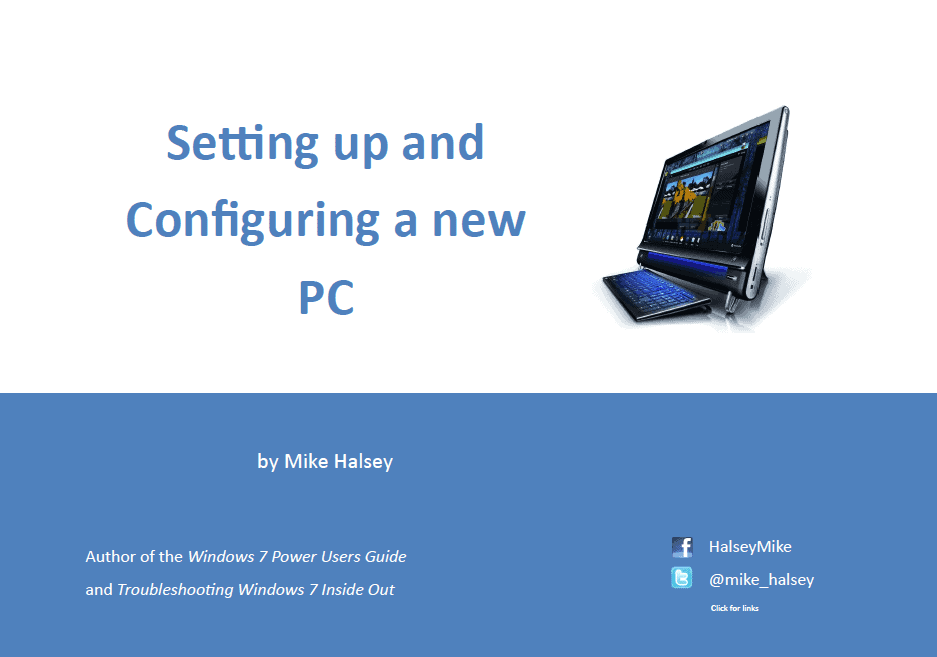
With Christmas only ten days away you might well be lucky enough to receive a new PC or laptop as a present, or you may be giving one as a gift. New computers are fantastic, exciting, invigorating and more. That is once you get past the trial software, the excess software bloat, the slowdowns, the lack of a Windows 7 installation DVD and the arguments in the new year with the manufacturer as you try, and probably fail, to get one. Other than that, and the inevitable worrying that comes afterwards that it's all going to fail horribly somewhere down the line and destroy all your precious photos and videos, it's wonderful.
So with all these problems in mind I've written a short 25 page eBook which I'm giving away for free. "Setting up and Configuring a New PC" helps you to do just that. It's a PDF and has been specifically designed to be easy to print so that you can refer to it later (and not so large and full or images that it destroys your printer ink in the process, though you might want to keep a spare blue cartridge handy just in case).
The book deals just with the most important aspects of setting up your computer so that you and your files and documents are safe and protected in the long-term. It's split into four parts.
In part 1 I show you how you can split your computer's hard disk into two or three partitions. This means you can keep your files and documents safe and away from Windows just in case a disaster means the OS needs to be completely reinstalled, and that if you have space on your hard disk you can also keep a backup image copy of your Windows installation itself. This section also shows you how to create system backup and rescue discs that use can use to restore your computer in the event of a catastrophe.
Part 2 details the inevitable problems that come with trial-versions of anti0virus software being installed on your computer, and part 3 follows this up with information on how to remove the excess bloatware and crapware that is commonly bundled with new computers and that can not only be set to run at startup, slowing your computer down, but that also just takes up space and is completely unnecessary most of the time.
In the last part I show you how you can move your files and documents away from your Windows 7 partition or disk to keep them safe. This is moving them to the partition you created in part 1. The reasons for doing all this are that if Windows 7 does need to be completely reinstalled somewhere down the line, which is fairly likely, keeping your files and documents on the same hard disk partition as the operating system itself will mean they will be inevitably wiped during the restore.
The other reason for creating your own backup too is that because modern computers come with a restore partition, this will restore all the crap software that came with the machine in the first place. It really will perform a factory reset.
You can download the eBook here though I do recommend that you follow all the instructions very carefully indeed. While the partitioning tool in Windows 7 is fairly simple and foolproof, this process is never without its risks. Take care and try and have a tech-savvy friend about when you do this.
Advertisement
















Thank you, Mike. Will save a lot of bother this ebook.
Thanks Mike, a good reminder!
bob
Thanks Mike, you have explained some very good points.
Grr