How To Store More Files On Dropbox Than Your Ratio Allows
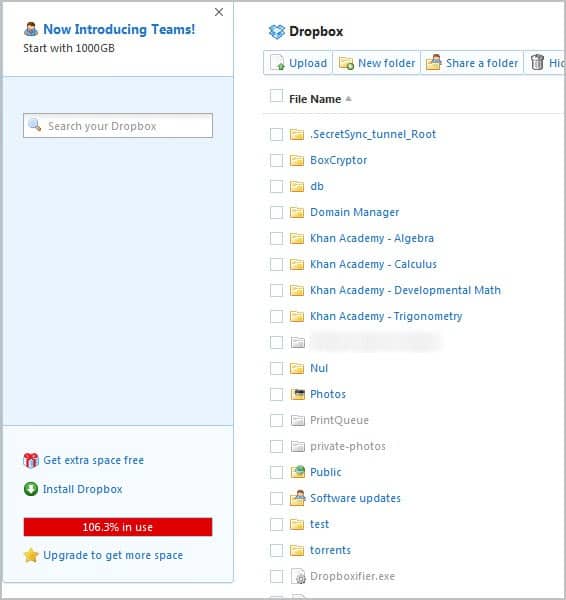
I have been using the cloud storage and file synchronization service Dropbox more frequently lately. You can read more about that here and here.
You probably know that Dropbox keeps track of all file changes automatically, with options to restore a previous version of the file. While looking at that I noticed that it is possible to restore deleted files as well. I first thought about writing an article about that as it is a pretty interesting feature. Especially so for users who have accidentally deleted files, and users who want to make sure that deleted files cannot be recovered. A recoverable copy on the Dropbox server is the last thing those users would want.
While I was investigating the issue I noticed that Dropbox subtracts the file size of deleted files from the available ratio. This basically means that you get additional upload space even though the files are still stored on Dropbox. Remember, deleted files do not get deleted right away.
The Dropbox FAQ states that deleted files and old file versions get saved for 30 days by the service before they are removed.
I also tested if if is possible to restore deleted files to get beyond the allowed quota of an account. Turned out that this is actually possible as well. Here is how it is done in detail.
Go to the Dropbox website and log into your account there. Switch over to Files to see all your files currently stored on Dropbox. Activate the show deleted files button to display deleted files and folders in the file listing. These are highlighted in grey, and the size says deleted instead of the real file size.
The idea is this. You upload files as usually to Dropbox. Once you come near the quote you start deleting files. Don't worry, the files are still there. Your quote drops again and you can upload more files to Dropbox. I'm not sure if there is a limit or if you could theoretically go on forever. You can later on restore deleted files which can move you over your Dropbox quote.
You basically have two options to go upload more files to Dropbox than your quote allows.
- Delete files temporarily to reduce the storage quota
- Recover the files again at a later time to store files over the quota
Please note that deleted files won't be synchronized, and that no new file versions will be saved by Dropbox. Have other Dropbox tips to share? Let me know in the comments.
Advertisement
















SpiderOak is a great service. You start with 2GB, but if you open the account following a referral you get one extra gigabyte, and can get until 50GB with referrals! Also, if you use a coupon you can get 3GB free, the one I know is “worldbackupday” (every user can use it only once).
Here is my referral if you want to open a new account:
https://spideroak.com/download/referral/ed59bb64dd954bdebf06667ecee3be45
“Once you come near the quote you start deleting files. Don’t worry, the files are still there.” I think you meant “quota.”
I agree with Mac. After using both Dropbox and Spider Oak I found the latter to be less hassle. Plus it uses built-in encryption to make your data more secure.
why use the word ‘ratio’ in the title and article? ‘quota’ makes much more sense. :)
If you want to give SpiderOak a try
(better security and more free space than
dropbox – up to 50 Gb free) use this
referral code:
https://spideroak.com/download/referral/3
17a29ed47a76995ce1dc5c5441b214a
It will give both of us an extra gigabyte
of space for free.
Sign Up using this link: http://db.tt/M2OPJor to get 250MB extra space.
I’m aware of this “good” gesture from Dropbox.
Additionally it also allows to upload a file, even though it exceeds the 100% free quota. Example if I have just 400mb space left & I’m uploading a 500mb file, it does uploads it, and shoots an email that u have exceeded quota.
Grr
Now that’s nice. Better than stopping the download.