Combine Dropbox and uTorrent to Load Torrents Remotely
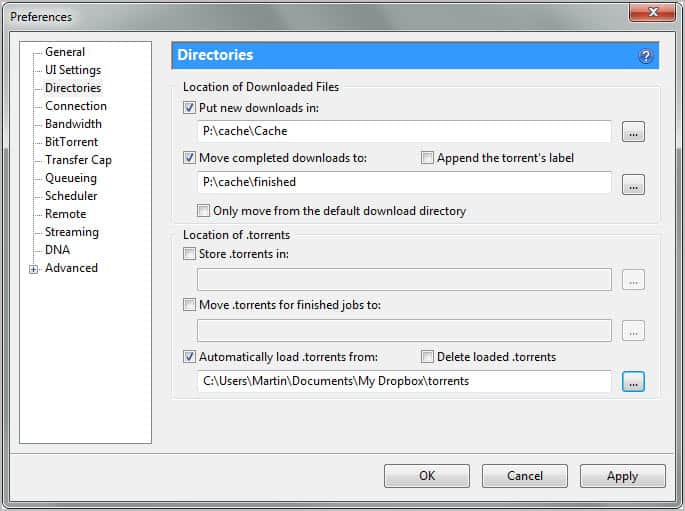
You may come upon torrents that you'd like to download when you are out of house. Maybe you are at a friend's house, at work, or in a foreign country. The problem that you'll encounter is always the same. How do you get the torrent from the computer to your home computer running uTorrent? You could use uTorrents remote feature and access the program this way, but that would mean leaving the remote port open all the time. Plus, it will only work if the computer at home is up and running uTorrent.
A far better solution is available for users of Dropbox. Dropbox, for those who do not know, is a file hosting and synchronization service. It allows users to synchronize files between multiple devices and the cloud. Dropbox users can access their files on the Dropbox website, and that access is what we will be using to send torrents to uTorrent from remote computer systems.
You need to configure Dropbox and uTorrent first before you can use the new functionality. Download and install Dropbox first. I suggest you create a torrent directory in the root Dropbox folder. This is the location where you will save the torrents into.
Open uTorrent afterwards and click on Options > Preferences. Switch to the Directories listing and locate the Automatically load .torrents from setting. Activate the option and select Dropbox's torrent directory as the source folder.
This basically tells uTorrent to load all torrent files that are put into that folder automatically.
You can from that moment on log into Dropbox's web interface from any computer system to save torrents into that folder. Dropbox will synchronize the torrent files with the home computer when it is online. If the PC is online right away downloads start immediately, if it is turned off, downloads will start once the computer is turned on and uTorrent is started.
You can naturally use the method with other file synchronization services that offer cloud based storage space. Dropbox is just one of the popular options.
Advertisement
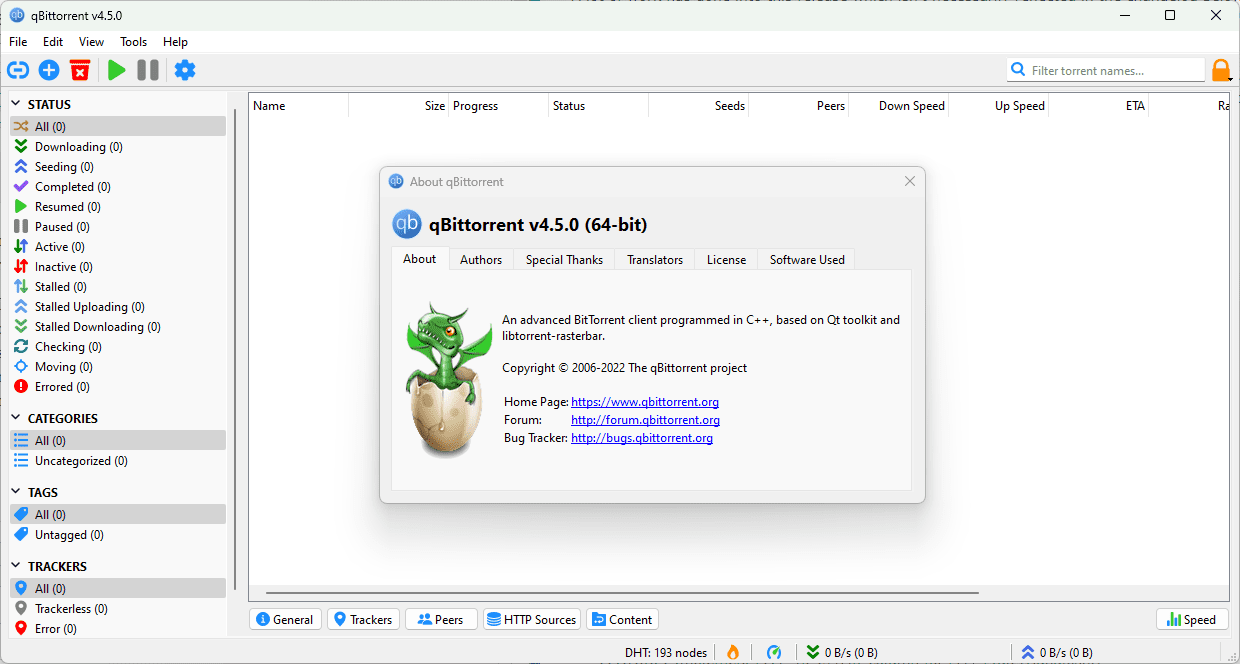
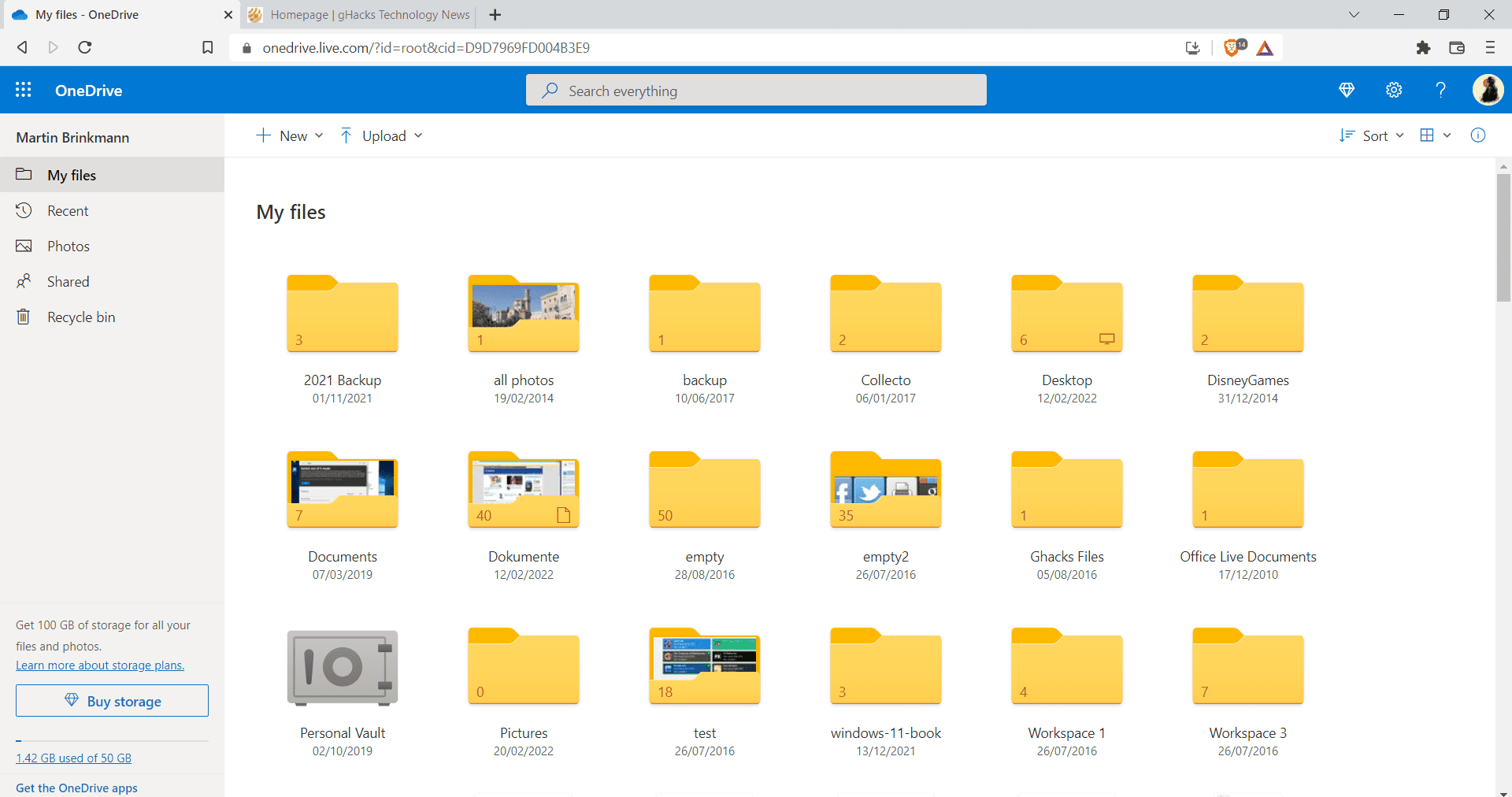
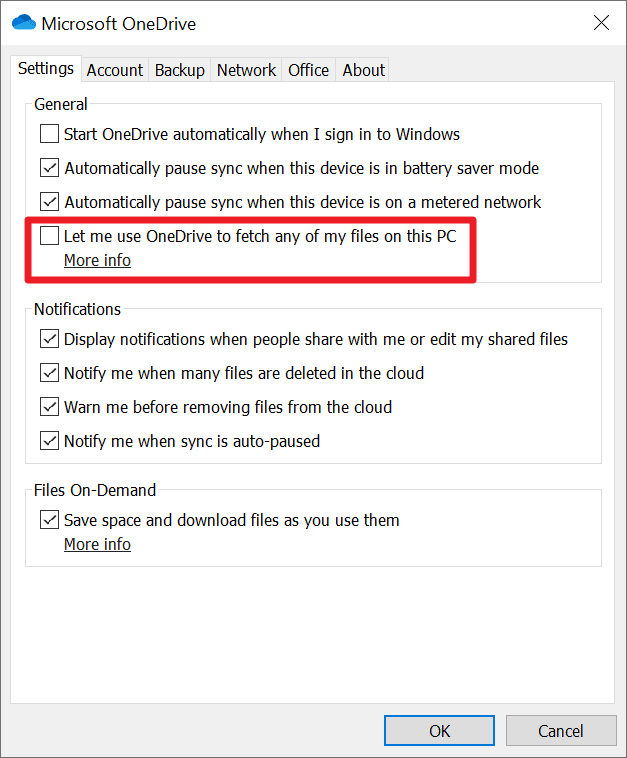
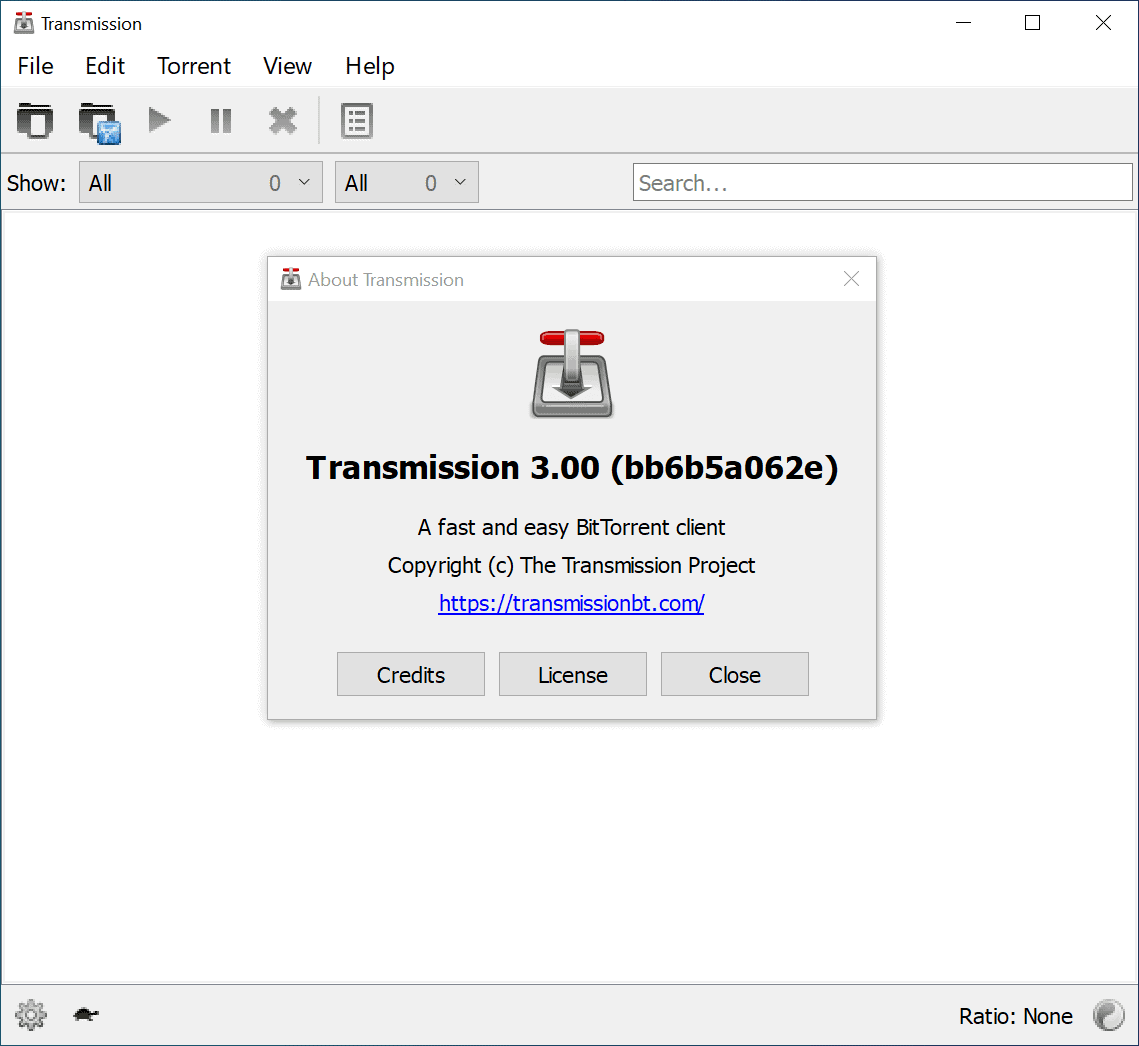
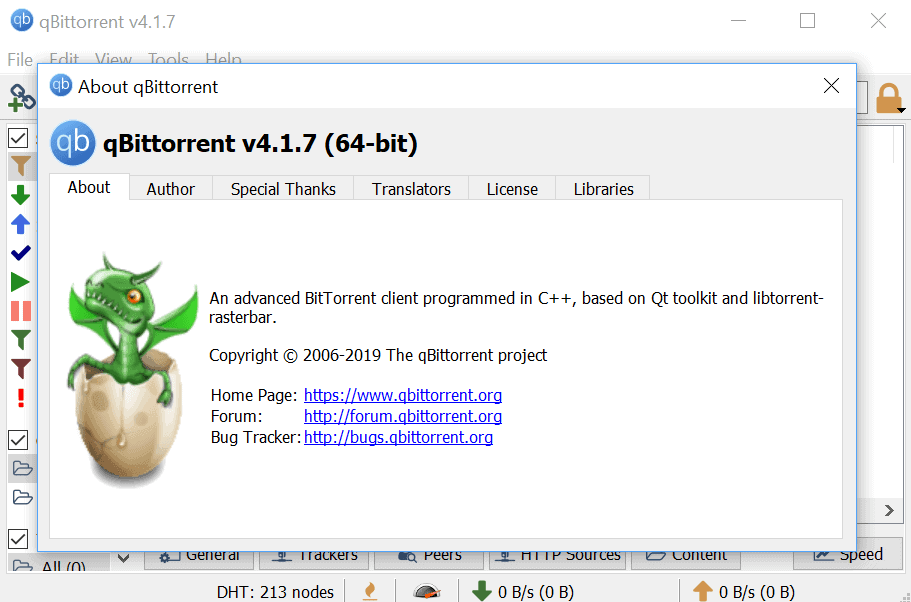
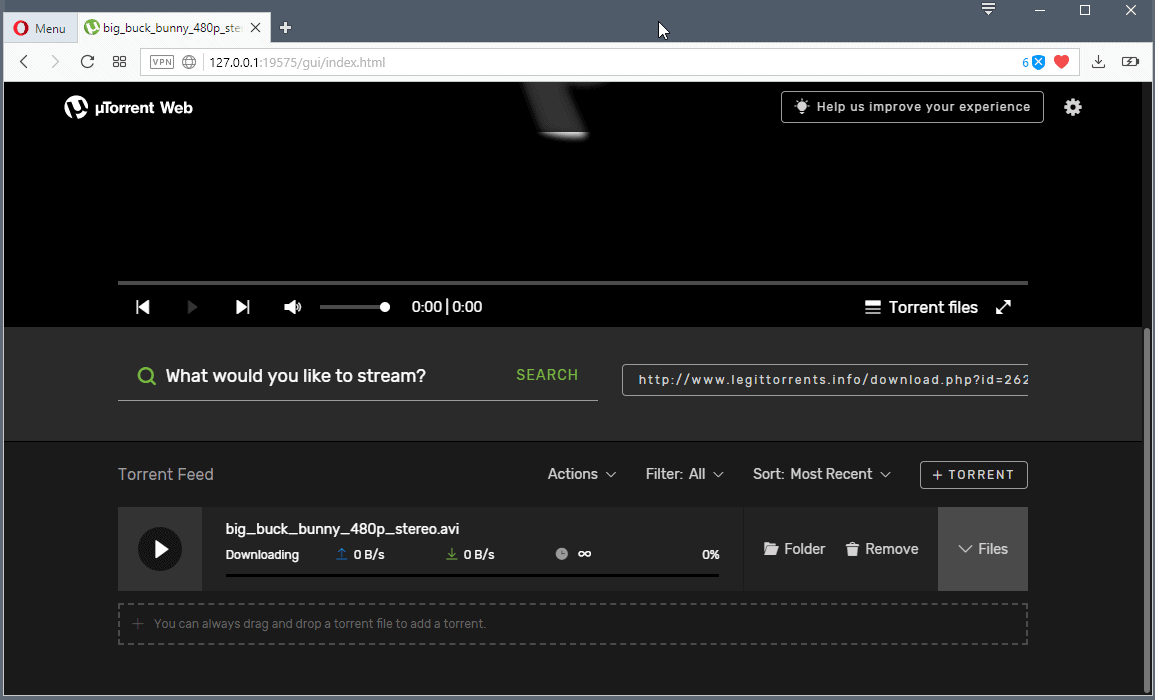










Very useful tips! I use BitTorrent and I can see it has the same feature as well. will look into it later. Thanks :)
I have a NAS with a built-in Torrent server, is there some way to exploit this remote DropBox approach with my NAS. It’s possible that I can actually remotely access my NAS anyway, but the DropBox hack would suggest that it needn’t be online for the addition of torrent files.
Martin, if you have at least one code for Dropbox in the giveaway, please send me! Thank you, no matter if you do!
I see Martin, I will give it a try.
Great article this configuration is just what I need. The only point that when you download a few tv program’s with 720P (something like 1.2 GB) or 1080P (Something like 4 GB) and maybe a movie or two with 1080P (something like 10 GB) that you need the payed version from Dropbox, this because with the free 2 GB Dropbox you cant do much. So $10,00 each mouth would be a minimum.
Main question to you Martin is say I download a 10 GB movie and I have a 10 GB internet connection how long would it take the download the movie from Dropbox to main home pc?
Paulus, you only download the .torrent file, not the actual files to dropbox. Those are still downloaded locally on your computer.