Windows 7 to Linux: Preparations
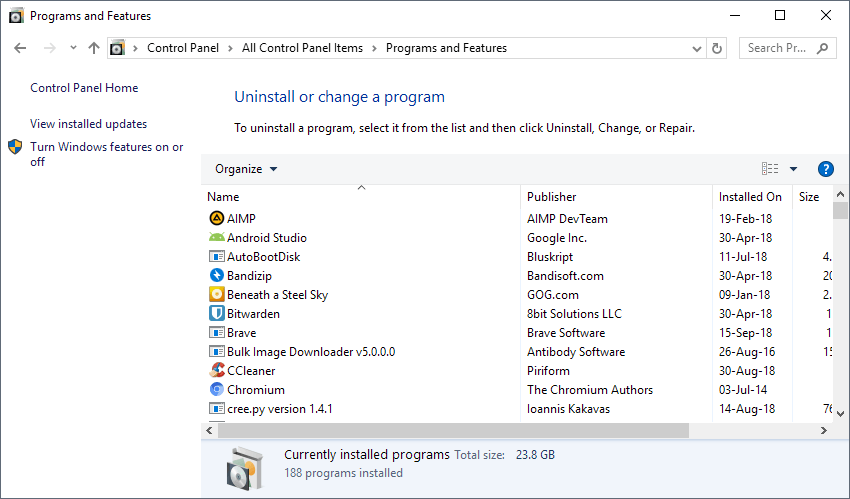
This is the first part of a series of articles that describes how to migrate from a Windows 7 device to a device running Linux. The main motivation behind the series of tutorials is to provide Windows 7 users with instructions to migrate to a Linux distribution and not to Windows 10.
Support for Microsoft's Windows 7 operating system ends in January 2020. While Enterprise customers may extend the support phase by three years by paying Microsoft for extended support, that is not an option for regular users.
Microsoft would like for the bulk of users to migrate the device to Windows 10, or buy a new device and use Windows 10 on it. While that is probably the case for most users, some dislike Windows 10's Windows as a Service approach, are concerned about privacy issues, or generally would prefer to use a free open system instead of a closed one.
The best option for these users is to migrate to Linux. Migration to a different operating system is a daunting task, however. One has to learn new skills but before all that, select one of the many Linux flavors out there.
It is also something that requires quite a bit of time. In this part of the series, I'm going to look at the broader picture and suggest some things that users interested in exploring the Linux option may want to look at.
Other parts:
Part 2: Windows 7 to Linux: Backup and Media creation
Let the preparations begin
There are quite a few questions that need to be answered when it comes to making the switch from Windows to Linux, and users may have concerns as well.
Questions that may come up include:
- Which Linux distribution to choose?
- Whether a program or a viable alternative is available on Linux.
- How to migrate data to Linux.
- Whether Linux supports a certain feature.
- If they need antivirus software.
- How to properly secure the system.
As a start, check out Jack Wallen's article on easing the migration from Windows to Linux. While written in 2009, it is ageless.
Choosing the right Linux distribution
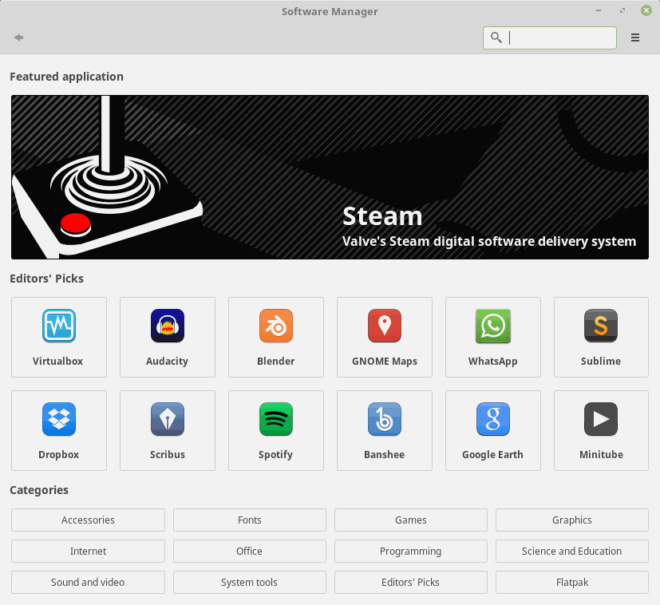
Some questions can't be answered until after you look at distributions. One of the greatest strengths of Linux is that most distributions are also provided as Live systems that you can boot from DVD or USB Flash Drive without installation.
Live systems are great for getting a feel for a particular flavor of Linux and testing things. It is usually possible to install the Linux distribution directly from the Live environment.
What are the criteria for choosing a Linux distribution? That depends a lot on the user but also on requirements. Most Windows users probably don't want to start with a hardcore Linux distribution like Arch; a distribution that behaves a lot like Windows is probably the better choice.
System requirements are not an issue usually as most Linux distributions run really well even on older hardware. While it is certainly beneficial if the system has a lot of RAM and a good processor, it is by no means a requirement. It is still recommended to check the hardware requirements to make sure your hardware is supported.
Here are four Linux distributions that you may want to take a closer look at first:
Tip: You can check out the top Linux distributions on Distrowatch.
Why these and not others? There are certainly other Linux distributions out there that fill the requirements. The four make things easy during installation and use; while it is still possible to run powerful under the hood commands on all of them, it is usually not required to use the command line during day to day operations, or at all but that depends on individual requirements.
General recommendation:
- Download the ISO images of these distributions and any other that sounds interesting to your device.
- Burn them to DVD or use software like AutoBootdisk or Rufus to create bootable USB drives.
- Alternative: Use a VM environment, e.g. the free VirtualBox to install the Linux distributions in a virtual environment for testing.
- Run the Linux distributions as Live systems to check them out. How you do that depends entirely on you. You could:
- Check out the default software that comes with.
- Test playback functionality for media.
- Try an Office solution.
- Check if web browsers and services are supported that you want to use, or try new ones.
- Browse software repositories to find new software or programs for certain tasks.
- Check Settings, privacy options, and other preferences.
Find out about Software support
Not all Windows programs are available on Linux. Some, like Firefox, Chrome, Thunderbird or LibreOffice, are cross-platform. If you use those, you can use them on Linux as well.
Others, like Adobe Photoshop, Paint.net, QuiteRSS, or KeePass are not available as native applications. It is recommended that you research which software is available and which is not to get a clearer picture of what is missing.
Tip: Check out Mike's Windows alternatives in Linux guide for a list of suggested alternatives.
Create a list of applications that you require and find out for each of the programs whether it is available for Linux, if it runs using Wine, or if alternatives are available.
You can open the programs applet of the Control Panel for a list of installed software on the Windows 7 machine, or create a list of installed programs using various programs.
You have three main options when it comes to Windows programs that are not available on Linux:
- Use Wine to run the Windows software on Linux (won't work for all apps).
- Use a Virtual Machine and a Windows installation to run Windows software.
- Find a suitable alternative and start using it.
We will cover these in a future article; rest assured that at least one of the options is available for any program that you may want to run on the Linux system.
It is usually a good idea to run Internet searches such as "Ubuntu Adobe Photoshop", "Linux Mint Office alternative" or "Manjaro install Chromium" to find out about software support.
Other Things you may want to test and do
Software support is certainly essential for many users but so may be other things. Can you play Netflix or Amazon Video streams on Linux? What about mp3 playback or a gallery app for your photo collection?
It is a good idea to test these things to make sure they are available. One option that you have in that regard is to try and stay on the Linux system to find out if you can do all the things that you do normally on the Windows 7 PC.
The simulation may require some prepping though, for instance by moving some media files on a Flash drive to play them on the Linux device or copying documents to the drive to work on them using one of the available Office applications.
You may also want to create a backup of important data on the Windows 7 PC or all of it. You can use any backup software for that, for instance the free Paragon Backup & Recovery. A program like Clonezilla may be better as it is cross-platform.
Another interesting option for users who plan to run Windows in a virtual environment is to create a virtual copy of the existing Windows 7 installation that you may then use when you run Linux to run Windows software or access the old operating system.
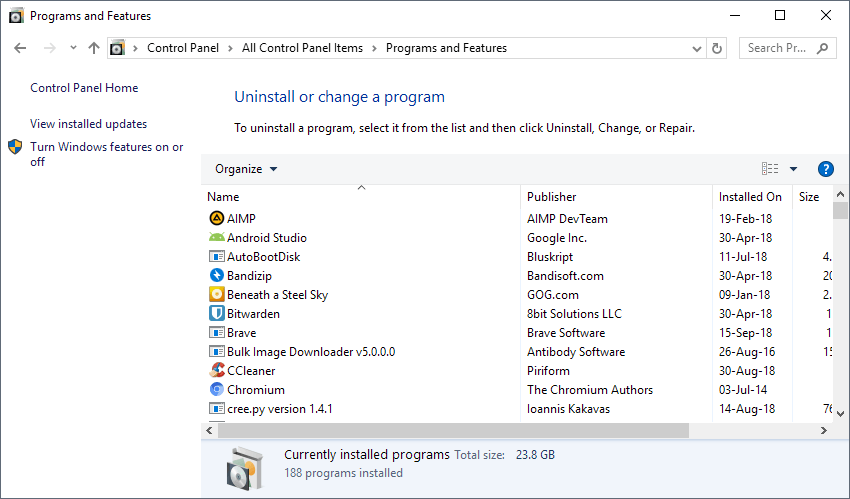

















While this might be fine for someone running a majority of off-the-shelf applications, how would this work when I run a number of windows only applications that are a core to my use of a PC? For example, compilers and specialized software.
Is the only alternative to run them in a virtual computer?
In that case, what is the real difference between running on Linux and Windows if I spend all the time in a Windows VM apart from browsing and email?
@Anonymous:
If running specialized Windows-only applications is core to your use of a PC, you’re undoubtedly best served by sticking with Windows. The advantage of running Linux for browsing and email (and Internet use, generally) is that you’d be less vulnerable to hacking and malware. You *could* run Windows in a virtual machine on a Linux host, but you’d be dividing up CPU cores, RAM, and graphics memory between host and guest, and you might not appreciate the potential drop in performance in *either* OS. Plus, even on a powerful computer, virtual machines are slower than bare-metal installs. Whether you’d be happy with a Windows VM depends on how resource-intensive your work is and how demanding/impatient you are. Finally, virtualization software isn’t perfect and updates can (and, in my experience, often *do*) introduce bugs and regressions.
I ~suspect~ the *majority* of ordinary PC users would be perfectly happy and well served by a stable, beginner-friendly Linux OS once they got used to it, but there are large classes of users — e.g., Windows developers, gaming aficionados who insist on being able to play every major game out of the box, people locked into Windows-only applications, and people with important peripherals that aren’t well supported in Linux — who would not. You’re pretty clearly in the latter group.
The following points are probably going to be discussed in future articles, but I think they’re important enough to bring up now:
First, the first step in preparing to switch to Linux is to start using cross-platform apps in Windows *now*. If you use Microsoft Office, switch to LibreOffice or WPS Office. If you use Outlook, switch to Thunderbird. If you use Windows Media Player, switch to VLC Media Player or SMPlayer. The more familiar you are with apps that you can use in Linux, the less stressful and frustrating the transition will be. If you feel at home in your apps, you’ll feel a lot more at home overall.
Second, you know those cross-platform apps mentioned above? Maybe you spent some time — possibly significant time — setting them up to work just the way you like. You don’t want to redo all that work from scratch in Linux; it’s much easier to import your old settings from Windows. So make sure you back up your “configuration data” (profiles, settings, INI files, etc.) along with your “ordinary data” (documents, music, pictures, videos, etc.). So far, I’ve imported my user profiles for LibreOffice, Pale Moon, Firefox Quantum, and Waterfox from Windows into Linux Mint, and it’s saved me many, many hours of work. (A modest amount of confirming and tweaking is usually required for browsers when they are first launched with an imported profile. I don’t think I had to do any tweaking at *all* in LibreOffice. Granted, I had already installed all of the fonts I commonly used for it back in Windows.) It’s pretty gratifying to pull up an app in Linux and have it look and work almost *exactly* the same as it did for you in Windows.
I recommend buying a common older business laptop or desktop so you can leave your W& comp as is….
I have a probook 6470b & a an HP Prodesk 600 g1
I LOVE Mx-16 &17 it went on them flawlessly & is plenty fast & responsive.
I have an older HP laptop w i5-750 I think ,1st gen CPU MX-16 was a bit heavy
for it.
Lighter distros are Lubuntu,& Peppermint.
I did start with Linux Lite…Hell, there message boards will hold your hand…
They SPECIALIZE in newbies.
If the distro yyou selelect doesnt behave well when spun-up Live .
Use something else that accepts your hard ware ,at first.
I also dont command line not windows not ever…I can do a copy & paste, but no more. I rarely have to. maybe 10x in 3 years…of Linux.
It was murder the first attempt I made.Nothing worked.
I had a bunch of odd-ball Cheap weekly ‘Special’ laptops..
eventually the linux kernal {Where the Drivers are}
caught up & now they are fine too.
you can afford a used quad core laptop or what ever.
Im on disability & I can.
My income is less than the minimum wage.
Well I made the decision to stick with Windows 8 (yes 8 – not 8.1)
First off, it’s very similar to Windows 7, … ahem … that’s once you tweak it, and it runs slightly more responsively and stable. Add Classic Shell for a Start Menu, and you’re golden.
I was also going to say, you can install Server 2012 updates from the Microsoft Update Catalog, which happen to be codebase identical. So you’re good until October 2023 – no telemetry updates or CPU restrictions like 7 or 8.1.
I just installed it fresh on my HP xw8600 workstation, and it smokes! So you basically have a very Windows 7-like OS for another five years.
Not to mention printers /scanners, etc that won’t work because the manufacturer doesn’t provide Linux drivers.
Great advise>>>thank you Martin.
Die Windows 10 >>>>>>>> die.
Please don’t laugh too loudly at this old man…
I have run Linux Mint Cinnamon on a seven year old Toshiba Tecra close to my primary work station at home…Never resort to the terminal as, at my advanced years, I no longer enjoy tweaking hardware and software. And yes, I don’t play games or do presentations.
I stil use Windows 7 Pro on my main computer and will never go to Windows 10 which I also have running on a Dell Laptop but hardly ever use.
And here is the part that will get most of you laughing: Watch as Microsoft extend Win 7 way past its 2020 bed time for a nominal fee…There is probably gold in that scheme as Windows 10 will die its well deserved death…
@sokoasa:
No laughing from me, as I’m *also* an old man who no longer enjoys tweaking hardware and software nearly as much as he did ten or fifteen years ago. I just want my computer to let me do what I want to do and not be an attention parasite.
I actually used PCLinuxOS (KDE) exclusively for a year or so back around 2007, and I didn’t use the command line at all either — not because I didn’t enjoy tweaking, but because I never *had* to. Maybe I was just lucky, but everything just worked out of the box. Even back then I only tweaked stuff when there was an actual problem to solve, and there simply weren’t any problems. The downside (if you want to call it that) is that I learned absolutely nothing about Linux … again, because I never had to. I don’t expect to have as smooth a ride this time ’round, but a man can hope!
Sidebar: My next computer came bundled with Windows XP and I continued using XP instead of PCLinuxOS because (1) it was a pretty decent OS, and (2) OpenOffice was a *lot* more inferior to Microsoft Office then than LibreOffice is today.
It will be interesting to see whether your predictions about extended Windows 7 support for us ordinary users pan out. It won’t change *my* decision to jump ship soon, but I know people who will probably hang on to Windows 7 until the bitter end.
Great idea for a series. MS appears to update systems into a crawl and make hardware obsolete before it’s time. Wintel conspiracy? I’ve been testing live usb distros part time for over a year now. Started with Mint KDE which is nice but am finding Debian KDE a better fit for my needs. KDE helps with my Windows addiction. I need further instruction on systems back up. Sure wish Macrium Reflect will cross over.
Thanks for the forward thinking and instruction to achieve my intervention.
You can use GParted.
https://www.youtube.com/watch?v=hfkONO2XbMo
Can you use GParted to create a reliably bootable, complete clone of an entire Linux system hdd or ssd while the system is running? A clone that can simply be swapped in and booted from in the event of catastrophic system drive failure or OS corruption, without reinstalling the OS and apps, without restoring images, and without copying back select backup files?
That’s a big part of my recovery strategy in Windows 7. I periodically clone my system drive — with Macrium Reflect, while the system is running, usually right before I apply Patch Tuesday security updates — and between clones, I use FreeFileSync to copy data files and select configuration files to the clone in close to real time. (Most of the copying is done automatically in background by RealTimeSync tasks. Stuff that’s constantly changing, like browser profiles, or that’s massive, like virtual machines, or that crashes its RealTimeSync task, like my LibreOffice profile, I use FreeFileSync to copy manually, when I’m done working with it.)
Recovery time is at most five minutes on a desktop with mobile drive racks (the time required to shut down, swap drives, and reboot). On a laptop with reasonably accessible drives, it’s closer to twenty or thirty minutes, depending on how long it takes you to find your precision screwdrivers. At worst, there will be a small backlog of OS and application updates to re-install, and possibly the odd new application. Rarely are any data files lost. And importantly, downtime from the drive/system crash is truly minimal.
I’ve used this strategy (or early variants of it, using xxclone and xxcopy instead of Reflect and FreeFileSync) since the early 2000s. In that time, I’ve experienced a good dozen catastrophic hard drive failures on computers I administered — remember the IBM “Deathstar” drives and the Western Digital “click of death”? — and maybe four instances of catastrophic OS corruption, and each time was able to recover simply, quickly, and with negligible data and configuration loss. It’s a good strategy. Maybe not as good as redundant RAID in case of drive failure, but definitely a lot better in case of OS corruption.
When you launch a cloning operation with Macrium Reflect, it starts off by creating a new volume shadow copy of each of the partitions on the source drive. When it runs into an open or locked file during the actual cloning, it uses the copy on the volume shadow copy. That’s why you can use it to clone a system that is booted, running, and in use. Based on what I’ve read, this is not currently possible in Linux, at least not with Ext4. I’m happy to be corrected — and since I intend to switch to Linux regardless, that’s not just a figure of speech!
@spook:
“Sure wish Macrium Reflect will cross over.”
From your lips to God’s … er, Macrium’s … ears. I’m pretty sure that being able to clone my system drive while running it is what I’m going to miss most. If Clonezilla takes too long, I’m worried that I’m going to end up not cloning frequently enough. (I guess it would help if I had a second computer to work on while the clone is underway.)
I kept saying I will switch to Linux after Windows 7 stops working properly, but I tried a few weeks ago with Linux mint and after a few hours I just couldn’t stand it and had to go back to Windows 7.
Everything in Linux feels like gamble – what may or may not work, will efforts to make it work pay off, etc. Too much hassle and uncertainty, also the basic premise is you have to sacrifice a lot, especially in games if you want to move to Linux. Also dual booting Windows for games doesn’t make sense, because you have to dual-boot every time you want to play a game, then you may want to use Discord, someone will send you a link, you will open your browser, you might end up spending more time in Windows than in Linux, eventually you will stop booting in Linux altogether… so you might as well just stay with Windows if you want to dual boot…
Thanks very much, both to Martin and to commenters who chimed in with useful additions.
A small caveat for people who are thinking about trying out a Linux distro in a virtual machine:
It’s a *terrific* way to get familiar with how things work and to experiment with different applications and tweaks. And if you keep at least one backup of a recent known-good virtual machine, if you really screw things up (which I have done a couple/few times), no problem — you just overwrite the borked virtual machine with the backup.
HOWEVER, operating in a virtual environment brings its own complications that would not be present in a bare-metal install. I’ve been getting my feet wet with Linux Mint Cinnamon in VirtualBox guests (I’ve also trialed around 15 other distros), and I can fairly say that the *great* majority of problems I’ve faced have to do with the fact that I’m running Linux Mint *in VirtualBox*, not with Linux Mint itself. And these problems may vary from host machine to host machine:
On *my* laptop, a lot of menu categories (including Administration and Preferences) no longer populate as of Linux Mint 18.1 Cinnamon … unless I install a third-party desktop theme in lieu of one of Linux Mint Cinnamon’s bundled desktop themes. (I figured this out when I played around with a *different* distro’s Cinnamon edition and noticed that I didn’t have the problem with *that* distro’s in-house Cinnamon desktop themes but *did* have it with the “standard” Cinnamon desktop themes developed by Linux Mint’s Cinnamon team. And something similar happened to me in Chapeau Linux, which uses Gnome 3.x, not Cinnamon, so I it was probably had something to do with VirtualBox. I haven’t found any reports of the problem in bare-metal installs.)
A friend’s desktop computer doesn’t seem to have the menu-population problem, but the cursor in Linux Mint disappears if he switches Linux Mint to full-screen mode. Additionally, in full-screen mode, the auto-hiding VirtualBox menu doesn’t slide down when you hit the top edge of the screen … unless you log in, log out, and log in again.
And for a *fairly* long stretch of VirtualBox version updates, hardware acceleration simply didn’t work in Linux guests, so if you didn’t downgrade VirtualBox (and the corresponding Linux Guest Additions) to the last version that didn’t have the problem, you were stuck with slow, CPU-hogging software-emulation mode. The problem has been fixed in more recent versions of VirtualBox (starting with 5.2.16, I think), but it was frustrating while it lasted, until you learned what the source of the problem was.
If you’re lucky, you won’t run into any hassles like this. But if you *do*, you could end up learning more about your virtualization software and how it interacts with your guest OS than you learn about the guest OS itself. (And in VirtualBox, that’s in addition to the bare minimum of learning how to install Guest Additions and how to join the vboxsf group, in order to access shared folders on your Windows host’s file system. It’s not hard to do, but the first couple of times it can be a little intimidating for newbies.)
On balance, I think it’s still worth using virtual machines to get your feet wet and play around, but you can’t base your entire opinion of a distro on how well it runs in VirtualBox or VMWare. Some distros work reasonably well in virtual machines and others don’t. The least problematic — for me, on my particular laptop — have been Linux Mint and Chapeau Linux. With a fair number of distros, I’ve had to throw in the towel because I couldn’t get them to work well enough — or in one case, at all — in VirtualBox. But what works and doesn’t work on your host machine may be different from what works and doesn’t work on mine.
Oh, and a bonus tip for anyone thinking of running a “live” instance of the Linux Mint 19 Cinnamon v2 ISO from a thumb drive using YUMI: It reset the computer’s hardware clock to 6 hours later on two different computers I tried it on. It didn’t seem to reset the time zone, however. I’m guessing the clock would have been corrected the next time the computer did a scheduled “Internet Time” check, but just to be safe, trigger an Internet Time check or reset the clock manually promptly after returning to your regular OS. Or maybe you could do it directly from the “live” Linux Mint distro; I didn’t think to try.
Anyway, this promised series of articles is timely for me, since I intend to do my first bare-metal install of Linux Mint 19 Cinnamon very soon. I wanted to do it last weekend, but I held off because I’ve been wondering about something TimH mentioned above — namely, whether I should manually make separate boot, swap, root, and home partitions (and how big I should make them). I’m not *too* worried about screwing up my initial choices, however. I have good backups of all of my data, and I won’t have seven or eight years of carefully fine-tuned configuration to preserve (like I do in Windows 7) for quite some time.
I’m running Linux Mint 17.3 Cinnamon from an external USB HDD alongside Win 7 from an Acer laptop since May 2016, ie after M$ tried to sneak Win 10 onto my Win 7 laptop via Windows Update.
……. This is to 100% prevent M$’s Windows Update from borking the LM system, as compared to a dual-booted system on a single internal hard-drive.
Windows Update is now a malware and spyware since the advent of Win 10 on 29 July 2015, eg GWX KB3035583 and KB2952664.
This a great idea, Martin. I’m on Win7 and there is no way I’m degrading to Win10, so Linux it will be, eventually. My previous attempts to migrate were unsuccessful, but maybe this series will help.
Thanks!
Don’t you think like running Linux when using CMD command line on Windows ?
What about regedit ? It takes me back to the years of IBM 1401.
My suggestion for windows users is to first learn how to set up Virtualbox on your existing computer, and start the process of setting up a virtual installation of your preferred Windows version on that. Install your application software, get the OS configuration how you like it, and so on.
Since the Virtualbox host runs just as nicely on Linux as Windows, the transition to Linux can be as slow as you like because you can run your active Windows under it.
Two further suggestions:
1. Buy a copy of 8.1 Pro and move to that from 7. Yeah, yeah, I know, but it’s supported for longer and can be configured to be 7-like with a little Googling.
2. Set up your Linux with a boot partition, a swap partition, a root partition, and a home partition. Research this, because most easy installs don’t default to this. The reason for this is that if you want to switch Linux versions, say from Ubuntu to Mint, then you simply have the new install wipe the boot and root partitions, but keep the home partition. You don’t lose your user data, and also keep some of your settings.
Linux user here. I would just like to point out that if enough people refuse to abandon Windows 7, we can force Microsoft to continue supporting Windows 7 past it’s expiration date. It happened with Windows 98, it happened with Windows XP, and golly gosh, we can make it happen with Windows 7 too! When I set mom up with a “new” computer, (my old one) I installed Windows 7 and Linux in a dual boot. Windows boots by default. When Windows 7 is abandoned, we just start booting into Linux and maybe migrate Windows 7 into an offline VM.
After the stunts Microsoft has pulled, I refuse to support Windows 10 in any way. This way, she can run Windows 7 up until the very last minute to find out what happens and then just boot into Linux and continue on her marry way. lol
I would love to see Microsoft forced to continue supporting Windows 7, so 7 users, stand your ground!
@Kevin:
But why should Microsoft be “forced” to support Windows 7 past 2020? We seem to treat Windows like we own our installed copy. We don’t! We have a license to use Windows as Microsoft sees fit. And once Windows 7 is no longer in line with their vision, why can’t they pull the plug on it?
Plus, in a fairly short time, PCs will become an increasingly less popular way of computing. In fact, it will become difficult to do things the we need to do, because new apps and methodologies will be built with a mobile-first mindset. So Microsoft is slowly deprecating, not so much Windows 10, but definitely the “Explorer-style” desktop experience. Microsoft will be a mobile and cloud-friendly OS that will build on UWP development.
Don’t believe me? Listen to Satya Nadella’s presentations and realize that EVERYTHING is about the cloud. Windows is never even mentioned, because it’s nary an afterthought.
I love my Windows 8 installation. I just set up a new workstation, so I’m set for five years, but after this, I wonder if desktop operating systems will still play a part in my day-to-day computing experience come 2024.
I would say the biggest problem in switching OSes is the each OS does the same task in a similar but often subtly different manner. This is true with MacOS also. So when you switch, you will have to adjust to the new OS.
As for Linux, I would recommend starting with Linux Mint with the Cinnamon desktop as being the easiest for a new user to adjust to. One feature of Linux distros is the repository system, get familiar with it as it can manage all the software including updates for your system. A very nice feature to have.
The main issue is to look at what software you have on Windows that might not have a Linux equivalent. Depending on what hardware you have, one option might be to keep a Windows box around that is not connected to the Internet if you have a couple of bits that you need. This what we have done for a couple.
One issue that is often not touched on is hardware compatibility. Linux generally is much better at having drivers for older hardware than Windows. Linux tends not to change the underlying driver model as much. Often older hardware will work with Linux. Depending on the manufacturer some new hardware is supported from day 1.
Any linux live cd/usb distros suggestions for an old computer? Linux Mint works great but it’s a bit slow on this old laptop I have.
Lubuntu, obviously. Well known and well supported. If it’s really, really old (less than 1 GB of RAM) then maybe something else.
MX Linux is brilliant distro and quite light… worth giving a go…
Great idea, Martin.
I switched a few years ago to Linux Mint. There were a few bumps along the road, but otherwise it was really quite simple. Today I use Miyo Linux (a Devuan based distro).
There’s a tutorial including a complete set of screenshots illustrating how to install Arch Linux on Wikihow: https://www.wikihow.com/Install-Arch-Linux
I converted to Linux Mint about a year ago and run Win 7 in a virtual box for my legacy software. Believe me when I tell you that Mint is a very easy transition and I confess that I almost never use the Terminal.
Granted, I don’t do much photo work and on the rare occasions that I do I use a legacy version of Print Shop under VB. Other than that my needs are taken care of with few difficulties using Mint & VBox. Needless to say I’m not a high powered techy but for most users Martin’s recommendations are solid.
Imho it is more probable that a W10 user will install Linux faster than a W7 one. 😉
You don’t have to be an ICT expert or geek to be able to use a user-friendly and well-supported Linux distribution such as Linux Mint, Ubuntu, etc. Learning to use such a Linux distro isn’t harder than learning to use an MS Windows system from scratch or moving from Windows XP (still used by many!) to Windows 8 or 10. It’s “unlearning” or forgetting MS Windows that may be the real “problem”. Perhaps many computer users think “PC=Windows”.
Exactly. Went from XP to Xubuntu, it took me the whole two weeks to become confident around it but I started using it right away. And the rest I figured out along the way. Most of the time I was looking for software that I liked (image viewer, music player etc) and trying various icons and themes to make it look good. The only problem I had in the beginning was searching for how to type “@” (Alt Gr + v) because it was different. And to “un-learn” opening 5 windows when I can use 5 tabs in the file manager instead. And to realize I don’t need 50 icons on my desktop any more (now I have none, except for the dock).
Think about getting your first smartphone, or switching from iOS to Android, or the other way round. It can be fun. Same here.
As for the “horrible, historical” terminal, if one can learn 5-6 commands, life is easier – mostly to clean the memory or to install something without the “app store” by copy-pasting a command from a website (easier than downloading and installing manually). Also, Ubuntu is well supported with security updates (for Mint you have to wait for a new version… And then possibly have to reinstall the system) and system upgrades – I upgraded from 15.04 to 15.10, 16.04 and now 18.04 with just clicking “continue” and didn’t break the system.
If there are questions, someone already asked them, and in 99% of cases and the answers are usually on a site called “askubuntu” just a DuckDuckGo search away.
So, back up your files and bookmarks, install (something)ubuntu and have fun. Don’t expect Windows – if you really can’t live without it, and are in love with the looks of it, try Zorin or Mint. If you are open to learning something more fun and efficient, but taking a few days to get used to, Ubuntu. Manjaro is good, but users sometimes report that continuous updates crash their systems. Don’t take my word for it – if I had one more PC I’d try it too. I think that’s about it. :-)
“Support for Microsoft’s Windows 7 operating system ends in January 2020”
WRONG !
Microsoft says its support for security updates will end 2023.
@ stefann,
Maybe you’re confused with Windows 8.1 for which extended support ends January 10, 2023?
Windows 7 extended support ends January 14, 2020 however. See: https://support.microsoft.com/en-us/help/13853/windows-lifecycle-fact-sheet
I rent 2 servers running linux, setting that up took alot of time, made me not want to do it at home
Only a masochist would migrate from any Windows to Linux. Here’s a great example what pains i need to endure on my Pi-Hole with a RTL8812AU wifi stick:
1. search github for a 8812au driver that actually works at least partially (there are min. 5 versions, none is working 100%)
2. dkms add, build and install; it takes around 30 mins for it to compile on a RPi Zero
3. pray dkms will kick in at the next weekly cron job kernel upgrade (never worked in my case)
What do i need to do if i want to use that stick on anything from XP to 10? Visit Realtek’s website and download the setup exe file.
This chipset is ~4 years old…imagine what happens to newly released hardware. Also, they say Realtek got a better driver support than let’s say Mediatek and others, so imagine how much fun you’d have there.
Literally fun.
Agreed. I’m the type of person who likes to experiment with stuff on their computer, but when I’m done with the experimenting phase, when I have everything set up the way I want, I just expect for things to work. This is not so simple with Linux. I find that the system, even the most newbie-friendly distros, is riddled with issues that come up even when doing simple stuff, using pretty standard hardware.
Even though I’m able to figure most of the stuff out on my own and find solutions for everything else it still doesn’t change the fact that the entire experience felt more akin to a minefield rather than a stable system that you can use as your daily if you’re serious about using your PC.
The only time I had Windows crash on me the past 5 (maybe more) years was when my SSD was failing and it was throwing out BSODs. Outside of that, smooth sailing. I had Linux crashing on me a bunch of times in the span of a week of me trying to use it as my main OS.
Another thing is its speed. It’s actually visibly slower than Windows 10. I’m not talking about some artificial file copying tests or some shit where Linux scores a tiny bit better and I can copy my 4GB ISO 2% faster than on Windows 10, I’m talking about actual every day, real life use where there are very noticable delays when opening apps, opening windows or tabs withing the apps etc.
I’m all for open source and privacy, but try as I might I just can’t get past the downsides (and I’m not even counting the lack of apps or games).
@ Harro Glööckler
[“Some questions can’t be answered until after you look at distributions. One of the greatest strengths of Linux is that most distributions are also provided as Live systems that you can boot from DVD or USB Flash Drive without installation.
Live systems are great for getting a feel for a particular flavor of Linux and testing things. It is usually possible to install the Linux distribution directly from the Live environment. …
.
3. Run the Linux distributions as Live systems to check them out. How you do that depends entirely on you. You could:
Check out the default software that comes with.
Test playback functionality for media.
Try an Office solution.
Check if web browsers and services are supported that you want to use, or try new ones.
Browse software repositories to find new software or programs for certain tasks.
Check Settings, privacy options, and other preferences.”]
.
.
You are supposed to test the Live Linux system on your particular hardware before actual installation = PEBKAC.
Because of Linux’s minuscule world desktop OS marketshare, many USB Wifi adapters or sticks, games, business software, newest hardware, etc do not support Linux.
Fyi, there are a few Linux-compatible USB Wifi adapters which work ootb in the Live Linux environment and actual installation, eg from Panda, Alfa, TP-Link, ThinkPenguin, etc.
@AnoreKnee Merce:
I’m running an ARMv6 headless thing with Raspbian without X (beside OpenELEC the only dist that works without wasting days to manually compilile the kernel), so i don’t care about media, Office, web browsers or anything else. It’s only purpose is to connect to my router, run a dns server and redirect all ad server ip addresses to 127.0.0.1, nothing else; it already fails at “connect to my router” after each kernel upgrade.
My reason for using a 8812AU is also simple – i stopped using 2.4ghz and it’s one of the few 5ghz n/ac chipsets that partially work; only fully supported are 54mbit 802.11a sticks from 15+ years ago and you need to be extremely lucky to find one…also no idea if they really are supported, i’ll trust WikiDevi here. Funny how i (and everyone else) also had problems with my previous 2.4ghz 8188CU and 8192CU, but at least they had integrated binary blob drivers so i didn’t need to manually recompile them each time. As you see i know what i’m doing and still have problems…
Linux for home is ok if you are using it just for Youtube, Facebook, checking mail and writing simple documents…after you cross that line or, god forbid, encounter problems, then it becomes a nightmare. For example it automatically updates your gpu drivers and X refuses to start or you even keep getting kernel panic – what will a normal user do? They can’t even bring their computers to repair shops because 95% have no experience with anything else than Windows and MacOS.
@ Harro Glööckler
[“I’m running an ARMv6 headless thing with Raspbian without X…”]
.
.
Linux also lacks support for non-mainstream hardware like ARM processors, touchscreens and graphics tablets(eg Wacom).
Fyi, hardware that requires proprietary drivers, eg Wifi adapters and Nvidia graphics adapters, will often be borked by Linux kernel upgrades = avoid kernel updates = PEBKAC.
Similar experience here, so I feel your pain.
Also, every time I am using a Linux terminal it feels like I am teleported back to 1984, sitting behind a monitor with 24 lines of 80 green characters each :-).
What was fun in those days is a pain in the rear end now.
I feel Linux still has a long way to go, but perhaps I am just getting too old for this.
Don’t you think like running Linux when using CMD command line on Windows ?
What about regedit ? It takes me back to the years of IBM 1401.
There are 3 channels I would recommend people check out on Youtube that will help Windows/Mac users out in choosing dristros and getting started on Linux. They are:
1. Switched to Linux
2. Quidsup
3. Chris Were
They do a lot of reviews of different distros and typically also give useful advice to newbs. Switched to Linux is also very responsive when you ask a question of him too so he would be my go to first. Also check out Techlore for privacy tips.
Here more channels:
Joe Collins
Hex DSL
DASGeek
Linux Quest
FastGadgets
This article is exactly where I’m heading and couldn’t come at a better time.
I run a rock steady W7 that boots in six seconds and rarely if ever has issues.
I have the programmes I want, or use regularly and have plateaued in my learning curve.
Yet I’m not keen on W10 and opted not to take the free upgrade.
I’m a bit wary of linux, mainly because of having to stick with old hardware and the effort required, the only contact I have now with the command line is get iplayer.
I found https://distrochooser.de/en which recommended Mint or Redhat.
My usage has become sedentary with age and I really only browse and watch video and deal with documents as you suggested. The old days of tweaking the OS have faded,
the browser is more heavily adjusted these days.
There are however many little programmes I’m used to that may be missed.
I’m looking forward to further articles in the hope of a smoother transition.
Mike,
Would you care to share how you manage a 6-second boot with Windows 7 ?
Hi Clairvaux,
I use a 128GB SSD, but just as critical is only having critical updates IMO.
I also strip out anything unwanted in windows.
Thanks. I’m thinking of making the transition to an SSD as well, but it will probably be a 500 GB one. 256 GB would be enough for me right now — just. As for Windows updates… when I made my last re-install from scratch, the PC was pleasantly snappy, until I applied the required Windows updates. At which point, it became slow again (W7).
Having to stick to old hardware? That’s not true.
As someone who’s been using Linux on the desktop for ~3 years I’d suggest you start with a Ubuntu based system. Most software not available in the repos will have a PPA or instructions for Ubuntu. Same with help sites.
I think something that’s overlooked is preparing yourself mentally. If you go in with the idea of “I’ll try itâ€, then you’ll fail. If you go in with “I’m doing this!!!â€, then you just might. You’re going to get frustrated and feel like moving back to Windows. That’s the biggest obstacle.
It’s very different and you’re going to want to make it familiar by trying to get Linux to be like Windows. It’s not perfect and it’s not polished, accept that now. I resisted the terminal and ignored the man pages. Both of which were a mistake. It took about 18 months of daily usage before I was finally convinced that Linux is better on the desktop. Now when I work from a Windows machine I feel like it’s missing so much and is so frustrating. Funny how your brain adjusts.
That said, I think Linux on the desktop is the most difficult way to learn. About a year after moving to Linux on the desktop I set up a headless server. This was the best learning experience. It forced me to work from the terminal, understand systemd, aliases, permissions, etc. I wish I had started this way.
“As someone who’s been using Linux on the desktop for ~3 years I’d suggest you start with a Ubuntu based system”
I’ve been using Linux on the desktop for a lot longer than that, but I can’t bring myself to recommend Ubuntu — mostly because I can never personally get it to work right on most of the machines I’ve tried it on.
I have a similar experience to yours. I started using Ubuntu in 2015 and it took me a while to accommodate. Had to dual boot constantly until I used Windows for what was barely necessary. Now I use Ubuntu full time. It is a rewarding endeavor and it is worth it.
Any solution like virtual machine to run Photoshop and other best photo software and plugins not available or with no equivalent can’t use hardware acceleration. Thanks for the tuto however, in 2 or 3 years I will probably install Linux for internet and office.
Yo can use QEMU to run Photoshop and Premier, QEMU has much better performance than VMware and VirtualBox since it uses KVM.
https://www.youtube.com/watch?v=OhUJeuviwhE
There are also options like Virgil 3D for hardware acceleration in QEMU https://virgil3d.github.io/ and also GPU passthrough is another option.
Then what is this?
https://docs.vmware.com/en/VMware-Workstation-Pro/12.0/com.vmware.ws.using.doc/GUID-F5186526-2382-4F4A-8009-3D07773A1404.html
So why on Windows all portable apps made with VMware or any virtualization software are running so slowly or even crashes?
>> You have three main options when it comes to Windows programs that are not available on Linux: <<
Actually, four:
4. Dual boot.
Also, use mono to run windows applications? Don’t you mean Wine?
Yes, sorry for that.
Correction: QuiteRSS and KeePass are both available as native Linux applications.
KeePass is only available for Windows, there are ports that one can use unless I’m mistaken.QuiteRSS, you are right ;)
There are KeePass Forks which were ported to both Linux and Mac, so KeePass is available on both those platforms.
Although they not from Official Developer, you can get them from the Official Website.
Almost forgot to mention this, https://keepass.info/help/v2/setup.html#mono
According to Wikipedia:
KeePass Password Safe is a free and open-source password manager primarily for Windows. It officially supports macOS and Linux operating systems through the use of Mono.[2]
Yes, it officially supports linux.
Or if you don’t want mono you can use something like KeePassX or KeePassXC
KeePass2 ( the official KeePass version ) has an official native mono port to linux.
Right, thanks!
Your project is worthy and I have been wanting more Linux information from your blog, but I think you need to caveat your project with some warnings.
Installing a Linux distribution on a bring-your-own computer is an undertaking fraught with danger. The learning curve is very steep. Very many changes can only be undertaken with the command line. Tech support is spotty and trolls lurk for the unwary.
I made the switch from Windows 8.1 to Linux on a new laptop with a dedicated fork of Debian. I bought a Purism Librem laptop and the learning curve was still quite harsh. I gave up on running gnucash but fortunately KMyMoney was an excellent substitute. Tweaking the Purism fork of Firefox was also hard, due to lack of documentation.
So, beware, even if you are quite technically proficient in Windows, remember how hard it is to self-learn a command line environment. Save yourself a lot of trouble and get a machine with a supported version of Linux.
Dang Kent, sorry to hear about your troubles. I’ve never heard of “Purism Librem”, but I bought a Dell M4500 laptop off ebay for $150. I threw in an SSD and 8GB of RAM and have ran openSuse, debian, linux mint, ubuntu, sabayon, kali, Maui, and several more without issue. On none of this did I ever have trouble with basic software like Firefox, Chrome (or Chromium). Everthing worked right out of the box. On any of these installations, with the exception of Sabayon, I only used the command line if I just wanted to. To install or update anything, I used the GUI software/package manager. On Sabayon however, I often chose to use the command line because the color coding they put into it is simply beautiful to watch. All of the distros I mentioned above have outstanding communities of support and knowledge. Maybe you should try one. openSuse in particular has an almost flat learning ‘curve’ and some of the most helpful and friendly people in the forums I’ve ever experienced.
I’ve been using Linux Mint Cinnamon since April 2017, and have yet to type anything on a command line. Everything I want to do is somewhere in a menu to click on, just like in Windows.
Since 99% of my computer time is on email and web browser, I’m all set. For the odd bits that are not ready for Linux yet, I still can use my trusty Windows 7 machine.
BTW, it’s not that I don’t know how to type a command. It’s just easier not to need to. I got into computing in the 1950’s, and still can program an IBM 360 using microcode and machine language when the occasion arises.
@Kent, Sorry to hear you have a steep learning curve fraught with danger. Not a good way to live.
Good points but I think that some distributions require less interaction with the command line than others, and some users may never use it depending on what they use the operating system for. If all you do is run a web browser and watch some streaming video, and work with documents, you don’t really need to dive deep.
Obviously, it is good if you have the knowledge and while there are certainly some toxic elitist Linux users out there, there are also helpful people who will gladly help beginners and novices.