Rufus 3.0 released - ISO to bootable USB for Windows
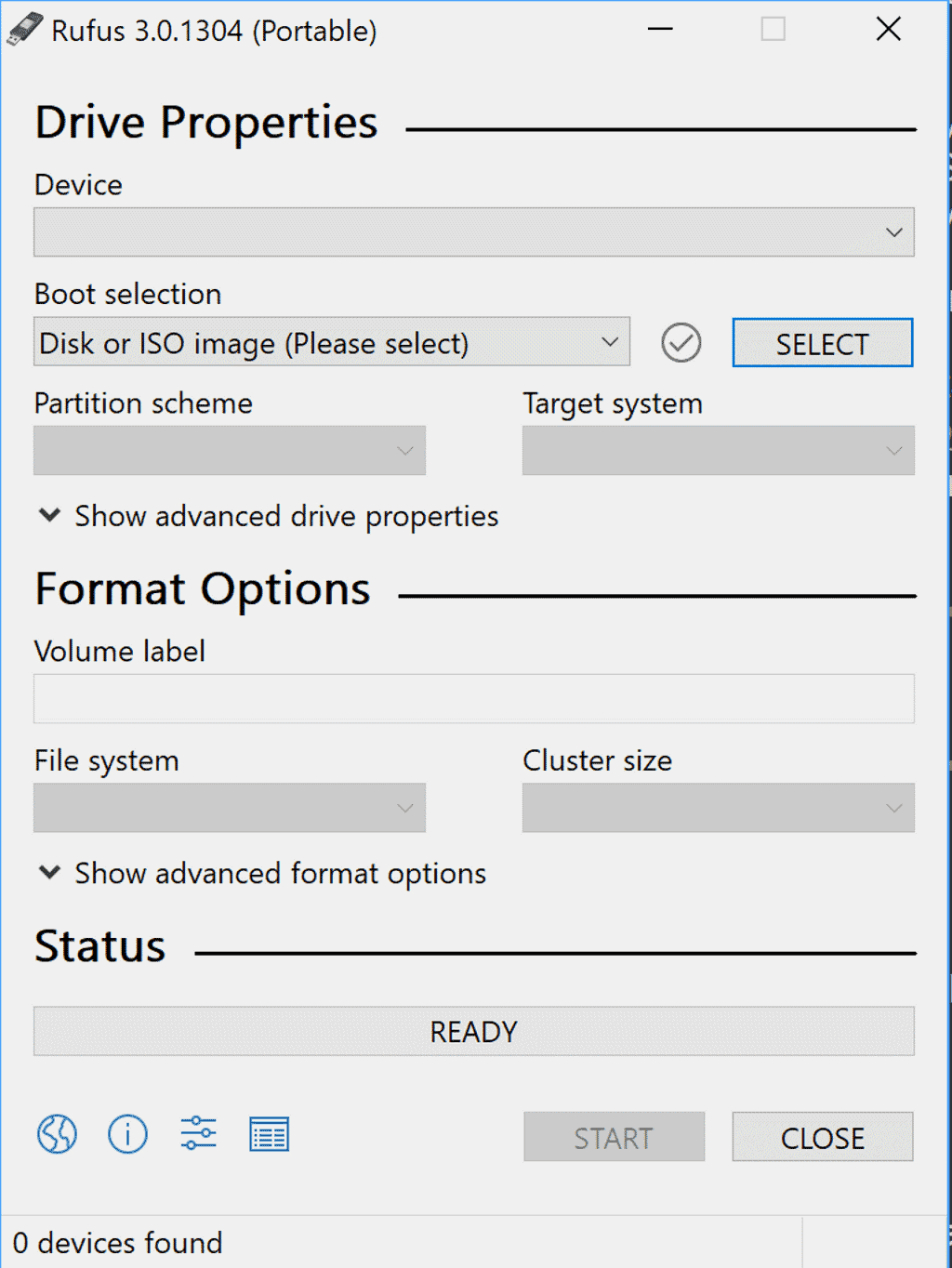
Rufus 3.0 is out; the new version of the popular utility for Windows is one of the easiest options on PCs running Windows to create bootable USB devices using ISO images.
I used Rufus for a long time to create USB installation media for Linux or Windows, but did not review the software before 2017 here on this site. You can check out the Rufus review here for a general overview of the program's functionality.
While you may use other programs to create bootable media from ISO images, the Windows Media Creation Tool by Microsoft or Woe USB for Linux for instance, it is more often than not Rufus that I rely on for the job.
You can throw nearly any ISO at Rufus and create bootable media using it with just a few clicks in the program interface.
Rufus 3.0
Rufus 3.0 is still super-easy to use; one core difference to previous versions of Rufus is that the new version is no longer compatible with Windows XP or Windows Vista.
Users and admins who run these Windows versions need to stay on the previous version of the application as it is fully compatible with those operating systems.
The interface of Rufus changed quite a bit in the new version to better highlight the "flow of user operations".
It is divided into drive properties and format options now. Drive properties include the selected drive, the ISO image, and partition scheme and target system selections
Drive Properties include an option to show advanced properties; most users don't need these probably but they may be useful for advanced use scenarios. You may use the options to list all USB hard drives, add fixes for old BIOSes, or use the Rufus MBR with BIOS ID.
Format Options define the file format and other properties of the drive the ISO image is created on. It includes volume label, file system, and cluster size information by default.
Some options are hidden by default; you may disable quick format, created extended label and icon files, or check the device for bad blocks and select the number of passes.
Rufus 3.0 includes other changes: it supports ARM64 for UEFI:NTFS, and comes with improved support for Linux ISO efi.img files, and non-ISO9660 compliant openSUSE Leap ISOs.
The project website was switched to HTTPS so that all program downloads happen over HTTPS now.
Rufus 3.0 is available as a portable version and version that can be installed. Windows XP and Vista users can download the previous version, Rufus 2.18, with a click on other downloads.
Closing Words
Rufus 3.0 is a well designed program for Windows to turn ISO images into bootable media. The new version changes the interface slightly but for the better in my opinion.
Now You: Which program do you use to create bootable media?
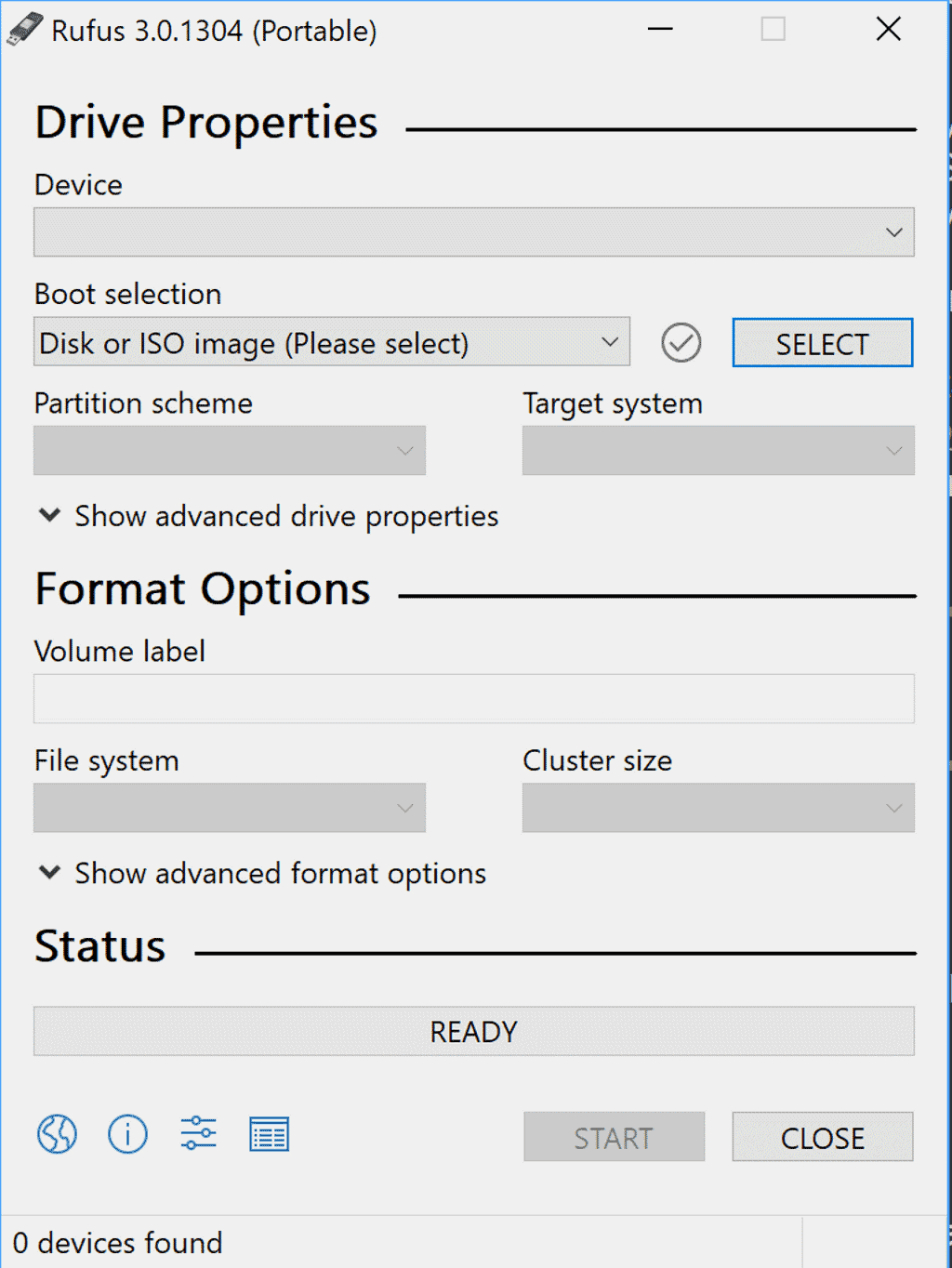


























I downloaded Rufus 3 to my Win10 Laptop, a few days later Windows Defender periodic scanner declared it was a virus, anyone else have this happen?
Tom, did you download it from the official website? Did you check how it was classified exactly? This must be an error but it is difficult to tell without further information.
Never looked back since I started using Rufus…..and it’s yet to disappoint me..!
I’ve used Rufus on Windows for some years and only had one issue. I’ve assumed that was a defective flash drive but I did the long verification on it beforehand yet it didn’t work after a seemingly successful write. Still a pretty great success rate since it’s an isolated event.
Less lucky on Mac since Diskmaker X stopped working not too long ago but the Apple command line utility has been a fine alternative. Had to copy and paste carefully from an article though since I don’t know quite what I’m doing with terminals.
Can this or a similar program create a bootable USB from the installed OS (Win 10)? I have Win 8.1 too on a external drive that was removed from my previous laptop. Whether that one is bootable as is I don’t know. I have some ~2yr old Linux versions on CD/DVD, for which I would need to use an external CD drive. I can’t download a gi-normous image because I only have 2GB/month. Mostly just want something other than the Win 10 C: to boot from as a backup and/or alternative to experiment with.
I haven’t messed with boot partitions and such since they were done with DOS programs. I miss my floppy disks, dial-up BBSs, Norton Utilities for DOS, and typing in hex code from PC Mag to create utility programs.. Still can’t figure out how WIFI works or what exactly a VPN does.
This is for Windows 10 but maybe it helps: https://www.tenforums.com/tutorials/72031-create-windows-10-iso-image-existing-installation.html
Can’t remember when I did not use Rufus for bootable drives. I think 3.0 is even easier and possibly faster but it was plenty fast before so its hard to say.
Rufus is my favorite tool for create boot USB.
I generally use YUMI because it can build 4 Gig persistence on a thumb drive if the distro allows it. It can also install multiple ISOs on one thumb drive.
Rufus however has reformatted screwed up thumb drives that other formatter’s could not.
I use YUMI:
http://www.pendrivelinux.com/yumi-multiboot-usb-creator/
This site helped me to create an USB Acronis True Image Boot drive:
http://www.naveen.info/creating-a-bootable-usb-from-acronis-iso/714/
I use Rufus as well.
Never had a problem and I’ve been using it for years now.
I hate Rufus because it cannot make more than one ISO image at the same time. Like when finished there has to be windows 7, 8.1 & 10 to select while booting. But it can’t.
as I recall, the prior version insisted on formatting the entire target usbdrive to a single FAT32 partition. In the new, EFI-capable version, aside from the EFI partition, are we able to choose formatting the data partition as ext2/3/4? Can we choose to have rufus create multiple data partitions? Can we specify “install to existing partition on the target drive”?
Rufus does not support multiple partitions. I cannot check the file system options right now, unfortunately.