Screen Dragons: show frameless images on the Windows desktop
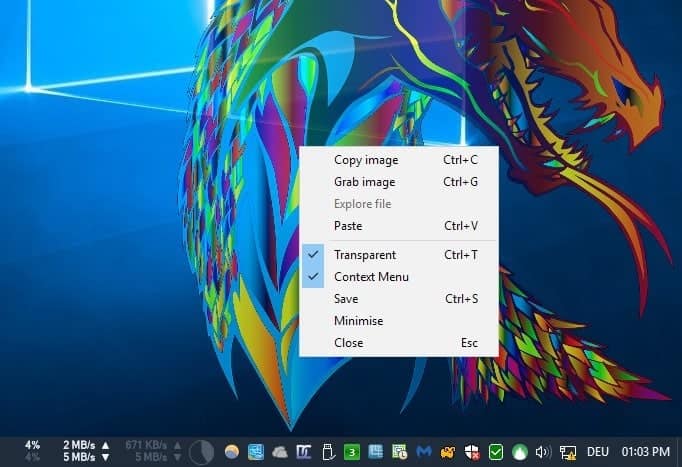
Screen Dragons is a free software program for Microsoft Windows devices that you may use to display frameless images on the Windows desktop.
You can make those images transparent, and move them around as you see fit.
One of the core ideas behind Screen Dragons is to add a logo or other image to a recording of the desktop. It may also be useful on kiosk PCs, and in situations where you'd like to see one or multiple images all the time on the desktop.
Screen Dragons
You can start the application right after you have downloaded it and extracted its content. An installation is not required.
The default image, the dragon that you see on the screenshot above, is loaded. You can move the dragon around on the screen, and right-click to display additional options (such as turning the transparency effect off).
You have several options when it comes to loading custom images: drag and drop them on the application file, through the Explorer context menu if you have enabled the context menu option, or by pasting images.
Screen Dragons does not limit the number of images that you can have open at the same time on the desktop.
The software comes without preferences but with a readme file that hints at functionality that is not exposed in the interface of the program.
You may use the mousewheel to change the alpha-blend of the selected image, hold down the Shift-key and use the mousewheel to change the size of the image (or up and down keys), or double-click on the image to go to the next image if one is present.
The program displays options to copy the current image to the Clipboard, or to save it directly. I'm not sure why someone would want to use it for that though, as you have loaded these images from the local system already.
There is also an option to grab an image. This may be interesting, as it saves the image and the underlying area that it occupies. So, any text, windows and other content gets saved alongside the image.
Closing Words
Screen Dragons is a rather unique application for Windows. It surely has uses for Windows users who record the computer desktop and for presentation purposes.
The program is a bit of a nightmare to work with though as essential controls such as changing the size of the image or the alpha-blend are not exposed in the interface.
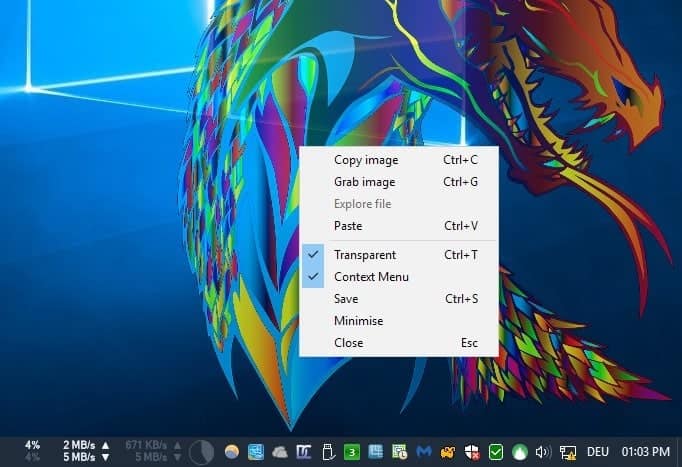


























Thank you so much! I didn’t know how to change the size of the image before this! :D
This comes too late. We needed the dragons to eat Microsoft Bob and Clippy.
But seriously, it sounds fun. It sounds like you have to learn some special keyboard/mouse commands to use it effectively. That might be too much to ask from a casual user, but not for someone who has a “productive” use for it. Maybe the next version will come with a context menu.
Not related, but what is that on the tray – seems like a network, cpu monitor.
Yes that is XMeters https://www.ghacks.net/2017/06/02/xmeters-display-resource-use-on-the-windows-taskbar/
Thank you, but I read the comments there and I rather pass.