Backblaze Personal Backup review
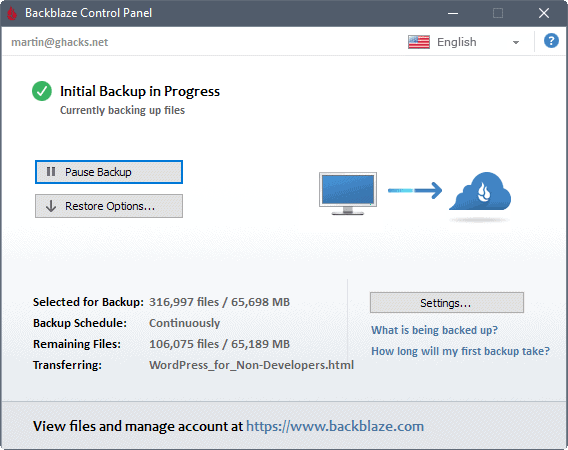
Backblaze Personal Backup is a $5 per month online backup plan that promises unlimited storage, no file size and unrestricted bandwidth.
The California based company Backblaze has been in business since 2007. It offers three core plans that cater to different audiences:
- Personal Backup -- intended for home users. Offers unlimited storage, unrestricted bandwidth for $5 per month (discount available if you pay by year or two-years ($50 or $95)) for a single computer.
- Business Backup -- intended for business use. Has the same benefits as Personal Backup, and costs $50 per year per computer.
- B2 Cloud Storage -- intended for large organizations and Enterprise use. May use Backblaze's storage pods do build in-house backup servers. Cost is $0.005 per GB per month for storage and download after the first 10 GB.
We signed up for a Personal Backup plan at Backblaze, and this review is about our experience with the process, the software, and the service in general.
Backblaze Personal Backup review
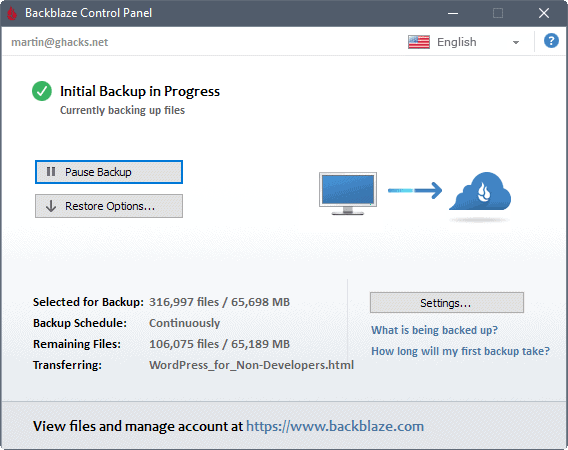
Backblaze offers software programs for Windows and Mac, Android and iOS applications, and a web interface that customers may use to manage backed up files and restore them.
The sign up process is straightforward, and you are asked to pick a plan and use either a credit card or a gift card as the payment method. Other payment options, PayPal for instance, are not supported.
You may download the client for Windows or Mac then. We have downloaded the Windows client and used it for the test on a Windows 10 Pro machine.
The Windows client is 32-bit and 64-bit, and needs to be installed. If you use a very restrictive firewall, you need to allow bztransmit64.exe and bztransmit.exe as the programs are used for file transfers.
The application itself is basic. This may appeal to some users who just want their files to be uploaded to online storage for safe keeping, but it may not be enough for tech-savvy users who prefer more control over the programs they run.
Basically, what happens when you start the program is that BackBlaze runs an inventory scan on all available drives to upload files to the company's cloud servers.
Tip: I suggest you hit Pause Backup and open the Settings before any file transfers. There you may enable or disable entire drives, add or remove exclusions, and enable the private encryption key for that extra bit of security.
The program lists the files and the total size that it has selected for backup, the remaining files and their size, and the backup status in the interface.
This is an automated process that you can pause at any time. The software does not display transfer speeds or an estimation of the remaining transfer time directly.
You can check the last file transfer speed under Settings > Performance. There you find an estimate on the Gigabytes that the client will transfer per day which seems to be based on that. It is not an overly accurate estimate though.
The first backup may take a long time as most files that are on the computer are transferred to Backblaze. Future backup jobs only transfer changed or new files, and will complete faster because of that.
Note: The list of folder and file type exclusions is large. Backblaze's client won't transfer files inside the program files or windows folder for instance, or ISO, EXE or MSI file types. You may remove these restrictions under Preferences > Exclusions, or add new restrictions. If you don't want a folder and its content to be synced, this is the place to add it before you start the first transfer of data.
The Backblaze client on Windows uses a light footprint, and transfers don't tax computer resources by much either. In fact, if you run a fairly modern PC, you probably never know that the client is running or transferring files as it has little impact on the device's resources.
The upload transfer speed depends on numerous factors. While you may not be able to transfer files using the device's maximum upload speed, transfer speeds are not artificially limited either.
Backblaze uses 256-AES encryption and SSL during transfers, and stores files with 128-AES on the company's servers.
Backblaze Settings
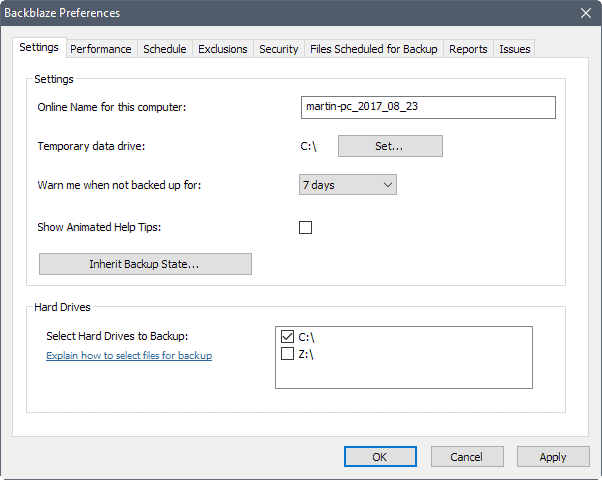
The Settings are linked directly from the main program window (called the control panel). The settings window itself is divided into multiple tabs:
- Settings -- Select the hard drives you want files to be backed up from, change the computer name, and set a temporary data drive.
- Performance -- Displays performance information, options to enable/disable threading and throttling, and battery power back ups.
- Schedule -- Set when backup jobs should be run. The default is set to continuously, but you may change that to once per day or manual.
- Exclusions -- Manage folder and file type exclusions. Backblaze blocks a lot of file types and folders by default. Also, set a maximum file size for backup files.
- Security -- Add a private encryption key for added security. This key is then required to restore data backed up by Backblaze.
- Files scheduled for backup -- list of files in the processing queue.
- Reports -- Statistics about the files that are selected for backup (mostly type of file, e,g. bookmarks, photos, documents).
- Issues -- Lists files that could not be transferred, and the reason why.
I suggest you set up a personal private encryption key to protect your data further. You may also need to add or remove exclusions. This is useful if you don't want specific data to be backed up by the service. For instance, you may not want temporary folders such as temp or the browser cache to be transferred.
The client offers no option to prioritize files or folders over others. You have no control over the queue which means that lesser important files may be transferred before important files.
An option to use a whitelist instead of a list of exclusions is not available as well. If you know exactly what you want to back up, a whitelist approach would make a lot more sense in this case.
File restoration
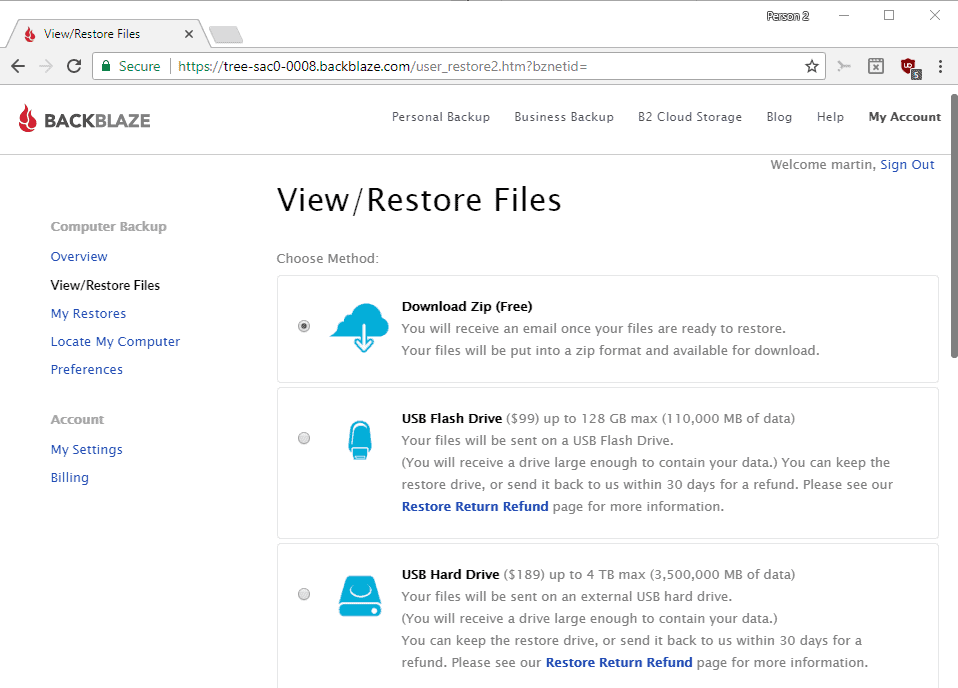
Backblaze offers three options when it comes to restoring files. While you find a restore button attached to the backup client, it only highlights the options to you. This means that you cannot use the client to restore files.
The three options that you have are to use the web interface, to have Backblaze sent you a USB Flash Drive or USB Hard Drive with your data, or to use the mobile application for Android or iOS.
The web interface lists the backed up files and you may select the folders or files you want to restore. You may use a search and some filters that are displayed at the top for that as well.
Downloads are provided as zip files if you select that option. These zip files include folders and files as they use the same structure as during the backup job.
The two USB options are available for $99 for a 128 GB Flash drive, and $189 for a 4TB USB hard drive. Customers may keep the restore drives, or send it back to Backblaze to receive a refund.
The mobile applications are good for downloading individual files that were backed up before on Windows or Mac computers connected to the Backblaze account. It provides you direct access to the backed up files.
The Backblaze Web Interface
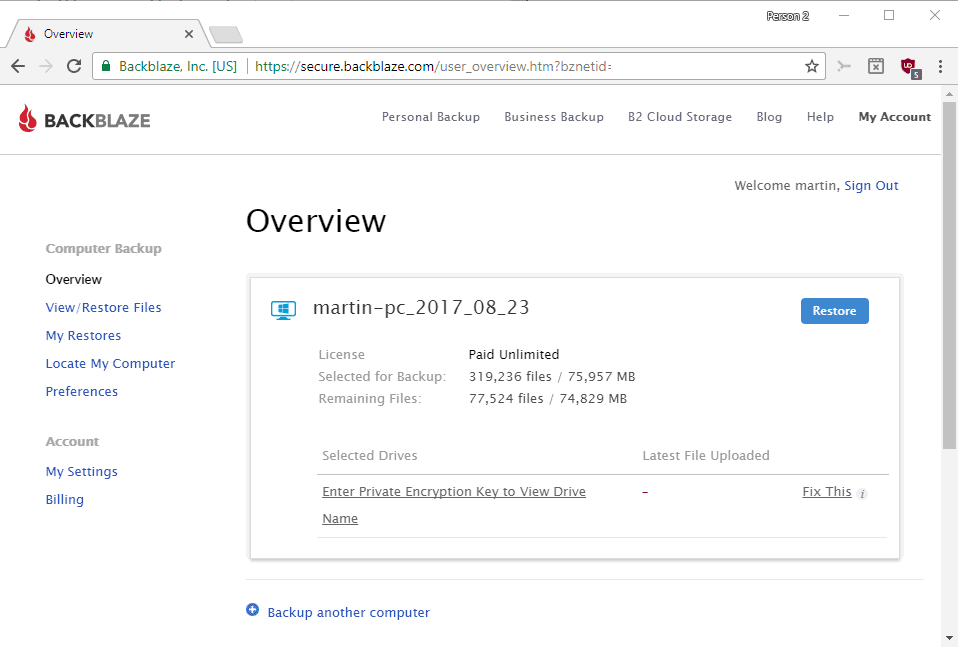
The Web interface lists backup and account related information and provides access to settings as well.
The interface separates computer backup from account. Computer backup lists information on the backups, provides restore options, a "locate my computer option", and some preferences.
Locate my Computer is enabled by default. It records the computer's IP address, last time online, and provides links to additional information (on the ISP linked to the IP address, and to display the files backed up in the last 24 hours). You may turn mapping off there.
Probably the most important setting under account is two-factor authentication. This feature is disabled by default, and you may enable it to protect account sign ins with another layer of security.
The web interface offers no option to back up files directly by uploading them to the service.
Support
Backblaze offers a comprehensive online help and knowledge base. It helped me figure out how to configure the firewall to allow transfers to the service for instance.
The company offers chat support and a ticketing system, but no option to call support directly. This may be different for the business plans, but as a home user you are stuck with those two options. Chat is also only available Monday to Friday between 9 am - 12 pm, and 1 pm to 5 pm PST.
Backblaze Pro and Con
| Positive | Negative |
| Unlimited Storage | No Linux version |
| No Bandwidth Restrictions | No drive images |
| No file size restrictions | Network drives not supported |
| Low Resource Client | Local backup not supported |
| External drive backups | No Sync |
| File Versioning | No transfer prioritization |
| Folder and file exclusions | Limited Support window |
| Two-factor authentication | |
| USB Drive Restore option |
Closing Words
Backblaze offers a simple to use file backup service at a compelling price point. While it is really, really simple to get started using the service, you pay for that with a lack of control.
For instance, most files will get transferred to Backblaze by default. This may include a lot of files that are not important. While you may go through the lengthy process of adding folders to the list of exclusions, a more convenient whitelist approach or folder prioritization is missing.
The client is good only for backing up data, but it cannot be used to restore files. You need to use the web interface or a mobile application (limited) for that.
Backblaze offers an interesting service that should appeal to many Windows and Mac users thanks to price and ease of use.
Now You: Do you use an online backup service?



























As a pro you mention “File versioning”.
How many versions of a file are kept?
Where do you choose the version when restoring?
Where do I find more information about that?
Doesn’t use VSS, won’t back up locked files.
Backblaze does not support Volume Shadow Copy – When a file is locked or “in use” Backblaze will not be able to read it and create the temporary copy of the file needed for the upload process.
https://help.backblaze.com/hc/en-us/articles/217666108-Does-Backblaze-support-Volume-Shadow-Copy-
WOW for real, I can not belive it. That is very useless backup program then.
Hello, does backblaze have DELTA upload? So if I change part of file (metadata in mp3 for example), does client upload only changed data or whole file? Thanks
Yes they do: https://help.backblaze.com/hc/en-us/articles/217665318-How-does-Backblaze-upload-modified-files-
haven’t tried it yet but I understand that http://www.tresorit.com beats even the good SpiderOak.
i
Privacy wise Blackblaze seems to suck. This is because their stupid zipping when restoring I guess.
“Security is equivalent (bring your own key available)
No it isn’t. CrashPlan support restores via their client, with decryption happening client side and the key never leaving your control; Backblaze only support restores via their servers, with decryption happening on their end after you’ve handed over the key.
It’s the difference between them pinkie-swearing they won’t look at or leak your data, and them being unable to even in principle. No small thing.”
https://www.reddit.com/r/datahoarder/comments/6vkjwu/_/dm1hh1i
Wow Martin, you really follow the hot topics!
I would like to chime in: just as many others, I’ve been hit by CrashPlan betrayal. I would gladly pay $20, instead of 5 (they want 10 now for business subscription), but they kill “backup to a friend” feature (workarounds are limited) and i somehow lost my backup during migration and stuck somewhere in between, where “migration still in process” after 3 days of trying. With CrashPlan crazy throttling and me being far from major datacenters it would take me 3 month to backup 750GB again. And pay more for less.
On an advice from some folks I tried Backblaze’s B2 with Arq backup software. Over the first 24 hours I already did over 250GB!!! I know some of you people probably live near centre fiber optic lines or whatever, but for me it’s crazy..
Arq is a very cool independent commercial software for mac/windows and it’s able to backup to a lots of cloud providers. I like to have open options, so lack of linux client makes me sad, but other than that i’m mostly happy with it over the first two days. One cool future in particular is the ability to search for a file in any backup! There are some shortcomings of course, but i’ll try and communicate it to author to hopefully make it better. So it’s likely he’ll get my 50 bucks when the trial is over.
Wasabi is another storage provider I’m giving a go during the trial (a bit more pricey), but Backblaze B2 rocks so far. I wouldn’t be so positive about their backup plan and client, though. You will lose data from external drives without mounting it once every 30 days, and the problem comes from just 30 days of data retention policy (they talking about extending it to 90) which is a joke to any CrashPlan user. Usually when some file is broken or missing, it’s well over 30, or even 90 days for that matter.. But I guess you need to have different expectations after CrashPlan..
You could try SpiderOak too, it let’s the user decide which files/folders to back up, rather than backing up everything like Backblaze.
>>”The web interface lists the backed up files and you may select the folders or files you want to restore. You may use a search and some filters that are displayed at the top for that as well.”
Is it possible to restore an entire folder tree to the state it had at a particular moment in time ?
I think this is an essential feature for recovery from ransomware (and it seems that many cloud backups offer some sort of limited versioning which stops short of “point in time” – I’m looking at you IDrive).
Thanks,
Richard