Never 10: prevent upgrades to Windows 10
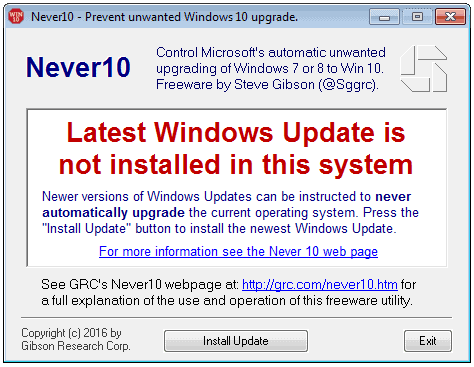
Never 10 is a new program by Gibson Research for machines running Windows 7 or Windows 8.1 to prevent the upgrade to Windows 10 on these systems.
Microsoft makes it quite difficult for computer users to stay on Windows 7 or 8.1.
Not only is the company re-releasing updates designed to upgrade old Windows versions to Windows 10, it has changed the importance of the Windows 10 update recently on those systems, and -- accidentally it claims -- upgraded systems automatically and without user input before.
Several programs have been created in the past to help users block the upgrade to Windows 10 on computer systems running earlier versions of Windows. The most prominent is GWX Stopper but there are others such as the aptly named I don't want Windows 10.
Never 10
Never 10 has been designed to add a flag to Windows 7 or Windows 8.1 systems that prevents the upgrade to Windows 10 at all costs.
This means that it, unlike GWX Stopper for instance, does not need to be run on the system regularly to prevent the upgrade to Windows 10.
It does mean however that users can set the flag on their own on their system. We have published a guide a couple of months ago that explains how.
The program page does not explain in detail what the program though.
When you run the program, one of three things can happen:
- The program detects that updates are missing and suggests to download and install those. This is indicated by the "Latest Windows Update is not installed in this system" message.
- The program detects that the upgrade to Windows 10 is disabled on the system. This is indicated by the "Windows 10 OS Upgrade is disabled on this system" message.
- The program detects that the upgrade to Windows 10 is enabled. This is indicated by the "Windows 10 OS Upgrade is enabled for this system" message.
Each message lists a different button in the interface. The first an "install update" button to install the required updates, the second an "enable Win10 Upgrade" button to re-enable the upgrade capabilities, and the third a "disable Win10 Upgrade" button to block upgrades to Windows 10 on the system.
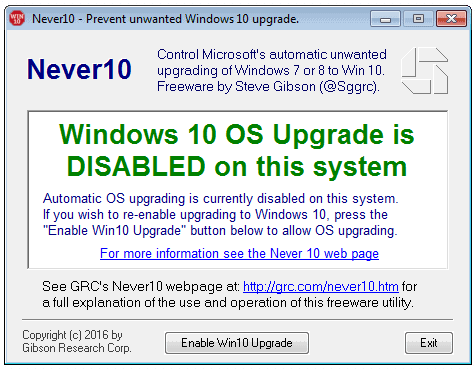
So, run once, follow the instructions and either hit the disable button right away, or if updates are missing, download those updates first before you do so.
Gibson Research published technical details that reveal what Never does when it is run. Basically, it sets or removes the following two Registry keys:
- HKEY_LOCAL_MACHINE\SOFTWARE\Policies\Microsoft\Windows\Gwx, creates the Dword 32-bit value DisableGwx and sets it to 1, or deletes the key.
- HKEY_LOCAL_MACHINE\SOFTWARE\Policies\Microsoft\Windows\WindowsUpdate, creates the Dword 32-bit value DisableOSUpgrade and sets it to 1, or deletes the key.
The reason why Never10 checks whether updates are available first is that Microsoft introduced the Registry keys with the July 2015 update. If those updates are not installed, setting the Registry keys won't do a thing in preventing the upgrade to Windows 10.
If you know your way around the Registry, it may be easier to apply the key directly instead as you won't have to download an extra program for that.
Never 10 is useful to Windows users who don't want to edit the Registry manually, and prefer a simple program that does that for them.
I suggest you create a System Restore backup or some other backup before you run the program though.
Check out our extensive guide to prevent the upgrade to Windows 10 on earlier versions of Windows.
- Never10 1.1 has been released. It introduces read-only protection to the Registry keys that it creates.
- Never10 1.2 removes the read-only Registry key protection.
- Never10 1.3 adds enumeration and deletion of Windows 10 files that were downloaded previously.
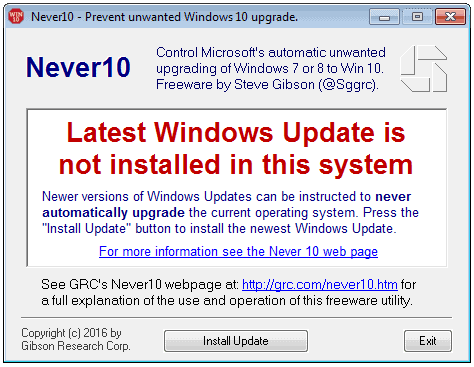

























I’m on Windows 7 Pro – much of my hardware is old old old, and it took some scrabbling about getting it to work on 7/64 from XP which I was very happy with but, hey ho, security updates ceased…
Ran Never 10, which found the Windows 10 stuff sure enough, removed it including all the Windows 10 stuff that was already on the PC BUT the “Get Windows 10” button is still on my start bar bottom right…
Can I get shot of this?
Do I need to get shot of this?
Thanks all.
Jim.
This is a gem from their website (there is a version 1.1 btw):
> A final note: I’m a bit annoyed that “Never10†is as large as it is at 81 kbyte. The digital signature increases the application’s size by 4k, but the high-resolution and high-color icons Microsoft now requires takes up 56k! So without all that annoying overhead, the app would be a respectable 21k. And, yes, of course I wrote it in assembly language.
It’s nice to see Steve Gibson’s name pop up as I’ve had complete faith in his stuff for many years.
I have to agree with the majority here about this ridiculous, adversarial OS that continually undoes the user’s settings and choices. Customizing was fun but a cat and mouse game is not, plus it does seem like a permanent beta. I never expect to use 10 although I have one laptop on the insider program that I rarely even bother to turn on any more.
I did not need Never 10 because I use Win 7 Pro & Microsoft put out an update for the Group Policy Editor that will block Win 10 Upgrades. I do not want to spend the time here & give a course on Win 10 as there is plenty of info on the web if you really want it.
Some of the comments here are just not true. First of all if your going to measure performance between Win 7 & Win 10 you have to actually do it on your own system.
On my old computer with a Core 2 Duo & 8 gigs of ram Win 10 was in fact a lot faster than Win 7.
I was with the Windows Insider Program so I have had a lot of experience with Win 10 Pro.
I have One Drive Uninstalled, yes it is possible. Also uninstalled all the Apps, as I will never use them & I do not want to use Microsoft products if I don’t have to. I use Classic Shell. I have a Firewall that blocks outgoing traffic. Group Policy Editor will give you far more control over your OS. So Win 10 Pro is the only way to go for me.
Win 7 is still my main OS but because I now have a new Custom built Skylake computer, I wanted Win 10 as well.
Even without flags etc. I have made a note of the KB numbers that I Hide, After all Win 7 allows you to get info on the update before you check the box for install. ( I do not have Auto updates turned on, I do everything manually.). So its really a none issue for me.
Hats off to Steve Gibson for another great free Utility.
@C, It is the fact that we have to go through so many tweaks (uninstall One Drive, Apps; install Classic Shell; block telemetry traffic in Firewall; block certain KB updates; set certain Group Policies) to protect our privacy and the control of our own computers that so many of us are outraged at Microsoft lately.
Added to that the fact that Microsoft have and probably will continue to dictate what is and isn’t allowed on Windows 10, they’ve reinstalled things like OneDrive, they’ve removed software from peoples computers, and they’ve changed peoples privacy settings after publishing an update that people couldn’t refuse and/or had little knowledge about.
So while all the foibles of Windows 10 can be worked around if you have the time, knowledge, and intent to do so, what’s the point when tomorrow Microsoft could undo all your efforts, remove a setting, or make any other changes they wish, it’s like living in a house where you may find the doors opening in the other direction on day, a window has being removed or added, or where there’s no longer a plug socket within reach of your TV.
Martin, a sys-restore for such a simple program? This Gibson tool is useful and simple, as a matter of fact:
“The program detects that the upgrade to Windows 10 is enabled. This is indicated by the ‘Windows 10 OS Upgrade is enabled for this system’ message.”
The 3rd point is where Gibson tool reads a specific reg-entry:
HKLM\Software\Microsoft\Windows\CurrentVersion\WindowsUpdate\OSUpgrade
GRC Utility! Awesome. Their software is one of the best.
Some of us are wondering what MS is going to do after the end of July.
Are we going to be required to subscribe to MS updates or what???
We are getting ready for unsatisfactory, unexpected events.
Some of us are going to Linux and some have gotten ready with earlier Windows versions so this app will come
in handy for them.
If I’m going to wager, it would be that MS will simply extend the free update period, and keep doing so until they have every last 7 and 8.1 PC converted to 10.
They will probably extend it, then keep turning up the heat, until they eventually outright require you to update.
No idea. The store’s boss that sold me my latest computer (hardware expert as well) told me that Windows 7 and 8.1 life-cycles could be shortened (2020 is it for Windows 7?). This would be the final straw, I don’t know the source of his statement but should it occur that personally I wouldn’t bow, for sure : I’d simply anticipate a move to another OS. For the time being I wish not to mistake speculation and facts.
Try this for updating win7 or 8.1: http://update7.simplix.info/UpdatePack7R2-16.3.15.exe
and the last update: http://update7.simplix.info/UpdatePatch-16.3.16.exe
Informations/sources (registration):
http://forums.mydigitallife.info/threads/45005-Simplix-Pack-to-update-Live-Win7-System-Integrate-hotfixes-into-Win7-distribution
“Set allows you to update Windows 7 SP1 (x86 x64) and Server 2008 R2 SP1 live operating systems, as well as integrate the updates in the distribution (Install.wim). Can be installed on any language. Includes all critical, recommended, and security updates and updates for all versions of Internet Explorer. Source: forum.oszone.net/Simplix thread”
Yeah not touching this with a stick. It wants you to install the the latest Windows Update client to “never automatically upgrade” HAH!!!! Numerous “new and improved” updates to Windows Update Client are designed to do just the opposite. That’s exactly the same scam as the kb3065987/kb3080351 combo everyone fell for. People stepped on a mine there big time. Microsoft are not in the business of helping people to NOT upgrade.
Can the lawyer do something at law or equity regarding this blatant lack of consideration on the part of Microsoft unilaterally upgrading a Windows OS without the user’s consent?
If prior products are flawed for any reason, then Microsoft can redress by making a worldwide recall of its products for a refund or compensation to the global user. Let the users decide for themselves if they would want to upgrade to a more recent OS.
This is becoming more ridiculous in my opinion. Windows 10 is actually pretty good. They improved the interface and the underlying performance is much better than Windows 8 or even Windows 7. Unless you have legacy 10 year old hardware, upgrade already
I have 2 machines, one use 7 and one use 10. I like 7 better.
there’re a lot of things that I don’t like from 10 but what annoyed me the most is I cannot remove the ‘OneDrive’ on the windows exporer, I cannot remove any ‘Xbox’ things on the computer. Sometimes updates will reset the windows settings. Other people report that they cannot even boot into the system after update.
and what makes me angry the most is the ads on the calculator app, while I’m busy calculating things ,the calculator popped up an ads. after a bit searching turned out I’m not the only one experiencing this problem.
https://www.reddit.com/r/Windows10/comments/4195rl/calculator_now_freezes_and_nags_for_reviews/
@Ray, if you feel fine with Windows 10 then great, you’re an adult I guess and responsible of yourself. I and others who don’t know you don’t have a moral obligation to share their beliefs which would resume to warning you about an OS you’ve adopted and seem to like. You have your reasons.
But I don’t believe your reasons entitle you or anyone to consider the Windows 10 controversy as ridiculous. It’s not a Microsoft bashing, you will find many highly technically skilled users, bloggers, engineers who participate in what is a true problematic, for the least.
Gibson, the developer of many applications, Never10 included, is a very well known figure of the Web devoted to security and privacy. His comment on his Never10 page (Landing page mentioned in the article) resumes the debate much better than I would :
“Many users of Windows 7 and 8.1 are happy with their current version of Windows and have no wish to upgrade to Windows 10. There are many reasons for this, but among them is the fact that Windows 10 has become quite controversial due to Microsoft’s evolution of their Windows operating system platform into a service which, among other things, aggressively monitors and reports on its users activities. This alone makes many users uncomfortable enough to cause them to choose to wait. Additionally, a few months into 2016, Windows 10 started displaying unsolicited advertisements on its users desktops.”
So you see, beyond the fact of knowing how’s right or wrong, let us at least understand the debate’s topography and realize that this is not a kindergarten candy altercation, there’s consistency in the arguments.
Beautifully stated, Tom.
@Ray must be one of those people that are perfectly ok with their private info being used because they “have nothing to hide”.
“underlying performance is much better than Windows 8 or even Windows 7”
Please define “much better”. I use 7 on my personal PC and 10 on customer PC’s frequently. Sorry, but I’m not seeing “much” better improvement, if any. If it has such improvements it would be measured in milliseconds, and that’s not worth having MS be Big Brother on my PC.
You call this an improvement? The ads in the Start menu? Or the fact that half the times it does not work at all? As for performance the fact that jump lists take ages to appear (if) you call that better performance?
imgur com/FXzh1t9
The design is laughable, flat design is the result of a lazy designer and nothing else.
10’s duality is awful, much worse than 8’s since now it is forced even more upon you as they replaced more standard programs with slow ‘modern applications’ which take ages to start up.
@Ray, It maybe your opinion that Windows 10 is actually pretty good but i hate to tell you it’s not an opinion shared by the vast majority of people, the vast majority of people see Windows 10 for what it is, a mobile phone OS that isn’t suitable for serious uses, an OS that lacks privacy, an OS that has the potential to change from one day to the next, an OS that takes control away from people, an OS that no matter how long Microsoft works on it is forever going to be in beta with bugs and glitches rearing their head when all people want is something that allows them to get their work done.
Exactly, Corky.
Windows 7 ain’t broke, so I i’m not gonna fix it.
WIndows 10 is pretty good for many people. Some machines are not compatible with it. Dell XPS with a fingerprint scanner running Windows 7 Pro will not boot after the upgrade, making a roll back impossible. So, everyone that wants to avoid issues should make a system image before upgrading to Windows 10. Better safe than sorry. On a six year old Windows 7 machine there is no real reason to upgrade to Windows 10. It’s not likely to outlive the four more years of security updates that Windows 7 will receive.
Instead of a full system backup, why not just a registry backup?
It may be sufficient, but since I have not analyzed what the program does in detail, I’d do a full backup instead.
The thing about “flags”… they’re only good for as long as Microsoft chooses to honor them. (Microsoft giveth, and Microsoft taketh away.) Still, Steve has the right idea.
I’m usually running one of my linux machines but do have a win7 box that I run occasionally. I disabled auto updates on it long ago, so I’ve never seen any attempt to force win10 onto it, but I have read about it happening to so many others. It’s really amazing how many anti-win10 apps and articles there are now to prevent those forced updates, but it’s even more amazing that with all the on-going anti-win10 chatter, MS just keeps on with the never ending pressure tactics. That all said, I’m really glad to see these apps and articles coming out for helping those that have been strong-armed into an unwanted upgrade.
Having a total confidence in Gibson’s qualifications I ran the Never10 application blindly but I was nevertheless relieved to see the application’s windows state “”Windows 10 OS Upgrade is disabled on this system”.
Off-topic : Martin I don’t know if this concerns only my system but connection to ghacks took a hell of a time…. never saw this before.
Moreover I read tha my comment is awaiting moderation when the content is pure txt, no links …
Tom, we had a bit of an attack yesterday but the firewall seems to have caught it all. Maybe, the moderation thingy is related to that. I have changed your username to your name.
Yes, I thought at that possibility. If I mentioned the issue it was purely for information, no complaint, because sometimes the admin of a site may not know how his site is received. The real issue was then an attack, and so glad the firewall performed correctly : worth waiting a few seconds for the site to display (when usually it is so fast, as it is this morning again).
@Jeff-FL, I hadn’t changed my user name, I know that indeed new users trigger the publication delay, I should have mentioned it as well.
“Moreover I read tha my comment is awaiting moderation when the content is pure txt, no links”
Tom, this might be due to the fact that your user name changed, it is showing as your email. I think if you change the user name, the comment system flags you as a new user. Then again, I’ve been flagged for moderation before on the same user name for seemingly no reason at all.
Confirmed – same long loading time here from Poland