This preference (DisableOSUpgrade) prevents the upgrade to Windows 10
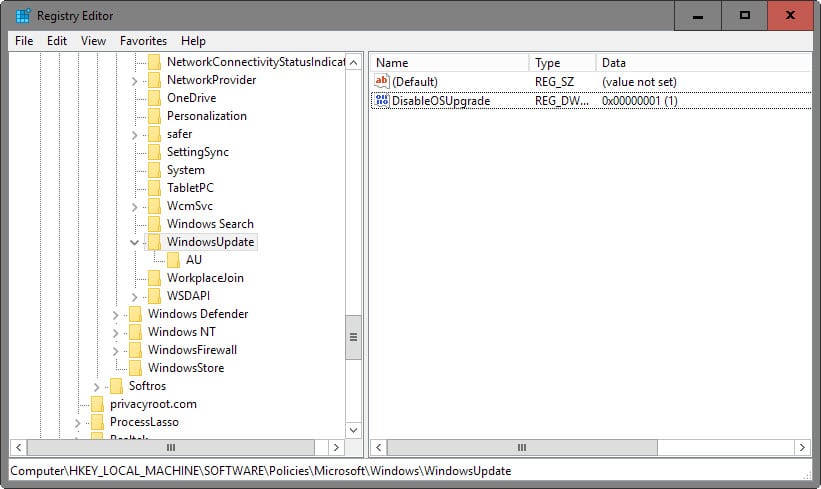
Windows users who run Windows 7 or Windows 8 on their devices have for the most part probably run into offers to upgrade to Windows 10 by now.
There are several solutions to prevent the upgrade from happening, but it seems difficult to block it permanently.
The effort required may increase when the updates of the January 2016 Patch Day are released, as Microsoft announced previously that it would make the upgrade to Windows 10 an important update in Windows Update.
Quite a few options are available to prevent the Windows 10 upgrade on devices running earlier versions of Windows.
Common methods include researching all updates for Windows before installing them on the system, and running a third-party software like GWX Control Panel which does a great job at informing you and blocking update attempts.
DisableOSUpgrade
It is interesting to note that Microsoft has made the information available with the release of Windows 10 but that many users don't know about these options.
Windows users have two options to block the upgrade to Windows 10. First, by using the Group Policy (only available on Pro, Business and Enterprise editions).
- Tap on the Windows-key, type gpedit.msc and hit enter.
- Navigate to the following location: Computer Configuration > Policies > Administrative Templates > Windows Components > Windows Update
- Double-click on Turn off the upgrade to the latest version of Windows through Windows Update.
- Enable the policy.
To undo the change, set the policy to disabled.
If you don't have access to the Group Policy Editor, or prefer using the Registry, do the following:
- Tap on the Windows-key, type regedit and hit enter.
- Confirm the UAC prompt if it is displayed.
- Navigate to the following key: HKLM\SOFTWARE\Policies\Microsoft\Windows\WindowsUpdate
- Check if the preference DisableOSUpgrade exists.
- If not, right-click on WindowsUpdate and select New > Dword (32-bit) Value.
- Name it DisableOSUpgrade.
- Double-click the preference.
- Set its value to 1.
To undo the change, delete the key or set it to 0.
Update: One additional Registry preference came to light recently that, when combined with the one described in this article, should prevent the upgrade to Windows 10 on all home and business machines running Windows 7 or 8.
- Go to HKEY_LOCAL_MACHINE\SOFTWARE\Policies\Microsoft\Windows\GWX
- Right-click on GWX and select New > Dword (32-bit) Value.
- Name it DisableGWX
- Double-click it and set its value to 1.
To hide the Get Windows 10 app
Microsoft reveals in a Knowledgebase article how to hide the Get Windows 10 app on older versions of Windows.
The company notes that the app is not displayed on certain systems automatically, and that users don't need to do anything in this case.
- Computer joined a domain.
- Computer is managed through MDM.
- The computer runs: Any Enterprise version of Windows, any Windows RT version, any Windows Embedded version.
A Registry key is provided that system administrators and users can set to block the Get Windows 10 application.
- Open the Registry Editor again.
- Navigate to the key: HKLM\Software\Microsoft\Windows\CurrentVersion\WindowsUpdate\OSUpgrade
- Right-click on OSUpgrade and select new > Dword (32-bit) Value.
- Name it ReservationsAllowed.
- Double-click the preference and set its value to 0.
Delete the key if you want to undo the change.
It makes sense to implement these preferences on devices running earlier versions of Windows if those devices should not be upgraded to Windows 10. Obviously, this should not be the only options and a program like GWX Control Panel or manually verifying all updates before they are installed are proper options to make sure nothing slips by.
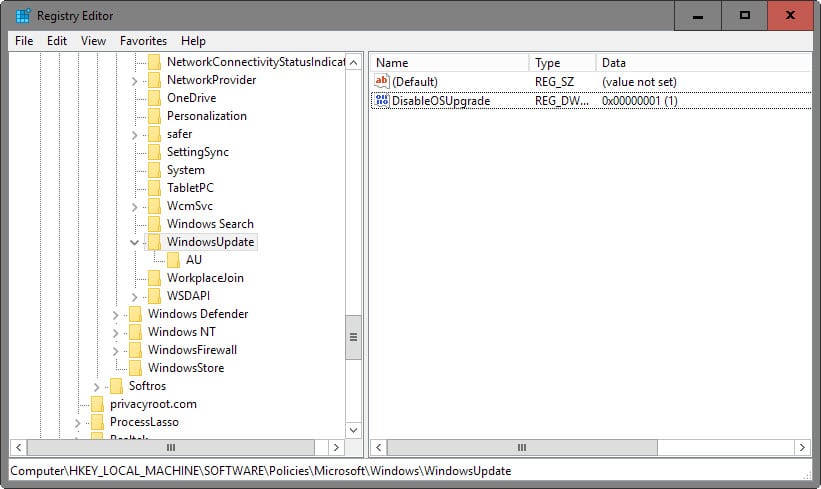



















I try some of these things , I do not need all the games etc, just Printer and email, I am very disappointed with Microsoft for putting us all through this I have wasted days and $$$$$$$ trying to get my printer to work not realizing at first that it was Windows 10 stopping the printer from working.
I have Windows 7 home premium. My navigation to: HKEY_LOCAL_MACHINE\SOFTWARE\Policies\Microsoft\Windows\WindowsUpdate cannot find the last element/ “Windows Update”
It offers, Current Version, Installer,IPSec,Network Connections, NetworkConnectivityStatusIndicator,safer, System,WSDAPI
Do you have a recommendation?
You have no GWX entries because you haven’t installed on your system.
All GWX entries are related, also the reg-entry on your -second question paragraph tells you system is ready to be upgraded. Change its value to 0.
A couple of questions.
– I added the DisableOSUpgrade Dword (32-bit) Value per instructions under HKLM\SOFTWARE\Policies\Microsoft\Windows\WindowsUpdate but there isn’t a GWX key already created at HKEY_LOCAL_MACHINE\SOFTWARE\Policies\Microsoft\Windows\GWX in order to create the new Dword (32-bit) Value DisableGWX.
Am I supposed to create a GWX key under HKEY_LOCAL_MACHINE\SOFTWARE\Policies\Microsoft\Windows\ first and then add the new Dword (32-bit) Value DisableGWX? Or does not having that HKEY_LOCAL_MACHINE\SOFTWARE\Policies\Microsoft\Windows\GWX entry already mean something else?
I do find a HKEY_LOCAL_MACHINE\SOFTWARE\Microsoft\Windows\CurrentVersion\GWX\Reservation entry that has nothing in it. Related or just ignore?
– Second question. I have a HKEY_LOCAL_MACHINE\SOFTWARE\Microsoft\Windows\CurrentVersion\WindowsUpdate\OSUpgrade\State key with the entry OSUpgradeState 1. Is that okay or should I still add the Dword (32-bit) Value ReservationsAllowed with a value of 0 under HKLM\Software\Microsoft\Windows\CurrentVersion\WindowsUpdate\OSUpgrade?
Thank you.
Unfortunately this didn’t work for me but the GWX Control Panel appplication did. It also freed up several Gb of space that Windows Update had filled with Windows 10 files.
doen’t work,
I had this setting and got the 3 nag kb’s yesterday with the update.
Group Policy option becomes available after you apply KB3050265 and still will exist after removing the KB update.
Here’s how to turn off windows update from the command prompt type the following: sc config wuauserv start=disabled
Turn Windows Update back on August 01 2016 after the promotion End! no more searching through this shit again.
sc config wuauserv start= delayed-auto
Your Welcome!
Remove Microsoft’s Spybot!
@echo off
REM — uninstall updates
echo uninstalling updates …
echo Delete KB971033 (License Validation)
start “title” /b /wait wusa.exe /kb:971033 /uninstall /quiet /norestart
echo – next
echo Delete KB2990214 (Get Windows 10 for Windows 7)
start “title” /b /wait wusa.exe /kb:2990214 /uninstall /quiet /norestart
echo – next
echo Delete KB2952664 (Compatibility update for upgrading Windows 7)
start “title” /b /wait wusa.exe /kb:2952664 /uninstall /quiet /norestart
echo – next
echo Delete KB3112343 (Additional Upgrade Scenarios from Windows 7 to Windows 10 Group Policy Fix)
start “title” /b /wait wusa.exe /kb:3112343 /uninstall /quiet /norestart
echo – next
echo Delete KB3035583 (Get Windows 10 App)
start “title” /b /wait wusa.exe /kb:3035583 /uninstall /quiet /norestart
echo – next
echo Delete KB3021917 (Update to Windows 7 SP1 for Performance Improvements)
start “title” /b /wait wusa.exe /kb:3021917 /uninstall /quiet /norestart
echo – next
echo Delete KB3022345 (Update for Customer Experience and Diagnostic Telemetry)
start “title” /b /wait wusa.exe /kb:3022345 /uninstall /quiet /norestart
echo – next
echo Delete KB3046480 (Update helps to determine whether to migrate the .NET Framework 1.1)
start “title” /b /wait wusa.exe /kb:3046480 /uninstall /quiet /norestart
echo – next
echo Delete KB3050265 (Update for Windows Update on Windows 7 Group Policy)
start “title” /b /wait wusa.exe /kb:3050265 /uninstall /quiet /norestart
echo – next
echo Delete KB3068708 (Update for Customer Experience and Diagnostic Telemetry)
start “title” /b /wait wusa.exe /kb:3068708 /uninstall /quiet /norestart
echo – next
echo Delete KB3080149 (Update for Customer Experience and Diagnostic Telemetry)
start “title” /b /wait wusa.exe /kb:3080149 /uninstall /quiet /norestart
echo – next
echo Delete KB3083710 (Language Pack Fix 01)
start “title” /b /wait wusa.exe /kb:3083710 /uninstall /quiet /norestart
echo – next
echo Delete KB3083324 (Language Pack Fix 02)
start “title” /b /wait wusa.exe /kb:3083324 /uninstall /quiet /norestart
echo – next
echo Delete KB3075851 (Language Pack Fix 03)
start “title” /b /wait wusa.exe /kb:3075851 /uninstall /quiet /norestart
echo – done.
timeout 5
echo Done Manually Reboot for changes to take effect
shutdown -r -t 08 -f
Seems readily possible to design a simple WIN 7 executable program to defeat Microsoft WIN 10 upgrade efforts, longer term.
We know Microsoft’s objective exactly… and their detailed software mechanisms employ to that objective. Just need to anticipate & defend against Microsoft’s next moves…get out of the pure reactive mode. Kinda like an Anti-Virus program against a specific, known virus and its probable/possible branchings.
There’s been some part way efforts in this direction (GWX 10), but they are quickly out of date with each monthly Microsoft Patch Cycle. Microsoft is not using any brilliant, cutting edge technology to push WIN 10 — its strategy & tactics look relatively simple.
Is Microsoft really that difficult to defeat on this stuff ??
No,
if you have the pre download folders $BT & $…. in your root or windows folders DON’T delete them, you can wipe them to save some space , but afterwards, go to the folders properties and change all security settings to deny for everything listed there, including you.
in this way nothing can ever write to those locations, not even read them , let alone install something from it.
as consequence each attempt to (pre)download W10 will fail.
No program needed ;-)
Another possibility is to uninstall KB3035583, which seems to have done the trick for my wife’s Win8.1 machine. Time will tell.
It’s by far more complicated than upgrading to W10 !!!
With the way things are going, Microsoft is loosing its ego. I don’t blame them though. If Windows 10 failed (atleast most people perceive it that way), i doubt if the company will remains tall as it used to be considering the current competition tides. They are doing all it takes to prevent that from happening.
Thanks Martin! Very much appreciated. Have a good holiday.:)
Hey Martin, you should really dedicate a section that groups all the w10 hacks (and consequentialy win7/8) all together. Your constantly updates on the privacy and sexuruty focuses are so dedicated and significant that a pin on the site presented them as even more eminent.
A devote reader
Jeremy
Thanks Martin, I’ve set it using the Group Policy Editor.
For those wanting to use a downloadable REG file.
“Disable_Upgrade_to_Windows_10_update.reg”
http://www.tenforums.com/tutorials/22322-upgrade-windows-10-update-enable-disable-windows-7-8-1-a.html
Still a great site there.
Reg file :
– http://www.sevenforums.com/windows-updates-activation/383140-kb3035583-reappeared-after-being-hidden-2.html#post3161128
– https://github.com/pihug12/BlockWindows/blob/master/DisableGWX.reg
Lots of people knew about DisableOSUpdate. The problem is not long ago Microsoft issued a patch that toggle its registry value. If they could do it once they could do it again.
Someone should create a .reg file (i’m not sure how) that sets it to 1. After any windows updates you do, just re-run the reg file.
@Jeff,
Best thing is to monitor what updates are wanting to be installed during the Patch Tuesdays, review them on Microsoft’s Website and see if they contain anything like that, or simply wait a few days and check sites like GHacks to find out if Micro$oft was trying to sneak in something.
This is, of course, assuming you have automatic updates turned off.
I use Regseeker to search all registry items related to a certain software you entered the name of. It gives you an option to export all of them or a selected one into one single .reg file.
(I routinely do this after each installation of a new software, and save the .reg file in a subfolder of the program’s root that I call ‘rescue kit’)
This .reg file is stored in a subfolder called ‘backup’ under Regseeker’s root folder. You can move it from there to any folder you want, and, when needed, just launch it to restore the item if it had been modified or gotten lost.
So, if you change the key’s value as Martin describes, and then export just this one key in Regseeker (or possibly in an other, similar tool), it should work IMO.
The question remains of course, if they managed to modify your setting, what other damage did they cause in the process ? You’d have to keep checking every aspect again and again anyhow.
@DVD Rambo: I fully agree but what can we do? MS has gone all in on this aggression thing and they’ve shown they don’t really care what their power users think.
Apple made over $1Billion in app store sales for the holiday 2015 season, and MS is under the delusion that they can turn their own app store into something more than the joke it currently is.
It seems to be a bit insane to have to do this to keep on Windows 7.
And where is the reg file to download?
I’ve set for some time now this DisableOSUpgrade value to 1 via the Registry, here on Windows 7 64-BIT. Is it because of this setting, of this setting together with filtered Windows Updates that I haven’t had any Win10 upgrade bypass my refusal, no idea. I cross fingers to stay aware enough to continue on an upgrade-free Windows 7 system.
The issue isn’t whether Windows 10 is good or not. It’s whether Microsoft should be allowed to install on users’ systems against their wishes.
Yes I agree it has really messed up my machine it has blocked the printer.
ABSOLUTELY!!!
TBH I moved from Widows 8.1 to Windows 10 and I’m fine as long as I have spying disabled/destroyed and all the resource hungry Metro apps deleted. For gaming, it has served me well so far: With my Pentium G3220 and my EVGA GeForce GTX 960 4GB, I can get at least 60fps on maximum settings at a resolution of 2048×1536 (but down scaled to my monitor’s maximum resolution, 1024×768).
….. Not everyone is using their computers for games, mostly use it for productivity/work where stability and program compatibility is utmost important w/c Windows Beta Forever 10 doesn’t have since it forces you to update your drivers(that usually botches the pc) & itself (even uninstalls programs that you installed & resets settings) that is a big no thank you.