Microsoft enables Yahoo Mail and IMAP import on Outlook.com
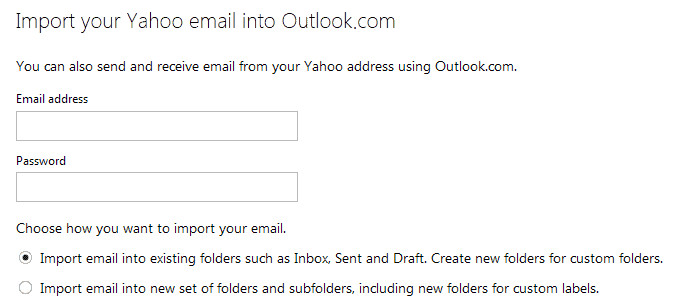
If you are using an online web mail service, it is often rather difficult to switch to another one. Say, you are using Gmail or Yahoo Mail primarily and want to switch to Microsoft's Outlook email service instead.
If you are using a desktop email client, that's not a problem at all. Just add Outlook.com as another account and you are done. All the emails that you have received and sent using the other email services are still there and nothing is lost as a consequence.
But if you the online service on Outlook.com, you were out of luck until recently. While Outlook supported imports from Google's Gmail service for some time, it did not support users who wanted to migrate from other services.
Not any longer. Microsoft has enabled the import of emails from Yahoo Mail and IMAP-supporting providers on Outlook.com.
What this means is that you can import mails from any provider supporting IMAP.
Here is how this is done
The steps that you have to undertake are the following:
- Visit the outlook.com website and sign in to your account if you are not logged in already.
- Click on the settings icon at the top right of the screen next to your name and select options from the context menu that opens up.
- Locate the "import email accounts" link here under managing your account and click on it.
- If you want to import emails from Google or Yahoo, select the option. Otherwise, select other email provider.
- Note that you can only import emails from Yahoo and other providers. Only Gmail supports email and contacts.
To import emails from Yahoo, simply enter your Yahoo Mail email address and password into the form that opens up.
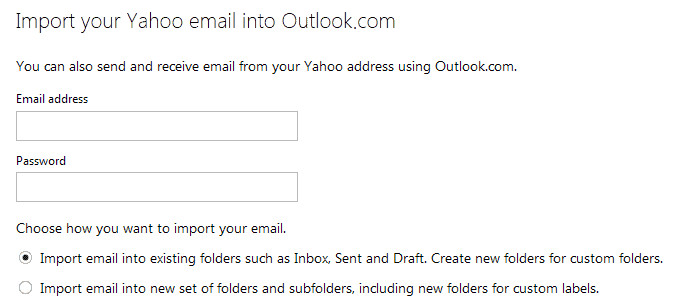
A click on options displays to import options.
- Import email into existing folders such as Inbox, Sent and Draft. Create new folders for custom folders.
- Import email into new set of folders or subfolders, including new folders for custom labels.
The first option is selected by default. If you do not want emails mixed together, switch it to the second option instead.
Microsoft will check the values that you have entered once you click on the import button. If everything is alright, you are taken back to the outlook.com homepage.
Here you get a prompt that informs you how to set up forwarding on Yahoo Mail so that all future messages are automatically forwarded to your Microsoft account.
The status of the import is displayed at the top of the outlook page. Note that it may take a while before everything is imported. This depends largely on the number of mails that you have in that account.
Once you have set up the forwarding, you will have access to all existing and future email messages sent to your Yahoo Mail or third-party email account.
Advertisement
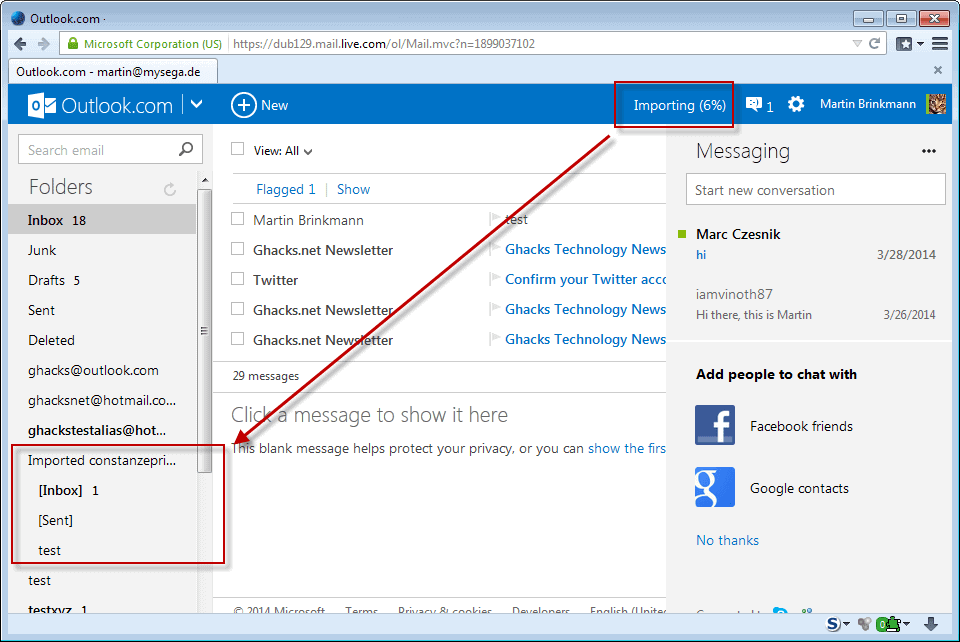




















Well let me see here, Yahoo email is the which always shows the most Spam — sort of a magnet of sorts. Now, why again mix this Spam with my less Spam other accounts which are doing just fine now???
Even better, Yahoo appears to now allow for email clients to access their email via POP3. I imported all mine to outlook.com but, rather than forward it there, I now bring it into Outlook 2010 via POP. (And yeah, I know everybody hates Outlook, but that’s what we use at the office, so I’m stuck with it for now.)
Everyone I know is moving away from Outlook, not to it, ever since they removed the free domains service.
I thought that everyone was moving away from Outlook since it was found that Microsoft hands mail encryption keys to the NSA.