Should you add Yahoo! as an application for mailto links?
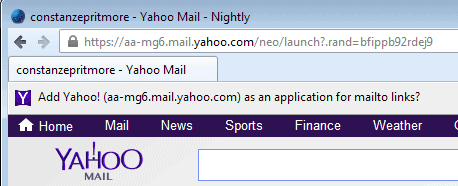
If you have visited the Yahoo Mail website recently in Firefox you may have noticed a small notification bar appearing at the top of the page.
The notification is a question, and it is asking if you want to add Yahoo Mail as an application for mailto links in the browser.
The option that you have is to add it or to close the notification again.
If you know what a mailto link is and what applications are in Firefox, you probably do not need this guide to determine what to do with the notification.
If you do not, the following explanations may help make a decision in this regard.
Mailto links are email links that you may come across on the web. Often when you see an email address listed on a web page, it is using the mailto link type to tell the browser that this address needs to be opened in an email client.
Firefox may ask you what to do with those links the first time you click on them, and you may also decide to pick a favorite application that is always opened when you click on email links.
An application is a program that Firefox can launch when a certain type of file or protocol is loaded or clicked on in the browser. A click on a mp3 file may open your favorite mp3 player, a pdf document may be opened by Adobe Reader or Firefox's internal pdf viewer, and mailto links may be opened by desktop or online email clients.
So, what Yahoo Mail suggests is to add Yahoo as a possible launch option for mailto links.
Control applications
You can control all applications in the options. Here is what you need to do:
- Tap on the Alt-key while Firefox is open and select Tools > Options from the menu that opens up.
- This opens the settings window. Switch to the applications tab here.
- Locate mailto in the list.
- The action defines what Firefox does when you click on a mailto link. It can either be "always ask", which prompts you to pick an application, use one of the defined applications such as Yahoo Mail, Gmail or Thunderbird, or use other which you can use to define custom applications not listed here.
A click on application details opens a list of applications that have been added to Firefox. You can check out their target url and remove them from the listing again.
So should you?
Adding Yahoo Mail as an application does not make it the default one. This means that you can accept the prompt to get rid of it. All that accepting it does is add Yahoo Mail as an option for mailto links.
If you have set it to always ask, it will be displayed alongside all the other options. If you have set a default client such as Thunderbird before, that won't be changed at all.
Advertisement
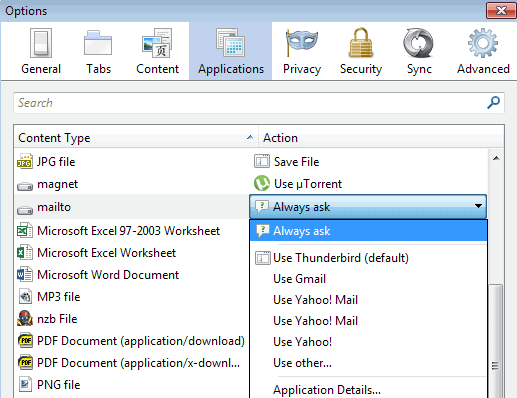





















Hello Everyone:
I don’t know.
I don’t have this in my yahoo mail page; do not see it.
(Maybe it’s because I have both AdBlock Edge (2.1.1) and BluHell (2.1) as Mozilla Firefox Addons that prevents this Mailto notification from appearing?)
TR
I meant Martin, I don’t know why I typed Greg. Sorry
Greg,Thank You for posting this because I have been wondering just what the heck this is that keeps popping up when I go to Yahoo mail. From what you posted it does not look like anything I need so I will ignore it tho I wish it would not keep popping up every time. Also thanks to you I have learned not to click on everything that comes up because you will more often than not have a post on it at some point about what it is. I did try MuzicGenie and I love it, so thanks for posting about it.
Great idea if you want as many as 100 spams in your inbox everyday. With Gmail I get 1 or 2 a month. Yahoo has filters for this but you have to set them up yourself. Gmail does this for you. If you still have to make one it is super easy compared to Yahoo Mail. There are two versions of Gmail. The HTML and the Standard versions. The HTML version is for slow connections and for people like me that don’t like all the bells and whistles in the Standard version. You decide which is best.
If I had a enemy I would recommend Yahoo Mail to them. :)
Yahoo! Mail seems perfectly fine from my point of view. I don’t really care about spam filters because I don’t usually get spam :)
Great way to exaggerate shit. I use both, spam is nonproblem for Yahoomail unless you post your mail everytime you fart on sites like twitter and fb.
The same for me. I use Yahoo Mail and all Spam end-ups in Spam-folder without my intervention.