How to change back the style of text on the new Yahoo Mail
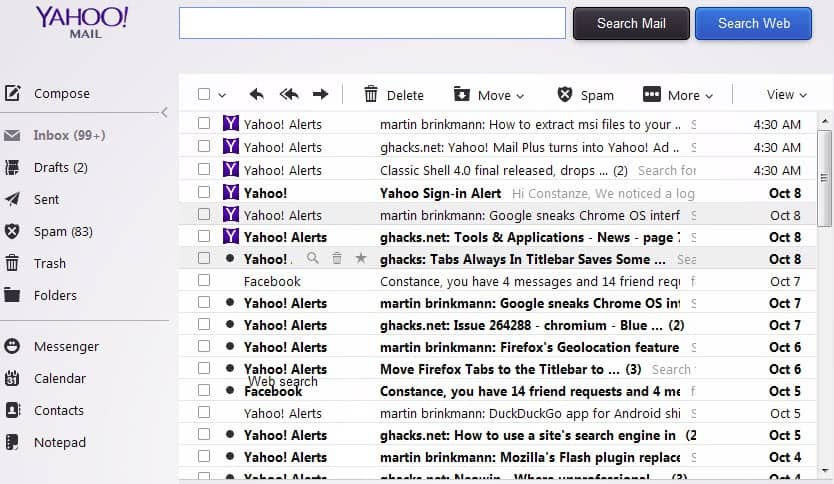
Yahoo rolled out a new mail interface yesterday that brought several Mail Plus features to free account users. That's a good thing for the most part, but with every update there are things that existing users do not like.
When it comes to Yahoo's update yesterday, they include missing mail tabs, the hidden folders, and a font style that is not pleasing to the eye.
While some things, like the missing tabs cannot be fixed right now, as there is no option to restore tabs to the site, others can be reverted back to their old state.
This guide looks at the options that you have to make those changes.
As far as tabs go, the only option that comes close is to middle-click emails in Yahoo, as they then open in a new browser tab. While that is not the same as using tabs in a single browser tab, it is the next best thing.
Yahoo Mail changes
First thing you may notice is the new text style used to display emails on Yahoo! Mail. All unread messages are displayed in bold, which makes them hard to read for some users. The emails are also squeezed in on the page, so that there is little room between emails on it. That's great if you need to display a lot of emails on the screen at the same time, not so much if you prefer the separators to be larger to improve readability.
Good news is, you can change the inbox text easily on Yahoo.
- Move your mouse cursor over the settings icon in the top right corner next to your Yahoo! username.
- Select Settings from the menu. This should open an overlay window that displays the preferences.
- Switch to Viewing email. Here you find two preferences that are responsible for the display of emails on Yahoo! Mail.
- The first is message list density. It is set to slim by default. You can change that to regular or relaxed to increase the room for each list item on the page. Note that this will have the consequence that you see less emails at once on the screen.
- The second is plain text font. It is set to modern and tiny by default. Change that to Classic and Small for example, or Classic Wide and Medium,or experiment with the other font types and sizes that are available here.
- Click on Save afterwards, and the inbox will be reloaded with the new settings.
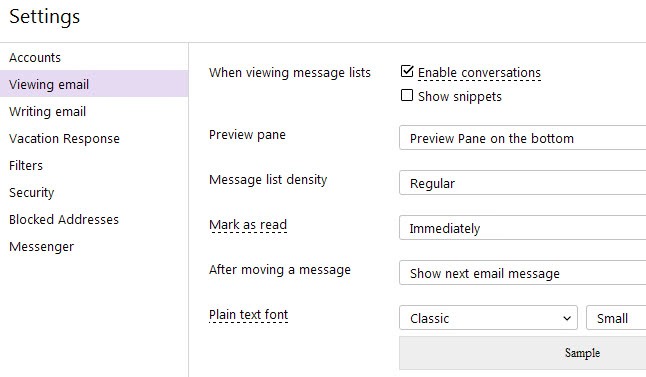
How it looks like after you have made those changes? Lets take a look at the screenshot below to find out. As I said previously, you can play around with the available settings until you find one that you can work with.
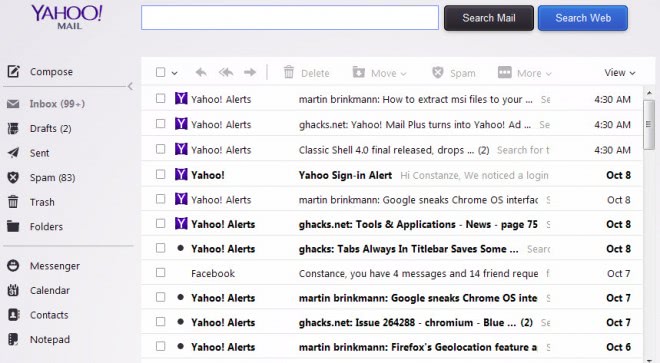
As far as folders go that are only displayed when you click on the folders link in the left menu, that too can be changed.
Go back to the same settings menu that you were in previously. Below the font settings, you find an option to switch to the basic version of mail.
When you select it, Yahoo will revert to the old Mail style where folders are displayed on the left automatically. It resembles the old style and will use font settings and styles of its own. What it does not add back though are tabs.
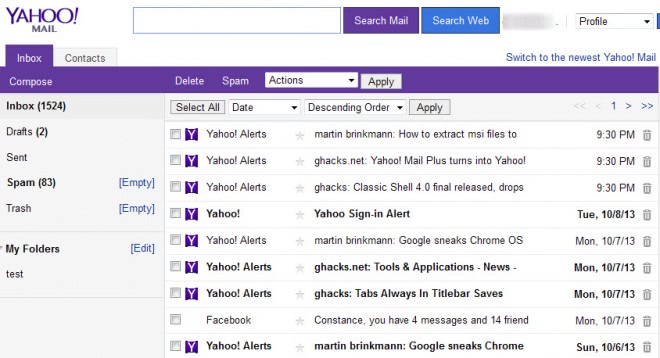
Update: You can get back tabs on Yahoo! Mail after all. What you need to do is switch back and forth between the basic and newest version of the interface until tabs are suddenly working again. You will recognize this when you see Inbox, Contacts and Calendar showing up in tabs in the basic version. When that happens, tabs are back and any click on an email will open it in a new tab in the interface.
You can change back to the new Yahoo! Mail at any time with a click on the link that is displayed in the interface.
Update 2: Tabs are back. Yahoo announced today that it is rolling out a tabbed interface option for all users of its Yahoo Mail email service.
Now Read: Access Yahoo Mail via Pop3 or IMAP for a better mail experience
Advertisement
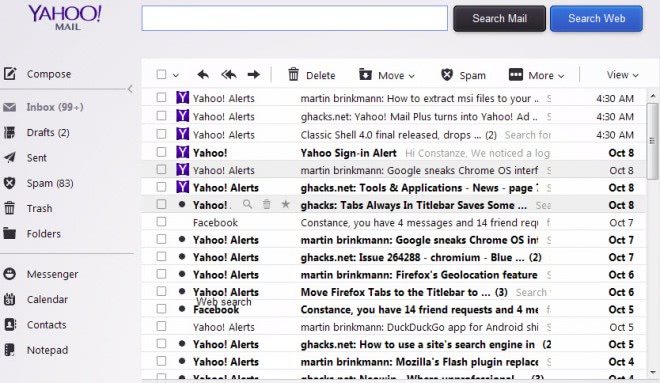




















Just got new version of yahoo mail under the compose tab there is a circle with a + sign in it when you click on that all the pics you sent or received show up in thumb nails on the right side…..how do you delete the photos or disable that….anyone know?
Hi
How to change older version in yahoo mail list ? i can’t find that.
Its so stupid! i see all my emails all grouped together and I cant find a way to ungroup them! for example when I use an email to forward to another recipient, and going back to the original email to reply but i get to see even the last receipent I forward to is included init, i cant even delete it! its maddening.. Help!!
I just updated to the new yahoo and my whole calendar disappeared. Any way to get it back?
I just moved to gmail after 10 years of using yahoo
Gmail is even worse than having to go through the steps to get the basic yahoo with tabs back every time you log back in. Gmail: never ever for me! I know many people who had real serious situations as a result of gmail’s unclear, confusing interface
My wishlist, to bring back:
1- +/add button for contact from an ‘incoming email. I used to have a green plus icon next to name and was able to add contact.
2- on hover over, was able to add any email address that was in the email, eg, those in the FW headers and any text that looked like an email.
3- type ahead to insert an email, I used to be able to type eg jan and that would bring janedoe@hermail.com . the less the windows/pop ups the better. I had the flexibility to type their name or email.
4-calendar and other links used to be displayed as tabs. now I have to have separate link to type or retrieve from my bookmarks
5-pictures in email, previews. Once had the ability see the images in full size, without downloading. Also without the aggravation of a uncompressing a zip file.
6-There used to be useful, mails from contacts, that was , WAS perfect. At least I was able to see my friends and families first before any other email
7-previously was able to sort by size, that helped in cleaning up my email. also allowed for me to find emails with attachments eg photos vs word docs.
Help please! Sorry, not so computer literate. Need advise. The last few days when signing into my yahoo email account I have noticed that not all emails are in bold like they usually are. I know that I have not read these emails that are not in bold print so does that mean someone is reading my email? Please tell me what you recommend I should do. Thanks!!
I used the method somebody mentioned numerous days ago; install Mozilla Thunderbird and access your Yahoo mail through it. You get tabs, plus a nice spam filter on top of Yahoo’s filter. Works great, less filling.
I was using the trick- switching to basic and then pushing the back one page button to get the tabs back, it was working great and now it stopped. Does anyone know how to get these tabs back. I am so livid at yahoo, I hate the new email
How do I get rid of my emails all attaching to each other. I don’t like the whole conversation linked. I can’t get to the parts I need to print and I am losing important information this way.
Go to Settings – Viewing email and disable Enable Conversations
Someone please tell me how to forward emails and cc and bcc to several people at once. They removed the boxes to the left to check??????
I’m having the same problem as Harlan, when I delete a message it takes me back to the inbox instead of going to the next message. Also there’s no up and down buttons anymore so I can’t move from message to message. And folders don’t work either. If I click on a folder it doesn’t show what’s in it. The only remedy to these problems is to switch back to basic. This is a real problem for many of us. Yahoo has had problems since June of this year and they just keep coming.
Won’t someone fix this? I’m using Firefox.
I do not have the Font option in my settings. Also, when I used to delete a message, the next one would automatically open. Now it takes me back to the Inbox folder. I have my settings set to go to the next message after moving an e-mail but I an find no settings for an action after deleting one.
Yahoo won’t let me stay in Basic mode. I have to change it every time I log on.
Ugh! The bookmark reload work-around does not work as of today! It seems Yahoo “fixed” that! Why are they fighting us so hard!? Are they trying to drive users away??!
The fix I’ve been using doesn’t work anymore! :( Someone help?!
Yes, it seems Yahoo “fixed” the workaround to get back to the tabbed version.
However, FYI Don’s workaround using the “Chrom user agent switcher” works well so far.
Don’t know how long it will work.
THIS DOES NOT WORK ANY MORE. Marissa Mayer THINKS SHE IS GOD AND TAKEN AWAY ALL METHODS OF SWITCHING BACK TO THE PREVIOUS VERSION. I HATE YAHOO MAIL NOW !!!
Not sure which method you are trying, but this works:
Log into current version.
Select URL address and copy it
Go to gears setting in upper right corner, settings, view email and click basic
When it goes to basic, paste what you have copied in the URL and hit enter
Your tabs should be back. If you hit refresh, or log out and back in, you will have to do the whole process again.
Great.. I hate the new version…
This works whether you log out or hit refresh: set your browser to ‘pretend’ to be Internet Explorer 9, via a User Agent Switcher extension. Then log in, you will get a prompt that you should upgrade your browser any time you go to yahoomail, but click continue and you have tabs.
Also, I think you may need to set the mail type to ‘advanced’ not ‘basic’.
UPDATE: I followed your updated advice to switch back to the basic version of Yahoo mail and hey presto I got my tabs back. Result! I tried doing this on my other account and it also worked.
BUT…When I logged in the next day it disappeared and so I tried to switch over again however this time the basic version is different with no tabs feature, a slightly different GUI and very annoying advertising above the mail. Also it doesn’t provide a way to remove the advertising even if you ‘opt out’. The only way is apparently to switch to New Yahoo. Which I would do – if they had tabs.
The management of Yahoo must be a bunch of suicidal lemmings with their head in the clouds (and that’s putting it politely).
Can’t anyone who works at Yahoo actually inform the management that the NEW Yahoo mail is seriously unpopular? Don’t they read any of their own feedback? It’s no use just looking at the numbers as the only reason many of us aren;t canceling accounts and are sticking around is because we have all our emails stored on Yahoo and we have to use some form of email. It’s not always easy to just switch and dump years of one’s email history.
Whichever company can bring out tabs on their email will be onto a winner (as well as a migration assistant to transfer all those emails over!)
Or can Yahoo simply let people switch back to their old Yahoo mail (with no annoying ads to piss them off!).
C’mon Yahoo peeps – Don’t Be Evil…
I also had problems with the New yahoo mail. My specific complaint was that tabs had disappeared. I like to see my inbox and have multiple emails open to work on. I am using Windows 7 and IE 10.
Other people in other forums (found by googling) had pointed me to the settings cog icon at the too right of the page.
Go to the Cog, choose Viewing email, click the basic radio button and save.
I also went to IE tools and deleted cookies then signed out and signed back onto yahoo.
Yahoo Mail kept coming back with the New version until I did the above then, went to IE tools -> Compatibility View Settings and added yahoo.com to the “Websites you’ve added to Compatibility View” list.
Now it comes back with tabs.
Another way to get back the tabs is to install a User Agent Switcher add on for either Chrome or Firefox (perhaps other browsers too) and then set it to “Internet Explorer 9”. Then when you log in you will get a prompt that you need to upgrade your browser – click the “continue” button and you’re in, with tabs etc. Note: the Calendar doesn’t work…but email so far is fully functional.
Thanks Don,
this did work, even after the old tricks failed (switching to Basic, then hitting the BACK arrow ; or pasting the advanced URL after switching to Basic).
Hopefully that won’t have serious adverse effects on other pages.
My time on emails is 5 hours ahead. What is this all about?? I am on CDT. How can I fix this?
The problem is that they have dufus green college kids on MAC’s who aren’t cross testing font compatibility across machines (PC, Linux and MAC) and browsers. Terrible QA stuff these days with both Google and Yahoo. The new mail features and layout isn’t that bad but the font selections. What are they thinking.
Thanks!!! Yahoo mail are retards, and put everything counter-intuitive. I put it back to basic and everything is fine now. My Outlook is set up the same way… wow some young idiot had to come up with a style that was totally messed up, and NO one with any common sense caught it… OMG Yahoo must be having management problems….
Thank you thank you, I feel so much better! I am all for progress but that new format was driving me nuts!!
Thank you!!!! I just got my tabs back…. and the much easier to read yahoo mail!!!!
FANTASTIC
After several attempts to navigate the new version, I firmly decided to configure my view setting to “Basic” before this new garbage features drive me nuts.
BRILLIANT!!! Thank you!!! You saved me :)
Absolute trash!
I can’t be bothered to list all the cons and the problems I’ve having with this new version…. why on Earth do they do it?!
That conversation mode they tried to force down our throats is so annoying. It’s worth fiddling around and switch attempts just to get rid of it!
I saved messages & contacts to USB, changed providers & canceled Yahoo as fast as I could. I don’t have time for missed communication & certainly don’t have the patience to figure out how & why they broke it. Didn’t even care enough to have an exit survey. And obviously isn’t reading widespread frustration. I’ve never known an established company do such a speedy & spectacular implosion to their own demise.
How to Get Old Yahoo Mail Back
http://news.softpedia.com/news/How-to-Get-Old-Yahoo-Mail-Back-391276.shtml
Bo’s link worked for me on my long time Yahoo email account but not for a newer account set up several months ago. Wonder why?
This new compulsory update is a disaster. very very frustrating. i can’t change the subject whlie replying to all. when changing to basic, i lose many other options, conversations are not clear at all. why?! I will dump yahoo after all these years.
It’s because they are copying the confusing way Gmail works. I would advise you to switch back to yahoo ‘basic with tabs.’ Several posts here explain how to do that. The bother of having to do that each time you log in again is still way, way, way less than having to deal with the lack of functionality or messy way in which gmail or hotmail etc. work .
I used the solution offered by Livelife on October 15, 2013 at 8:05 pm #
He gave the very simple solution on his blog here:
http://morepleasuretolife.com/2013/10/15/permanent-tabs-folders-yahoo-mail-tutorial/
Another thing nobody has seemed to mention is that in the “new improved emailâ€, in addition to the tabs disappearing, there is a very limited number of color options for text. When I followed LIvelife’s solution to get the tabs back, I also got back all the color options of the previous version.
Thanks Livelife!
I was going crazy trying to figure out the new Yahoo mail. I am so used to the old format because it’s very easy to follow and made sense. This new version is confusing. I don’t have rich text editor and emoticons. I can’t even change fonts. Very frustrating! I was sending important e-mails the other day and I wasn’t sure at first if my e-mail went thru. All my business correspondence are done through yahoo and that’s were all my contacts are listed. I’m contemplating on going to gmail if this new Yahoo mail is not fixed. It’s frustrating to go back and forth from full to basic.
Thanks a lot!!! I couldn’t live without the tabs!!!
“What you need to do is switch back and forth between the basic and newest version of the interface until tabs are suddenly working again.” “You can change back to the new Yahoo! Mail at any time with a click on the link that is displayed in the interface.”
I have no such link; there is no way to perform this switch.
I also can’t switch back to the newer version. It has the link but I click on it and nothing happens. This is driving me crazy because I can’t figure it out. Please someone help. I have the last picture and can’t find settings no where.
Ever since the new switch, anytime I try to send an email I get hit with a 475:suspicious activity message. They make me change my password and I still can’t send an email. Any emails I send gets sent back to me with the 475:suspicious activity message. It’s not like I’m sending mass emails. I’m trying to email my mother. *shakes head* This is ridiculous.
VIELEN DANK, Martin! I had to switch back and forth between New & Classic maybe 8 times before the tabs showed up, but it worked! I understand they’re trying to keep up with the times and all, but it seems no one can let a good thing alone, without “improving” or “modernizing.” The old version was much more functional than the new one.
Thanks again!
Did you get this: formatting when COMPOSING an email. I’m talking about: bold, italics, underline, font size, color, etc. Still missing on mine.
BLERG! I had success earlier today, then closed my browser for most of the afternoon & evening. When I opened Yahoo! back up tonight: surprise! It had defaulted back to the new style. So I had to switch back and forth between New & Classic about 10 times, and now the tabs are back. Dreading what I’ll find tomorrow morning . . .
A solution given in this thread:
https://yahoo.uservoice.com/forums/210695-yahoo-mail/suggestions/4553420-i-don-t-want-your-new-fresh-look-please-put-my-em
——————————————————————————————-
Samy commented · October 11, 2013 11:45 am · Flag as inappropriate
Here’s a temporary solution to get back the previous version of yahoo mail (not the basic one)
Once you are logged, you would have an url similar to the following:
https://####.mail.yahoo.com/neo/launch?.rand=#####
(the ## are different for each users and sessions)
If you replace ‘launch? ..’, by ‘search’ as follow:
https://####.mail.yahoo.com/neo/search
You should get the older, working version.
Samy
————————————————————————-
There is an easier faster way to get back old Yahoo Mail. All you have to do is replace “launch” with “search” in your browsers URL and whalaa, Old Yahoo with tabs is back.
SPREAD DA WORD!!!!
That helps to a large extent. But have you noticed that the formatting when COMPOSING an email is still missing? I’m talking about: bold, italics, underline, font size, color, etc.
We are stuck sending vanilla email in exchange for going back to the old system. An okay tradeoff, but hardly the panacea you are raving about!
I find the new Yahoo Mail interface extremely juvenile. Things like “You are my Anti-Spam hero” when I delete spam and” Nice job, it sure looks tidy in here!” when I empty my trash really seem a bit silly for an email service that Yahoo wants to charge $50.00 a year for (Mail Plus aka Ad Free Mail), don’t you think?
Not to mention the absolute, total loss of functionality that many busy adults and business owners have come to rely on…
You know, my 6 year old has been pestering me for his own email address as of late. I think the new Yahoo Mail would make a fine choice. The pretty colored themes and the dancing exclamation point are features I’m sure he would enjoy.
Thanks Yahoo, at lease I have found a use for your new email, because you have made it completely unfit for adults.
I dont like the new email page so reverted back to basic. yahoo on the other hand doesnt like that, so it then reverts me back to the new style………..on a daily basis!
Cheers yahoo
How to Switch Yahoo Mail Back to Tabs and Folders Without Typing
Click the gear symbol on the right-hand side of your Yahoo Mail interface page. It is to the right of your name.
Click “Settingsâ€, the second entry. Now a pop-up window appears titled “Settingsâ€.
Click the second entry “Viewing emailâ€.
The right side of the window gives several options. Go to the bottom where you see “Mail versionâ€. Click on “Basic†below. A red text “Changing this setting will automatically refresh mail when you click Save†appears. Ignore it.
Click the “Save†button of the window. It is on the bottom of the pop-up window to the left.
Now you see the so-called basic version of Yahoo Mail. Click the “back†icon of your browser. Usually it is the back arrow on top of your browser on the left-hand side.
The old version of Yahoo Mail with tabs and folders is back. The only drawback of this like all other workarounds is that you have to use it every time you go into Yahoo Mail when you start your browser or refresh the Yahoo Mail page.
That you read so far shows you really are interested in getting your useful Yahoo Mail back. Please tell this to Yahoo on the Yahoo Feedback Pages. You can also join the YahooMailFail group that gives you the latest developments.
If you like this post recommend it to your friends to spread the word.
We had a fantastic Yahoo mail which now is really not usable for some of us. My friends and I need to be able to see the incoming mails. We should be able to see the script.I cannot change this small sized script to a bigger one. Also we used to write one letter or two in the ‘Mail to’ place and now we have to click on a + (plus sign and start using time searching for the receiver.
I switched back to Basic and then to the New Version of Yahoo mail. It worked, until I went to my contacts, and then back to my Inbox.
TRULY, Yahoo needs to fix it, and fast. We are losing emails, and contacts. We cannot even really tell if an email has been sent. A few of mine were lost in space.
I commented, on a Yahoo answers site, in response to someone who said it was horrible. For the first time ever, in my many, many years on Yahoo email, they DELETED my comment, which was civil, to say the least, and deducted 10 points from my account.
I tried to appeal, but the “appeal” link in my email from them, did not work!!! I am really frustrated! I wish Yahoo would listen, and respond.
I want my tabs back!!! This newest version is just awful. I can’t print my e-mails quickly, can’t seem to attach attachments. Yahoo, why do you try to “fix” something that wasn’t broken in the first place? Change for the sake of change isn’t good, people preferred this format over Gmail, that’s why they stuck with it, now it is useless.
I cannot save a draft and flip back and forth, and someone just send me an email and they BBC showed up, so now I know who they blind copied!
THANK YOU THANK YOU THANK YOU!!!!!!!!!!
I have been sooooo frustrated with this and wasted ALOT of work time futzing with this. I’m so grateful for your tips & have this page bookmarked!
Have a great day
I got my tabs back for now in the basic version which is cool, but I am sure that will come to an end soon.
Since I dislike Yahoo mail so much now, is there another online email that does have the tabs feature? I have gmail but of course it is a piece of crap, but I am not sure where to go, any ideas?
Thanks
Even easier. As someone else mentioned above, select the basic mode and save. When the screen adjusts, go to the address bar and remove /b. And that’s it! :D
Oh wow – that actually worked! Thank you.
Doesn’t work any more for many users. The /b switch is gone for them. But there is a way to get tabs and folders back in Yahoo Mail permanently. I don’t want to bug anybody, it is just that it is the latest most reliable way to get the job done:
http://morepleasuretolife.com/2013/10/15/permanent-tabs-folders-yahoo-mail-tutorial/
It works for Windows PCs on several browsers. However, there seems to be a different serious problem for Android users.
A faster fix for getting tabs back:
Go to newer version of Yahoo! mail
Select and copy URL in address bar
Go to settings (gear in upper right corner), select email settings, view email, basic mode
When back in basic mode, paste the URL in the address bar and hit enter
*POOF* Tabs are back
You may need to paste URL in new window, but this does work and you don’t have to bounce back and forth 1000’s of times.
That’s a neat trick – to copy and paste URL after switching to Basic mode to have the tabs – but in my case it switches back to the new mode when I sign off. Not sure if it has anything to do with browser. I typically use Chrome.
Thanks Felina. I like this old one much better than the new one though I like to set my background rather than just white. All my problems the last few days are now gone!
To get back to the old format do the following:
In the URL bar of your browser replace the word
“LAUNCH”
with the word
“SEARCH”
It worked for me. My mail is back – tabs are back and see my folders easily, before the update.
In addition to all the mess mentioned above, y!mail on Android has made things even more unintuitive. Before the darn upgrade, one could open one yahoo mail on android and then read the next or the previous one by simply scrolling horizontally from within the current mail (without going back into the inbox)! Both that functionality and the two arrows above the mail which provided an alternative are gone in this upgrade!
Dear yahoo, please take us back to the functional yahoo mail that did things right. This upgrade is way off the mark. Please and please, let’s not lose more clients.
In complete agreement with everyone here regarding the tabs…it was my favorite feature of yahoo mail…I found it to be very valuable…why would yahoo remove it?
Yahoo has the right to change its online formats since it’s a relatively free service.
BUT… why the changes? Is it trying to catch up to GMail which basically sucks?!
Hotmail is now Live.com’s email but still uses the @hotmail.com designation but the email format is still not good.
Great job, Yahoo, in Pissing off probably THOUSANDS, at least, of your users and creating negative goodwill.
You’ve become as bad as Google!
We can all complain about the new Yahoo email but it won’t matter to Yahoo as its Feedback page does NOT work. Then again, why should Yahoo care? Not many online providers give out a decent email feature like Yahoo so it’ll be hard to replace Yahoo Mail. Yahoo probably knows this!
Scr@w You, Yahoo!
Of course Yahoo has every right to do so. Like every free human has the right to bite into a living and battlesome porcupine.
You write it won’t matter to Yahoo what we think. Join the Facebook group https://www.facebook.com/groups/yahoomailfail/
There are many highly motivated Yahoo users there who come up with promising ideas to make Yahoo listen.
I want my tabs back!!! This newest version is just awful. I can’t print my e-mails. It’s been driving me batty! Yahoo, why do you try to “fix” something that wasn’t broken in the first place? Change for the sake of change isn’t good.
Hey THANK YOU. I have had enough with yahoo and already moved to GMX free email, but with 8 years of yahoo mail stored in my account, I needed to come back and get an attachment from last summer–and could not open the attachment in the newest version of yahoo mail–which is just a glorified catch up to GMail, so this was PERFECT. Again, thank you for the easy to follow instructions, appreciate it!
I do think that feedback button is new, but if you’ve already voted, you can’t vote again (You can still comment.) I think it’s interesting they’ve added that button, yet haven’t directly addressed the issue of reverting back to old mail or restoring tabs, etc. The non-answer to the tabs feedback is ludicrous.
You know what would make Yahoo absolute heroes? If Marissa Mayer herself put out a statement, preferably on camera, saying that Yahoo had messed up–that the new mail would continue to be available for whoever might prefer it but that existing customers could revert to the previous version if they chose. Do you know what sort of loyalty that would instill? People love it when corporate America admits it’s screwed up! However, I don’t think it’s going to happen… too much ego involved. And meantime, more and more people are giving up and finding other email services.
I think this is new but once you are in Yahoo Mail….under the category: Messenger, Calendar, Contacts, and Notepad (on the left hand side) there is now a link that can be clicked to “Send Feedback” to Yahoo about their new mail directly. You don’t have to post any comments just up vote the causes you believe in and want to see changed. Bringing back Tabs is at 16,000 votes at this point. It’s the most direct link as of yet, that i have seen, to send Yahoo feedback directly.
The switching back and forth between basic and “full featured” does give you the tabs.. Yahoo if you are smart enough to actually read the feedback from your customers, listen to us! We don’t care if you track our conversations, because you know what, we know what we said. Tabs are very useful! I am sorry that you only use your e-mail to waste time, some of us actually have jobs where we need to be doing multiple things at once, and having several e-mails open helps with this. I read your ads, and even click on them once in a while. I have an idea for you idiots (yes, you are obviously idiots so listen for a change): Ask your customers what they want!!!!! Ask us!! Find the people who have been using Yahoo for the longest and engage them in a conversation. I am sorry that you can’t simply bank on moronic comment boards and lame stories about celebrities to make money, but you can’t. Be a grown-up company Yahoo. While you are out there fucking with our e-mail to try and scrape the internet for anything you can, Google is TRYING TO STOP PEOPLE FROM DYING! Get with it! You suck! Fix it!!!!!
Also, the newest update for the mobile app is much better. The mail functionality there is finally grown-up.
TO GO BACK TO YAHOO’s BETTER VERSION: If you want to go back to the pre-this week version of Yahoo mail, do this:
1.) Click the little wheel on top right corner of yahoo mail then click “Settingsâ€, then “Viewing Email†then click on the box at the bottom that says “Basic†and save changes. Your screen should immediately update to a more basic version of Yahoo mail
2.) Click the “Back†button on your browser, and you will be returned to the original Mail Plus version of Yahoo with the TABS. You must perform this step; just switching to Basic will not bring back the tabs version of Yahoo mail.
I have done this using Internet Explorer, Firefox, and Safari & it works every time. Bad news is if you refresh your browser or close mail & reopen, you will have to repeat these steps to get mail back to this version every time, but it’s better than using the new Yahoo interface!!!
Probably because of the new CEO of Yahoo . . Maybe, since the company was in financial trouble, she is trying to change / try things out in a swift fashion ??? Maybe she has ADHD ..
Martin: the comment about switching back and forth between new and basic until Calendar and message tabs appear in Basic, only works sometimes and may depend on WinOS (I’m Win7) and browser (I use both IEx 10 and Chrome 30). What I’ve found (works for both IEx and Chrome), is that after switching to View Mail: Basic, you’ll have a URL that looks something like:
http://us-mg5.mail.yahoo.com/neo/b/launch?.rand=4keu5vv0cxxxxx.
Change this manually by deleting the ‘b/’ to
http://us-mg5.mail.yahoo.com/neo/launch?.rand=4keu5vv0cxxxxx
hit enter and you’ll now have the Basic view with Calendar and message tabs.
This leaves Yahoo mail in an ambiguous state. The top part of the window will have the new look and feel (user icon with hover menu, settings wheel), but the work body will use the old Basic style with tabs. Refreshing the page reverts to the new look and feel.
And you may have to hack it every time you log in.. bummer.. but at least it’s a step in the right (old) direction..
Humbug..
I have to keep switching back to basic every time I open my mail. It never “saves” after I close the window Any ideas?
Take a stand, tell Yahoo! this is terrible!
http://www.change.org/petitions/yahoo-allow-users-to-use-the-old-version-of-email?share_id=nwjUaPVpvD&utm_campaign=signature_receipt&utm_medium=email&utm_source=share_petition
I’ve stuck with Yahoo for years even when supposedly “newer, better” email systems (Gmail) came out. I dislike GMail, though do have an account for the sake of having one. It’s a junk mail account. Yahoo! mail tabs made it the best web-based email system available. It was extremely productive and useful. I frequently had a couple searches, old emails, and in process emails open. Can’t do that anymore. This sucks. I’m out if they don’t fix it fast.
@ Cindy- Okay, Yahoo’s taken notice. This mess is the #1 thing that comes up from Googling Yahoomail. Now what? It’s nine days later and you’re on the clock.
Fix most of this awful upgrade yourself by following the crumbs laid out in the article and comments! That’s the whole point of it. Yahoo certainly is not going back, no matter how many people sign the change.org petition.
Cindy, you’re absolutely right!!
No. A lot of this isn’t fixable. Yahoo will take notice if the media do their job and start reporting on this huge backlash–and then Yahoo’s advertisers will as well.
We need to do all we can to get Yahoo to allow users to revert back to the old email if they choose to do so–and make such a stink that they won’t have a choice.
Now another stone to throw at Yahoo mail. Instead of trying to pathetically mimic Google Mail – almost certainly because their CEO once worked there – they should have picked up the good features from it instead.
For example, Google Mail allows one to embed a picture (such as a JPEG file) WITHIN an email. Yahoo mail does not allow that or at least I haven’t a way to do it.
I just always copy and pasted and it put it right into the email.
What a HELLacious upgrade stuffed down out throats…SUX!!!!!!!!!!!!!!!!!!!!!!!!!!!!
Ridiculous – when you have a group of 20 people conversation, everything is hidden and i’m loosing track on who replied to who and when – everything is mixed up.
I’m going to have to unsubscribe to any further comment notifications, the indignation among Yahoo Mail users here is insane and because most of the comments are just rehashes of commentary that had already been stated before.
Interestingly enough, I decided to check out what Yahoo Mail looks like on the iphone, (it’s essentially the same thing) as I was browsing through the options screen I noticed that the ‘go back to classic mail’ was slight hidden below the visible plain (WTF!?) you have to sweep up to reveal it and option drops back into obscurity as soon as you let your finger go.
I think it should be quite obvious to everyone now that Yahoo has a deep-seated modus operandi in regards to this new web-mail design interface, they don’t want us to go back to the old version. The question now is why? Why would Yahoo go so far as to alienate so many users like this?
Keeeeeeeeeeeeeep the tabs. That is the feature kept me with yahoo for looooooooong from going to gmail. With tabs I can do multiple things at the same time, search, write new email and refer to an old email etc… don’t copy cat suckish gmail interface.
I agree that the 2nd forced change is actually worse than the first one. Everything inside the emails gets hidden after a few replies are sent back and forth and you CAN’T PRINT beyond ONE STINKING PAGE. They forced the first change so they could force ADS on you. Now they’ll let you get out of the ads, if you pay, but everything else still sucks ballz.
USER AGENT SWITCHER – it’s the way to (for now at least), GET THE TABBED INTERFACE BACK. There’s one for Chrome which allows you to specify the URL, so you don’t have to change the user agent for all sites. Probably such an extension for Firefox too.
Set the User Agent to Internet Explorer 9 and refresh – you should get tabbed back. At least until Y! figures out that too many people are doing it and makes it stop working….sigh
Surprisingly, I’ve been using Office 365 at work, and the Outlook Web interface is not bad. At least if you set the theme to a very basic one. So I may be looking into an outlook.com email address soon….
Never-mind! I kept switching back and forth as you suggested and my signature reappeared! Woo-hoo! Now, if the tabs would show up! Thanks again! Happier camper! :D
Oh, how I hate yahoo. Looking to change to another. But I’m so glad I found your site. Thanks so much for the info. That helps some. What really irritates me, more than I could possibly tell you, is that the new update sucked out my Wisestamp signature. And I can’t get it back! Grrr!!! You wouldn’t know how I can get it to work, would you?
An email service where you have to save changes every time you sign in to get the settings you want is absurd.
Sign the petition on Change.org:
http://www.change.org/petitions/yahoo-allow-users-to-use-the-old-version-of-email?share_id=nwjUaPVpvD&utm_campaign=signature_receipt&utm_medium=email&utm_source=share_petition
And perhaps also leave a comment on the article in Bloomberg so that yahoo’s financial partners are also aware:
http://www.bloomberg.com/news/2013-10-08/yahoo-upgrades-mail-service-as-mayer-targets-google.html
How do you even find Themes? I don’t even know what you all are referring to. I did View Settings and don’t see it. One of my two accounts has the tabs. But the main one still does not. Thoroughly burned out here.
If anyone is able to get tabs back can you please post step by step how you did it? I switched back and forth seven times but still no tabs. Maybe there is something in your URL (mine is https://us-mg5.mail.yahoo.com/neo/launch?nmig=yes#) or some special cookie that’s giving you tabs. I am not seeing them though.
This works for me:
go to ‘settings’
go to ‘viewing emails’
select ‘basic’ at the bottom
Save at bottom
paste the following into the url bar and hit enter (it’s an old link in my bookmark to a yahoo mail sign in page): http://us.mg4.mail.yahoo.com/neo/launch?.rand=145765f8ravo4
You will have to go through the process every time you sign out and sign back in.
To somewhat simplify the process, create a book mark on your book mark bar with the URL listed above so you can just click on it instead of having to paste the url every time.
Thanks EB that worked but I had to slightly modify it. Going to the URL you gave didn’t work but if I went to my yahoo mail host instead with that path it worked. So basically:
1. Switch back to basic Yahoo.
2. Instead of clicking the link to switch to new Yahoo, put this in the address bar: https://your-yahoo-mail-server/neo/launch
My yahoo mail host is us-mg5.mail.yahoo.com so I put in https://us-mg5.mail.yahoo.com/neo/launch and that worked. If you switch back to the new yahoo and then try that URL (which is actually the same URL as the new Yahoo) it doesn’t work. So I suspect there’s a cookie or something in there from the basic version that’s causing the tabs to work.
I followed the instructions to switch to Basic mode and clicked on Save, but then when you log back into the yahoo account say a couple hours later, it’s reverted back to the crap new look again.
Hi been reloading between the new crapdate and the old mail and the tabs do not show up. Sounds like it is some kinda of anomaly and it doesn’t stick anyway. I am so pissed at yahoo. Everyone please go to their feedback page and give them your two cents!!!!
Here is the link-
http://yahoo.uservoice.com/forums/210695-yahoo-mail
The only good left with Yahoo! was their mail service and they have buggled up that as well. Shame.
Tabs is one thing, I can’t even get reply, forward, compose, options to work.
I can however look at my email and then close it. Says something when I can do more on my phone interface than I can the proper one.
This really does have me looking to leave, they could give my email address to someone else in a couple of months…
Mine has the reply at the very bottom of the email. Weird setup!
Here’s an easy fix:
First switch to the basic format (Settings–Viewing email–Basic–Save)
Then click the back button on your browser.
That’s it, you’ll be back to the old version with tabs.
You’ll lose it when you close yahoo mail and log back in, but it works every time with a lot less fuss than toggling between new Yahoo and basic Yahoo (which actually never worked for me anyway.)
I’ve only tried this trick in Firefox, can’t vouch for it in any other browser.
Works. Great! Tabs back & can save drafts again.
Are you serious?! That sounds way too simple. I’ve got to give it a shot.
Ace ! Wonderful! Thankyou :-) How did you stumble on that one! Hope the twits at Yahhoo don’t mess anymore they have (had) the best web email client with tabs, all the people up in arms causing Yahoo to revert could be used as a far more powerful marketing angle, than the pxy update they foisted on us
Sadly, companies like Yahoo!, Google and Microsoft are online dictatorships. There is no democracy, changes occur at their whim and without recourse. The modus operandi is the same. They have insiders test the changes, contact friendly media sources to rave about the ‘upgrades’ and tell you why you’re wrong, they’re right & get used to it. Functionality is not the issue, job justification is. There’s always the chance a single option like tabs could be reintroduced but the old look otherwise isn’t coming back.
I can’t get the tabs back no matter how many times I switch between them. Ugh.
I’ve also been with Yahoo for over a decade and am a PAID user. Over the past 2 weeks, I’ve had over 200 emails bounce back to me, others miss deadlines being delivered days late, screens freeze dozens and dozens and dozens of times, and now no tabs?! That’s THE only thing that DOES work well with Yahoo mail. I called, submitted forms, emailed for help about my incorrectly bouncing emails (even to *my own yahoo address*) and even Tweeted to them. Only now because of Twitter funny enough, after close to 3 weeks of trying desperately to get help, did I even get one response! And I am a PAID user! This is awful. If they don’t fix the bouncing, freezing and tabs in the next week, I’m saying goodbye and good riddance.
Wow, that’s some experience! Symptomatic, though …sadly …
Martin – thank you so much! It worked as of yesterday. I’ve rebooted several times and the reset directions you provided are still working. Fingers crossed, i hardly use Yahoo Mail, but now at least it works! Many, many thanks! Personally, I don’t care about tabs on Yahoo. Gmail is my main email.
No tabs is just one of the many lousy changes …
No “next page” on email lists. All of your inbox is on one page which takes forever to scroll down if you want to find an old email.
Unread emails not bolder than the read ones so harder to spot straight away, coupled with the fact that there isn’t an exact count on unread mails… just “99+”.
Generally just harder to read.
…Idiots !!
your steps do NOT restore tabs to yahoo mail
it may work once, but when you logout and log back in, the tabs will be gone.
presently, there is no way to restore tabs in yahoo mail…
HERE’S A PERFECT EXAMPLE: I POSTED this at 3:48 pm 10-10-2013 — this is how it appeared: October 11, 2013 at 12:36 am#
THE NEW EMAIL IS AN INSULT — I’M GONE
— can’t even get the time and date right.
DO YOU THINK IT COULD BE OUTSOURCING — DUH!
THE NEW EMAIL IS AN INSULT — I’M GONE.
Don’t be so hasty. There are clues on how to salvage at least half of this mess in here.
Go here for discussion and help – this is a facebook page so you have to be signed in to facebook to view it:
https://www.facebook.com/groups/yahoomailfail/435074593263101/
Includes a discussion about the possibility of getting back to a version with tabs!
Ok, This is now OVERLY ridiculous! Yahoo has stated that they are NOT changing back…old versions are discontinued!!!!!!!!!!!! So I tried the change back and forth a few times…and yes, it worked UNTIL I refreshed! Once I refreshed, it did not work and HAS NOT WORKED since!!! At work the back and forth worked but here at home, it did not work since yesterdays refresh. It is unfortunate that yahoo is not concerned with what we think, like all the other updates we will get used to it or move on. To me I think we should have the option like they gave us the last time. It’s more then a cosmetic thing, the tabs are a useful function. What I am struggling with now is how come the switching back and forth worked before and now it’s not. Is there anyone who experienced this?
“It’s not possible to switch back to an earlier version of Yahoo Mail. We know it’s an adjustment getting used to a new interface, but we think it’s worth it.
Why can’t I switch back?
The older versions of Yahoo Mail have been discontinued and it’s now necessary to switch to the latest version.”
I find it curious that some people see a solution in abandoning the email service altogether… humm.
I have an indifferent ‘whatever’ sort of attitude towards all this, I’ll just face the inconvenience
by finding other ways to do things that were previously only a simple click to do prier.
However, I do empathise on the behalf of all the users dismayed by Yahoo’s initiative
to ‘dumb-down’ it’s mail service, I think Yahoo should be more considerate towards it’s users.
OMG, this article got more comments than the Australis article (I suppose there should be
no surprise there given the sheer number of people who use yahoo mail)
I had to tweak yahoo mail’s settings from the get go, I did not like the default configuration what-so-ever, the e-mail sender grouping function confused the hell out of me.
Please VOTE for the email features you need on this website so Yahoo will be more aware of our preferences!
http://yahoo.uservoice.com/forums/210695
They don’t care, didn’t you see their comment that if we didn’t like it, we could get another provider?
Don’t give up, people! I finally got tabs – after trying many of the various suggestions herein. I don’t know which one(s) did the trick, but it took about 15 minutes in all. One thing for sure: after you switch to “basic”, you definitely will want to log out, close the Yahoo window, open a Yahoo wiindow again, and then log in again. Also, for those who are thinking about giving up Yahoo (myself included) because of this “downgrade”, I have a feeling something’s gotta give or they will lose millions of loyal users – so let’s wait and see if they wise up.
Another change in the new and TOTALLY unimproved Yahoo email is in sorting.
One of the things I do is to check my Spam folder since once in a while the “intelligent” Yahoo mail misdirects valid emails to this folder. Previously I would sort the list by sender which allowed quicker checks, particularly when you may end of with many dozens of Spam emails.
Now you cannot seem to sort by sender anymore!!!
And just realized my calendar is missing! I have no idea where it is–and need it!
Sorry Cindy, I forgot that you reverted back to the Basic version.
You are right – this is crazy. If this is any indication of what Marissa Mayer, the year-old CEO of Yahoo, is about to do there, then Yahoo is in for a lot of trouble.
Cindy, you should be able to see the Calendar icon below Messenger icon as it does in my case. In my case there are two other icons, below Calendar icons. They are Contacts and Notepad.
YOU SHOULDN’T HAVE TO! YAHOO, TAKE YOUR USERS — OR NOW FORMER USERS NEEDS TO HEART — DUH!
On the basic version I’ve been using, it’s gone. I have to switch to the “new and improved fresh look” crap to even see my calendar.
Also, when I do switch to the new Yahoo so I can access my calendar, every time I need to click back in to check email I have to sign back in, even though it shows I only sign in every two weeks. C’mon. This stuff is crazy.
I’ve switched to the “basic” version but am tearing my hair out and seriously thinking of switching to a different email provider (I’ve heard GMX is the closest to the old Yahoo… any thoughts?) I don’t know if it’s a glitch or deliberate, but there’s no more auto complete feature on composing emails. I needed to reply to an email and cc eight people on it… I literally had to go back and forth to my contacts (which also look messed up and take an additional click to get to a name) and cut and paste their email addresses in each time. Insanity! Seriously, I wonder if Yahoo is going to listen to all of its customers who are angry? I’m not willing to wait more than a couple of days for them to fix this or give us the option of the old email, despite the hassle of switching.
I had problems with the folders – I could list them but not open any of them.
My first solution was by using Settings; Viewing emails; Mail Version – Basic as you suggested.
However, a better solution for me is by going into Settings; Viewing emails; un-tick box Enable Conversations. My folders can now be opened!
We had a fantastic Yahoo mail which now is really not usable for some of us. My friends and I are over 70 years of age and need to be able to see the incoming mails. We should be able to see the script.I cannot change this small sized script to a bigger one. Also we used to write one letter or two in the ‘Mail to’ place and now we have to click on a + (plus sign and start using time searching for the receiver.
Lots of other things but I shall not bother writing.
Thanks but no thanks for the new Yahoo mail which is the worst I have seen.
Many are talking of switching rather than trying to correct what is needed.
Go back to the original one or lose a lot of your clients. Your choice
Stop doing stupid changes which were never needed. Sorry and thanks for your previous yahoo mail.
I believe each user should send Yahoo his or hers opinion regarding this new crap, using the feedback form. The switch back and forward method is not a long term solution.
Help! After getting switched to the new interface, I haven’t received any mail in Yahoo since Tuesday night. I can, however, still send mail. I’ve sent in a help ticket to Yahoo so hope my account is back up and running soon.
Anyone having this problem? If so, how did you fix it?
Mr Brinkmann you are a godsend!! Thank you so much for this well explained and much needed help by so many who detest this new format yahoo has sprung on us!! Did what you said & it worked but lost my calendar…can you tell me how to get it back plse? thnx again!
want the tab…. use the mail in Internet Explore! still see the old version
in the Chrome cant have it
I switched back to Basic. Much nicer on the eyes. Why can’t Yahoo just leave the email system alone?
This is the most awkward update. Back to the past. Ugly, certainly not tested heavily, maybe by nerds that send emails from the command line. The top execs must use the Outlook client, no doubt.
Bring back the TABS! Can you hear me BRING BACK THE TABS.!!
I wil ldefinitively switch to another provider if the TABS are not back. I am simply getting tired to see yahoo experimenting things and letting the end user without no choice. They live because of us, so it’s in their interest to listen if this Melissa wants to continue to make multi millions dollars salary..
Why would I want my name (the sender and in some cases the recipient to say ME?????
Please give me a way to read the names I chose when I composed my email instead of thinking FOR me. UGH – Totally unfriendly way to work -forcing change.
I agree.
Not professional, either, for businesses.
Yahoo Mail tabs work in Internet Explorer but not on Google Chrome. I logged into my email on both. Don’t know why but that’s how its working out for me. I hate IE but will have to use it if I want those tabs in Yahoo mail. This may work from some of you too.
I’ll give it a shot. I’ve been using Firefox. I have the standard tabs up top but NO FORMAT TABS WITHIN THE EMAIL to bold, italicize, underline, all that.
I flipped back to basic and I can not find my calander, how do I get that back to a tab ?
tabs: change to “basic mail version”
in this moment it is even not possible to check the radio button in the settings to go back to “basic”.
can someone please call mr. yahoo?
Silicone boobs and platinum hair only work for women, NOT email apps.
Bring back Tabs. Bring back the older yahoo mail version; that worked fine.
Start a new yahoo mail (like YYahoo for young yahoo) for those impressed by appearance and not content.
Going back to Basic didn’t bring Tabs back for me.
I found a way to have the old one with tabs !
Just switch to a language or a country that has not the new version. I put mine in French and it’s back to the great version !!!
delphine, Great, thanks, is there a list of countries that work like France?
Get back to ‘basic’ and click the back button brings back tabs and nearly all the old interface Hurrah!
Help, my yahoo mail now doesn’t show unread messages in BOLD. Cant find anyway to correct it…..
ah yes, I just went back into settings and selected “Basic” and although the whole interface looks a bit rubbishy, I’ve got my unread “BOLD” emails back – come on Yahoo sort it out!!!
Same problem here with the unread messages – they stopped being BOLD and now just have a dot. Very, very annoying. WTF are they doing.
Same issue here. What the fuck is going on? Why aren’t emails bold anymore?
and tabs have come back in basic mode :)
Horror. Such an unstable crap. Put the tabs back NOW.
How it comes that the super-old type of interface kicks in instead of the tab version? We were all pushed out from using its long time ago. Moreover it is not connected to CONTACTS, so you can go back to 1990’s and start typing email addresses character by character … Horror.
I have 7 yahoo email accounts, and 5 of them updated to the new look, but the two I use the most are still the “old” version. I can’t find any way to change the old ones to the newest—-what happened? I’m concerned that I’m not going to be able to access those email accounts at some point now. Do you know how I can change my old ones to the new?? There is absolutely no pop-up, nothing in settings, no button anywhere…no choice. Thanks!
Does anyone know of another free email service provider which DOES have tabs,
and which is also largely devoid of such incessant ill-conceived changes?
I have been stubbornly sticking with yahoo for almost 15 years now.
If these rubbish alterations are not rectified by week’s end then I WILL be finally jumping ship. Should have done it years ago. This is the last straw.
I can’t even switch to basic mode. When I click on the option nothing happens. Full featured remains selected and I can’t deselect it. If I can’t get tabs to work I’m going to cancel my subscription. This is pathetic.
The whole thing is even more stupid: when finallly you’re in ‘basic with tabs’ and you need to print a message, the ‘allow pop-up’ box comes up, you click ‘ok’ and whooops – you’re back to the useless new version!!! Anyone know the way around that (until yahoo comes to its senses and brings tabs + visible folders back) ?
right click seems to be the answer
I would easily forgo all the new features to have my tabs back. Thank you for explaining how to get back here.
Yes, it only works for the session you are in. Once you closed the browser, you get back to the new junk.
I don’t understand why my email responses is on the bottom of the message that I received, instead of the usual top. Do no like it at all.
I just canceled my “Plus” payment on my Yahoo account. No need to pay for crap that takes away my tabs and forces me to use a new interface that simply doesn’t work as well. Who said I want my folders hidden when I use them 30 times a day?
Well done, I believe that everybody should cancel the plus and payment account. Then only Yahoo mail CEO realize that what a massacre she has done. Not everybody like Gmail, and that’s why people stick to yahoo mail, I suppose if Gamil can introduce tab window very soon they will have a huge list of Gmail Uers, most of the people will switch from yahoo to Gmail. Yahoo has done a huge mistake by removing the tab. People like it and choose because of the tab version and not for this crap version. Yahoo either give the tab back or we will switch to something else which is less advt and less spam than yahoo. This message is clear. Copy paste the idea of somebody else is unprofessional and unethical in this Industry.
THANK YOU!!!!!!!!!!!!!! I had to switch back and forth about 5 times, but now it is back to old!
Thank you so much!
Did it stay on the “tabbed” version after you closed and re-opened your browser? Mine goes back to the new look always.
Thanks ever for this, Martin. I had to go out of Yahoo mail and then pull it back up for these changes to take effect. But my beloved tabs are there. Hope it keeps working. I am using Google Chrome.
I’ve got my yahoo back! Thank you! I’d been fiddling with everything but didn’t try the “basic” change.
But in Basic email mode, there is no Rich Text Format for composing new emails. I don’t see Bold, Underline, Font Size, Color, etc.
So if you are successful in doing the trick to get the tabs back, aren’t you stuck with a plain text email composition?
(I tried switching back and forth 10 times, but still no tabs for me).
This is what worked for me, and seems to eliminate the crap shoot factor. I just repeated the process five times in a row, in both Explorer and Firefox, and got my tabs back every single time.
1. Open Yahoo Mail and make sure it is set to the new style.
2. Then open a second browser window (or browser tab) and open Yahoo Mail there, too. Make sure it is in the new style, too.
3. In the first instance (window or browser tab), change to the Basic style in settings as described in the article. Click Save and the layout will autorefresh to the basic style (likely without the tabs).
4. Then in the second instance, go through the same steps to set to Basic, but this time, you will see that the Basic setting is already selected. Ah-ha! Click Save anyway. Notice that it WILL NOT autorefresh. (Why would it?)
5. Now just manually refresh (F5) in the second instance and voila! Old style with tabs!
And yes, refreshing again after this point will knock you back to square one, but at least there is no rolling of dice 10-20 times to make it work again.
Well this works FOR NOW…
Good info, thanks. Was lucky enough to get tabs back yesterday by just switching back and forth once or twice, but today I was back to new view, and couldn’t get them back by switching to basic. But, the two browser-tab thing worked. Can’t wait to do this every day, or every time I close my mail and fire it up again. Petitions signed.
Thanks! That worked straight away for me although, as you say, it’s likely to be a temporary fix only.
Insane change – I’ve been with yahoo mail for 12 years now but not sure I’ll be able to stand it much longer if this crap isn’t corrected back to something sensible.
If you are successful in getting ‘basic with tabs’ back, then you also have the Rich Text Format.
I don’t think there is a trick to get the tabs etc. back. Someone earlier called it crap shoots and that is what it seems to be. And everytime you log off or refresh, you have to go through the whole palaver again! What was yahoo thinking when they decided this ….
It probably happens when you land on a server that does not have the new interface, yet. There is a “new-basic” interface that has two tabs at the top (the folder you are in and Contacts). That’s the one you get switched to, usually. You do go back to the real tabbed version once in a blue moon (again, probably when you land on an unupdated server).
I am a UX designer and this is, by far, the worst functionality update I have ever seen. Except for the cool images and a little better space utilization (at the expense of functionality), I don’t see much upgrade, here.
This. Not much of a trade-off if you get tabs but are forced to use plain email.
1) switching back and forth between yahoo mail versions does NOT permanently fix the problem.
Yahoo Mail needs to restore tabs as they were before.
2) List of folders on the left pane should be restored to how they were before. Its frustrating to not be able to list all folders, including inbox and spam, in one column as before!
3) Yahoo Mail has quietly went from “unlimited storage” to max. “1TB storage” – see mail settings.
You won’t be needing anywhere near 1TB!!!!!!!!!!
I mean really, think about what you’re saying.
Upon switching back to basic, the folders are not quite the same, as most of my folders with longer names are cut off. The same goes for the new version. Ugh, don’t want to have to rename everything…
Is there a way in the new version to have the folders just listed all the time like they used to be? When I click on the Folders, they become a pop-up window that blocks Inbox/Drafts/etc. It’s annoying to have to click back and forth all the time…
The new Yahoo Mail is the worst I’ve ever seen. No tabs, less fonts, less colours, the answer and the original somehow get mixed up when replying to an e-mail (with loss of recipients and title), loss of my original configuration, only four options of letter size, a disgrace.
If we ALL complain to Yahoo maybe they’ll do something about it. My letter goes off tomorrow.
The address is:
The Customer Care Department
Yahoo!
701 First Avenue, Sunnyvale, CA 94089
UNITED STATES
Oh, and I’m looking for a new provider.
Yahoo, listen up. The people who still use your email service are mostly in the 30+ age range. The last interface change you forced down our throats in July drove most of the under 30 crowd to Gmail. They are not coming back just because you made your service look like Gmail. I hate to say it, but you are not going to be able to compete with Google. Why don’t you smarten up and try to cater to your user demographics. After you killed Yahoo Classic, those of us who stayed with Yahoo because we find Gmail difficult to use for business, grew to appreciate it. Then you take everything useful and throw it out the window. We are not kids sending emails to our friends. We are business people who need an intelligent way to communicate. We needs tabs so we can compose mail and research prior messages at the same time. We need to be able to save drafts with one click. We need to see the complete email address of senders in the header. We need to preview attachments prior to downloading. We need our folders available at all times (by the way, I can’t open any of these hidden folders unless I switch to basic view). We need “themes” that do not make the font impossible to read. If we want to have a “conversation” we know how to pick up the phone and call our colleagues and associates. Change this horrible product back to the way it was yesterday so your users can go back to work and not waste boatloads of precious time trying to figure out how to accomplish what should be the very basic of tasks.
Amen. You said it all.
I, too, use my account for business and you have set forth all of the problems I have encountered with this new version.
Very well put. Gmail is so non-intuitive, muddled-up and confusing that it can be dangerous (sending an email meant for your lawyer to the lawyer of your opponent because of the messy grouping and organisation of emails in an ungoing correspondence). That was the major advantage of yahoo over its competitors: its clarity and intuitiveness. How come they don’t understand that?
All so true. I stuck with yahoo because I don’t like the gmail interface. So is yahoo telling me now is the moment to switch because I won’t get anything better than that horrible gmail look?
Very thoughtful words! I only have 3 remarks:
1. We don’t need any themes at all. What we need is usability.
2. Apparently there are no business people at Yahoo.
3. Letting customers waste lots and lots of time is standard practice for software giants. Even if they are standing on clay feet like Yahoo.
The new yahoo layout absolutely stinks. What a waste of people’s time. Can’t you see that everyone hates it – so revert back to the old layout!!
I was able to find a way to go back to the old version (now called Basic). But this selection gets undone every time I login or refresh the window. Also, it no longer allows drag & drop of attachments. grrr.
thx for the info!! I am back to the normal yahoo!!
There seems to be two “basic” modes. The one before tabs and the one we all know with the tabs. I did notice this tab basic version is a bit different. It groups reply emails together and has a quick preview. NICE.
Must be a crap shoot which mode you get when applying back to “basic” mode. I had to switch like 10 times before the tab “basic” mode kicked in. When I was in the pre-tab basic mode, there was not even a close email button. I hope this tab mode stays on after logging off…probably not.
The new look is nice, hope they can bring tabs to it.
The new look is nice? I don’t care what it looks like if it DOESN’T WORK. The functionality is gone…as far as I see it, the new look is dog poop.
In my experience, the tab mode does not stay. Basic does not even stay. You’ ll have to go through the whole series of crap shoots (good characterization!) again when you log on after logging off.
Well, I had to refresh my email screen and now it is back to the new version without tabs, UGH!!
The issue with basic mail is no viewing pane that I see?
awesome this worked in getting it back to classic with tabs! i still have to find another e-mail provider though that will actually give us the option upgrading or not, thanks :)
yahoo please bring back tabs!!!!!!!!!! for everyone sake!!!
Hello,
thank you very much for your suggestion. I have tried it and the first time it worked. Then I went to Settings because I wanted to get rid of the conversations and the “newest version” returned. I tried again to do the switching (about 6-8 times) but it didn’t work. In the end I just clicked the “back” button on the browser and managed to get back to the page with the tabs. I wonder what will happen next time I switch on the computer.
As regards the “basic” version, it is the version before the one with tabs. The basic version showed me the number of unread messages in the Inbox, the tabs version showed 999+, while the newest shows 99+.
The basic version showed e-mail on several pages, the tabs version showed them on one single page, the newest version shows them again on different pages.
As regards the search, I looked for e-mails from ABC, the new version shows me there are messages from ABC in the months of September and October, and when I click on the messages from September, it just tells me there are no such messages. Ouch!
I just hated the “conversation” feature in Gmail, because it just joined up the messages and sometimes it wouldn’t allow me to see what was said in the first e-mails of the conversation.
Any recommendations for a good e-mail provider?
New Yahoo! email …. thumbs down.
Further to my last post, forgot to mention that this is on yahoo.co.uk, which could make a difference ?
And it resets to the new style next time – still worth the effort of changing it….
Switching to basic gets back to the interface we know (and also restores the notes associated with disposable addresses which were lost in the new design)….however, how long before they force the issue?
There is no way to switch back to basic on mine.
However, when you exit and then go back in, the new nasty, unhelpful, unfriendly yahoo mail is back. And then you have to try and try and try again and again to get the basic with tabs back …
Thanks for the superb article, Martin. I have two Yahoomail accounts, so minimizing the damage from this dismaying redesign is of vital importance. I’ll check out Livelife’s advice on how to get back into tabbed mode too. What a king size PITA, and on a Wednesday yet. At least sneak this in on a Saturday to reduce the stress.
Hope everybody provides feedback on these tips.
If switching back to basic mode doesn’t work do it again and again. On my computer it works most of the time. But when you log in again or restart your computer you get back the new stupid interface and you have to switch back to the classic design again.
What a waste of time and good will! Up to now I thought only Microsoft is detached enough to produce such a disaster …
No tabs? This is the last straw. I put up with a mail system that sends all my attachments to “Trash” because I need the tabs. No tabs = goodbye.
Tried to leave a feedback in Yahoo about the absence of tabs in its mail, but was unable to do it. Guess many like me are trying to do the same.
Same as for many above, yahoo was my main email because of the very user friendly, very efficient tabs function. I actually always recommended yahoo to others because of it! Don’t they realise that feature is a true USP when compared with other email providers ?!?! Switching to basic did not bring the tabs back for me.
Taking the tabs away makes no sense at all. It is a veritable downgrading of the service. It makes you wonder which artifical, strange world those yahoo developers live in. Certainly not that of the actual yahoo users …..
Same for the hidden folders: why fix something that’s not broken?
I do hope yahoo realise their mistake and bring back the tabs. Anything that can be done to expedite this …?
(And unless I misunderstand what middle clicking is, nothing different happens when I middle click in yahoo mail?)
If middle-clicking doesn’t work you can still open individual e-mails in new browser tabs by right-clicking the e-mail (which opens a menu) and then left-clicking “Open link in new tab.” It’s not nearly as good as having e-mail tabs within one browser tab, but I guess it will have to do. GRRRR.
I just changed the setting to Basic Email and I have the tabs back
You may have to try this several times before it “kicks in.”
You are right, that is really weird.
Middle-clicking on emails opens them in a new browser tab.
Is middle-clicking clicking on the wheel of the mouse?
Yes that is correct. Or hold down the Shift-key and left-click on mails.
Some of these new features (as lousy and unnecessary as they are) I can live with but eliminating the tabs doesn’t make sense. I suspect that is the reason many users stayed with Yahoo mail. If they wanted it to look like gmail (which I hate) they would have gone to gmail. Disappointing.
Just go to Settings and Select BASIC version of email. You will have the same old version with Tabs.
You make it sound so simple but I’ve toggled between new and basic 10 x time to no avail. Why the hassle? Why the change? And why go through this bother each and every time to get the tabbed version? Ridiculous.
I’m amazed that Yahoo removed tabs. What a mess!
You can switch back to tabbed mode in Yahoo Mail in settings. My latest blogpost at morepleasuretolife.com shows how it is done.
However, there is a caveat. The way Yahoo displays the mail interface seems to change every now and then. For example, the settings button did not show up immediately after changing to tabbed mode. Later, after a reload it reappeared.
Seems like Yahoo listened and added a NEW button/folder/tab called “Recent” – right under the “Folders” button. It makes life easier now!
Basically all your opened emails (those you are working on) are now located there – just instead of tabs now they are clickable buttons.
It’s not as easy as using the old tabs system, but it’s better than not having it.
So I’m glad they added the “Recent” button!
Try it!
Nice to see Yahoo listened!
All of you made an impact!
Doesn’t work as it just gives the basic mail that never had tabs
There are tabs. But you may have to try it many times. Just as Walter writes.
On my computer tabs usually come back 3 out of 4 times when going back to basic mode.
I cannot understand how Yahoo came up with this self-destructive waste!
Tried your recommendation. Didn’t work for me. Still no tabs, except Inbox and Contacts. I’d like to meet the person at Yahoo who thought this was a good idea.
Anyone know of another mail service that still uses tabs?
I tried as well with no success. Here’s what I’ve tried. Opening multiple tabs in multiple browsers, opening and closing the tabs in the same browser, opening and closing the entire browser window, all with a variety of browsers: Firefox, Google Chrome and IE8 and IE9. I have tried multiple times as well – about 5 or so with each browser.
Re the “restored tabs” all I see are the normal initial tabs: mail-inbox, and and contacts. When I open a new email it replaces the inbox tab instead of opening a new tab like it used to do. When I create a message it replaces the inbox instead of opening a new tab. Switching between multiple emails now requires multiple browser windows or browser tabs open.
Gary, after to make the change to basic, go out of Yahoo and then back in. That’s when the changes kicked in for me.
Thanks Walter – I’ll keep trying and update this if it eventually works. So far, no luck though.
Try again – see my earlier replies above. It did not do it for me either – at first. But finally it worked.
@Livelife
Not sure what you mean by switching back to tabbed mode by selecting the “Basic” option – as you suggest in your blog. This option takes you back to the Yahoo mail view BEFORE the tabs were added. The “Basic” mode does NOT allow tabs! I tried it.
@Sukumar
At the time you and I wrote our comments we got different results, because Yahoo Mail responded differently to different users. You didn’t get tabs, I did. Probably it depended on your browser and on the server of Yahoo you were connected with.
Now there is a reliable solution to get tabs and the other benefits back. It is described in the discussion here and as a step by step guide on my blog at
http://morepleasuretolife.com/2013/10/13/switch-yahoo-mail-back-tabs-folders-easiest-way/.
You can get the old Yahoo Mail interface back with 6 clicks and you have to do it every time you log in to your mail. But it works. Let us hope Yahoo keeps this option.
And, above all, let us hope that the protest and expressed dispair of so many formerly happy Yahoo Mail users will bring soundness back to Yahoo!
It DOES. But not every time. See comments from Walter.
After changing to basic, get out of yahoo, and then reload.
Though I had been using Google Mail also, Yahoo mail has ALWAYS been my main email ONLY because it allowed tabs.
Now they are gone!!!
Tabs allowed quick viewing and copying, where needed, and then pasting very easily. I am not sure what fertile minds in Yahoo came up with such an idea.
This is utter nonsense!!
Now I have to consider switching to Gmail and reroute all my Yahoo mail to it.
What a piece of crap the new email is. I need to sort by subject and the new view button doesn’t allow that choice. i have been a big fan of yahoo mail but it looks like i am looking for a new email provider
I hate gmail’s design. That is the reason I stay with Yahoo. And, now yahoo change to the same design of gmail. That is horrible. I don’t like the way gmail organize the email stream. It keeps every reply or forward emails under one subject title but adding one additional number there. It is very difficult to search back emails. The “tab” is another key feature I liked. Now Yahoo throws all good thins to garbage, but adopts the bad design from google. Why should we use other email services if everyone is like gmail?
Well, it’s official… The new Yahoo email SUX!!! Time to switch email providers and use yahoo strictly as a junk-mail address. It’s like lipstick on a bull. Was there even a warning about this crapola change? I despise the new yahoo email, and making it 10 times worse for me is that my phone keeps ringing with friends, relatives, and customers all asking me how to fix it. They don’t understand it, they don’t like it, and they don’t like hearing that it can not be fixed. They want their old yahoo email back. My standard response now is “Switch to Gmail and hope they don’t do something similar”.
I guess the days of becoming familiar with something and understanding how to use it without having to think about it are now history. If things like this don’t change every few months so people need to relearn everything, then the kiddies and computer gods are not happy. It’s like it’s a new level in a computer game, because playing the same level all the time would be too boring. I’m sure that a few years down the road (if not already) Windows XP will be viewed as a major mistake simply because it was just too good and people didn’t want to switch. Honestly, I think it’s primarily bored programmers fishing for job insurance, trying to keep their jobs by making it look like they’re needed by doing something “new” and “cool”. Ebay is almost as bad.
“If it ain’t broke, don’t fix it” obviously doesn’t fly these days. That’s my 2 cents.
You can get all of the sorts back by turning off conversations in “viewing email” option.
Just go to Settings and Select BASIC version of email. You will have the same old version with Tabs.
not true
Kay, did you not lose any contacts?
THANK YOU!
There is no “settings” button on mine!! Where are people finding a settings button? Nothing is up by my user id name.
You need to hover over the Gears icon in the upper right corner. A menu pops up, select Settings there.
When I switch to basic and save, it works, but the next time I load yahoo it’s reset to the new garbage.
You may have to do this a few times, at intervals, before the switch to basic actually brings back the tabs – was my experience
The “Basic” version is the version BEFORE tabs were introduced. Also, the tabs were WITHIN the email and NOT browser tabs.
To me, there is big difference in interface friendliness between having browser tabs and email tabs.
I just switched to “basic” as instructed above, and I now have tabs back :)
Careful changing back and forth, I ended up losing contacts! This is very frustrating!
how did you switch to basic.? thanks
You may have to try this several times before it works. At first switiching to basic did not bring back the tabs for me but I kept trying and I have just done it again for the umptieth time and now I have my friendly, helpful and cooperative yahoo back!!
It works, but only for as long as you have this screen open in your browser. Close the page or log off or something… next time you login its back to the ugly new version. Looks like we’ll never be able to log off again ;-)
Rebecca, you’re right. Once you log out/switch off etc. and then you log in again, yahoo mail will have gone back to the new rubbish. Very annoying. However, somehow with me it works after several failed attempts to get the ‘basic with tabs’ back. Of course none of us should be spending so much time on this and having to go through all the aggro. The very fact that so many do is in itself confirmation how useful people find the tabs!! I think the media should pick up on this. Anybody out there who knows how to start a campaign rolling?
Walter, you keep telling people that it works, but once you refresh it doesn’t and with me, once I refreshed this little trick didnt work AT ALL, even up to 15 times of back and forth.
Mine was working, and then they reset it again it seems. So back to no tabs now
Lucky you. I keep switching back and forth but still no tabs, other than Inbox and Contacts. When I click on an e-mail it still opens within the inbox tab so I can no longer see my inbox. Only workaround is to open e-mails in new browser tabs, so far anyway.
I switched about five times or so before I got tabs. You can recognize that the feature is enabled again if the Calendar tab shows up as the third one in basic mode.
It seems to reset however on the next load of Yahoo Mail. Is anyone else experiencing this?
Google Chrome has tabs.
It’s not about the browser, it’s about the mail program. Open Yahoo mail within Google Chrome and you still won’t have e-mail tabs. Browser tabs, yes. E-mail tabs, no. I am really @!#$#!@$##! at Yahoo!!! No warning, nothing. Just open my mail one morning, and everything is different – and WORSE. GRRRRRRRRR!!!
fixed : IMAP with e-mail client Thunderbird.
My understanding verizon yahoo doesn’t support IMAP (and they say never will). That’s what I’m stuck with. Should have gone with real yahoo… I think I will lose my folders if I do anything else. I think I’m stuck with them…
Yahoo mail WAS the best web-based mail. Not nearly as good as the last desktop mail system I used (Pegasus) but I now need web-based because of travel and to be able to use my phone for email (and have it all available).
What on earth does that even mean?
Markus: Thanks for posting your Thunderbird solution. I tried it, selecting IMAP in Settings as you suggest, and it worked out of the box. I now have tabs, and since I keep all my mail in Yahoo’s cloud (except permanently deleted items), I can stilll access it anywhere using my tablet or smart-phone. Using Thunderbird gives me a local copy of all of the email, which should make sorting and searching it quicker. Thanks again.
You can restore the folders list without switching to basic; there’s an expand/collapse arrow right under the “compose” button.
but no tabs–WHAT were they thinking? (and I can’t send mail using Firefox–the “send” button vanishes completely.)
Worst of the many bad Yahoo re-design decisions.
It’s like they don’t even use the program themselves to test it….
I agree —“worst of the many bad Yahoo re-design decisions.”
Really, it’s like these Yahoos [oops, I mean Yahoo execs] do not field test their changes adequately or thoroughly before implementing them!
I use Hotmail, Gmail and Yahoo! and I’ve always favoured Yahoo! email because of the tabs. I’m not happy with the “new” look… it feels like a step BACKWARD!
(Not cool Robert Frost!) :-(
No TABS ?? Doesn’t Yahoo! realize how dam useful the tabs were? In fact, I actually decided to stick with Yahoo! lately when specially since they introduced the tabs – but alas. All good things must come to an end.
Disappointed.
To view the yahoo mail in older version with TABS, use the IE 8 browser. :)
The method for reviving tabs did not work for me. Is there an alternative place I can get an account that offers tabs? I am always stunned when a company doesn’t even recognize what makes it superior (happens with some regularity).
After switching to Basic view, use your browser’s Back button. The calendar tab should be displayed and messages will be presented in tabs.
Unfortunately you have to do this with each Yahoo mail login. The switch to basic doesn’t stick.
Keep trying. I changed my theme and then tried switching and viola. I went with the green triangle theme and that’s went it finally switched. It works.
Agreed! I’ve stuck to yahoo for years BECAUSE OF THE TABS!!! BRING BACK TABS!! PLEASE!!!
The people who make updates like this clearly never use their email for actually sending email. They might use it for chatting on instant messenger with their little friends, but they obviously never have to compose, read or send emails for business matters. If they did, it would be crystal clear how unusable this software is.
I abandoned Gmail over this same crap. I will not stay with Yahoo either if Yahoo insists on being just like Gmail without letting users decide.
I also see that Yahoo has adopted Google’s non-existent customer service designed to make life as difficult as possible for anyone seeking actual customer service. It’s quite mystifying why everyone wants to adopt such a piss poor business model.
Full support!
I agree with you wholeheartedly!! Piss-poor aptly describes it. Designed by clueless inexperienced people.
Well said! I completly and I’m sure millions of others would also agree. It is a shame that this downgrade was implemented without adequate consideration for the features that are most responsible for Yahoo’s popularity in the first place.
I am computer-ignorant. What are ‘Tabs’ that everyone keeps talking about that are not available in the new yahoo?
Every time you opened an email in “old” yahoo it became a new “mini page” within the same web page, and you could have say 4 or 5 messages open at the same time and switch between them instantly by clicking their individual tab.
GGGRRRRRRR!!!!
I only updated to the tabbed Yahoo mail a few months ago, and I was just getting used to it, and now it’s GONE!?!
So they FORCED me to update for the first time in about 8 years, and then they force another one a few months later? Why would they force tabs on me & then take them away after I finally adapt?
UPDATE Nov 4 2013 6:37am EST:
I HAVE THE FREE YAHOO VERSION. I DO NOT HAVE THE OPTION OF “SWITCHING BACK AND FORTH†TO GET THE TABS.
REGARDING PROBLEM WITH SAVING DRAFT EMAILS:
AFTER I posted this on another site, I WENT TO YAHOO AT AROUND 6:15AM – ALL THE TEST DRAFTS I created at 1:38 AM WERE THERE IN THE DRAFT FOLDER—BUT IN THE REAL WORLD—I CANNOT WAIT 4 HOURS FOR THE DRAFT I SAVED TO SHOW UP TO SEND IT! FIRE MARISSA MAYER NOW!
I am 59 – never owned an iphone –too expensive. Never sent email on a phone. I have had the free Yahoo—have had Yahoo since 2001. I just lost 2 test Draft emails. Clicked the “X†and “Save†but they did not Save – Gone. After a dozen years with Yahoo, it’s email just became unusable, for all practical purposes. I had Prodigy in 2001, but I do not even remember what it was like. For me email used to mean one word — “Yahooâ€. That is no longer true.
I hate to think if I had just spent 45 minutes (as I have done many times) editing an email Draft after copying it from MS Word. I have to compose in MS Word, since Yahoo (like many websites) has a nasty habit of “kicking me out†of the site while I am typing, loosing all my work.
When I copy a draft email from Word into Yahoo, the carefully formatted text suddenly has to be reformatted to show an intelligent person typed it. (If it’s a cover letter for a job, it better look good.) The text has far too many blank lines between paragraphs and the margins are not justified, after having been justified in Word. Some would say, just attach the Cover Letter as an attachment. You do that with a Resume. But ideally, You want the Cover Letter to be in the body of the email, to grab the recipient’s attention.
Rather than fix these problems Marissa Mayer has created more problems. I was very impressed with what Ms. Mayer did at Google and had high hopes for her when she took over the CEO job in July 2012.
Yahoo’s recent comments on the recent problems focus on making email “entertainingâ€. Yahoo must realize that email is not a “toy†we play with. Not all of us can have a Board of Directors call us up and offer us the CEO job. Email is a serious business tool, whether you are job hunting or building a business with it.
I set up a trial new email account on gmx.com. Composing the email was very easy. But when I tried to copy my email from Yahoo to Gmx I had a problem.
There are over 35,000 signatures at change.org requesting Yahoo to bring back the old Yahoo. Yahoo may face a Class Action Lawsuit against it from users whose business has been hurt.
Remember the “Classic Coke†fiasco, where Coca-Cola had to bring back “Coke Classic� Yahoo has reached a “Classic Coke†moment of its own.
Now break for a Pop-up ad : “Yahoo Classic. It’s the Real Thing.â€
http://www.linkedin.com/in/rdelrosso2001
I HAVE TO COMPLIMENT YOU– YOURS IS THE FIRST SITE I COPY FROM WORD TO — WHERE THE TEXT IS FORMATED 100% LIKE I HAD IT IN WORD! NO FUNNY STUFF.
YAHOO SHOULD HIRE GHACKS TO REDO THEIR EMAIL– FROM THE GROUND UP!
When I try to forward the message all I see is forward conversation. I am quite confused, ready to move to another system
The new Yahoo format is awful! I am switching to Gmail.
Agree with you.
I managed to get it back to ‘old style’ by the trick of switching between basic and ‘full featured’ (I still haven’t got a clue as to what these useful new features are) and then when in basic mode using the ‘back’ button of my browser (Safari). However, I’m still missing something and that is the symbol to the left of messages in your Inbox which indicate whether you have replied or forwarded them. There used to be little arrows there but they seemed to have gone missing somewhere in the process of this ‘update’. Now I have to go through my Sent items to see whether I am being an oaf and not replying to someone… Anyone who can help me with this?
Did you notice that when you use the new Yahoo! email interface that you do not have an option to print? The Basic version does allow you to print. What’s going on?
The option to print is under the more tabs, but not the top one that you can see, scroll to end of email to the other “more” and then print from there, really dysfunctional!
I had the same issue: no print option. Then later it reappeared. There are just loads and loads of issues with yahoo right now …. What a mess
For me, once I open an email, there is a Print Message Option under the More pull-down…
HOW TO BRING BACK TABS. The article above does give the solution… see “BUT” below.
It works! Switch back between Basic and New version of yahoo mail several times (see instructions on article above). It definitely took me more than 10 times of switching back and forth.
How to know TABS are back?
* settings (gear icon) appears on the top right of your screen of the basic version
* the message “switch to the newest Yahoo! mail” disappears on the top right corner of the “basic” version
* “calendar” tab appears next to Inbox and Contacts
* newer mail appears
That’s how you know you’re good as OLD (version).
This may solve the problem that I read others are having about new mail is not coming in. The first few tries of switching back to the old version only showed email messages up to October 8… today is the 11th. Once the gear icon (settings) appeared on the top right corner everything is refreshed and the most recent email is in.
The BUT:
Once you sign out and sign back in, sometimes you have to do this exercise all over again. Not all the time but yes, it is painful.
PERHAPS:
Perhaps if most continue to use the “basic version” with tabs – no matter how painful this process may be… Yahoo! might figure it’s time to bring back the good part of yahoo.
Tabs just seems so practical and efficient: keep multiple tabs open – start composing an email to multiple people… while one is attaching pictures you can start composing another email to someone else…. you can also check on Contacts without having to save the email as “draft… or you can review another email while deciding what to write on this email you’re composing…
It’s simply more efficient. I can’t imagine why yahoo would even think of removing TABS.
This method (1) does not work ; or (2) no longer works!
As from about an hour ago, this does not work for me anymore. I cannot get the basic-with-tabs back. Not in any way. It started after I checked photos that I attached to a message I sent earlier.
So i have to get another email account. Anyone any suggestions as what comes closest to the yahoo basic-with-tabs. I am NOT going to get a gmail account.
The best way to bring back the original tabbed version is to use a User Agent Switcher add on for your browser. Set it to make your browser mimic IE9, at least for yahoo, and when you sign in you will get a notice that you should upgrade – click continue, then you will have the original mail back.
Again, don’t mess with the switching back and forth – use a User Agent Switcher and set it to Internet Explorer 9.
There is a way to bring back the former Yahoo Mail with tabs and folders permanently. You find it on my blog at
http://morepleasuretolife.com/2013/10/15/permanent-tabs-folders-yahoo-mail-tutorial/
My blog is not dedicated to solving software problems primarily, but helping in the Yahoo Mail Fail Disaster is a way to take away the pain from many. That is why I will post the latest developments there and hope that I am allowed to spread the word on blogs like this dedicated to helping those visiting it.
After switching to Basic view, if the Calendar tab doesn’t appear (people are reporting it doesn’t always work), use your browser’s Back button (immediately after the switch, which will remove a ‘b/’ folder from the URL path). The Calendar tab should now appear.
Looks like we have to switch back to basic with each Yahoo login… Bah..Humbug
After switching from the New (Full Featured) UI back to Basic, (immediately) use your browser’s Back button. You should now see the Calendar tab (this has the effect of dropping the ‘b/’ out of the mail.yahoo.com URL), and messages will be displayed in tabs. Should work the first time. No need to switch back repeatedly.
Unfortunately you have to do this with each yahoo login. Your choice for basic view isn’t preserved across login sessions.
I don’t have Tabs with either the basic or the full-featured email. And after the last forced upgrade, with new and basic views, I was restricted to pages of only 50 emails each, not the full list as it used to be. So deleting can be very time-consuming if you filter emails into various folders as I do and have to go page by page. At least we have to option to disregard threaded messages. If I wanted gmail, I’d have my email account with Google.
How do you switch back and forth from basic to new version? I somehow got back the basic version, then when I clicked on new version, it took me to the new version, but I didn’t see how to get back to the basic version.
Thanks
Where is the article that explains how to bring back tabs? I don’t see it above.
Yahoo! was my favourite, I wasn’t fond of my Hotmail or GMail accounts & only read them on the iPhone, now I don’t like the new Yahoo!, it’s slow, requires more clicks to navigate, view full headers doesn’t work, what a pain :(
I would encourage everyone to sign this petition:
http://www.change.org/petitions/yahoo-allow-users-to-use-the-old-version-of-email
Also, you might want to comment on this article on Bloomberg (influential financial (!) publication) to let yahoo’s financial partners know that its customers are widely dissatisfied and hit yahoo where it hurts.
http://www.bloomberg.com/news/2013-10-08/yahoo-upgrades-mail-service-as-mayer-targets-google.html
we should strongly condemned the forced update yahoo has forced to us, we should mail to the CEO of yahoomail, if it’s possible about the possible consequences. We need the tab view and the old ways of yahoo mail. we are very much used to it. Why forced us to something which we don’t like at all. I hate gamil, now I used to start hate yahoo mail too. Tab is a very good feature of yahoo mail, why removed it in the name of upgrade!!!
I completely agree! There aren’t hardly any fonts you can choose when you are writing an email & also the stationary is very limited. Bring back the OLD!!!!!
I loved the old ‘Yahoo” mail advantages over Gmail and Hotmail, with forced current updates from Yahoo, there is no advantages, it is now loathed as Gmail & hotmail, Pls Yahoo give us the choice of accepting the upgrades or not, pls, Google Maps, allows its users to choose between newer or classic, so pls allow all your Yahoo customers to have the choice between the Classic or Newer email accounts. Or simply change it back to the Classic Yahoo account.
I tried changing the options to basic but the new version keeps on coming back! I want hte previous version permanently!
you are absolutely right.
This is a disaster, a total no brainer, and a change just for the sake of changing but no improvement whatsoever. I cannot even see a listing anymore, just one mail after the other.
mails to the same people do not show as separate mails but all in one.
It is a total pain in the neck.
I am now looking out for another mail provider and will have to dump yahoo all together.
Yahoo updates have been driving everyone crazy. I did the simplest thing, for me, and abandoned their sites.
How can I ask Yahoo to STOP updating how they list my emails! I like it the basic Yahoomail. PLEASE, LEAVE IT BE! IF YOU THINK I SHOULD, THEN ASK ME AND SHOW A SAMPLE OF HOW IT WILL LOOK LIKE AFTER THE UPDATE! OTHERWISE,. PLEASE, DO NOT CHANGE! IT IS SO ABSOLUTELY FRUSTRATING!