Hide the user agent when sending emails with Thunderbird
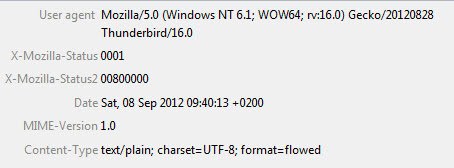
Thunderbird, and other mail clients as well, include information in each email you sent that reveal information about your operating system, the mail program and the version of it that you are using. While that is certainly not an issue if you are sending an email to your mum, close friends or other contacts you know, you are better of not to reveal what you are using to someone that you do not trust or know.
The reason for this is simple: The operating system and mail client can provide malicious users with information that they can use to attack your system. Say they notice that you are running an older version of Thunderbird or another email client with known vulnerabilities. They can then use the information to attack your system efficiently thanks to those information that you have provided them with.
You can check the user agent in Thunderbird by either enabling full headers under View > Headers > All, or by clicking on Other Actions > View Source.
The user agent on the screenshot above reveals the operating system, Windows 7 64-bit, the email client and the version of that client.
There is unfortunately no switch in the program's settings to change the user agent in Thunderbird. What you need to do is add a hidden parameter to the advanced configuration to do that. Here is how this is done.
Open the settings of the email program with a click on Tools > Options. Switch to the Advanced tab here and click on Config Editor under General. You may see a warning message if that is your first time opening the about:config window. If that is the case click on I'll be careful to continue.
Right-click in the parameter window and select New > String from the options. Enter general.useragent.override in the first form that pops up, and nothing in the second. This sets the user agent to a blank and that is what recipients see when they analyze the email header.
It is unfortunately not that easy to remove the preference again. For that you need to edit the prefs.js file in your Thunderbird profile. You should find it under Windows 7 in the C:\Users\username\AppData\Roaming\Thunderbird\Profiles\random.default folder. Locate the general.useragent.override line and delete it completely. Make sure Thunderbird is closed when you edit the file.
Advertisement
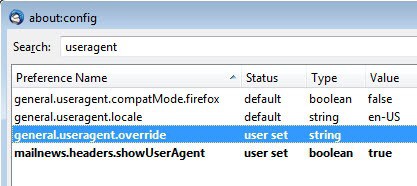




















“There is unfortunately no switch in the program’s settings to change the user agent in Thunderbird. What you need to do is add a hidden parameter to the advanced configuration to do that.”
Wouldn’t a much easier way to go back to how it was be to just insert the original useragent into the override field? So that the original useragent would just be overridden by…the original useragent ;)
Very cool tip. Thanks!
Thanks for the tip!
I want to do it with my Opera M2 email client, Is it possible ?
So that no one could trace email I send to them are using Opera’s
I’m not aware of a setting that lets you do that. Maybe an Opera expert could chime in here.
Thanks for this. I always wondered if people could see that info about my email client if they elected to view header details. BTW, I tried this on Postbox 3.0.5 and it didn’t work.
Will this work on Ubuntu ?
yes
Good tip, does this work in Ubuntu ?