Gmail addon to share files from, send files to SkyDrive
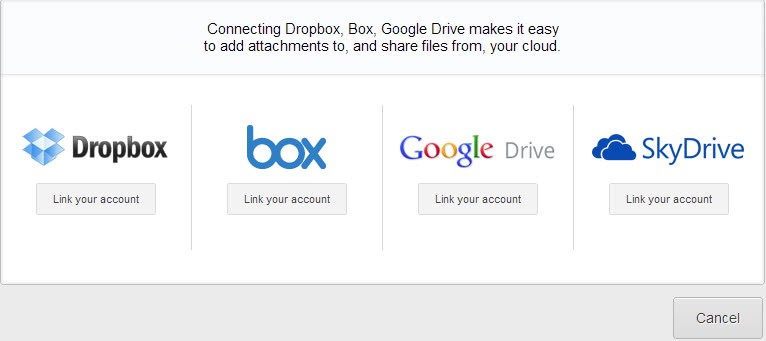
Microsoft in preparation of the Windows 8 launch has evaluated all of its products to sort out some and focus on others.
One of the products that the company has moved into focus is SkyDrive, its cloud hosting service, file synchronization and document management service.
Microsoft has linked the service directly with Microsoft Accounts and the Windows 8 operating system. Windows 8 users who log in with a Microsoft Account can synchronize account data with SkyDrive to use the same settings and data on any Winodws 8 PC they log in.
SkyDrive has also been integrated into the redesigned Hotmail.com / Outlook.com email service to manage files more effectively.
Update: Attachments.me is no longer available. The service has been discontinued. We suggest you check out IFTTT instead which offers similar functionality.
Microsoft's latest addition to SkyDrive is an add-on for Gmail. This may sound strange at first considering that Gmail is operated by Google. The reasoning here may be to provide existing SkyDrive customers who are also using Gmail with options to use the storage on Gmail, and to win new Gmail customers for SkyDrive.
Microsoft has teamed up with Attachments.me to create browser add-ons for Chrome and Firefox that integrate SkyDrive functionality into Gmail. I had troubles installing the add-on in Firefox Nightly or Aurora, but the Chrome installation worked as intended.
When you open the Google Mail homepage for the first time after installation, you will see a prompt to complete the setup. Here you need to link the SkyDrive, or Dropbox, Box or Google Drive account, with Gmail. A click on link your account opens a new page where you need to authorize the service to access contents and information of your SkyDrive account.
Once that is out of the way you see two new options on the compose email page:
- Share from SkyDrive to pick a file hosted on SkyDrive and add it as a link to the email. This is different from sending the file as an attachment and usually preferred by many users as it is making emails smaller and less likely to bounce.
- Send file to SkyDrive and share allows you to select files from your local computer to host it on SkyDrive and share it with the email recipients.
Attachments that you receive can be uploaded manually or automatically to SkyDrive. You need to click on the attachment icon at the top of the Gmail interface next to the profile name and select automatic filing rules from the context menu for that.
Rules can be fairly complex. Not only can you select specific file types but also filters when you want attachments to be saved automatically. You could for instance configure a rule to automatically save all documents from a contact, or one that saves code files if the subject contains a certain phrase.
Attachments are automatically saved even if Gmail is not open at the time.
The SkyDrive Gmail add-on may be useful to users of the service who use the Gmail web interface. It may also be an option for Gmail users who want to use Microsoft's service to host their files online, especially if they plan to use a PC with Windows 8 in the future.
Advertisement
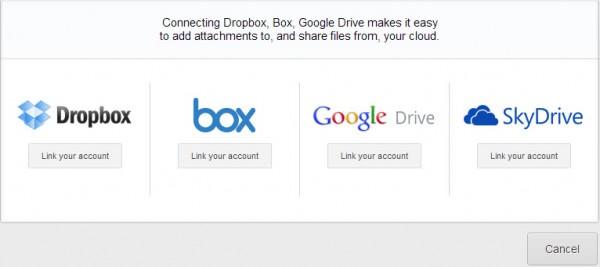
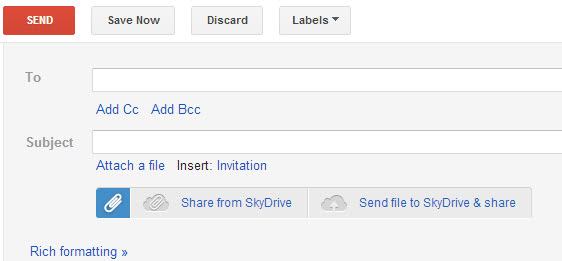
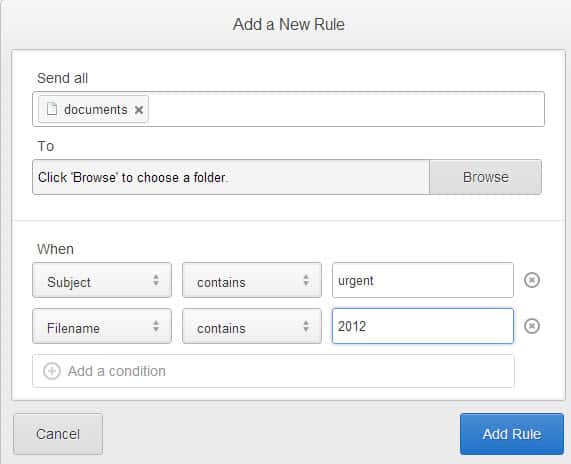





















I almost agree with ilev; however, it’s Google that I think is more to be feared than Microsoft. I only access GMail via a browser to adjust settings. Who wants them reading your every email to “improve customer experience and deliver more relevant ads”? Not I. When the inevitable security/privacy breach occurs, I don’t want all my eggs in one, shared basket.
To “improve customer experience…. Microsoft has 70 services running in the background
on Windows OS sending constant data to Microsoft about everything you do on your PC.
Microsoft also shares this data with 3rd party & partners.
…deliver more relevant ads….
What are ads exactly ? I use Chrome and Gmail and I don’t see any ads at all on any web site.
http://support.google.com/mail/bin/answer.py?hl=en&answer=1304609
“Is Google reading my mail?
No, but automatic scanning and filtering technology is at the heart of Gmail. Gmail scans and processes all messages using fully automated systems in order to do useful and innovative stuff like filter spam, detect viruses and malware, SHOW RELEVANT ADS, and develop and deliver new features across your Google experience. Priority Inbox, spell checking, forwarding, auto-responding, automatic saving and sorting, and converting URLs to clickable links are just a few of the many features that use this kind of automatic processing.”
— Your “Microsoft has 70 services….” claim is beyond my ken but, even if true, does not change nor mitigate Google’s behavior. In fact, and again if your claims are true, that is all the more reason not to put one’s eggs in the offered shared basket.
thanks
Will this work when it rains?
NO, thank you. I don’t trust Microsoft with private data.
I tried install the add-on for Firefox, but it dd not meet requirements.
Mozilla Firefox v15.01
Windows 7 Ultimate
I’m using the Aurora alpha of Firefox and it will not install, Firefox said it didn’t match what the browser was expecting to download. Whatever that means.
It means that someone probably messed up big time.