Thunderbird: Dropbox Filelink integration now available as an extension
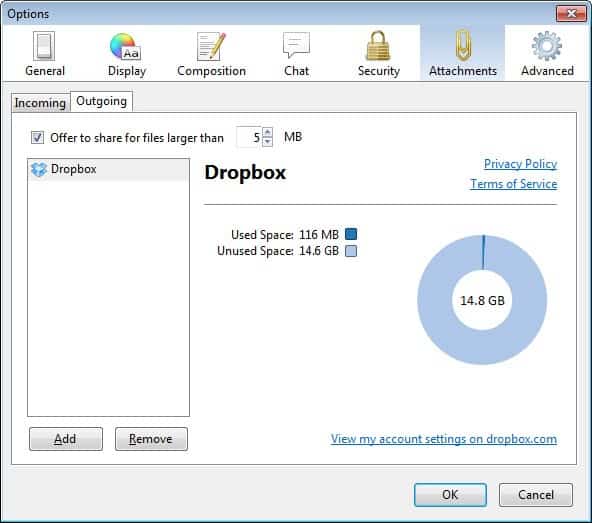
Thunderbird's Filelink feature is one of the recent features of the email client that I really like. It basically allows you to replace email attachments with links that point to file hosts where the attachments have been uploaded to. The process itself is semi-automatic. You are asked whether you want to make use of the Filelink feature if an attachment's size crosses a certain threshold. The uploading and integration of the link are automatic if you select to make use of the feature. This has several advantages over sending the files as attachments, including no file size limit and thus no risk of bouncing emails, control of the file including options to delete or replace it, and faster access to the contents of the email as it downloads faster without attachments.
The most recent version of Thunderbird, Thunderbird 15, ships with two file hosting services that users can make use of. Ubuntu One and You Send It are included and once you have created or linked an account, the email client will automatically suggest to use the feature if attachment sizes are over 1 Megabyte in size.
Dropbox support has been available for some time now in form of an experimental add-on that was posted on a Bugzilla page for testing. You may ask yourself why Mozilla is making available Dropbox as an extension instead of integrating the feature natively into the browser. It appears to be a rights issue, so that the most viable option left was to create a third party add-on instead for Thunderbird users to install.
The Thunderbird extension has now been added officially to the Mozilla Thunderbird add-ons repository where it is available for all users of the email client. All you need to do is download the Dropbox for Filelink extension from the website and install it in Thunderbird to add Dropbox support to the email program.
To install the add-on in Thunderbird you have to click on Tools > Add-ons, and there on the small settings button next to the search all add-ons form on the top right. Select install add-on from file and pick the downloaded extension. You can use the same method to update the add-on to the latest version.
Once installed, it becomes available in the Thunderbird settings under Attachments > Outgoing.
One of the main benefits of making the add-on available on the official Mozilla Add-ons website is that this includes options to update the extension automatically when a new version is released. The extension itself may appeal to Dropbox users who use Thunderbird as their email client and prefer to use this storage for the client's Filelink feature. (via Sören)
Advertisement
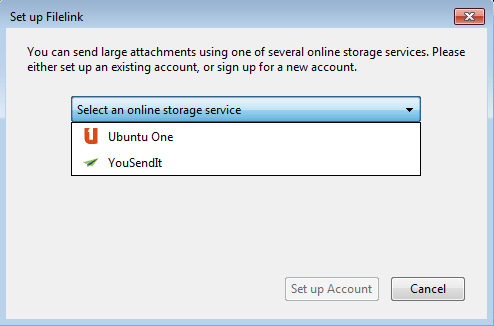





















It’s not working! I have Been trying to install it for the last hour. It apparently hangs up on the authorization screen and will not allow me to submit my Sign on and password to dropbox. I can go over to the dropbox website and sign in with no problem. This add-on simply does not work today
I’ve been using this for about a week now and it works really well. I love dropbox beyond reason and thunderbird too so this addon has improved my life beyond measure
Thanks! I just did this and it is working well. An excellent add-on extension!
Regards.