Add experimental Dropbox support to Mozilla Thunderbird
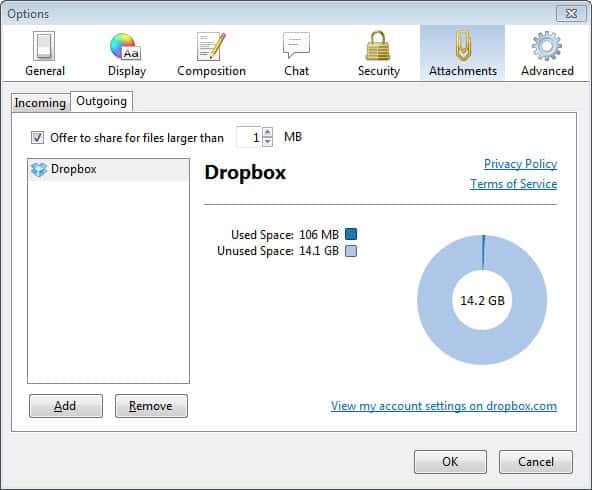
If you are a user of the Mozilla Thunderbird email client you are probably aware by now of the program's Filelink feature that allows you to upload files that you want to send to recipients instead of attaching them to the emails directly. Thunderbird handles the uploading and integration of links that point to the files automatically, making it a comfortable feature to use.
Current iterations of the browser support two file hosting services, Ubuntu One and You Send It, with the outlook that additional services will be integrated into the next versions of the email client.
If you have followed development of the feature closely you may have noticed that the popular file synchronization service Dropbox was integrated in Thunderbird for a short time, before it was removed again. While I do not have anymore details on the decision, it appears as if Mozilla and Dropbox somehow could not come to an agreement for the integration of the service.
Instead of integrating it directly in Thunderbird, Mozilla is now planning to release an add-on for the email client that adds Dropbox integration to the software's Filelink feature again. Before you head over to Bugzilla were the add-on is currently hosted on, I'd like to stress that this is beta code and that it may have bugs and other issues that have not yet been fixed or even discovered yet. With that said, I have to say that I did not encounter any issues using Dropbox as the file link provider in Thunderbird.
There seem to be issues sometimes when you try to use the Filelink feature with Dropbox. You receive an error that the file could not be uploaded. It is in this case added as a normal attachment to the email.
Once you have installed the add-on and restarted the email client, you need to authorize Thunderbird to use Dropbox storage. This is done under Tools > Options > Attachments > Outgoing > Add.
Select Dropbox from the list of available providers and click on the set up account button afterwards. A new window opens where you are asked to sign in to Dropbox to authorize Thunderbird. Please note that you need JavaScript enabled in Thunderbird for this to work.
Once done you should see a screen in the outgoing tab similar to the one above. Here you see the available and used storage space of the account, and the attachment size threshold at which point Thunderbird will suggest to use a file hosting site instead of sending the attachment directly with the email.
All Dropbox uploaded files are stored under Apps > Mozilla Thunderbird on Dropbox.
Advertisement





















Filelink in Thunderbird only has Ubuntu One and YouSend It. I dont see Dropbox in anywhere.
That’s why you need to install an extension to add it.
I cant find this extension, can you show me a link of this extension?
Too bad Thunderbird doesn’t use the software Bajoo.
It’s the same thing as dropbox but it has the advantage of encrypting your documents with a password only known by the user.
This makes the shared files totally confidential!
If you wanna take a peek http://www.bajoo.fr/en/
Moreover, win more free space by sponsoring :) (500 mo for each)