How to Find Your PST Files in Microsoft Outlook 2007 and 2010
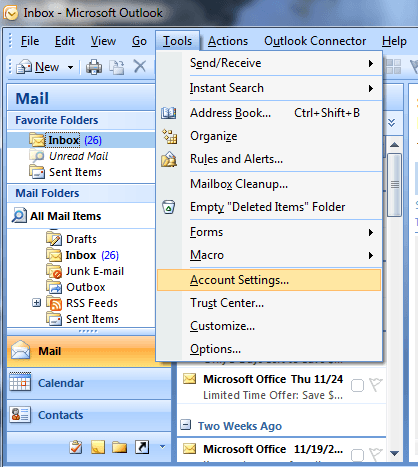
Outlook stores your email in a PST file. PST stands for personal storage table. Outlook uses this file format to store your data including emails, contacts, calendars, etc. Depending on your settings, you may need to use your password to open them and they may or may not be encrypted. Most likely, if you did not encrypt them, they are not encrypted unless some gremlins crawled up into your CPU. Now that may be fine, but sometimes trying to figure out where the PST files actually are can be confusing. “Where are my PST files?†screams the frustrated user. There is no need to fret! It is just a matter of finding where the file is located. This should help you find the location of the file and finally recovery your PST files.
Open Outlook and see what you always see: an interface. Brilliant, now where are the PST files? There are two ways to find them and it is very simple. In Outlook 2010, open the File menu and click Account Settings. In Outlook 2007, click the Tools tab and select Account Settings.
This will open a window with various tabs that help you organize your Outlook content. Click the Data Files tab and you will see your Outlook data files, including PST and OST files. They will be clearly indicated by name. Highlight the PST file listing and then click Open Folder just above the list.
Your PST files are saved in your User Data folder by default and this is the folder location that will open. Simply double click the listing for your PST files and there they are.
Alternatively, you can open your PST files directly from the User Data folder without opening Outlook. Open Windows Explorer and in the address bar, type:
%localappdata%\Microsoft\Outlook\
Press Enter and the folder will open. Once again, simply double click your PST files and they should open. If this leads you to a read-only file that you cannot open, right-click the file and select Properties. Under the security tab, you can make sure that you have allowed all permissions for the user account. The default account is often the SYSTEM user and permissions are restricted.
Click the edit button to define permissions for certain users, select which account you are using and all permissions. Click Apply and restart your system.
At that point, you can try the above steps again and it should work out. If this all seems like too much to bother with, there a applications that will find the PST files for you, but it is just as easy to try this first.
Other troubleshooting issues may be inactive services with Outlook and Windows Live. This can also cause problems accessing PST files. Check to make sure that all services associated with these programs are enabled and active.
Normally, you should not have any trouble retrieving the PST files from Outlook. If you continue to have problems retrieving PST files from outlook, also check for firewall issues.

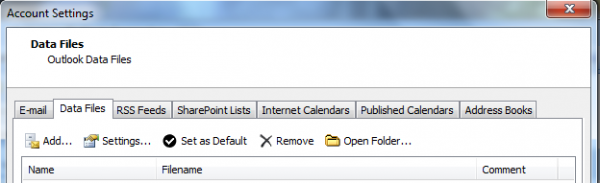





















I would recommend to use a PST Viewer tool such as https://www.shoviv.com/outlook-pst-viewer.html.
to open pst file without outlook free of cost. you can check it out here https://www.softaken.com/free-pst-viewer
I have used pstviewer.com which helps a lot.
One way to find your stored PST file faster is by using PSTViewer Pro. You can check it out at this link https://www.encryptomatic.com/pstviewer/
“they are not encrypted unless some gremlins crawled up into your CPU”
lol, love the line!
A quick & easy way is to use Kernel Outlook Viewer. http://www.nucleustechnologies.com/pst-viewer.html
Good point, I have reviewed the program before: https://www.ghacks.net/2011/09/12/kernel-outlook-pst-viewer-access-old-outlook-emails/