New Hotmail Features, Here Is What You Need To Know
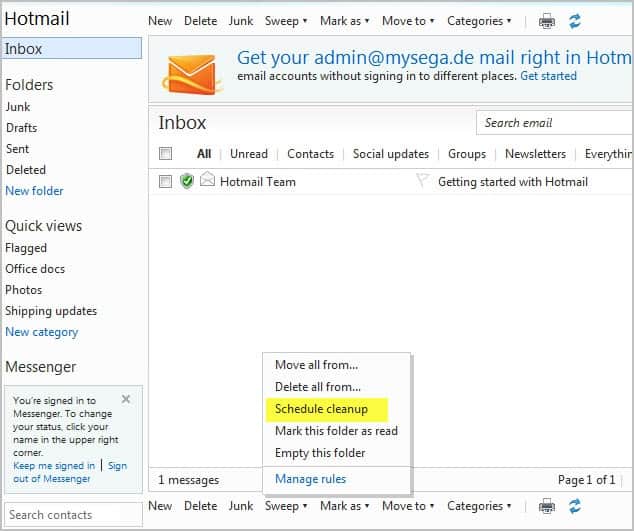
If you are using Microsoft's Hotmail email service you have probably already noticed new options that are displayed in the web interface.
Here is the new feature overview for those who have not, and those who have spotted some but not all of the new features.
New email accounts can be created on the official Hotmail website. Please note that you can use an existing Windows Live account to sign in as well.
Schedule Cleanup
The new cleanup option is configured individually for each sender. It basically allows you to delete messages from that particular sender automatically.
This can be handy for "daily-offer" emails, logs, notifications or any other kind of messages that are only relevant for a specific amount of time. You can alternatively configure the messages to be moved to another folder instead.
To configure cleanups select a message from the inbox, and then Sweep > Schedule Cleanup.
This displays an overlay menu with the following configuration options:
- Only keep the latest message from this sender
- Delete all messages older than 10 days (alternatively 3, 30 or 60 days)
- Move all messages older than 10 days (3, 30 or 60) to a specific folder.
One-click unsubscribe
This is a similar to Gmail's unsubscribe from newsletter and notification option. Hotmail notifies the sender that the user wants to unsubscribe, and will furthermore configure filters to move existing and future messages into the junk.
Flag Important Messages
It is now easier to flag important message to locate them faster in the future. The new "Keep this message at the top of your inbox" option makes sure that important messages stay on top of the box and are not moved down with the rest of the messages.
The Hotmail team has created a short video demonstrating the new flag capabilities.
Photo Album, Attachment Improvements
Users who send photos regularly now see the photos in Hotmail when they are composing the email. That's useful considering that you'd only see file names before.
Large attachments can now also be send using SkyDrive which resolves possible attachment size limitations. Instead of compressing emails or splitting them up to stay below the limit, it is now possible to store the files on SkyDrive instead.
The new forgotten attachment detector makes sure that you have not forgotten to attach files to the email. This is based on popular words and phrases that indicate attachments.
Instant Actions
Instant actions are one-click actions. Flag to stick mails at the top is for instance an instant action. Hotmail users can configure actions in detail. This is done under Options > More Options > Customizing Hotmail > Instant Actions.
Actions can be configured to always show or only show on mouse over. Flag is the only action that is always shown by default, while delete and mark read/unread are only shown on hoover.
Additional actions are moving and categorizing messages, sweep and junk. The order can be configured as well.
Folder Management
Hotmail users can now create and manage folders more easily with a right-click on the folder. Messages can now also be moved directly to folders that are displayed under Folders.
Hotmail for Android
Android users can now download and install the official Hotmail Android app. The app features email, calendar and contact synchronization.
It supports multiple Hotmail accounts on the same device and displays new mail notifications on the Home screen.
Of all the features, the option to stick emails on top of a folder is the one that I like the most.
What's your take on the new set of features? (via)
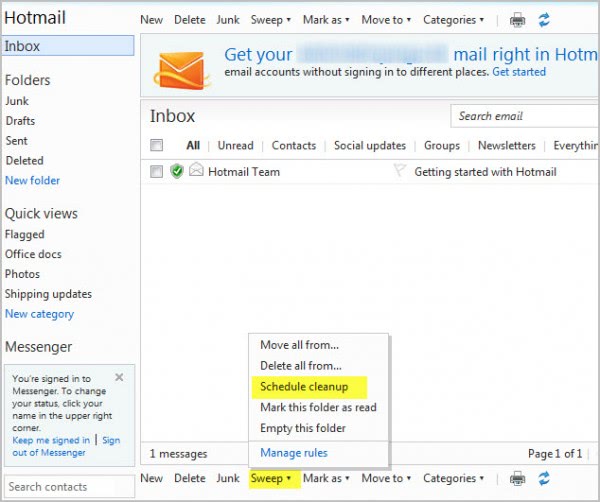

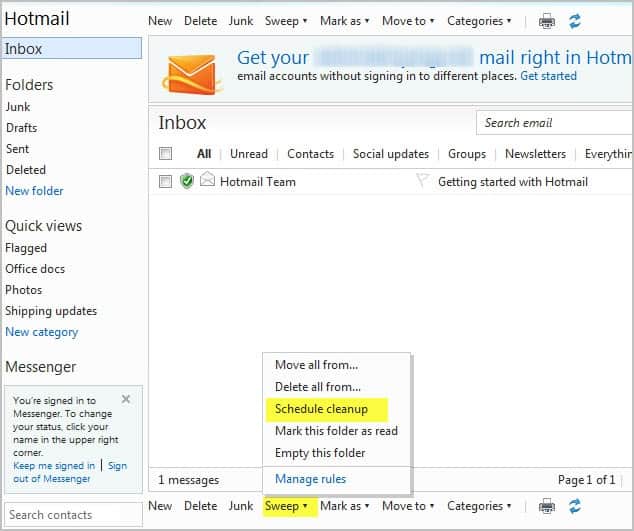
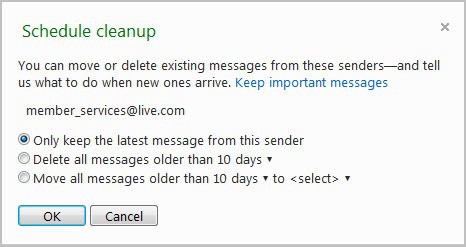
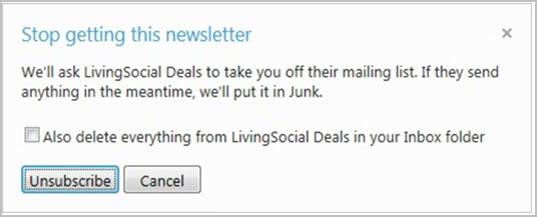
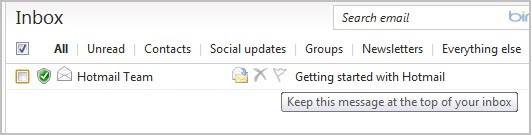
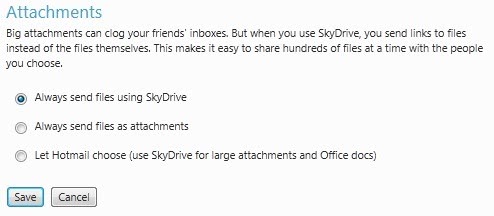
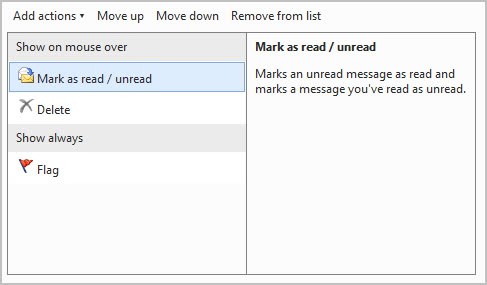
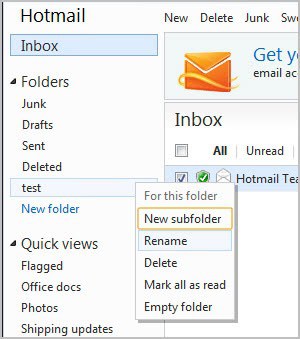
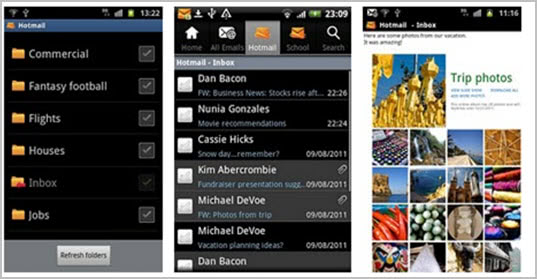





















When you schedule a cleanup, and you select “delete all messages older than 60 days” after you do that it says that you have deleted all messages from that sender and then it says that I have also added a rule that deletes messages older than 60 in the future, what is this referring to? All my messages or just the ones of that particular sender? Please help.
Having been a Hotmail user since before MS bought it, I must admit they’ve made some nice changes to it recently. It has become a very respectable email program rather than the typical clunky web email app it used to be. If they would just give me an option of returning to the inbox after deleting an email rather than always opening the next one, I’d probably start using Hotmail for my primary email instead of Yahoo.
Unfortunately the Livemail team “considered it as a feature request” but didn’t do anything ever since…
Check this thread: http://answers.microsoft.com/en-us/windowslive/forum/hotmail-email/preventing-hotmaillivemail-from-opening-the-next/203d01da-19de-4d8d-8459-76ccb7eb0cb0?msgId=ce9eb9df-af79-4dea-837f-784b44d384ff&tm=1345710458285
I can’t say I care for the new “flags on top” feature, so I removed the flags from the emails that were appearing on top. I now have no flagged emails but the previously flagged emails are still showing on top!! I’ve shut down Hotmail and reopened but they’re still there. This is too much of a “feature” for me.
“The new forgotten attachment detector makes sure that you have not forgotten to attach files to the email. This is based on popular words and phrases that indicate attachments.”
? Well I sent an e-mail with the words attatchment, attach and files to my main e-mail account; though I got no reminders at all!
That’s strange. I cannot really tell which words trigger the notification, but I would guess that “attached” and “attachment” should at least.
Must praise Microsoft sometimes for their work. Great!