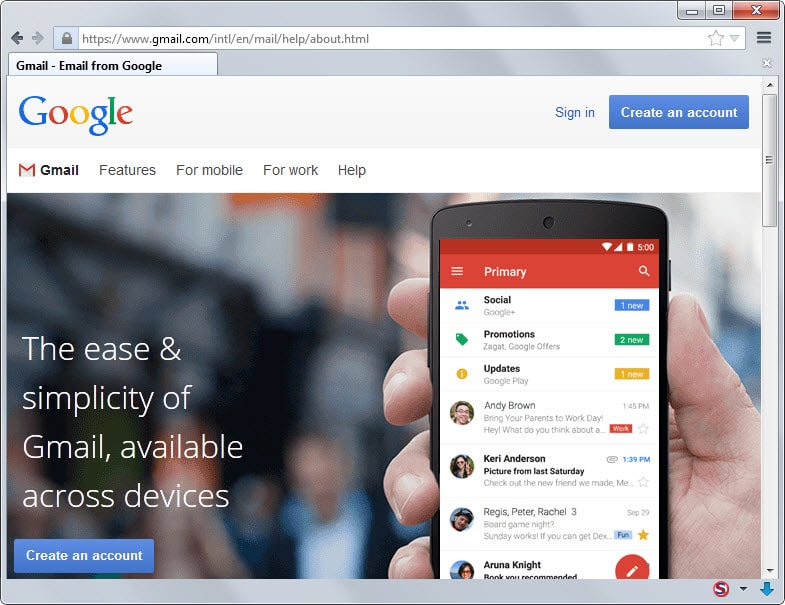Gmail Sign In
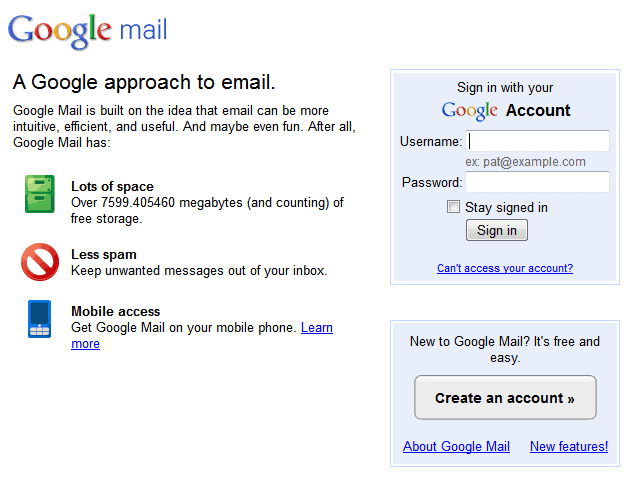
One of the main questions for privacy and security interested Gmail users is whether they should stay signed in or log out whenever they leave the Gmail website or other Google properties on the Internet.
You are not signed out automatically by Google when you leave the Gmail website or any of the other sites that Google operates. That's handy on the next visit as you can access your data right away without having to sign in again.
The main problem that privacy interested users have is that Google will recognize them when they use other Google services.
This is especially true for Google Search but other services such as YouTube or Google Plus are also a concern.
If you are not signed in when using the services, Google cannot link the activity to the account that easily. It is not impossible but it takes away one primary method to do so.
The sign in link is shown in the upper right corner of most Google properties including on Gmail, the main Google homepage or Google Drive. It indicates whether you are logged in or not, and offers options to either sign in or log out of the account. Doing so affects all other Google pages that are open in the web browser.
There have also been talks about Gmail security vulnerabilities which Google promptly denied. Fact is, there have been several incidents where filters have been set in Gmail accounts of experienced users. Those filters were used to redirect emails to other accounts, often without the original owner knowing about them.
Gmail Sign In Information
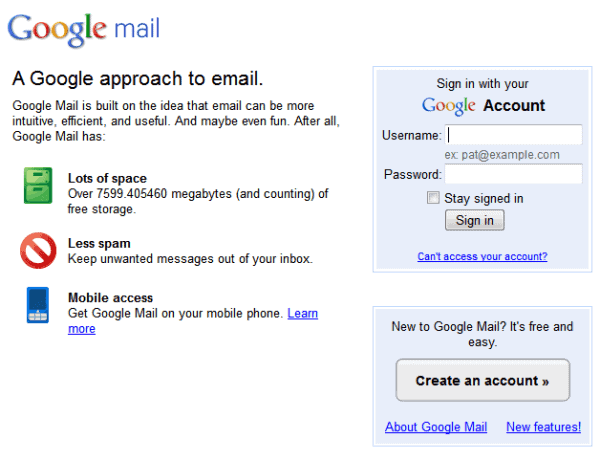
The easiest way to sign in to Google Mail is to head over to the page right away. There you can click on the sign in link to enter your email address and password to access your account
It can happen that you encounter error messages, a blank page or other problems that prevent the log in page from opening correctly. One of the easiest fixes that works in a lot of cases is to access Gmail directly via https://mail.google.com or https://www.gmail.com/ and not using http in the front.
You might want to reload the page once if you encounter errors on it or a blank page. If that does not work clear the web browser cache and cookies before trying again. We have published two guides that explain how to clear the browser cache.
If that still does not work, I suggest you download and install another web browser to connect to Gmail with that program to make sure it is not a browser related issue.
Additional Resources:
90 Tools To Make You A Gmail Pro
How to backup Gmail
Gmail Mail Notifier review