AOMEI Backupper 4.0 ships with real-time sync
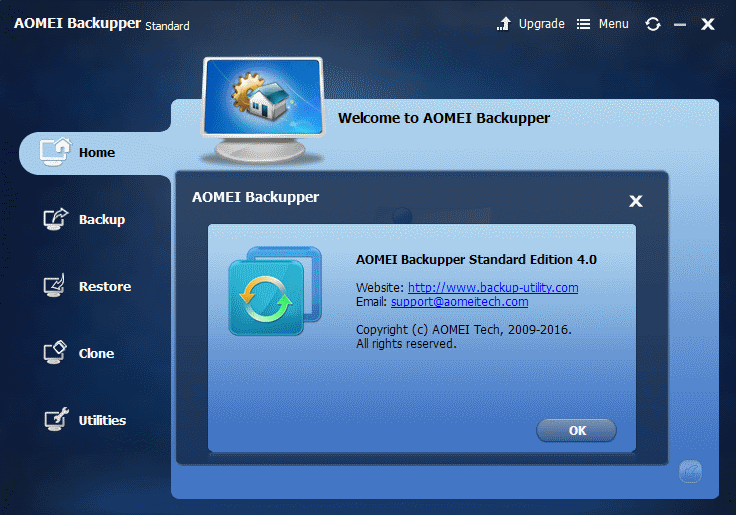
AOMEI Backupper 4.0 is the latest version of the popular free backup program for devices running the Microsoft Windows operating system.
The new version of the backup program is still offered as a free version -- called standard -- and two commercial versions called professional and server.
Main limitations of the free version are that it cannot be used in business environments, that it lacks the OS migration feature, event triggered backups, real-time network path syncing, and command line support.
Most home users may not need those features on the other hand, at least not regularly. I suggest you check out our reviews of AOMEI Backupper 3.5, 3.0, and 2.8 for an overview of the program's functionality.
AOMEI Backupper 4.0
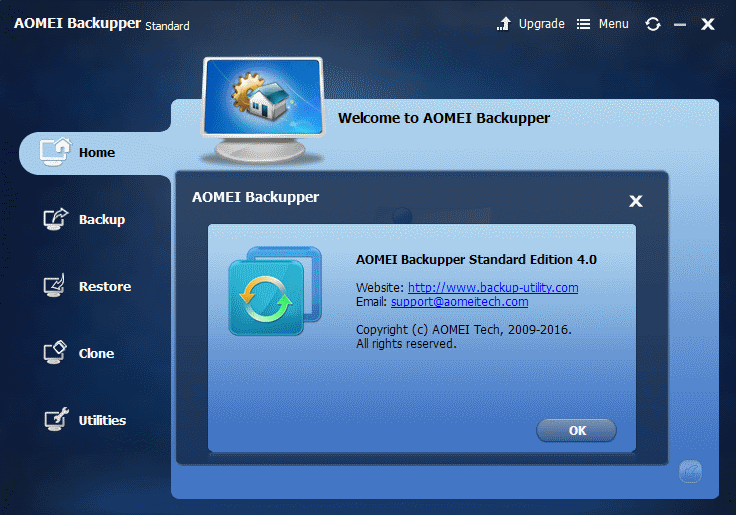
AOMEI Backupper 4.0 is a major new version but both upgrades and new installations should work just fine. You can run a check for updates with a click on menu > check update. The backup program should pick up the new version and suggest to download and install it.
The installation process has been optimized. All you need to do is execute the installer and click once to install the backup software on your system. You may change the path on the device but that is about it.
Real-time file sync
The big new feature in AOMEI Backupper 4.0 is real-time file sync. You may remember that sync functionality was introduced back in version 2.8 of the application.
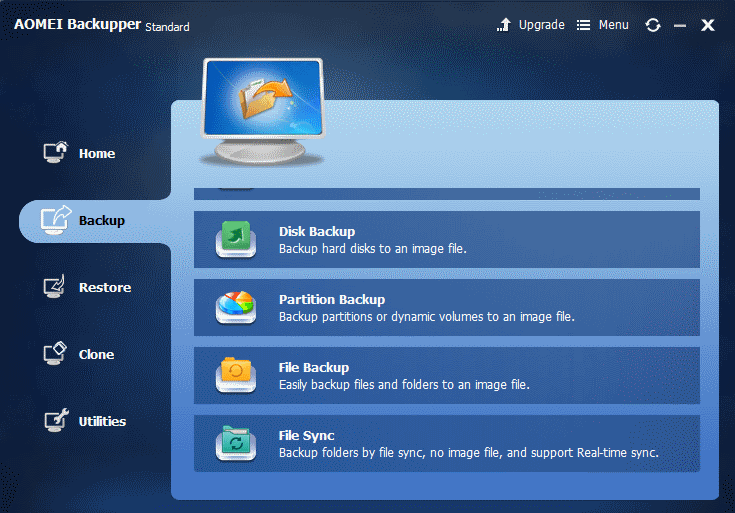
You can configure the new option in the following way:
- Select Backup > File Sync (need to scroll down).
- Add a folder in step 1, and a target location in step 2.
- Check the "schedule" box.
- Switch from "daily" to "real-time sync" in the menu on the page that opens.
- Decide whether you want files deleted in the source to be deleted in the destination as well.
- Click ok.
- Select Start Sync.
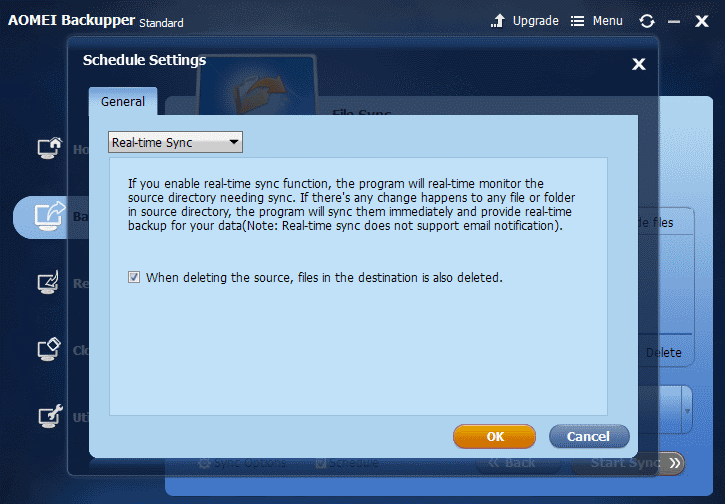
Another interesting new feature is the option to select a cloud drive as the target path for a backup or sync process. The program supports Google Drive, Dropbox, OneDrive, Box, SugarSync, hubiC and Cloudme currently.
File restore, an option to restore individual files, supports making those files available without their original path. This is quite useful if you just want the file but don't need the path as well as it saves you some clicks to go to the file in question.
The new version ships with a couple of fixes, and two options for the Technician and Technician Plus versions of the program that allow users to create a fully portable version of the program, and use a newly integrated image deploy tool.
Closing Words
AOMEI Backupper 4.0 brings real-time sync support to the backup program. You may want to give it a try if that is what kept you from installing the program in first place.
Existing users may want to update to the new version anyway, especially if they ran into one of the fixed issues or want to make use of the new functionality of that version.
Now You: Do you back up regularly?
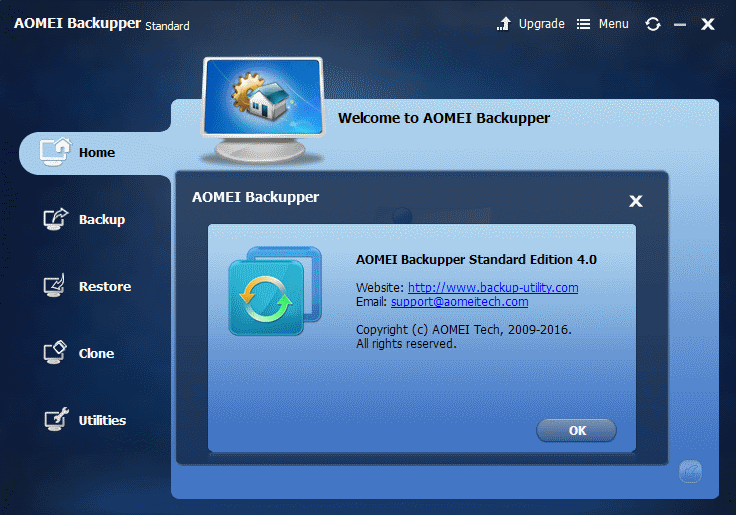


























My backup and recovery plan is as follows:
Around once a month, I clone my laptop’s system drive to an identical drive mounted full-time in the laptop’s multi-purpose bay, using Macrium Reflect Free. The drives are 2TB 5400rpm mechanical drives filled to about 75% capacity, on SATA II ports, and the last time I cloned, the operation took around 3 hours 50 minutes to complete. Once Macrium Reflect has finished making shadow copies of the partitions to be cloned, which takes maybe three or four minutes (?), I’m able to work in foreground as the clone proceeds in background — a really nice feature that I expect I will miss terribly when I switch to Linux.
In between clones, I sync all of my data files and a lot of my configuration files automatically, in “real time,” between the system drive and the clone drive using FreeFileSync and RealTimeSync.
I’ve set my FreeFileSync batch files — I have ten of them, ready to be triggered by ten concurrently running RealTimeSync tasks — to automatically maintain unlimited versioned backups of deleted or modified data files containing personally edited work, one backup of deleted or modified configuration files, and no backup of big files that I can easily download again or restore from an external drive. FreeFileSync doesn’t offer a “keep n most recent versions” option, so there are some compromises and judgment calls as to how many backups I keep for different types of files. For example, even though virtual machines can incorporate a substantial amount of installation and configuration work, I only keep one backup copy of them because they take up so much drive space.
The “real time” character of the syncing actually varies depending on the FreeFilesync/RealTimeSync task, from a delay of 15 seconds for ordinary “small” data files to a delay of two hours for files that take a long time to download, save, or copy, like big video files and virtual machines. (RealTimeSync’s default delay is 10 seconds.)
At any rate, the whole point of the above is that if my system drive fails or becomes corrupted, I can swap in the clone drive for the bad system drive and be up and running with a reasonably recent OS and application environment and extremely recent data and configuration files, with maybe 15 minutes of downtime for physically swapping in the clone. Plus, I have bona fide versioned backups of all of my data files. (I have them on both the system drive and the clone drive, since I sync my backups folders, too.) I’ve been lucky on my current computer so far, but I have a friend whose system drive has gotten borked twice in the past year or so. I had set up the same cloning-plus-real-time-syncing system on his computer, and both times he recovered with zero data loss and minimal downtime. (The downtime actually consisted in confirming that it was in fact the system drive that was at issue and in tracking down what had most likely caused the borkage so as to avoid it in the future. He’s got a tower with mobile drive racks, not a laptop with a screwed-in system drive, so his physical downtime was not much more than a few minutes.)
Finally, every few days I plug in an external hard drive and use FreeFileSync to mirror most of my system drive to a folder on the external drive. I filtered out the entire Windows folder and all of the uncopiable files that FreeFileSync identified. The initial mirror took a really long time, but subsequent refreshes have been mostly tolerable, even though my laptop only has USB 2 ports. The key for me in terms of real-world backup discipline is to always have the external drive next to the laptop’s usual location, already plugged into a surged-protected electrical outlet, and ready to mount by simply plugging in the USB cable. I used to put the external drive safely away and sometimes ended up going longer than six months without backing up. (Out of sight, out of mind.) Now that all I have to do is plug in the USB cord, I really do tend to refresh the mirror every few days.
It would be great to be able to maintain a few images of my system drive on external media as well, but the first one I did (using Macrium Reflect) took a very long time (13 hours, I think?) and the second one failed after something like 12 hours. Needless to say, I’m looking forward to the day when USB 3.1 and Thunderbolt 3 become standard on most computers. And I guess I’m also looking forward to the day when 2TB SSDs cost around $100 a pop, like my mechanical drives did. I don’t “need” the additional speed for the actual work I do on my computer, but I’m sure it would make a huge difference when it comes to cloning, syncing, and backing up.
As for AOMEI Backupper, it sounds to me like its sync function doesn’t create versioned backups (or any bona fide backups at all — just a synced copy). I’d be reluctant to use it in lieu of FreeFileSync on my Win 7 x64 system. If I were running Win 7 x86, I might consider AOMEI in conjunction with Yadis! Backup (a 32-bit program with potential filename and pathname length issues on 64-bit systems) to take care of the versioned backups. Does it do delta-syncing, i.e., can it copy only the changed part of a file? FreeFileSync can’t, something that can be tedious when it comes time to sync a 24GB virtual machine and then sync the 24GB backup of its previous version. The improvement in speed from delta-syncing would be less of an issue with SSDs on fast ports than it would with mechanical drives on SATA II ports, but wouldn’t copying huge files in their entirety over and over again inflict unnecessary wear and tear on SSDs and ultimately reduce their capacity? Or do SSD drivers or firmware effectively convert whole-file copying operations into delta copying operations? (Obviously, I don’t know that much about SSDs…)
Bottom line, I’m extremely happy with Macrium Reflect, and although FreeFileSync/RealTimeSync took time to master and has some shortcomings — its inability to cap versioned backups at an arbitrary number, no delta-copying, and a monitoring blind spot while a RealTimeSync task’s associated FreeFileSync batch file is running — now that I’ve refined my FFS batch files and RTS tasks, it’s been working extraordinarily well for me for at least a year. I’d need a compelling argument to switch from Macrium to AOMEI for cloning, and a really compelling one to switch from FFS/RTS to AOMEI for syncing, whether real-time or on-demand.
Hi @A different Martin
wanna talk? :)
I have some tasty mistakes in your text, which I want comment on :)
> shadow copies … three or four minutes
> that I expect I will miss terribly when I switch to Linux.
on linux (not only linux, many *nix-es) either via LVM or on ZFS you have instant snapshots. No need to wait any number of minutes. After making snapshot you can keep it as local backup (and remove after making another snapshot), or copy anywhere and remove right away. You can have many of them.
Btw, why do you have to wait while snapshot is being created? I never do, just proceed working as usual (and this is expected by shadow copy design – you work normally, yet copy will still be consistent).
> I sync all of my data files and a lot of my configuration files automatically
Good option if you can’t have raid. Unlike raid, this is bad option for permanently changing files, especially databases.
> I can swap in the clone drive
unless you’re using shadow copies, expect corruption. FreeFileSync does use shadow copies, but it must be switched on beforehard http://www.freefilesync.org/manual.php?topic=volume-shadow-copy
I guess you didn’t switch it on, because later you say «uncopiable files that FreeFileSync identified».
> (13 hours, I think?)
As I calculate it, this time comes up if you have 1TB of data and saving it via USB 2.0 (1’000’000 MB / (20MB/s – USB 2.0 bad case speed) / 3600 (sec/hour) ) = 13.9 (hours).
This is when incremental or differential backups come handy (only differences copied). AOMEI Backupper Standard can do it.
> The key for me in terms of real-world backup discipline is to always have the external drive next to the laptop’s usual location, already plugged into a surged-protected electrical outlet,
You’re using 3.5″ external hard drive? I thought they gone years ago.
You should know that “living” in external case isn’t doing well to its health (except some good cases, which cost more than the drive itself). Also, unlike 2.5″ drives, 3.5″ ones don’t “like” on/off cycles (they have much lower resource for parking heads).
With external 3.5″ drives, PSU is usually first to die; even worse if it doesn’t “die” but starts giving unstable power, which soon kills drive inside the container.
I recommend getting 2.5″ external HDD, they don’t need external power supply thus much more reliable. Also, there are ones in drop-tolerant (thick resin) boxes (yet don’t drop them intentionally anyway).
> I don’t “need” the additional speed for the actual work I do on my computer,
many people who have no SSD say this until they get SSD. After that they don’t want back :)
I remember, same thing happened with smartphones: many people said they don’t need it :) (you know what happened next) And with cellphones probably too.
> As for AOMEI Backupper, it sounds to me like its sync function doesn’t create versioned backups (or any bona fide backups at all — just a synced copy).
backup is different feature. You can have backups.
> (a 32-bit program with potential filename and pathname length issues on 64-bit systems)
like what? I’m sure there are no differences in supported filename/path lengths on NTFS regarding to system word size or architecture.
> I’d need a compelling argument to switch from Macrium to AOMEI for cloning, and a really compelling one to switch from FFS/RTS to AOMEI for syncing, whether real-time or on-demand.
Realtime isn’t antonym to “on-demand”. Non-realtime can be automatic too.
But you actually shouldn’t switch to AOMEI Backupper if your setup works for you.
You should switch though if you want “set and forget” solution and want to stop manually managing versions. Note though that it does not maintain mirror directory for files, it keeps them in proprietary containers. So to use backed up files, you’ll have to “restore” them first.
Also AOMEI Backupper is good for ones don’t want or cannot set up FreeFileSync, because it’s really easy to setup (and doesn’t have ads aside from other AOMEI software). And unlike Macrium Reflect, it’s free for commercial use.
Btw, I stopped advising FreeFileSync anyone after 6.15 (never used it myself), when they decided to aggressively monetize it (too aggressively IMO).
Are you using donation version?
hm something definitely broken: when I add post, nothing appears. Fortunately «Lazarus» addon saves me :)
Maybe it’s too long, here’s shortened version:
@A different Martin
Hi again.
First, my post was too critical, maybe even salty, and it should’ve have been.
You’re doing great job with backups! Most people don’t do even small part of it.
And that’s not even mentioning good explanation in your original post.
> Re: snapshots
Snapshot itself isn’t “working” separately from original filesystem, even if you store it externally.
In Windows terms, snapshot is same thing as shadow copy.
Both snapshot and shadow copy only contain differences between current state and one which was when snapshot was created.
In both cases (snapshot and shadow copy), they can be copied somewhere else as complete state of the volume in which it was when snapshot created, and this is what Windows system imaging tools do. But on linux snapshots accessible as separate “devices” (you can mount them same was as original volume), and afterwards you can simply copy, rsync or tar files off it or use your favorite backup solution (even an archiver). This is why there are few specialized tools for that.
> because from what I’ve read, you can’t physically clone a Linux system drive while it’s in use and the process takes a long time.
“physically clone” usually means dd’ing. Yes, if you do it on live system, you’ll get corrupted image (because system keeps writing thus changing data while it’s being copied → some copied data will be “old”, other “new”). Same thing with Windows btw and almost any OS with writeable root.
And this is exactly why snapshotting/shadow copies required. They “freeze” state of volume, allowing it to be copied somewhere without being changed while copied (and this is what you can recover from).
Of course, there still is software which writes data non-transactional way (which makes “race conditions” so snapshot or shadow copy started in wrong time will still produce “confused” state), but all critical and mature software doesn’t do this.
> what does restoring your system from an externally stored LVM or ZFS snapshot entail?
snapshot copy, not snapshot itself. Just boot from it :)
Or you can just copy it to new HDD and boot from there.
> Would you need to reinstall the OS you were using and restore from within that?
you’ll have to re-create partitions and install bootloader
> [b]Re: RAID[/b]
> but I seem to also recall that reading/recovering data even from a simple RAID 1 array was not necessarily as straightforward as from from a single JBOD drive.
It’s exactly as straightforward as that.
> I don’t work with continuously running, continuously changing databases per se.
browsers (Firefox you mentioned, Chrome too); mail software (both Microsoft Outlook and Thunderbird). Also synchronization software (even FreeFileSync itself) and a lot of others. Even foobar2000 (music player). Basically any fairly developed program where lots of data (filenames is data too) is stored and must be accessed quickly.
> I do, however, sync my LibreOffice profile automatically in “real time,”
it’s ok, LibreOffice does not store its config as database.
> [b]Re: expecting corruption[/b]
> just a working system drive with up-to-date data files on it.
hopefully you both were lucky.
> If both of my laptop’s internal drives and the external drive fail at the same time, I’m screwed
You’re not alone (me too), but at least chances are fairly low.
> [B]filename and pathname limits[/B]
> The 32-bit programs Yadis! Backup and Karen’s Replicator
I don’t know anything about these, but apparently either they were developed with Win9x in mind, or their authors didn’t use “\\?\” prefix. See there: http://serverfault.com/q/232986/214541
260-char path length isn’t problem since Windows 2000.
FreeFileSync site only offers 32-bit version for Windows btw.
> [b]Re: real-time vs. on-demand[/b]
I’m not sure what AOMEI means by realtime, but in honest “realtime” I expect it to sync files exactly in same time they are written. File-level RAID if you want. If I pull the plug in middle of an uncached write operation, file it should be half-written on both original location and sync destination (actually there are no really “uncached” write operations on modern hardware, so I can’t practically test it, but this is how it should be in theory). There are truly realtime solutions: https://stablebit.com/DrivePool
If there is a delay, even 1 second, it’s “near-realtime”, not “realtime”.
If files are synced after they closed, or If it’s periodic sync (triggered by timers), it’s called “automatic” or “periodic” or whatever. Nothing to do with “real-time”.
If I have to click or press something to start operation, it’s manual.
> [b]Re: AOMEI Backupper vs. Macrium Reflect plus FreeFileSync[/b]
you mentioned PowerShell. It’s crap. Try AutoHotkey instead :)
P.S. Sorry for broken English, I don’t have enough practice in it to quickly notice mistakes. Sometimes I notice them later.
@ LogicDaemon:
I appreciate your feedback. I’m a beginner at Linux and not an expert at Windows — just an ordinary Windows user who’s used it since 3.1 (and before that 4DOS, and before that MS-DOS, and before that CP/M) … and who’s stopping at Windows 7.
Re: snapshots
If your *nix system drive becomes unbootable or gets fatally corrupted or physically fails, what does restoring your system from an externally stored LVM or ZFS snapshot entail? Would you need to reinstall the OS you were using and restore from within that? Would you need to do at least some preliminary configuration in the reinstalled OS? How much time might the total recovery operation take the average user?
With my backup system, it takes a few minutes on a tower with mobile drive racks and maybe fifteen minutes on a laptop with an “easily” accessible drive bay to swap in the clone drive, whether as a permanent replacement for the corrupted/dead system drive or to test the clone’s reliability.
Instantaneous snapshots sound terrific. If they aren’t as reliable as Macrium Reflect has proved to be, or if they can take a considerably longer time and more care to test and recover from, I wouldn’t consider them a complete substitute for physical cloning but possibly a more limited supplement to it. I’d be interested in hearing more about it, including potential problems reading LVM file systems from distros that use a different version of LVM or reading ZFS file systems from distros that use OpenZFS and vice versa.
Re: RAID
With RAID 1 (mirroring), file and file system corruption gets replicated on both drives and no versioning takes place. With my system, individual corrupt files may get replicated on the target drive, but at least one backup of the previous (and hopefully non-corrupt) file is available.
I haven’t been keeping up with RAID, but I seem to also recall that reading/recovering data even from a simple RAID 1 array was not necessarily as straightforward as from from a single JBOD drive. If the computer itself has some kind of catastrophic hardware failure and you need to recover your data quickly using whatever other computer with whatever other hardware running whatever other OS you have on hand, that’s problematic. Maybe it’s no longer an issue, but since I have personally had the problem in the past (and read about analogous problems faced by people whose older Drobo NAS devices failed), I’m wary. I don’t need the kind of uninterrupted uptime that RAID 1 helps deliver. I just want to avoid lengthy downtime, painstaking recovery work, and data loss.
I don’t work with continuously running, continuously changing databases per se. If I did, then maybe I would put them on a RAID box. Otherwise, I would either sync them to my clone drive manually or schedule a task to sync them whenever I exit the database app. Seriously, the only backup-worthy things I have that come close to continuously changing are my browser profiles. I suppose I could schedule tasks to automatically sync the profiles upon exiting the browsers, but even the “backups” afforded by my monthly clones are good enough for now. I would be pretty put out if I had to recustomize Pale Moon and Firefox from scratch, but I can live with just reasonably recent profile backups. I do, however, sync my LibreOffice profile automatically in “real time,” because it doesn’t change continuously while I’m working in LibreOffice (and thus isn’t constantly triggering the syncing task), and I would be extremely annoyed if I lost even very recent changes to stuff like macros.
Re: shadow copies / locked files / uncopiable files
Maybe I’m doing something wrong, but when I enabled locked files to be copied in FreeFileSync, I ended up with lots of conflicts that had to be manually resolved. Since disabling it, I hardly ever do. Everything I want to sync still gets synced reasonably promptly, with no manual intervention from me.
For mirroring to the external drive, copying locked files would be great, but the thing is, in FreeFileSync that setting is a global option for the program as a whole, and I’m usually continuing to work while the mirror is underway, with my RealTimeSync tasks running. I suppose I could exit my ten RealTimeSync tasks, enable locked-file copying in FreeFileSync, use FreeFileSync to mirror to the external drive, disable locked-file copying in FreeFileSync, and restart my ten RealTimeSync tasks, but it seems like a lot of effort. None of the “uncopiable” files that showed up in my pre-filtered mirroring batch file looked they the were the kind of file I might need to be able to manually recover some day.
Re: expecting corruption
I don’t use FreeFileSync to copy “system files” — that’s taken care of roughly a month by cloning with Macrium Reflect. I’ve swapped in a cloned-and-synced-to drive on my previous laptop a couple of times and on a friend’s system several times (he’s been unluckier with Windows updates than I have), and we never experienced any corruption — just a working system drive with up-to-date data files on it.
Re: 13 hours?
Yup, I think my (nominally) 2TB system drive was only around 50% full when I tried imaging with Macrium Reflect, so your calculations and my uncertain recollection are in agreement.
Re: 2.5″ vs. 3.5″ external HDDs
Yes, I’m using a 3.5″ external drive. I had one on hand and it’s a 4TB. I’m a veteran of both the IBM “DeathStar” and Western Digital “click of death” fiascos, but last I read, HGST 4TB 3.5″ drives were rated the most reliable of all the drives used by a major data farm two years in a row. Of course, they don’t go through continual on/off cycles at a data farm; they’re always on until they get pulled or fail. My external drive doesn’t go through that many on/off cycles, just one every few days. If its power supply craps out, I’ll take the drive out of the case and put it in a new case. If it gets corrupted, I’ll replace it with a different drive (maybe a smaller 2.5″ drive). If both of my laptop’s internal drives and the external drive fail at the same time, I’m screwed. A friend of mine keeps his backup drives in a water- and fire-proof data safe, but … well, maybe I’ll get one after I move. Local broadband bandwidth is too slow to even consider online backup solutions.
Re: “needing” an SSD
When I got my current laptop, it had an SSD. Even though the laptop’s ports are SATA II, the SSD was noticeably faster, but I switched to mechanical hard drives for their dramatically greater capacity at a reasonable price. The difference between SATA-II-capped SSD speeds and mechanical-drive speeds wasn’t quite big enough to drive me insane in everyday use after I downgraded. If I had gotten used to an SSD at SATA III or PCIe speeds, it probably would have been. (USB2 external transfer speeds drive me insane regardless.)
Re: filename and pathname limits
Maybe I got it wrong. The 32-bit programs Yadis! Backup and Karen’s Replicator were unable to copy files with very long filenames or pathnames. FreeFileSync, a 64-bit program, copies the same files without a hitch. What I read at the time suggested that this was because of an inherent limitation in 32-bit programs, but maybe it was some other aspect of the programs’ design.
Re: real-time vs. on-demand
Okay, real-time vs. triggered/scheduled vs. on-demand, or automatic vs. on-demand. Or should I classify real-time as a subset of triggered/scheduled?
Re: AOMEI Backupper vs. Macrium Reflect plus FreeFileSync
Cloning with Macrium Reflect has always worked 100% reliably for me, on every computer I’ve used it on. I tried Acronis True Image a couple of times and it did not. I was never able to give an older version of AOMEI a fair test because the computer I was trying it on had a UEFI issue that prevented booting to the clone without first turning off the power supply, something I didn’t figure out until I had moved on from AOMEI.
FreeFileSync definitely has a learning curve if you want to use its advanced features. It takes some time and effort to refine your batch files and real-time tasks, and it has the shortcomings I previously stated. But now that I’ve got it working the way I want, it’s been working very reliably. I’ve set up RealTimeSync tasks similar to mine — with internal clone drives, with external clone drives, and between networked computers — for people who are not especially computer-literate (less than me) and not especially careful, and when I visit them and do manual sync runs and check their logs, it’s rare that I find a conflict or error.
You’re right about having to manually manage versioned backups. You can’t set FreeFileSync up to keep only the n most recent backups — it’s either some variant of one backup per calendar unit or an unlimited number of every backup, and if you go for unlimited, you may have to go in to your backups folder at some point and manually delete older backups. (Maybe if you’re good at PowerShell, you could write a script that would automate the process, but that’s beyond my abilities for now.) From my point of view, it’s FreeFileSync’s biggest shortcoming.
I’m pretty sure I don’t get ads in either Macrium Reflect Free (I use it for personal use) or FreeFileSync freeware edition (ditto). The problem with Macrium Reflect Free is that if you need to be a paid licensee to post on the forums, which makes it hard to report bugs or suggest improvements. I get bundled offers in the FreeFileSync installer, offers I’ve never been interested in and have always declined. I don’t remember whether Unchecky intercepts the offers or not. In contrast, I’ve come across a different, widely used utility whose freeware installer automatically installs Google Chrome on your computer if it isn’t installed already and makes it your default browser, whether you wanted it or not, and I haven’t seen a way to opt out. Unchecky doesn’t intercept it, for sure. Now, that’s obnoxious behavior. What I’ve seen so far from FreeFileSync is well within acceptable limits. The offers aren’t hidden in a “custom” or “advanced” install submenu and you can opt out. It’s a pretty elaborate, actively developed program, and I don’t begrudge the author wanting a little help with the bills in exchange for his work. (I’d donate, but I live in Seattle, where skyrocketing rents are bleeding me dry. See my comment about moving, above.)
OVERALL:
I just want to be able to recover from system drive failure, system drive corruption, file corruption, or a major editing screw-up quickly with minimal effort and thinking. My system for Windows works pretty well for that. Maybe I’m just lucky, but no one I’ve ever set this system up with has ever lost any data after a catastrophic system failure, and they were up and running again in relatively short order. I am definitely interested in finding a system that works at least as well for Linux, which I’m am probably going to be switching too pretty soon. I’d like to hear more about whether instant LVM or ZFS snapshots can be restored to a new drive if the old one fails and how long it takes, because from what I’ve read, you can’t physically clone a Linux system drive while it’s in use and the process takes a long time.
Thanks again for the feedback.
I periodically test imaging software. Backupper, while it works, falls short of Macrium Reflect. We have been using Reflect in our home business for several years now. True Image became bloated and did not restore perfectly 100% of the time. Reflect has never let us down. Paragon Backup and Recovery is functional also. But, Reflect has the best feature set of them all, for our business. The worst? Windows Backup.
@seeprime
> I periodically test imaging software. Backupper, while it works, falls short of Macrium Reflect.
falls short in *which* cases? I only know one very specific – when backing up EMMC. But that’s rare as hell.
(I’m not saying there are none, i’m just curious which are ones)
I also find Backupper a bit faster.
> True Image
hated it from first versions, when it installed permanent system driver which cannot be removed without system reinstall (it stayed in system even when uninstalling True Image; if you tried to remove it, system didn’t boot; no hacks known to uninstall it, and official answer is “that’s by design”).
> The worst? Windows Backup.
hey, why “the worst”? It’s slow to make image, but restores are fairly good. And it’s really available everywhere (you can boot from almost any windows media and restore backup even from network share).
Btw, it cannot backup EMMC too :(
But anyway it’s not the worst because there is DriveImageXML. It’s even slower :) And it needs very clumsy **manual** re-partitioning before restores, and (surprise!) even not in way text on screen says to you (like in “if it’s only image of something important, you’ll be covered up in a cold sweat trying to make it restore the image to the same original media it backed up” – happened to me once. No more.)
According to http://www.backup-utility.com/license.html
AOMEI Backupper Standard Edition is free and allows commercial use, too.
And now, for the rest of the story.
Yes, I favor Macrium Reflect free, but I occasionally make an image with Aomei Backupper. No, I don’t make daily backups, but I save important documents on a second hard drive. Monthly imaging . . . .
sync vs. synch ? New Oxford term–someone is brilliant!
For those who miss the clone feature keep looking on the site:
http://www.backup-utility.com/image-deployment-software.html
The image deployment tool is good, but the free version lacks the “dissimilar” hardware feature that I never successfully implemented.
Try Shadowcast if a real software imaging tool is needed–a lot like Norton Ghost.
sync vs synch? it is off topice, but here goes, FWIW. When used like that it can be either; when used as a gerund, i.e. ending in -ing, then it should be synching, because syncing should be pronounced synsing & therefore does not make sense. Just sayin’ ….
Tried the previous version of AOMEI Backupper, and it was painfully slow, Will not try it again unless there is some indication that it is more efficient.
Using AB v3.5 > on my SSD 10mn to backup 25 GO
wat? I’m backing up 3-5 notebooks per month, different models and systems, started with ver 2.8.
Bottleneck is always IO. It nearly maxes out sequentional read/write speeds of corresponding medias. I use USB 3.0 drive because of that for system images.
Restores too.
Dunno what you’re comparing to, but wbAdmin (standard windows system backup tool) is 3-5 times slower.
(before that, I’ve used EaseUS ToDo Backup, even bought pro license, but it’s retarded; I regret that I found AOMEI Backupper too late)
this new version does not have free “System Clone” (for migration to SSD for example).
http://imgur.com/uAXzJkv
I was looking into using it until I realized they removed previously free features. It’s just a dick move.
I’ll stick to Macrium Reflect Free for now.
Nothing actually stops you from using 3.5 if you need to migrate OS. I doubt you do this often :)
Or with never version you can copy partitions and update BCD manually.
Unlike Macrium Reflect, AOMEI Backupper is free for use in an organization.
But that was about argument, not about the fact. If you use Macrium Reflect and have backups in its format, why switch? It’s very similar performance-wise.
And if you miss a feature, nothing stops from installing AOMEI Backupper side-by-side with Macrium Reflect (to keep using Macrium Reflect for what it does well). They live together.
Good looking out. Will stay with 3.5 for time being.
I’d rather stick with my Crashplan Pro backup. The price isn’t much different and I don’t need to worry about a backup location.
The best anti-virus/anti-malware/anti-bugs/anti-M§bullshit. Hope the MalwareBytes bloated vampire industry will never buy it. Cross your fingers!
Malwarebytes is completely off topic. If you want to spew your venom about it please stick to the relevant forum.
70% of the enterprises should backup their data with Aomei Backupper instead to pay Malwarebytes and the MAFIA:
http://www.clubic.com/antivirus-securite-informatique/virus-hacker-piratage/malware-logiciel-malveillant/actualite-822408-33-victimes-ransomwares-pretes-payer.html
@ Anonymous
You really are becoming rather boring and petty with your comments in this and other ghacks blogs about “MalwareBytes bloated vampire industry”.
After Martin’s blog ref MBAM 3.0 and the comments about bloat, I decided to check what the bloat is with Chrome and Cyberfox. I launched both browsers and opened 25 tabs in each. I checked Task Manager. The total memory used was nearly 800 MB. That is not bloat?
Adding MBAM, Chrome and Cyberfox memory usage together, the total memory usage was 1.07 GB. I have 8 GB installed, so, with all three running, I have still got plenty of memory free for Windows and apps.
Are you trolling MBAM because:
you work for another AV / Anti malware company?
you like stirring the crap and being bitchy?
you cannot afford $30 or $40 to upgrade your Desktop / Laptop memory ?
@TJ
I saw you bringing up Cyberfox awhile back and I thought I would give it a try just for curiosity. I like it. I see why you use it. I just thought I would bring this up the next time I saw you. Thanks TJ.
@Martin
I back up more now with Windows 10 than in the past with other Windows. I know it should not make a difference. I know we had some bad Windows in the past, but 10, the updates you just don’t know what is going to happen.
Either my luck was very good in the past or Microsoft has just reached a point they’re just sending out that many bad updates that your chances of getting one is up there. Hopefully things will smooth out eventually.
If I knew what you were trying to endorse here, I’d certainly consider avoiding it.
Texas Daemon, don’t bother trying to have a good conversation with the ONU.
Dave, don’t bother trying to have a good conversation with bots.
Sync is not backupping. I find it rather troublesome that a backup program states:
“program will sync them immediately and provide real-time backup for your data”
Syncing is not backupping! And neither is RAID, any RAID. If you don’t understand this _fact_, many people don’t, then try to google and learn more, please do that before trying to refute this.
The phrase you quote does NOT suggest that synching = backupping. Just for your understanding: the idea is that you can keep a backup in the cloud, e.g. OneDrive. But each time you use the files locally, i.e. on your computer, they are modified & therefore are not the same anymore as those backed up in the cloud. With real-time synch the backed up files are modified too as soon as you modify the local ones.
Furthermore, on the website they specifically say that you need to back up your RAID, they do NOT say or even suggest that RAID = back-up.