AOMEI Backupper 2.8 introduces File Sync feature

AOMEI Backupper made our top drive backup programs list and the most recent update of the application to version 2.8 confirms that we have made the right choice in this regard.
The free standard version of the application supports a wide variety of features and the integration of a file synchronization feature adds another interesting option to the list.
To set up a file synchronization job download and install the latest version of the program. Note that two different free versions are offered. If you are running Windows 7 or newer versions, you may download a lighter version of the installer (by 40 Megabytes).
Once you have installed it on the system start the software and select Backup from the main interface. You need to scroll down on the page to display the File Sync option. Since the scrollbar is barely visible, the feature is somewhat hidden on the page especially since you cannot resize the program window.
A synchronization task consists of n source folders and one target folder. Backupper supports one-way synchronization only currently which means that new and modified files in all source folders are copied over to the target folder but not the other way round.
Please note that you can add as many source folders as you want to the process, and have the program include subfolders as well if you require that.
Once you have added at least one folder, additional editing options become available. A click on edit displays various filters that you can apply to the folder.
There it is for instance possible to exclude hidden and system files and folders from the job, exclude specific files or folders, or make sure only select files or file types are included.
The task is not automated by default but if you enable the schedule option you can configure that (using the Windows Task Scheduler). Backupper can run the task on a daily, weekly or monthly schedule, or in select intervals, for instance hourly.
Sync Tasks are shown under Home where additional options are listed. Each task is listed with its name and the last time it was run on the system.
You find options to restore data synced to the target folder to the source folder, and an option to run a sync task manually right from there.
The sync process supports network and local file synchronization.
The synchronization feature is limited right now when you compare it to file synchronization programs. The lack of two-way sync has been mentioned already but there are other limitations. It is for instance not possible to sync files in real-time which some users may require, and a file history feature is not supported as well.
Still, it works well for a first version and it is likely that AOMEI will improve the feature in future versions.



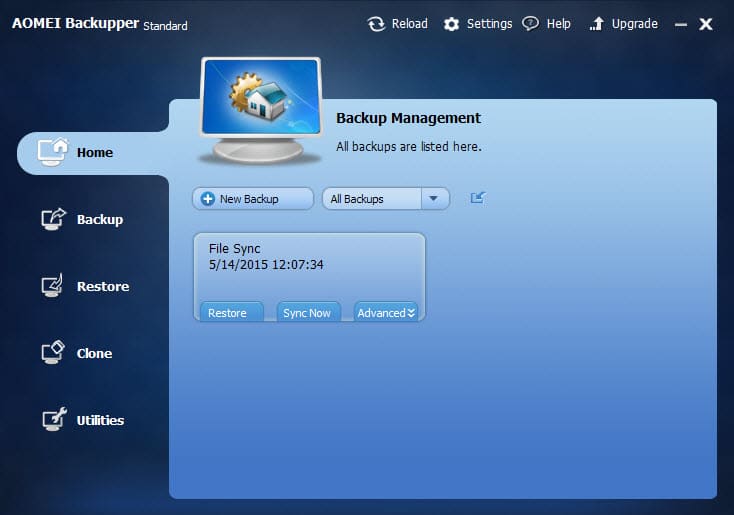




















Don, you can schedule a batch file to run, which runs the backup program inside it, and any post-backup actions you want. I do that on another computer. Note that you need to add a switch to make the exe run at normal or above priority.
e.g. START /NORMAL program_name.exe
Indeed that could work. I’ll have to bone up on its command line switches for batch mode. Thanks.
I checked this out because I seriously want to replace my current dependence on Acronis True Image with something less quirky. It lacks two features that are important to me, however. First you cannot specify either globally or on a per instance basis a list of directories you don’t want backed up on partition or system backups. I’ve got several directories of some considerable size that are synched images of cloud storage. They are backed up in the cloud so I don’t want to waste the space doing that locally.
Second there is no way to invoke a .bat script before and after a scheduled backup. I use this to create rotating backups that are full once a week and incremental until the next week. I keep the current week in a directory and last week in another and rotate out the last one for each new weekly one by deleting and renaming them in a .bat script. I can’t see any way to do that with this program.
I’m still reasonably happy using Macrium Reflect Free to periodically clone my system drive to a resident clone drive, and FreeFileSync with RealTimeSync to sync data files to the resident clone, and maintain versioned backups of them, automatically in real time. I also sync certain important non-data folders that are not continuously changing, like my “Software” folder (where I keep downloaded installers, readme files, backups of custom configuration files, and related notes.), my “Program Files (portable)” folder (where I “install” portable programs), my Desktop, my browsing sessions, and the like. It takes a little time and digging around to learn how to fine-tune FreeFileSync — what to add to the default list of file exclusions, how to set custom filtering, syncing, and backup rules for individual folder pairs within a batch job, and stuff like that — but once you’ve fine-tuned it, it works remarkably well. On my lamentably older and slower laptop, I had to permanently lower FreeFileSync’s process priority to “lower than normal” so it wouldn’t slow down foreground apps every time RealTimeSync launched it, but since then, I have no complaints.
Martin, this begs inclusion of an additional screenshot:
“There it is for instance possible to exclude hidden and system files and folders from the job, exclude specific files or folders, or make sure only select files or file types are included.”
Although I really admire (and use) AOMEI Backupper, I’m thinking it’s unwise for the devs to shoehorn ‘sync’ into Backupper. They already chose to separately (compared to MacruimReflect) package “partition management” functionality in a companion AOMEI program rather than integrating that into Backupper. {confused}
Maybe the motivation for bundling sync into Backupper is that AOMEI would need to separately pay Microsoft to incorporate Volume Shadow Service into separate product(s)? Whatever the case, doesn’t “Sync” merit its own tab on the GUI homescreen of Backupper?
no file sync
http://snag.gy/9zemi.jpg
Did you scroll down on that page?
I must confirm that the scrollbar is almost invisible. :D But when I scrolled down the backup section page I could finally see the file sync option. What a newbie mistake. :D
I came back to mention just that : I had NOT scrolled the backup section page (scrollbar hardly visible) : Sync is there, little hidden rascal!
I downloaded AOMEI Backupper Standard For Win7 2.8 a week ago and I have no option to sync files…
Same here. I’ve updated to 2.8, no Sync available. Version 2.8 Standard (Free) – Lite (Windows7+) when the website does not mention the sync feature as reserved to a particular scheme (free/paid, full/lite-Win7+). Moreover the display of the items on the Backup section are not the same as what is shown in this article…
I installed the previous version on my wife’s computer about a week ago.
The dialog that is supposed to allow one to exclude specific folders (normal backup) does nothing.
I’ll upgrade it and see if it is fixed.