Windows' File Explorer opens folders slowly? This trick may speed things up
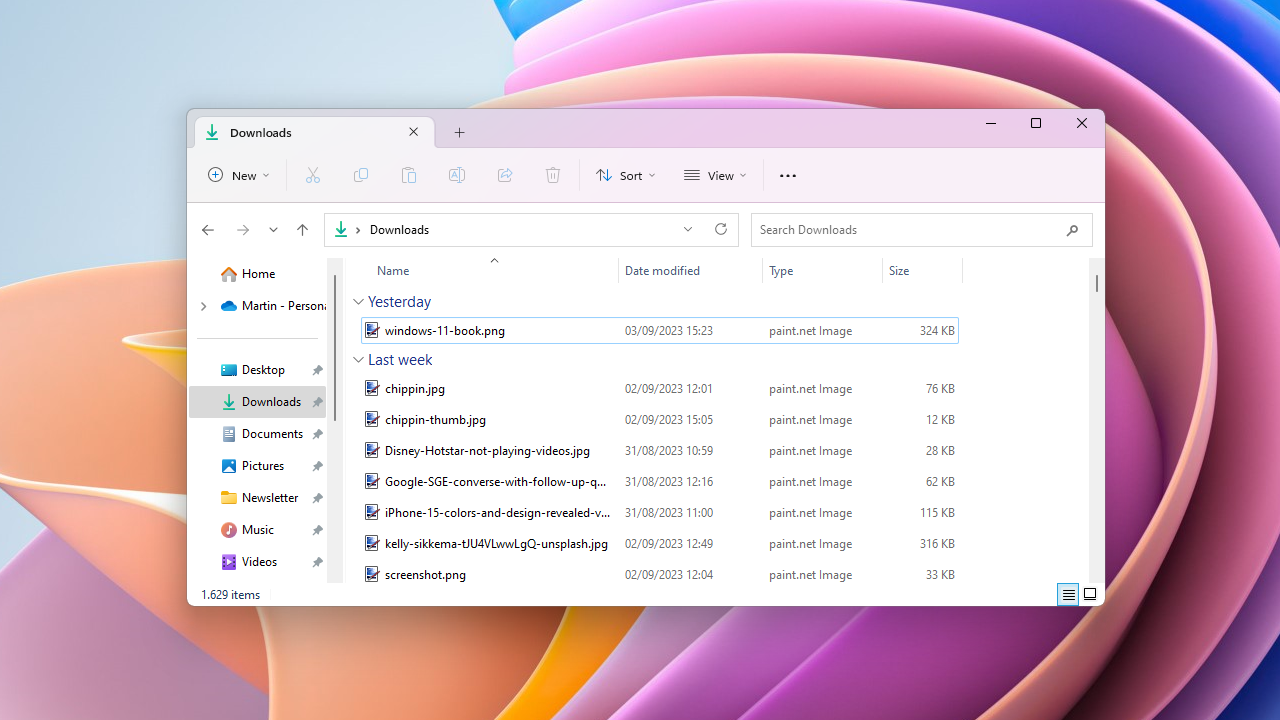
Microsoft has changed File Explorer, the default file management tool in Windows, significantly with the release of Windows 11 and the first feature update for Windows 11.
The upcoming 2023 update for Windows 11 will introduce even more File Explorer changes, including a swapped menu and address bar in File Explorer windows, improved file previews, a recommended section, and a new Gallery view that displays images and media as thumbnails.
The opening of File Explorer or specific folders in the file manager may appear slow on some systems. While there are not any benchmarks that compare before and after loading times, at least some Windows 11 users and testers have reported that they think that File Explorer is slower than before.
Our colleagues over at German tech site Deskmodder share the sentiment. While the slowness is not affecting all users, it seems to affect some users.
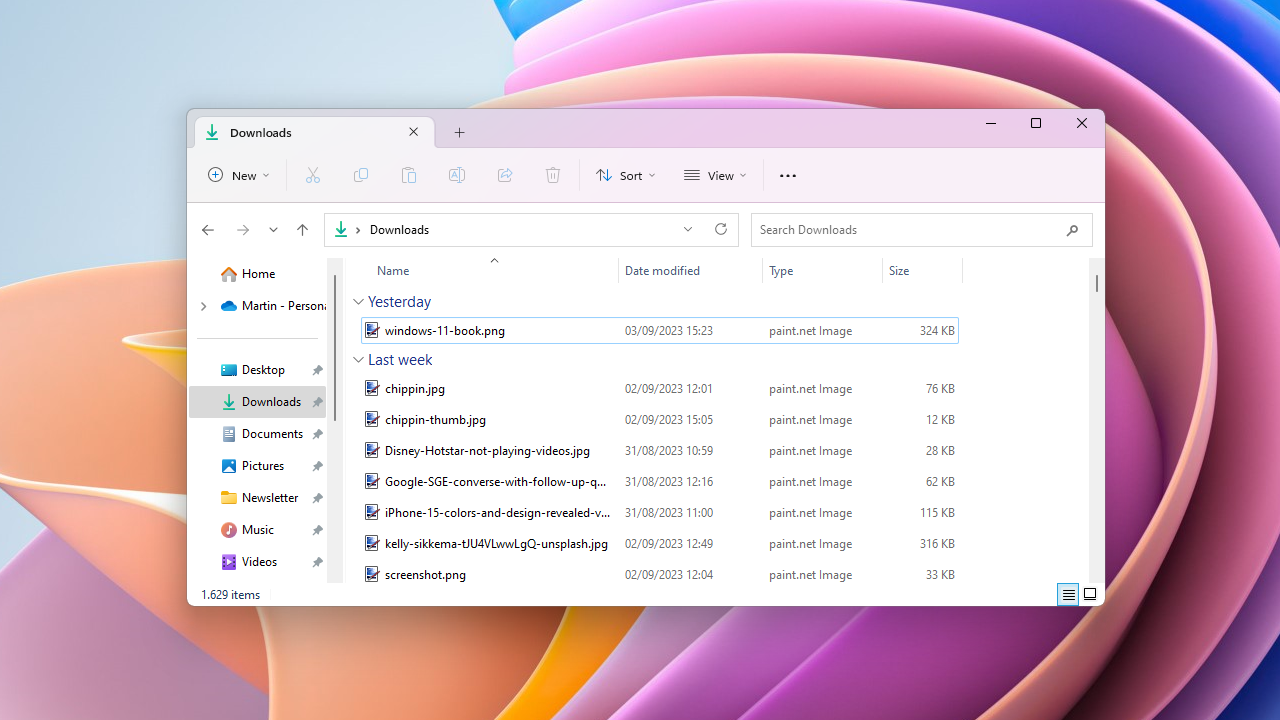
A rather odd trick is making the round that could resolve the slowness for users. Two quick taps on the F11 key on the keyboard might speed up the loading in retail versions and also in Insider builds. F11 is mapped to toggling fullscreen mode in File Explorer; tapping it twice launches fullscreen mode and returns to the regular windowed mode immediately thereafter.
Note that there is no button or menu item available to toggle fullscreen mode in File Explorer.
Not all experiences of slowness in File Explorer may be resolved by the trick. Mileage may vary, from never noticing a different over thinking that it could indeed be a bit faster to incredible gains.
It is unclear why entering and existing fullscreen mode is helping speed up the loading of folders for some Windows 11 users. Maybe it is boosting the File Explorer process somehow, but there is also the chance that this is simply a bug that Microsoft has not addressed yet.
Anyway, Windows 11 users who experience slowdowns when opening folders in File Explorer may want to give this little trick a try to see if it resolves the issue on their end.
Another, more drastic, option would be to switch to another file manager. Programs like FreeCommander, Total Commander, or Directory Opus offer improved functionality. Not all are free to use though, but trials are available to find out if they are suitable replacements.
Now You: do you use File Explorer?
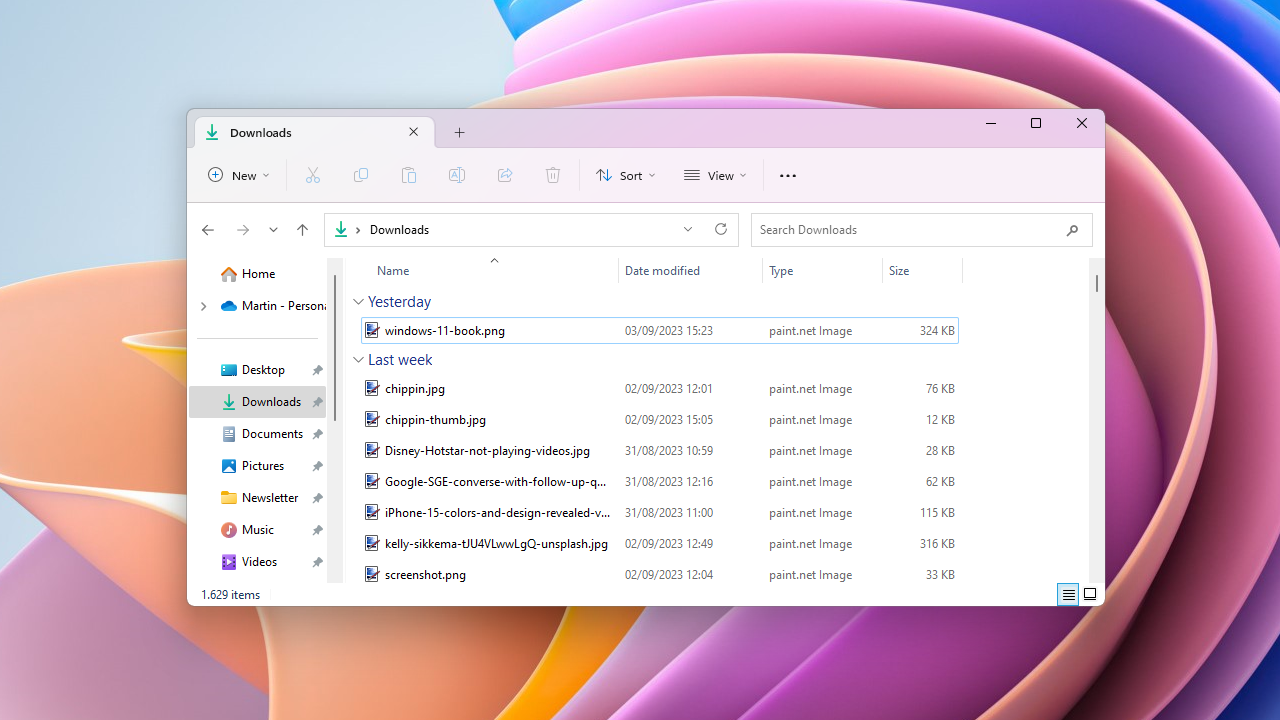






















Q-Dir 11.75 latest. Updates it a lot. Ton of options, free.