Enable Windows 11 never combine taskbar buttons for a detailed computing experience

Windows 11, the latest iteration of Microsoft's operating system, has introduced a long-awaited feature that many users have been eagerly anticipating: the "never combine taskbar buttons" mode.
This feature offers a new level of customization and organization for users' workflow.
With the release of Windows 11 23H2, Microsoft has answered the call of users who desired greater flexibility in managing their taskbar buttons.
This enhancement allows users to display each open window as an individual item on the taskbar, providing a clear visual representation of their active applications.
How to enable Windows 11 never combine taskbar buttons
Enabling the Windows 11 never combine taskbar buttons mode is a straightforward process. By simply right-clicking on the taskbar, users can access the Taskbar Settings menu.
Within this menu, they can find the "Taskbar Behaviors" option, which leads to the desired setting and it is titled ''Combine taskbar buttons and hide labels''.
This streamlined approach empowers users to tailor their taskbar experience to their preferences without hassle.
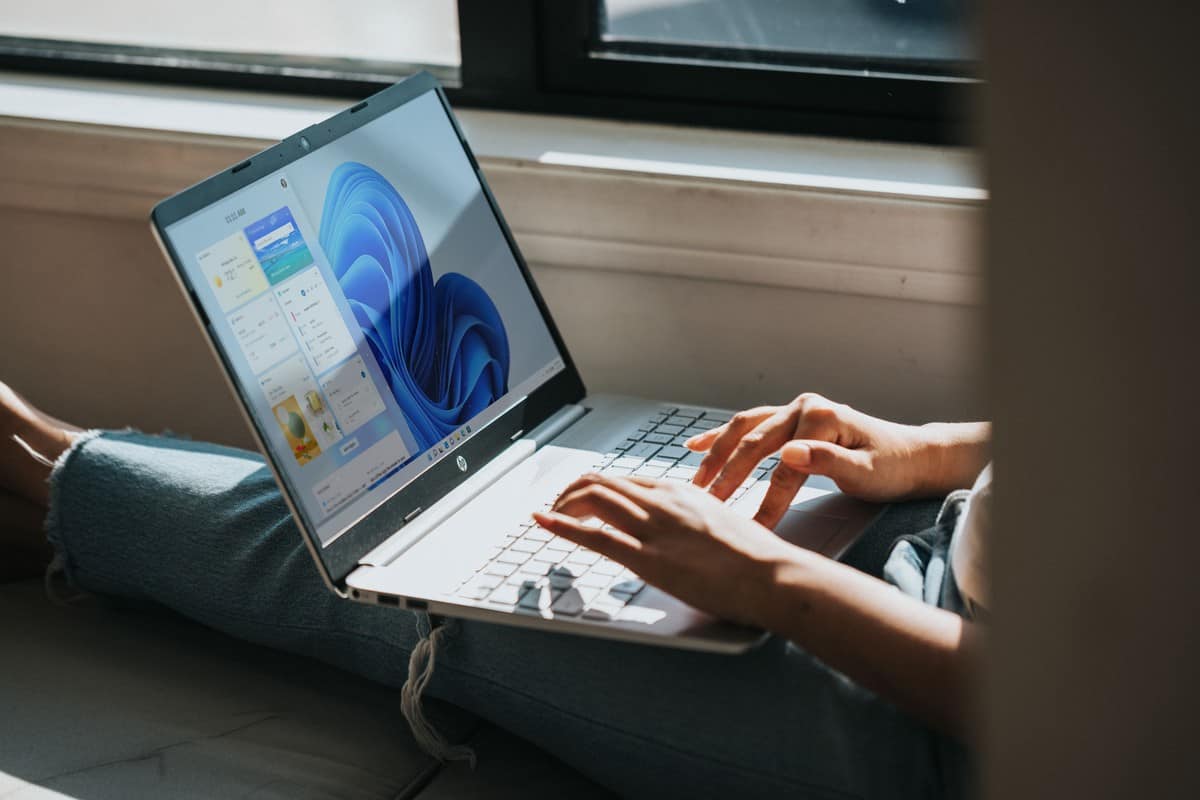
With individual taskbar buttons, users can easily switch between open applications without confusion.
This is especially valuable for multitasking scenarios, where quick access to specific windows can make a significant difference in workflow efficiency.
Microsoft's decision to introduce Windows 11 never combine taskbar mode is a result of user feedback and demands. The absence of this feature in earlier Windows versions garnered frustration from users who valued the ability to manage their taskbar items individually.
By listening to user insights, Microsoft has demonstrated its commitment to refining the Windows experience based on real-world needs.
Advertisement


















