How to fix low audio volume on Windows 11 devices

If you experience low audio volume playback on Windows 11, then you may be affected by the same issue that I ran into over this weekend. When I turned on my HP laptop I realized quickly that something was not right.
First, I thought that audio pfayback was muted, as I could not hear anything while playing music or watching videos. When I moved the volume to 100%, I could barely hear the playback.
Something was not right. I first tried the usual fixes:
- Make sure that audio playback was not muted with a click on the sound icon in Windows.
- Make sure that audio was not muted by HP, with a tap on the F5 key.
- Make sure that volume was set to 100% in Windows.
- Make sure that the audio controls of the laptop, on HP that is F7 for increasing the volume, was set to an appropriate level.
Once I realized that the low volume was not caused by this, I started to investigate the issue further. The Get Help tool of the Windows 11 system was no help, unfortunately. While it displayed a few help links, it did not help in the end.
I restarted the PC to make sure that the audio playback issue was not caused by a fluke; it was not.
Next up was a check of the Device Manager. The audio components were installed fine and the driver was the latest as well.
Then, after playing around with audio device settings in Windows, I found the culprit.
Note: This guide does not cover other causes, including damaged audio equipment.
How I fixed the low volume in Windows 11
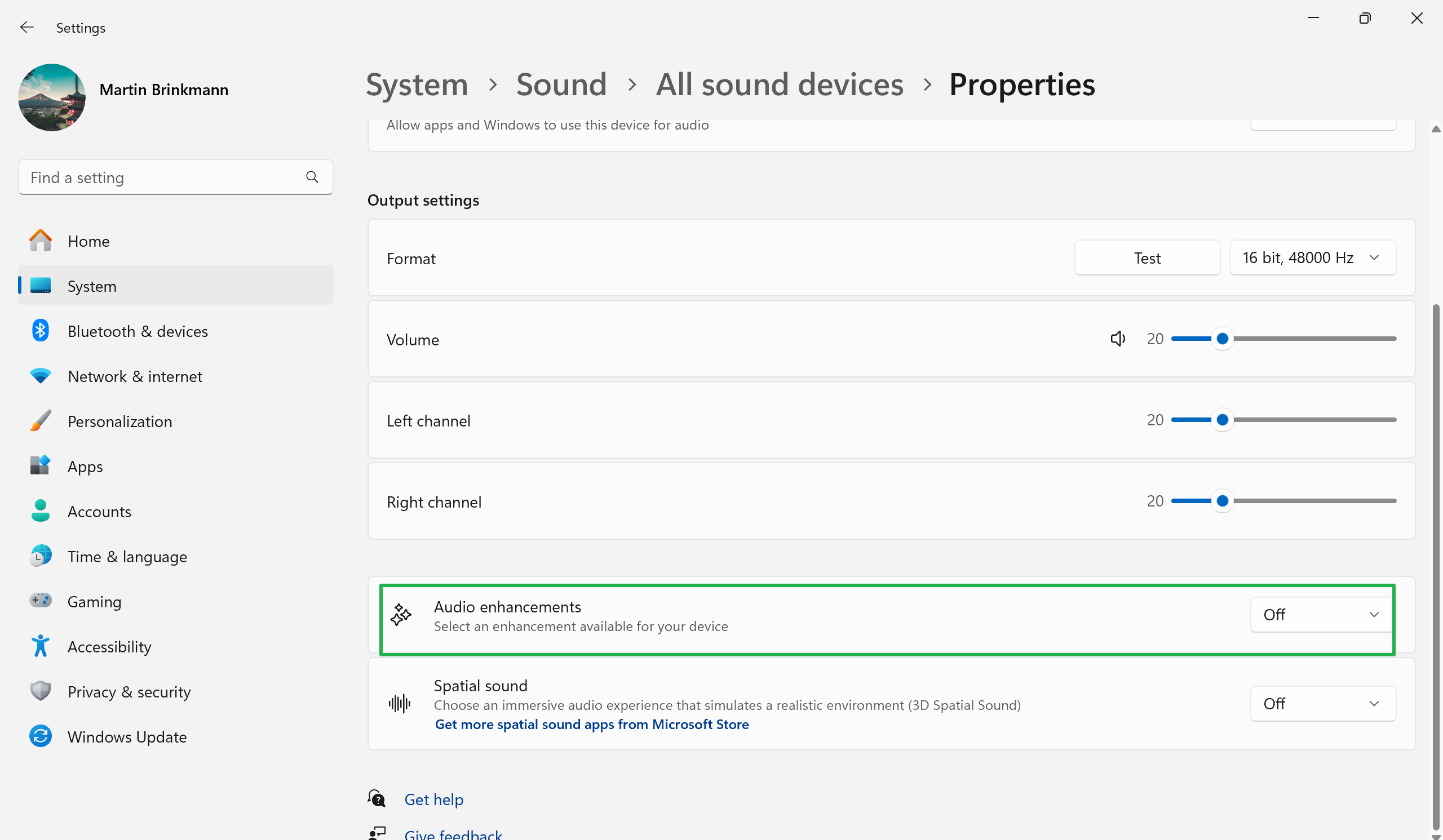
- Left-click on the Volume-icon displayed on the Windows taskbar.
- Activate "Select a sound output".
- Click on "Move volume settings". This opens the Audio settings.
- Scroll down to the Advanced section and select "All audio devices".
- Select the audio device under Output that you use to play audio on the Windows 11 PC.
- Turn the feature Audio Enhancements to Off on the page.
This fixed the issue immediately on my end. It is probably a good idea to turn the volume down before you make the change, as you may get blasted if you turned everything up to max.
I do not know what caused this. I did not enable the audio enhancements feature manually and did not install a new driver or an update of any kind between the time audio worked normally to when I experienced the issue for the first time.
Still, if you experience a low audio volume on Windows 11, preferably without you having made any changes, there is a good chance that the above fix may resolve the issue on your end as well.
What about you? Have you ever had issues with audio playback on Windows devices? Did you manage to fix these?



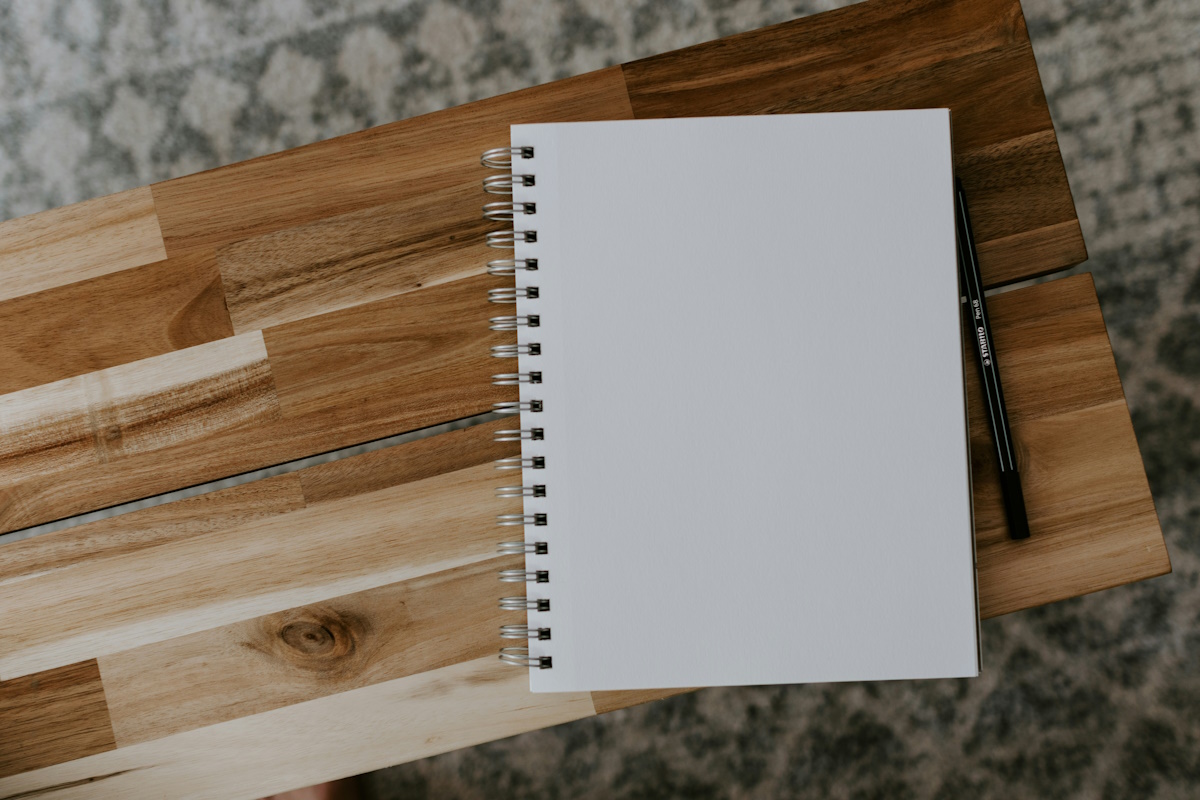



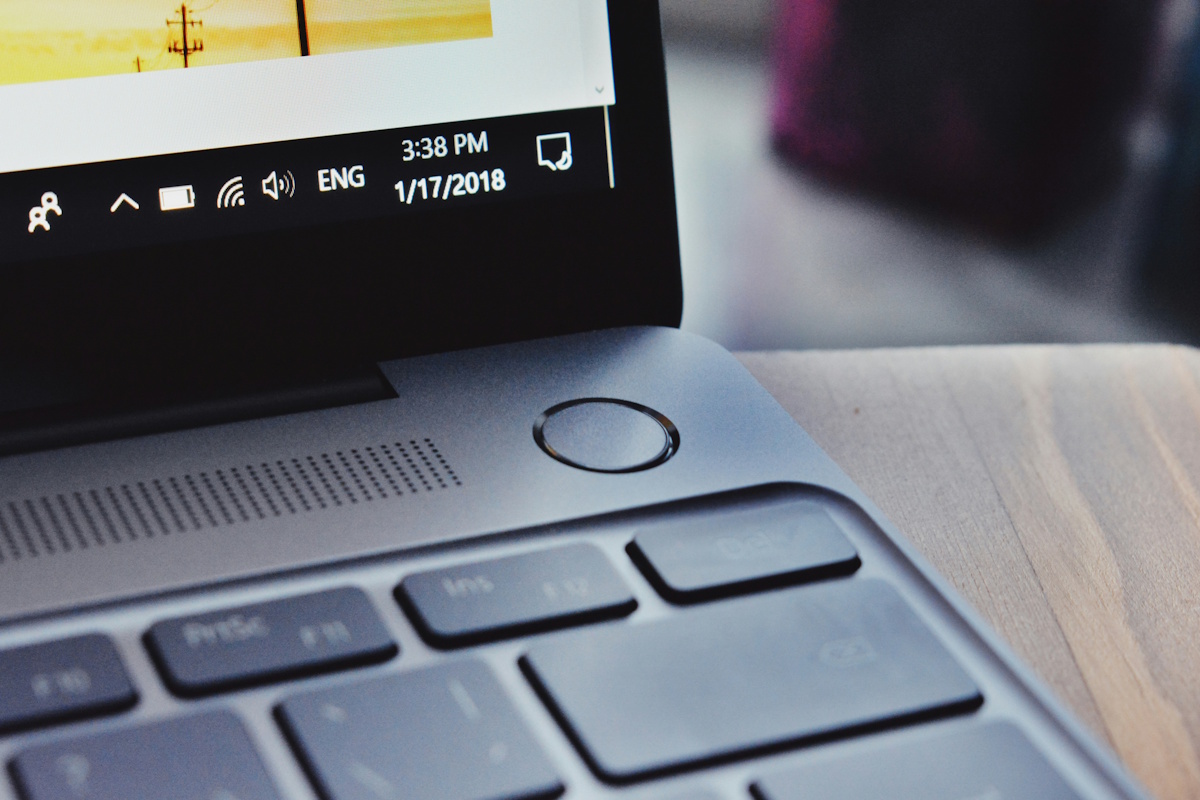
















Great story. I really appreciated reading it. Windows 11 just keeps on creating new issues that should never have occurred.
LMFTFU :
Once I realized that the low volume was not caused by this, I started to investigate the issue further. The Get Help tool of the Windows 11 system was naturally no help , unfortunately. While it displayed a few help links, it did not help in the end.
On Realtek, enabling virtual surround and loudness equalization from Realtek Audio Console App fixes the low audio volume. Setting Equalizer to Treble will further boost the audio volume but will reduce the bass unless you manually increase it which is easily done from Realtek Audio Console App: https://apps.microsoft.com/detail/9p2b8mcsvpln?hl=en-us&gl=US
If you don’t see Equalizer and other features in Realtek Audio Console, it means you don’t have entire driver installed: https://www.youtube.com/watch?v=SSelgKguVr0
“When I turned on my HP laptop”
Here is your problem, You have HP. It took me a while, but I learned that HP’s are not worth the problems they create. Dell’s computers, if the company still exists, were even worse. Other manufacturers also have problems with their computers and drivers, but Dell and HP are exceptionally bad.
On more on topic note. A few months ago, I started to have sound problems on my Lenovo PC. I talk it about it to my friend, and she bought me very simple sound columns for $20. New columns did not require specific drivers to download. Just plug and play. No problem with PC sound right now.
From a real ‘audiophile’ > Thank Ya Fer Yer Hard Work Mr. Brinkman >>> ((Yes Sir, Yes Sir))
Am using ‘Conexant-Smart-Audio’ that came loaded on a 2011 ‘Win7-Pro’. The drivers were updated in 2018 and the Hard Drive has been copied many times over the years. Latest new hard-drive now resides in a New-Used Dell Optiplex with 4 nice big fans.
There have Never been any issues with the audio at all, meaning I’ve Never touched the Windows-Media-Player…It’s still there but I’ve never used it.
Am using a Kool lookin ‘Xion’ player from 2005 called ‘DarkCDv2’ for Most RSS & MP3 feeds and use a New
Nice lookin AIMP, ‘Black-Onix’ radio called ‘Green-LED’ for radio stations that usually need Apps, but the AIMP connects to many (but not all) live feeds (even when busy) Without Apps and Works well with Short-Wave podcasts.
Apps use 20X the data or More than a clean feed…I hate today’s consolidation and monopolization of radio, so I don’t use Radio-Apps or what I call > “trackin-apps”.
Both players generally only use 3.7 to 4.2 KB/s on a live feed with great sound coming from a Roland 40 Watt Mono Cube AMP.
Thanks for reading 11r20 from Texas and May God Bless ‘Infowars’
I also forgot to mention Audio Enhancements in Windows didn’t do anything. If you had generally low volume due to weak speakers on a laptop or something like that, it didn’t improve anything at all, I’ve had that experience on several computers, some laptops, some desktops with separate speakers, different versions of Windows from 7 to 11. The only solutions are two:
1. Some equalizer tool that allows you to boost volume beyond 100%, something that VLC player has by default, but some reason the retards at Microsoft couldn’t include in Windows, Linux has for over a a decade or more.
2. Simply buy better speakers (and maybe a separate audio card for the best quality volume).
I like how in Linux the volume goes beyond 100% up to about 130%. Windows might reach 2006 feature parity with Linux in 2068.
Windows had mastered audio over a decade ago, sorry but Linux doesn’t come close (happy to be proven wrong).
How can you even trust volume going over 100%, that is artificial amplification. A lot of drivers (including Microsoft’s own built-in one, in a lot of cases) let you turn on dynamics compression which is basically a huge boost for things like tinny laptop speakers, and that “tech” is from 2006.
There’s 256*256 volume steps available in Windows, which is more than enough, but more than that, the proportional audio feature which maintains ratios between volume changes to the “master” mix is seriously smart.
Naturally, it detects when you plug/unplug things, automatically changing your default audio device (unless a program like audacity/reaper overrides it manually), and also maintains associated audio data for different devices, changing on the fly.
I’m not a heavy linux user but whatever they use isn’t as smart or as stable. If you’re gonna crap on Windows, do it right. Audio is great on windows, despite the misconceptions.
Long time issue with Windows and certain audio chips. I think it must conflict with other audio enhancement software the OEM installs as customized with their audio package.
Audio enhancements are very useful and I use them all the time on Windows 7 in mmsys.cpl, I guess they ported that into settings (if it’s the same kind of “enhancement”), and maybe things are turned on when they shouldn’t be (in, windows 7, you had to go out of your way to turn something on).
This has been an issue since Windows 7. I always turn off all Windows audio enhancements. Many times when you/windows install Realtek audio drivers (on laptops at least) they also enable Dolby, a BIG “DOLBY ON”, resulting in a humping and pumping low-emd garbage sound so make sure you go to the old sound UI and check all tabs there, disabling everything “enhancing” you may find.
I am jealous, I wish I had dolby features in my audio settings.
The dolby compression settings in windows media player make the audio on DVDs amazing to listen to – although I can’t say I’d want my entire computer to be routed through some effect.
@bruh
Try this for your DVDs https://www.fxsound.com/