How to send files between Windows and Android using Link to Windows

Remember the time when you had to connect your smartphones via a cable to your PCs to transfer files? This process was disliked by many users for a number for a number of reasons.
Now, with AirDrop, Phone Link, Link to Windows, Nearby Share and other wireless transfer solutions available in abundance, this is no longer necessary in many cases. Some users still prefer to transfer files via cables, as it does not require using an application for that.
Windows 10 and 11 users may use the Link to Windows app on their Android device to transfer files between Windows PCs and Android.
The details:
- Link to Windows is a free app by Microsoft for Android.
- The feature is supported on all recent Windows 10 and Windows 11 systems.
- File sharing is handled via the operating system's share feature.
You need to download and install the Link to Windows app on your Android device. Installation is straightforward. Once done, you are ready to link the Android device to a Windows PC in the following way.
Configure Link to Windows
The easiest way to get started is the following one:
- Right-click on a file and select the "Share" option from the context menu.
- Select "Phone Link" in the Share window.
- Pick Android on the Phone Link setup screen.
- Open the Link to Windows app on Android.
- Select "sign in to add computer".
- Activate "Sign in using the QR code on your PC".
- Scan the QR Code displayed on the Windows PC with the Android device.
- Select Continue.
- Type the code shown on the PC on your Android device.
- You may be asked to type the Microsoft account password.
- Allow or disallow access to certain features, such as SMS, phone calls, or contacts.
- Tap on Done to complete the process.
You may now use the Share menu at any time to send files from the connected Windows and Android devices. This works both ways.
Note that you need to repeat the process for any Windows PC or Android device that you want to connect as well.
Sharing requirements
The following requirements apply when sharing files between Windows devices and Android using Link to Windows:
- Both devices need to be online.
- This works only over Wi-Fi by default. On Android, you may enable "Use mobile data" to allow transfers to use mobile data.
- You need Phone Link version 1.24032.156.0 or later.
- You need the Link to Windows app on Android version 1.24032.518.0 or later.
Using Phone Link on PC
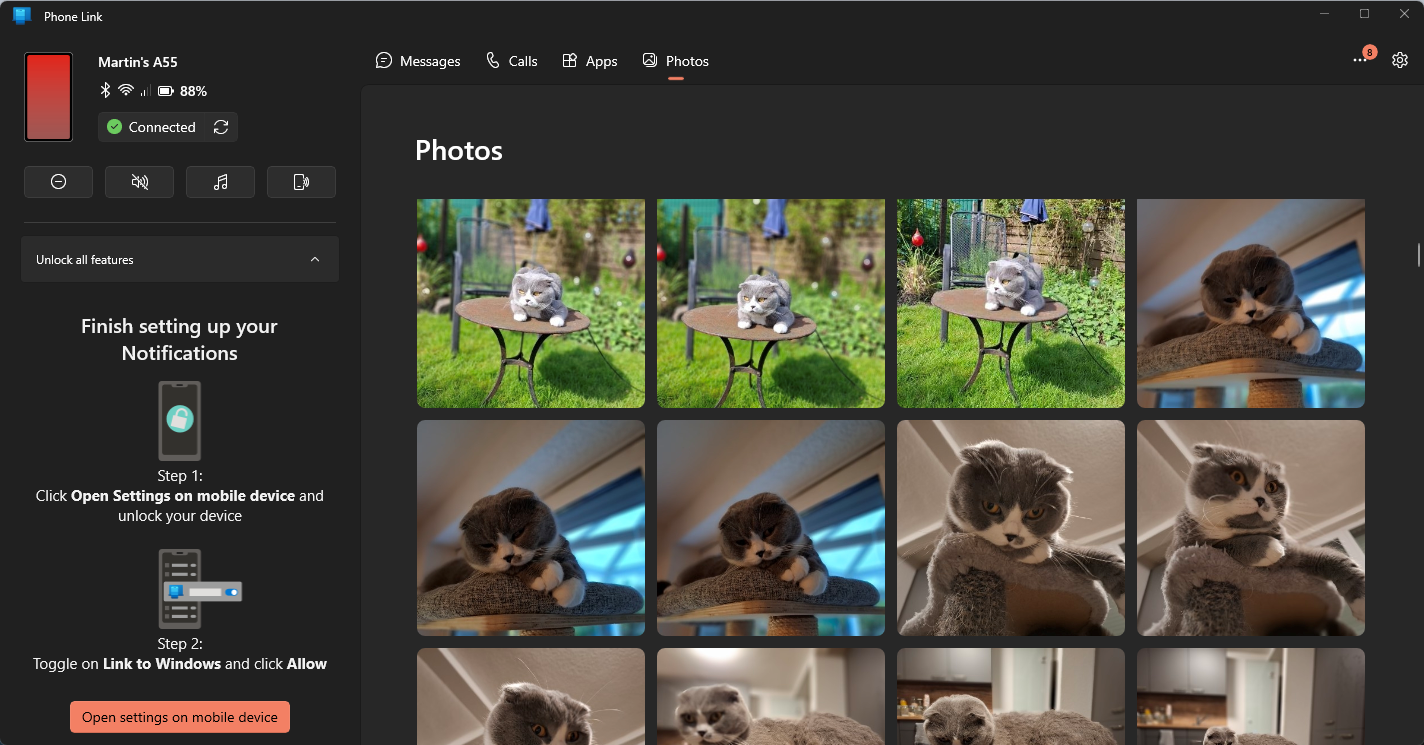
On PC, you may use the Phone Link app to control certain features on the Android device. What you can do depends on the permissions that you gave the Android app.
One thing that you can do, even if you disallowed all permissions, is to browse all photos of the Android device. You can use the feature to browse photos, save, share, or delete them.
The feature lacks a major option though: the ability to select and work with multiple photos at once. It is impracticable for downloading or deleting large numbers of photos. There is also no option to browse photos quickly or use jump to a specific time period using it.
This leaves the browsing and managing of newly captured photos as the feature's main purpose.
Tip: to transfer multiple files, use a file browser and the share feature of the device instead.
Closing Words
There you have it; another way to transfer files between Android and Windows. The advantage here is that this option is baked into Windows 10 and 11 already. While you still need to install the Link to Windows app for Android, the integration in Windows means that you have one less step to worry about.
Obviously, some Windows users may not like the Microsoft account requirement, but this is why it is optional. Other solutions, including Google's Nearby Share or open source solutions such as Snapdrop are also available.
Do you transfer files between your mobile devices and PCs frequently or even regularly? Which solution do you use for this? Feel free to write a comment down below.



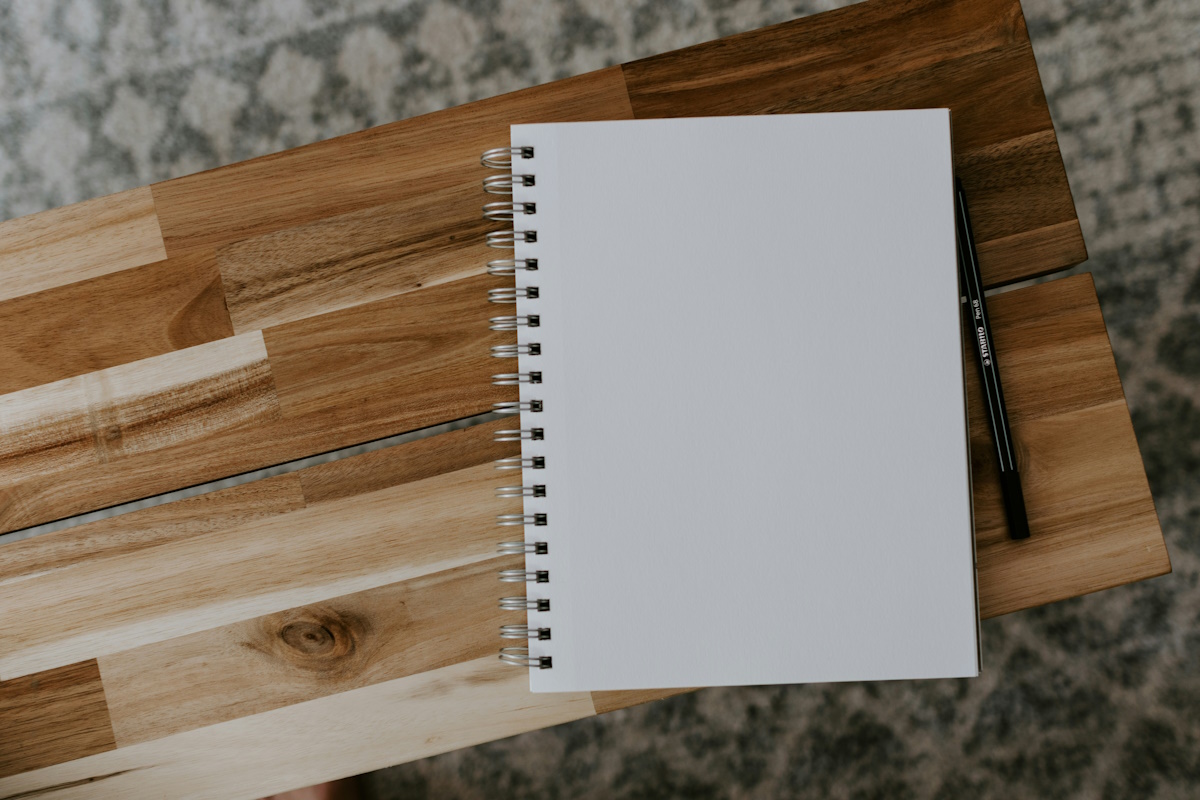



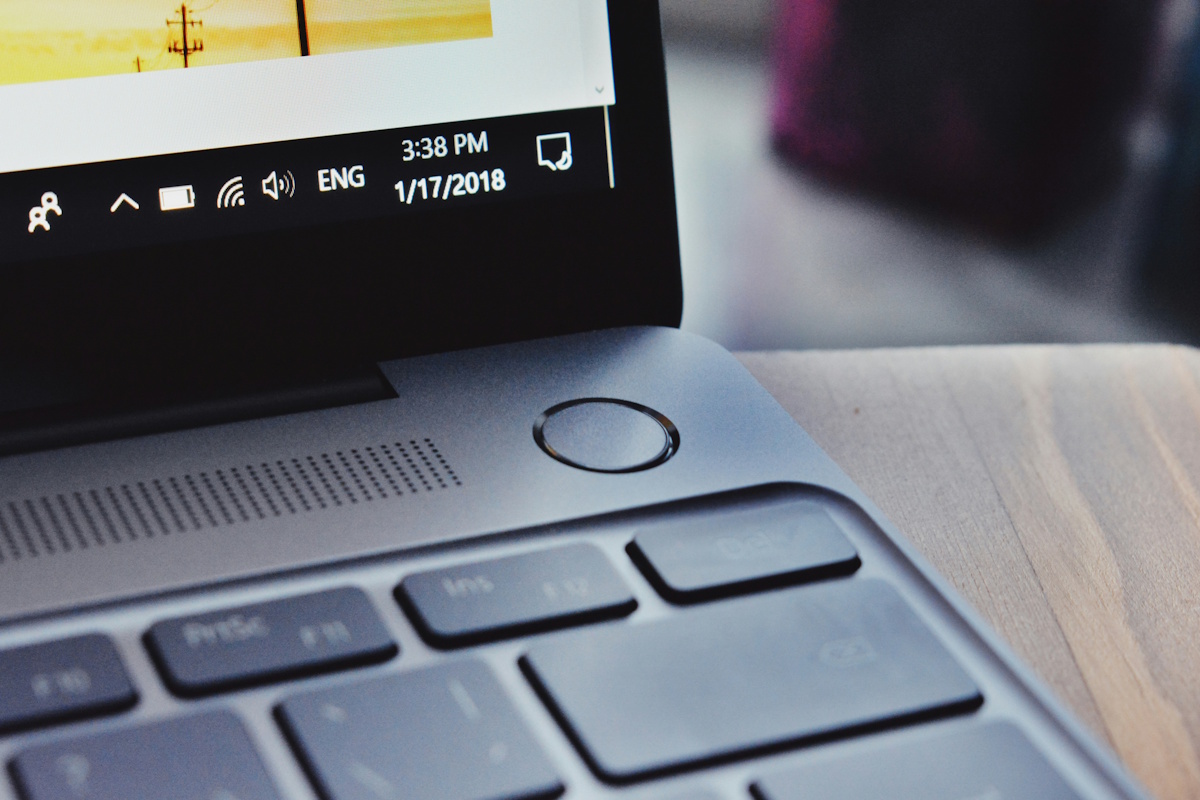















It’s an M$ app. Strike 1.
It requires an M$ Account. Strike 2.
It has an anti-privacy policy longer than a full length novel. Strike 3. IT’S OUT!
@common sense computing
I feel 1 is a foul and 2 requires ejection from the game.
VLC…copies any files over WiFi.
We use Ghost Commander on our androids. (With the smb plugin)
https://play.google.com/store/apps/details?id=com.ghostsq.commander&hl=en_US
It lets us move files back and forth between the phone and windows shares on the lan just like you would between two windows 10/11 pcs.
We get faster transfer rates on the androids with WiFi then with a cable these days.
1) USB cable
2) HFS application for desktop
Make a “real folder” to point it to, allow uploads by anyone, and you’ve got a directory where you can upload. It’s not the quickest thing ever if you do it from a cold start, so I just leave it running in background (tray), it is RAPID that way. An 8-40Mb piece of audio is like 1-2 seconds to download for my S4 mini.
You now have a navigatable folder you can go to on any android/apple/console device, you just need to be on the same wifi as the host, internet not necessarily required, just LAN.
I use this for uploading 8-12Gb movies to the PS3.
Bluetooth is probably even better because no router/network required, but haven’t tested this.
I already struggle to remove bloatware including Google from my smartphone… KDE Connect or Local Send, definitely not Microsoft. So far I’ve only tried the first one and it’s not bad and has other interesting features as well.
After that I am comfortable with cable files transfer.
I guess using Google Photos, which is where all the photos I take on my phone are stored, or using Google Drive for whatever type of file, would be rather pointless, even though I can easily log on to Photos or Drive on my computer within seconds; and a tap here and there has me at the same spot on my phone which allows me to do all sorts of file moving/sharing activities.
@VioletMoon It works, easy to use.
“Localsend” is one of the best file sharing software for all platforms. It is simple,open source, lightweighted.
@ martin – please review LocalSend ,it is really great .
https://github.com/localsend/localsend
I use Sweech. Its not on the Play store anymore. I saved the apk and it still works.
Phone to Proton Drive
Proton Drive to PC
Simple…
If you don’t like the Microsoft account requirement but want a really easy and quick way to send files to and from your phone / PC I like Localsend.
It’s on Fdroid and I think Google play as well.
It helps it doesn’t look like crap nor is it difficult to set up and work with. No account or any of that nonsense either.
I’m probably selling it short here. Maybe someone else can do a better job. Heck maybe Martin or Ashwin can look at it for an article. It’s one of those things you stumble upon and have no idea how you haven’t heard of it before.
Have a nice day everyone.
I use Warpinator for file sharing. Basic but gets the job done very well.
= KDE Connect =
https://kdeconnect.kde.org/
https://en.wikipedia.org/wiki/KDE_Connect
Free, Multi-Platform, Open Source!
“Encryption: KDE Connect uses Transport Layer Security (TLS) encryption protocol for communication. It uses SFTP to mount devices and to send files.”
KDE Connect is really good! I am using it with Android, Linux and Windows.
“the integration in Windows means that you have one less step to worry about”
In no time, we won”t have anything left to worry about… Thank you Bill Gates and the rest of the organized crime.
See how wifi appears to be mandatory. Next it will be 5G and the cloud… Why is that? What about my local LAN?
Microsoft and the other culprits have no business managing my files. Even less so my network and devices.
Gates left MSFT fully in 2020. Logic dictates ignoring your first paragraph as incoherent.
In that case,let me advise you to acquire and use a deeper thoughts pattern. Stock market is not reality. Quit the virtual bubble in which you exist and mistake for actual life.
Disconnecting Microsoft from Bill Gates and his accomplices’ agenda is as foolish and naive as can be.
Then again, in some cases, arguing is futile, bound to be fruitless. So sorry.
https://snapdrop.net/
For the love of all that is holy, don’t give Microsoft your phone too…
Thank you, that is brilliant.