ShiftDown reduces the load of processes on Windows to speed things up
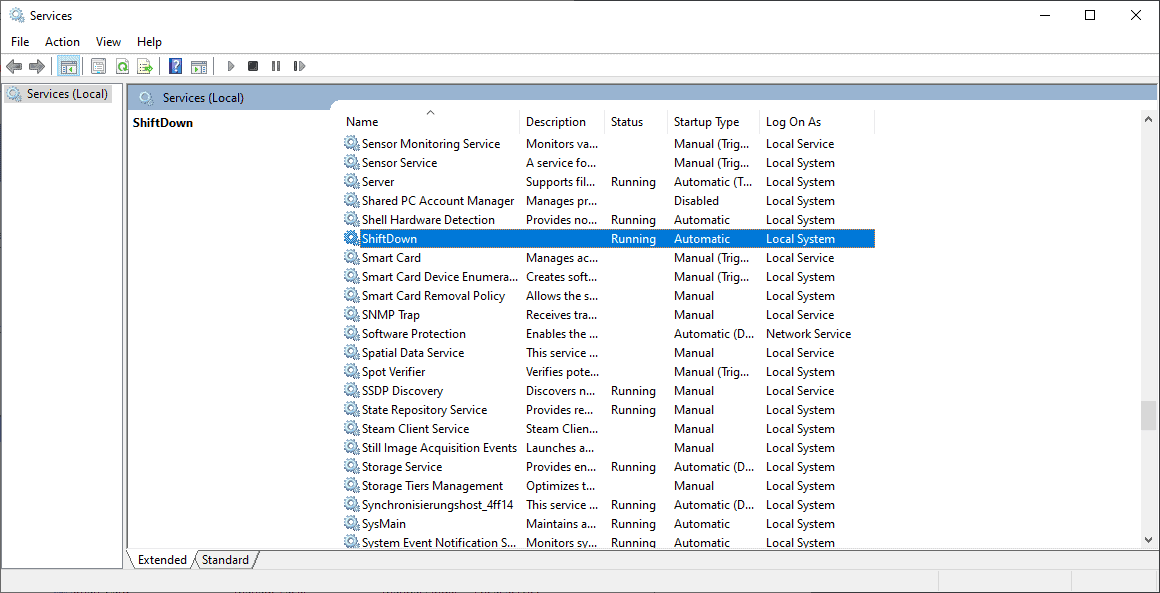
ShiftDown is an open source program for Microsoft Windows 10 and Windows 11. The program reduces the load of taxing processes on the devices it is run on to reduce issues associated with high load processes.
The developer of the program designed it for a third-generation i5 computer that suffered from performance issues after Intel and Microsoft released patches to address the Meltdown and Spectre vulnerabilities. The device would become slow when the CPU was under load, and reducing the priority of processes with the highest load would resolve the issue.
ShiftDown starts to evaluate processes once the system load is at least at 25%. Processes with high CPU usages have their priority changed to IDLE in that case to reduce the load on the system. The developer notes that this should not reduce the performance of the system, but improve it in situations with load.
My computer with i5 3rd generation (i5 3320M) suffers from the updates from Intel and Windows since Meltdown and Spectre were fixed. When the CPU is loaded, various IO interfaces have problems, e.g. access to USB devices and sound stutters.
What helps is to reduce the priority of the processes that generate the load.
With this knowledge I tried numerous prio tools and process managers, but none convinced me.
Here now another attempt, which convinces at least me :-)
The program does not need to be configured, because the functionality is very simple.
If the total CPU usage rises above 25% the program starts to evaluate the CPU usage of the processes. All processes with a high CPU usage are changed in priority to "IDLE" -- the procedure has worked for me.
If the program is terminated, the original priority is restored.
Against the expectation, the program does not reduce the computer's performance, but tries to improve that all programs get enough CPU time.
Installation of ShiftDown is slightly complicated. The application needs to be installed as a service on the Windows device, and this needs to happen manually.
Note: Shiftdown requires the Microsoft .NET Framework 4.7.
Here are the relevant steps that you may follow:
- Download the latest version of ShiftDown from the Github project website.
- Open an elevated command prompt window, e.g. by opening the Start menu, typing cmd, and selecting the run as administrator option.
- Run the command sc.exe create ShiftDown binpath="PATHTO\shiftdown.exe" start=auto to add the application as a Service. Note that you need to specify the correct directory, otherwise, the service won't start.
- Run the command sc.exe start ShiftDown to start the Service. If you are getting an error, open an elevated Regedit instance and check the ImagePath under Computer\HKEY_LOCAL_MACHINE\SYSTEM\CurrentControlSet\Services\ShiftDown. Check that the path is correct.
ShiftDown is set to start with the system automatically. The program handles everything automatically from this point in time. There is no information, e.g. a popup or notification, that processes have their priority changed while the Service is active.
Closing Words
ShiftDown is a specialized program that Windows users may want to give a try if they experience slowdowns under load just like the developer of the application has. It is open source, which means that you may check the source code and compile yourself as well.
Alternative process priority changers are Process Lasso or Prio.
Now You: do you use programs that change the priority of processes?
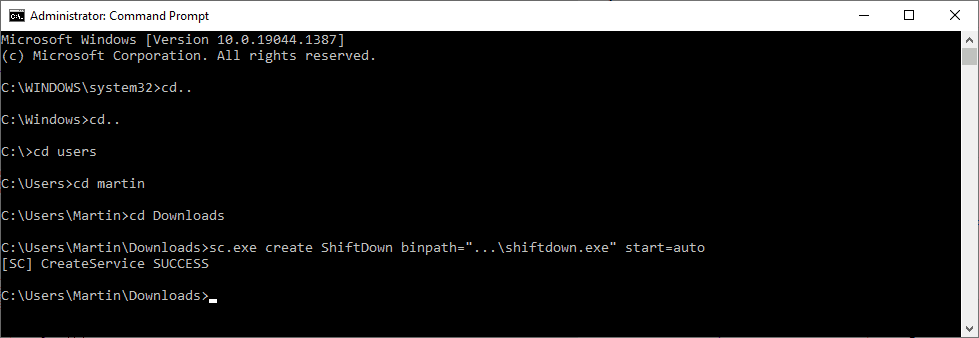


























Hope, it is not a trojan!!!
How to turn off shiftdown?
I, too, am wondering how this would work with gaming or other high priority applications? You want one application to get all the focus, and everything else almost shut down. This program seems instead designed (and a great idea) for multi-tasking on slower machines.
Does anyone have knowledge of “single application focus” for this utility?
Just turn off the Spectre/Meltdown patches, they are exotic attacks that home users shouldn’t care about.
InSpectre is a free tool to turn off these patches.
I don’t understand it. If you’re using a program with high CPU usage, it will typically be a game, office app, video player, video editor, etc. Seems like they would not be the ones you’d want to deprioritize, rather the myriad little ones that suck resources but don’t contribute to the main task.
Blocking ad data collection, telemetry and incessant checks for updates and whatever else makes a big difference even on a well spec’d machine. Disabling all the scheduled tasks and services you don’t need along with those inane windows apps can help, too.
I’ve never used anything like this but sounds interesting, might be useful for systems with older dual-core processors? I took a different approach and went straight at removing unneeded processes. It sure seems to me like the process count went up when I moved from a Win7 desktop to a Win10 laptop last year!
I’ve been using a powershell script/winget. NOT something I would recommend for everyone but used conservatively works great. I use the “Essential Tweaks” and not much more. For example I have notifications disabled but Action Center is enabled in the taskbar, clipboard history is enabled, and the Microsoft store is disabled (background apps disabled) because I don’t have any apps installed from there. I also use O&O ShutUp and disable a big handful of services like Windows Search and IP Helper. This laptop came with zero third-party software so originally started with maybe 150+ processes and I’ve got it down to around 118 after a reboot. And memory used after a reboot dropped from around 3.5 GB to 2.5 GB. Performance with a core i7-8565u is still very good a year and a half later and battery life is in the 9-11 hour range with a 91Whr battery.
Because a lot of the Microsoft bloat that is removed gets reinstalled after a “Feature” update the script will need to be rerun after those updates. Literally only takes a couple minutes and the gui for the script has really improved over time and makes it simple. The “Feature” updates partially explains why I’ve stayed locked into version 21H1 since July using gpedit. And…for those not using Win10 Pro Feature updates is easy to do with the script.
Chris Titus Tech:
“https://www.youtube.com/watch?v=dKM8ZScbic8”
“https://youtu.be/TlMqdSiGcOg?t=1271”
*And…for those not using Win10 Pro, Feature updates are easy to “block” with the script while still allowing security updates.
For what it’s worth, I myself use Project Lasso, but only on my weakest computer (one with a quad Pentium N5030 CPU that manages only 1.1 GHz, and 8GB RAM). There, when you run three or four “heavy” programs at the same time, Project Lasso can still make a noticeable difference, sometimes.
But I feel that with any more modern and capable hardware, priority-shifting software like this has no actual, perceptible effect and therefore serves no purpose.
Sounds like a program that will cause more problems than it will solve.
I have a 2nd computer that another family member uses that has i5 2500 and 4GB RAM and since Windows 10 it has been struggling, Windows 11 did not want to install, but I force-installed it and it even gets updates. It doesn’t have an SSD, only HDD and it’s really slow. I checked Task Manager and the HDD was always at 100% load and only when I uninstalled the antivirus and then force-deleted Windows Security it got better, but not by a lot.
Now after I installed this program there was even more performance boost. It’s performing almost as my own PC, which is a bit better – i5 8400, 8GB RAM, GTX 1650 with an SSD. Now the PC with HDD runs almost as fast as a PC with SSD.
I think it really works.
“If restrained processes are set to the “Idle Priority” class, they must compete with CPU resources with other processes set at the “Idle Priority” class. It is recommended to lower priority classes to “Below Normal,” rather than setting a “run-away” process to “Idle Priority.”
from Process Lasso settings guide.
From the information provided, it sounds like setting numerous “run away” processes to Idle Priority will ultimately have a deleterious effect on overall computer performance.
Does the program readily identify the problematic processes?
Logging?
People will need this for Windows 11 because its more bloated than 10, and with less functionality. Windows is devolving instead of evolving just to make things look pretty. After 2025 I’m making the switch to Linux.
Shoud a gamer install it ? Isn`t it going to slow the game processing down ?
I don`t get it.
Why Microsoft can`t do the same ?
Nice software, I wonder which performance can be obtained with AMD CPUs. :]
This sounds like one of those snake oil programs that were popular in the late 90s like memory cleaners.
Haha, that takes me back…
Wasting time as a noob playing with ridiculous RAM boosters in a vain attempt at increased performance.
My i5-7200u has 16Gb of DDR4, goodbye memory problems.
Would you have imagined back then that you’d have 16Gb of RAM today? You probably thought what would I need that much RAM for? Oh, to run Windows!
I remember thinking 256MB was ridiculous; 128MB seemed like enough for anything.
I have been using Process Lasso Pro for over a decade now. I remember I installed it in it’s early days and then had a problem with Excel which it saved me from. No other program I tried could stop that issue with Excel back in the day. It is one of the first 10 programs I install on any new computer. It is so easy to use even a new user can just set it and forget it. That said it has lots of options for power users including custom rules.
Are Meltdown and Spectre vulnerabilities really exploited that much?
I never read about it any more.
Also, I believe at least Firefox has protection against this.
https://blog.mozilla.org/security/2021/05/18/introducing-site-isolation-in-firefox/
Never applied those patches. Working fine, without any slowdowns.
At this point you might actually get better performance with an older version of Win 10 than the latest or 11. Compatibility seems to have remained the same, even when an app says the latest version is required. Most apps still support Win 7 and 8, so it’s doubtful things are going to change much in 2022.