Automatically Adjust the Process Priority
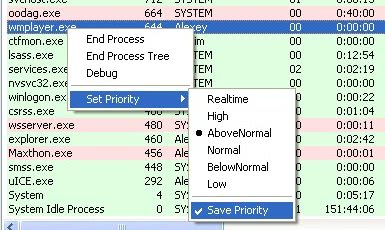
There is no automatic way to adjust the priority of a process in Windows using the default tools supplied by Microsoft. It is possible to adjust the current process priority but this setting is only valid for as long as the process is running. Once the process gets killed, for example by closing the application or rebooting, it reverts the priority back to the default one.
But what if you want to do it automatically? Say you happen to transcode videos every now and then and want that process to be below normal to continue working with your computer during the process.
Or you would like to assign a higher process priority to a game that you like to play or an app that runs better with higher priority settings.
I can tell you from personal experience that there are many applications out there that benefit from manual priority settings and since that is the case, automating the process of assigning priorities to those applications would make it comfortable for the user.
One tool that does the job is Prio, the Priority Saver. It adds this functionality to the Windows Task Manager. The most important feature that it introduces is the ability to save priorities for processes. To do that you simply select another process priority and check the Save Priority entry in the same menu afterwards to lock it in.
Every time the process is started it will run with the selected priority from now on. The different colors are also added by Priority Saver. Green colors are assigned to processes with a digital signature while red colored ones do not have one. Hovering the mouse over a process will display a tooltip with additional information about it.
Priority Saver adds two new tabs to the Windows Task Manager as well which are called Services and TCP / IP.
The services tab displays all services currently installed on the system. This menu makes it possible to start and stop services and change their startup mode which makes the services.msc application redundant.
The TCP/IP tab displays all incoming and outgoing network connections of the computer. Tooltips aid in determining the process that is responsible for the connection.
Process Priority is free for personal use and runs fine in Windows XP. There is no information available about other supported operating systems.
Update: Prio is compatible with recent versions of Windows as well. It is provided as a 32-bit and 64-bit application, and free for personal use. If you plan to use it in commercial environments, you need to purchase a license to do that.
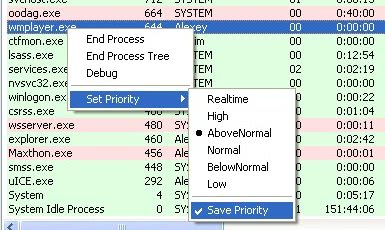


























forgot to mention a few things…..
my pc is windows 7
this problem happens when trying to run doom in either
software or hardware(opengl)mode
on my brothers xp machine(crappier than my laptop)
it runs with no issues in software but his pc is too crappy
to handle hardware mode,so the problem isnt my pc specs
and come;on running crappy in software doom/doom2,i dont think so.
my rigg is like 1.6 ghz with 2 gigs of memory,my bros machine only has
like 512mb memory and runs great in software…..so what is up with the
frigging cpu priority changing bullshit!!!!!!
-garry
While I don’t know if this is helping or not, I read here http://zandronum.com/forum/showthread.php?tid=3178 that some old games may set themselves to low or idle when not connected to a server. Not sure if that is connected to your issue in any way though.
martin, boy oh boy do i have a challenge for you!!!!!!!!
the problem I am having is when TRYING to play doom/doom2 on either gzdoom or zandronum
SOMETHING keeps changing the cpu priority level, I can cntrl+alt+del to bring up the task manager and change
the cpu priority from LOW to NORMAL then go back into the game and can tell by the lagginess that the priority level changed
and this is confirmed when I go back into task manager and voila the cpu priority switched from normal to low once again.
I know this is not normal behavior for a game because when I bring up task manager for other games they are NEVER set to low
nor do they change priority level from one to another.
I have tried to SAVE cpu priority levels using PRIO=the result was NO LUCK!!!!
I tried both PROCESSTAMER and PROCESSLASSO=the result was NO LUCK!!!!!
any idea what the frigging hell would be changing the cpu priority level from whatever it was SET to to LOW,this is
really pissing me off!!!!!!!
death to bill gates
-Garry
You guys should give Process Lasso a try. It is FREE, though you do see a little nag after a while, but can continue using it forever. It can not only set default process priorities, but also dynamically lower the priorities of background processes when CPU usage is high (or change the affinity of those processes). There is a graphical demo that is just a while(1) loop which demonstrates its ability to prevent a full system stall. DISCLAIMER: I am the author of Process Lasso, and want to admit that (unlike automated spammers).
Task Manager is high by default. I’m sure if you changed it to low or something, it would switch back.
about the process priority, i priortise Task Manger to “High” in the process tab and everytime task manager load, even restarting window it still keep its setting without any additional software, i wondered why my computer do that or is it just the exception to task manager that kept it settings?
I prefer Process Lasso. Authors actively develop it now.
It hasn’t Services tab, but I rare need it.
Have benn looking for a program like this so thank’s for the link!