What does "This PC doesn't currently meet all the system requirements for Windows 11" mean?
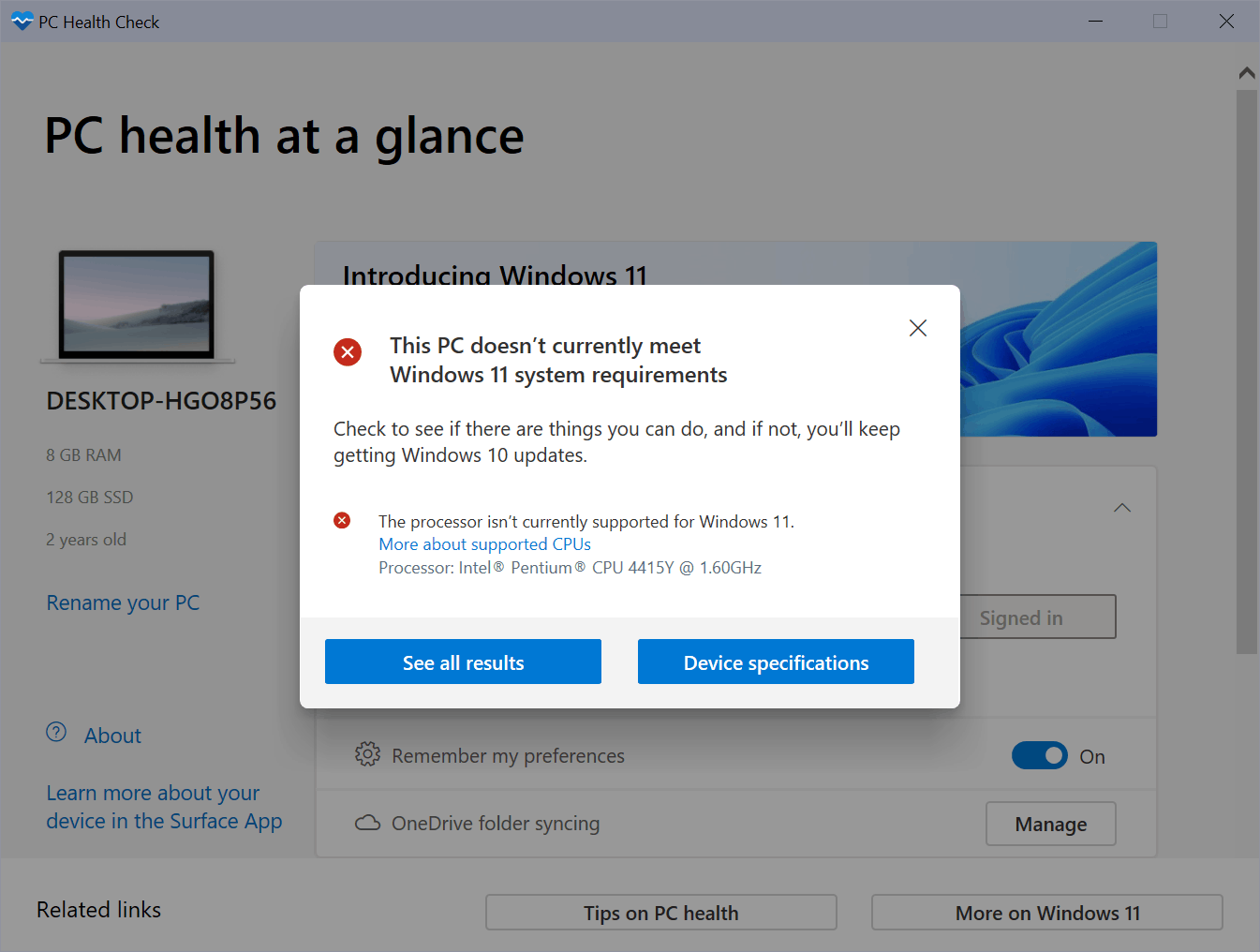
Microsoft released its new operating system Windows 11 today. It is available via Windows Update and as a standalone download.
Windows 10 users who check Windows Update right now may get the option to upgrade their device to Windows 11 free of charge, but there is also a chance that the error message -- This PC doesn't currently meet all the system requirements for Windows 11 -- is displayed instead.
Can I run Windows 11?
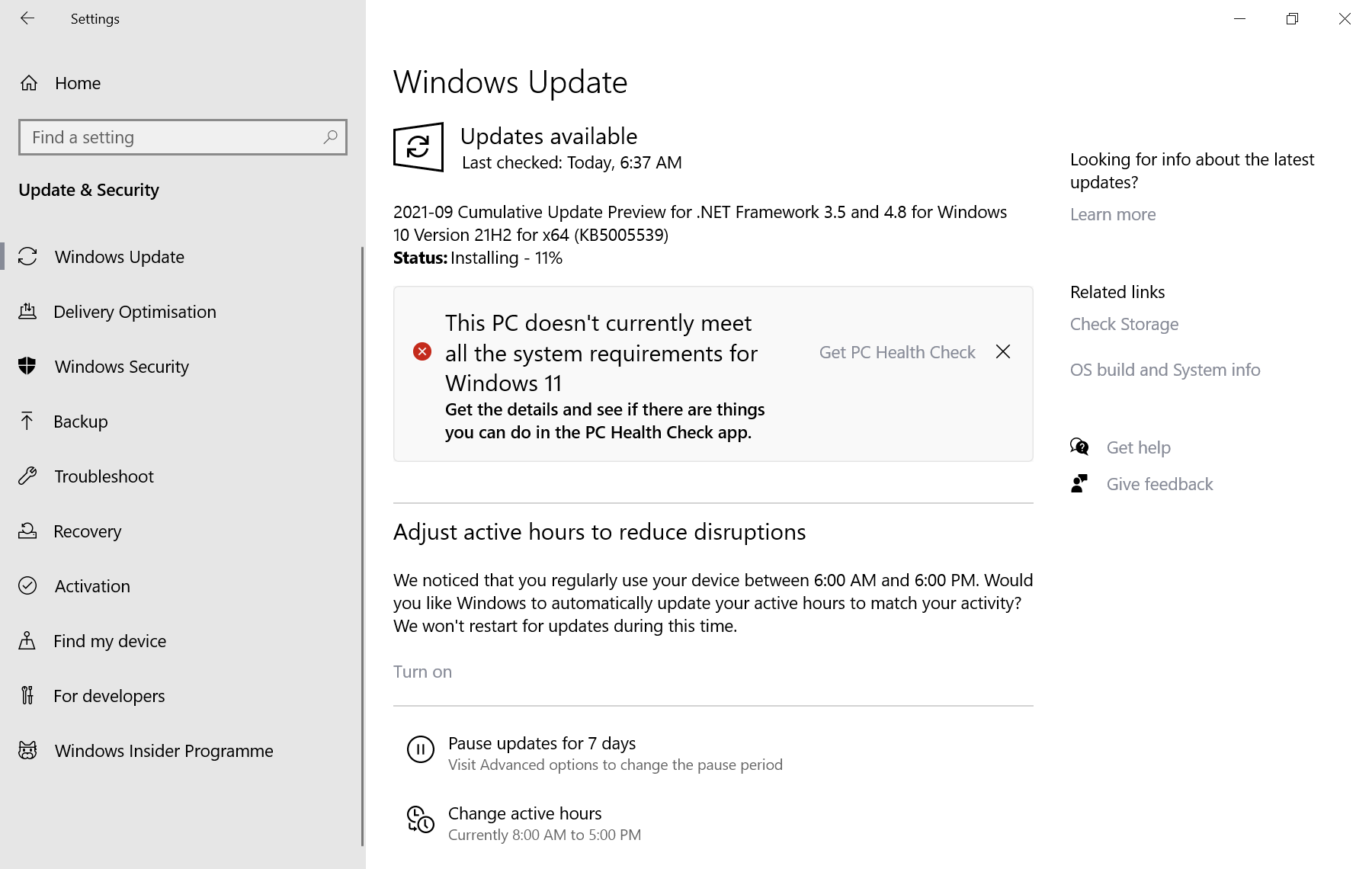
The error message "This PC doesn't currently meet all the system requirements for Windows 11" is displayed below any updates for the current system. It states:
"This PC doesn't currently meet all the system requirements for Windows 11.
Get the details and see if there are things you can do in the PC Health Check app."
Microsoft suggests running its PC Health Check app to get details on the compatibility issue that is preventing Windows 11 from being installed on the device.
What does the "This PC can't runWindows 11" error mean?
Microsoft set minimum system requirements for its Windows 11 operating system that are stricter than those for Windows 11. Devices need to meet these requirements or exceed them, to install Windows 11 according to Microsoft:
- Processor: 1-GHu or faster 64-bit processor with 2 cores that is at least an 8th generation process (some Intel 7th generation processors are supported).
- RAM: 4 Gigabytes of memory.
- Hard Drive space: 64 Gigabytes of hard drive space
- Firmware: UEFI, Secure Boot capable, TPM 2.0 chip
- Graphics card: DirectX 12 compatible with WDDM 2.0 driver.
- Display: 720p HD display, great than 9" diagonally, 8 bits per color channel
These may sound intimidating, but Microsoft released an app that reveals why Windows Update displayed the upgrade error message and which components are incompatible with Windows 11.
How to download and run the Windows PC Health Check app
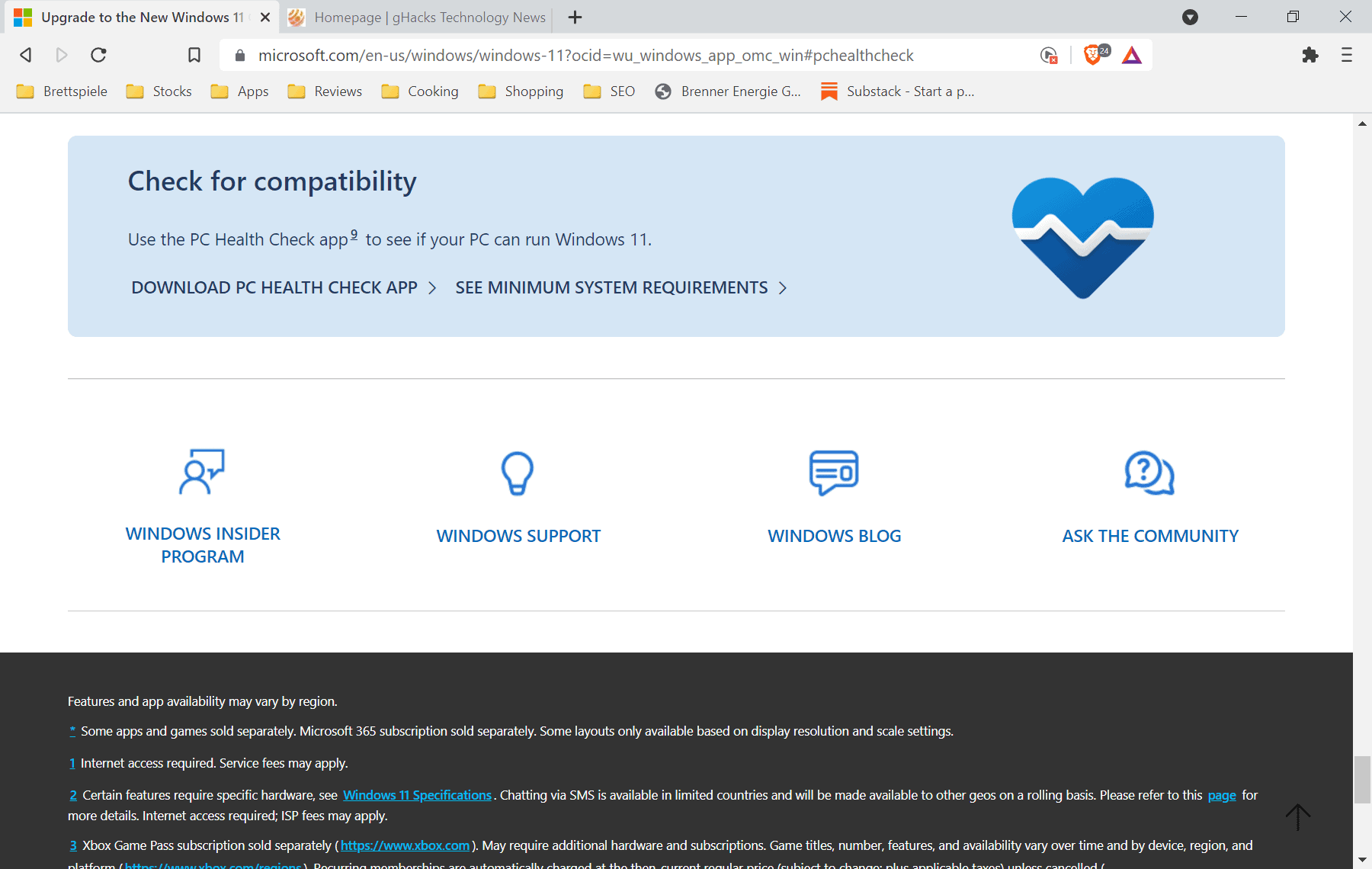
The PC Health Check app is linked on the Windows Update page, but you may also open it directly with a click on this link.
- Click on "Download PC Health Check App" to start the download.
- Select a local folder to store the executable file called WindowsPCHealthCheckSetup.msi in.
- Double-click on the WindowsPCHealthCheckSetup.msi file to start the installation.
- The installation happens automatically. You do get an option to run the tool right away, but may also start it at any time by opening Start on the device, typing PC Health Check, and selecting the result.
The PC Health Check application displays information about the system and user. Here is what it tells you:
- The name of the device.
- The amount of RAM and hard drive space.
- The age of the Windows installation.
You can use it for a number of purposes, including renaming the PC.
Compatibility check reveals issues
Select the "check now" button to run a compatibility check to find out if the device meets Windows 11's system requirements.
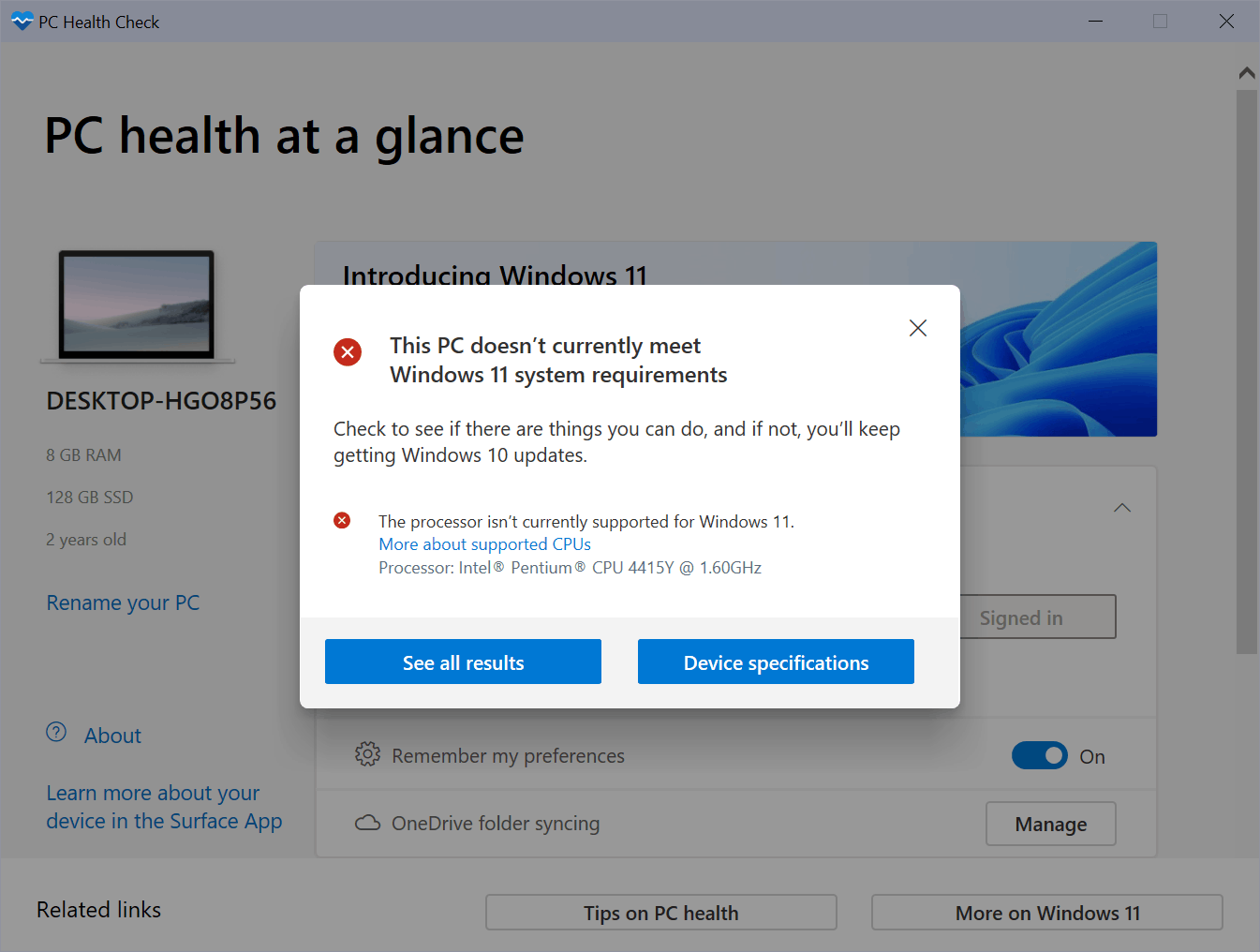
At least one requirement will be listed on devices that received the error message "This PC doesn't currently meet all the system requirements for Windows 11" in Windows Update.
The screenshot is from a Surface Go device running Windows 10. Microsoft's PC Health Check application revealed that the processor is not compatible with Windows 11.
Devices may not be compatible with Windows 11 for a variety of reasons. Some are hardware-based, like a processor that is too old, not enough RAM or hard drive space, or missing components such as TPM.
Others may be incompatible because certain features are not enabled, such as TPM, which may have been disabled in the BIOS of the device.
Some issues can be corrected quite easily, like enabling TPM on a device if it is supported. There may also be options to install more RAM or more hard drive space. Replacing the processor may not be as simple, as it may include getting a new motherboard if the old one does not support newer processor generations.
Note: it appears that the incompatibility message is displayed in Windows Update on some devices. but not in the PC Health Check application. It is unclear at this point why that is the case.
Windows 11 can be installed on incompatible devices. Microsoft is making it difficult, as Windows Update can't be used for that. You can check out our guide on installing Windows 11 without TPM for instructions. Note that it is highly recommended that you create a backup of the system before you attempt to upgrade to Windows 11 (regardless of compatibility status of the device).
Now You: are your devices compatible with Windows 11?
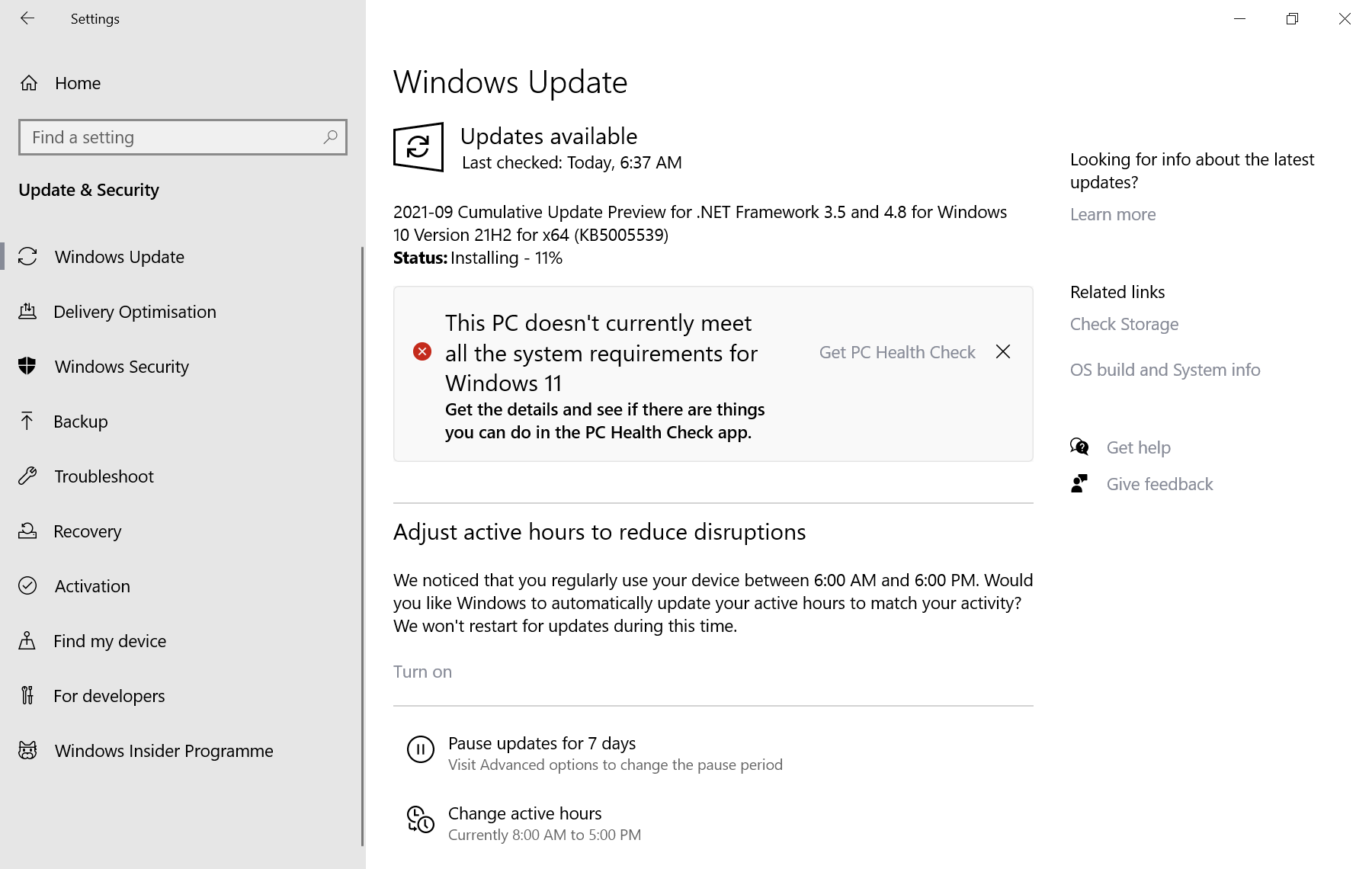





















My settings say that my pc does not meet the requirements but health check and my browser say that it does. What do I do?
Microsoft is working on a fix! https://www.ghacks.net/2021/10/11/your-pc-is-compatible-with-windows-11-but-you-get-an-error-in-windows-update-microsoft-is-working-on-a-fix/
I don’t really care if it satisfies windows makers. It’s year old Intel processor and I’m not about to change. So how do I stop the annoying warnings when I do an update check.
Good news guys ! the solution is here: upgrade win10 to win11 without losing files or apps on unsupported hardwares:
https://www.youtube.com/watch?v=u1FmfJpJsKw
Same problem here. System requirement error in windows update, but PC health check says all requirements are met. Had to manually enable TPM. Seems kinda silly.
i7 6700HQ processor here and still get incompatible.
i7 6700HQ processor too !
But there is somme hopes guys ! here is, if I can put the link, a very clear & complete video tutorial on how to do the job for unsupported hardware like mine for instance (or all others like tpm, secure boot, etc)
seems to work fine I’m going to do it but not yet. so here is the good news !
https://www.youtube.com/watch?v=u1FmfJpJsKw
or if it does not show, add this after youtube dot com/ in the url:
watch?v=u1FmfJpJsKw
download here:
https://www.microsoft.com/en-us/software-download/windows11
Also having the health check pass, but update says fail error.
Enabled TPM 2.0
PC Health Check Passed
Still says incompatible PC less than 6 months old latest specs generation i9,64gb Ram ETC
I have the same problem and I have a 9600k and a z390 board with 16 gb of ram. I have a feeling that it comes from having to manually enable tpm for whatever reason as it seems like everyone with the same issue manually enabled tpm.
Same specs and same issue. Would like to know if there is a solution.
Pissed off that my 3 and a half year old highly spec’d Gen 7 PC will no longer be supported by Microsoft. This must be the shortest shelf life in history.
It means switch to Linux.
i have i7-7700 hq but sadly the cpu is not good! enough other requirements are fine
What a joke. I get the error message described above, but the Health Check app says my laptop is perfectly compatible with Windows 11 without any errors. Huh?
any suggestions how to fix same problem?
Just type in windows 11 download. The first result should be the official Microsoft page and simply follow the steps there and it will work
Same. Custom built desktop.
Same here, any workaround anyone has seen when this happens?
Just download it from the internet. You should be able to install without any problems ?
Same. I ran windows update before getting the app. I had to enable TPM. But now the app says all good whereas Windows Update still shows the warning and suggests installing the app.
I have the same issue
I also get the error message described above, but the Health Check app says my desktop is perfectly compatible with Windows 11 without any errors.
Yeah I had to enable TPM in my BIOS, now the health check says all good but I still see that error in windows update…
SAME!
Exactly the same here, kinda annoying, windows update claims my pc can’t run W11 whilst their “health app” says everything is fine and dandy!
I have the same problem of ShintoPlasm. Windows Update gives me the error of incompatibility, but Health Check app says my actually new gaming PC is completely compatible with Windows 10. I have both, TPM and Secure Boot activated. What a joke.
Me too!
me too!
I have the same issue. Something isn’t right!
So, what happens when MS updates says you don’t meet the minimum requirements, but the PC healthcehck app says you do?
Stuck in an endless loop
My issue as well!
My issue as well
Windows Update for me optionally installed KB5005611, and after restart and checking again, installed KB5005539 Net Framework 3.5 and 4.8, taking 21H1 to 19043.1266 . My home laptop passes the test for Windows 11, but Microsoft says they are still getting W11 ready for me.
Intel upgraded their fTPM firmware to fix the reported vulnerabilities.
Trusted Platform Module – says it all! Don’t trust it as Microsoft wants access to all of your information and a TPM makes it even easier.
“TPMs leak timing information that allows the recovery of the private keys used for cryptographic signatures.”
https://www.theregister.com/2019/11/12/don/
So what happens if you have an Insider build running happily and receive this message? Will it continue to work or will Windows 11 somehow become locked do no apparent reason?
How to disable this notification? How to stop upgrade notifications? No WSUS.